 Computer Tutorials
Computer Tutorials
 Computer Knowledge
Computer Knowledge
 CHKDSK Unable to Determin Volume Version and State: Full Guide
CHKDSK Unable to Determin Volume Version and State: Full Guide
CHKDSK Unable to Determin Volume Version and State: Full Guide
May 07, 2025 am 12:36 AMFixed "Cannot determine volume version and status" error in CHKDSK command
When you run the CHKDSK command to check your hard drive, you may encounter a "Cannot determine volume version and status" error. This article explains the cause of this error and how to fix it.
This error is reported when the CHKDSK command fails to analyze or repair the hard drive. This error prevents you from accessing your hard drive and puts your data at risk. This error usually occurs when the hard drive cannot be read or there are too many bad sectors.
Preparation before fixing CHKDSK abort error
If you have access to a hard drive on your computer, you will need to back up the files to another device. If the hard drive becomes inaccessible, you should use a third-party data recovery software such as MiniTool Power Data Recovery to recover data in the hard drive.
Recovering files with MiniTool Power Data Recovery is a wise choice. This software can easily recover files from corrupted or inaccessible hard drives without corruption of your data. Even if you are not familiar with data recovery, you can quickly master this software with simple steps.
Simply download and install MiniTool Power Data Recovery free version to scan your hard drive. If you find the required files, you can start recovering them. Please note that the free version only offers 1GB of free data recovery capacity. If the recovered file is greater than 1GB, you need to upgrade to the premium version on this page.
Step 1: Connect the removable drive to the computer if necessary and start the software.
Step 2: Select the target partition for scanning and wait for the scanning process to complete.
Step 3: Find the required file on the results page. There are some practical features you can use to filter unwanted files and verify the contents of the selected files.

Step 4: Select all files and click the "Save" button. You need to select the appropriate save path for the recovered file.
Fixed "Cannot determine volume version and status" error
Method 1: Run CHKDSK in Windows recovery environment
You can try running the CHKDSK command line at startup to fix disks that report "Unable to determine volume version and status" errors while the operating system is running. Please follow these steps:
Step 1: Click the "Windows" icon button and select the "Power" button.
Step 2: Select “Restart”. When the computer restarts, hold down the "Shift" key to boot into the Windows recovery environment.
Step 3: Select Troubleshoot > Advanced Options > Command Prompt.

Step 4: Select your account and enter your password.
Step 5: In the command prompt window, type CHKDSK X: /f /r and press "Enter". (X represents the target disk drive letter)
After the process is complete, you can restart the system to check the hard drive again.
Method 2: Format the hard drive
You can also fix the "Unable to determine volume version and status" error in CHKDSK by formatting your hard drive.
Step 1: Press "Win E" to open File Explorer.
Step 2: Switch to the "This Computer" option and right-click the hard drive in question.
Step 3: Select Format from the context menu.
Step 4: Set up File System and Volume Labels, and then select Quick Format. Click Start to start the formatting process.

If the hard drive is not found in File Explorer, you can format the hard drive in Disk Management. Alternatively, you can read this article to learn more about how to format a hard drive: Five ways to format a hard drive on Windows 11/10.
Summarize
When you receive a "Cannot determine volume version and status" error message, remember to recover files from the problematic hard drive to avoid data loss during subsequent repairs. Hope this article provides you with useful information.
The above is the detailed content of CHKDSK Unable to Determin Volume Version and State: Full Guide. For more information, please follow other related articles on the PHP Chinese website!

Hot AI Tools

Undress AI Tool
Undress images for free

Undresser.AI Undress
AI-powered app for creating realistic nude photos

AI Clothes Remover
Online AI tool for removing clothes from photos.

Clothoff.io
AI clothes remover

Video Face Swap
Swap faces in any video effortlessly with our completely free AI face swap tool!

Hot Article

Hot Tools

Notepad++7.3.1
Easy-to-use and free code editor

SublimeText3 Chinese version
Chinese version, very easy to use

Zend Studio 13.0.1
Powerful PHP integrated development environment

Dreamweaver CS6
Visual web development tools

SublimeText3 Mac version
God-level code editing software (SublimeText3)

Hot Topics
 1794
1794
 16
16
 1740
1740
 56
56
 1590
1590
 29
29
 1468
1468
 72
72
 267
267
 587
587
 Five Ways to Fix the Esentutl.exe Error in Windows 10
Jul 01, 2025 am 12:37 AM
Five Ways to Fix the Esentutl.exe Error in Windows 10
Jul 01, 2025 am 12:37 AM
Esentutl.exe is an executable file, playing a significant role in Windows system. Some people find this component lost or not working. Other errors may emerge for it. So, how to fix the esentutl.exe error? This article on php.cn Website will develop
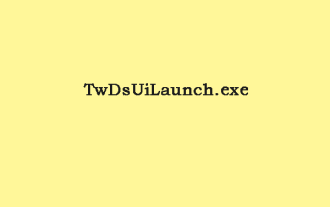 What Is TwDsUiLaunch.exe and Should You Delete It?
Jun 28, 2025 am 12:46 AM
What Is TwDsUiLaunch.exe and Should You Delete It?
Jun 28, 2025 am 12:46 AM
You may have seen the TwDsUiLaunch.exe file on your Windows. What it is? Is it a virus? Should You Remove it? How to remove the?TwDsUiLaunch.exe file if it is avitus? This post from?php.cn?provides answers for you.
 A Guide on Ubisoft Connect Download, Install, and Reinstall - MiniTool
Jul 02, 2025 am 12:18 AM
A Guide on Ubisoft Connect Download, Install, and Reinstall - MiniTool
Jul 02, 2025 am 12:18 AM
If you want to play Ubisoft Connect games, you can choose to download this app and install it on your device. This post from php.cn guides on Ubisoft Connect download and install for PC, Android, and iOS. Besides, if you run into Ubisoft Connect down
 How to Turn on and Use Windows 11/10 Edge IE Compatibility Mode? - MiniTool
Jun 27, 2025 am 12:01 AM
How to Turn on and Use Windows 11/10 Edge IE Compatibility Mode? - MiniTool
Jun 27, 2025 am 12:01 AM
This essay depicted by php.cn Software Ltd mainly teaches you how to toggle on Edge Internet Explorer compatibility mode and apply it to target websites. Besides, it also shows you how to exit Edge run in IE mode.
 Download Epson Printer Drivers for Windows 11 & Answer FAQs - MiniTool
Jun 29, 2025 am 12:07 AM
Download Epson Printer Drivers for Windows 11 & Answer FAQs - MiniTool
Jun 29, 2025 am 12:07 AM
This article set forth by php.cn Software Limited consists of two parts: where to download Epson printer drivers for Windows 11 and how to deal with its related errors or problems. It also involves how to connect an Epson printer to a Windows 11 comp
 Pictures Showing up As Grey Boxes? Fix It Now - MiniTool
Jun 30, 2025 am 12:08 AM
Pictures Showing up As Grey Boxes? Fix It Now - MiniTool
Jun 30, 2025 am 12:08 AM
Are pictures showing up as grey boxes when you open them on your PC? In this post from php.cn, we will show you why your photos are greyed out on your computer hard drive, SD card, USB drive, etc., and how to fix grey photos on Windows 10/11.
 WMIC Not Recognized on Windows 11? Here Is How to Fix It! - MiniTool
Jul 01, 2025 am 12:40 AM
WMIC Not Recognized on Windows 11? Here Is How to Fix It! - MiniTool
Jul 01, 2025 am 12:40 AM
What is Wmic? Why did you encounter the Wmic not recognized on Windows 11 error after adding it to windows 11. How to get rid of the error? Now, this post from php.cn tells you how to do that. Besides, you can know how to add it to your Windows.
![[7 Quick & Easy Ways] How to Open Services in Windows 11? - MiniTool](https://img.php.cn/upload/article/001/242/473/175130191117816.png?x-oss-process=image/resize,m_fill,h_207,w_330) [7 Quick & Easy Ways] How to Open Services in Windows 11? - MiniTool
Jul 01, 2025 am 12:45 AM
[7 Quick & Easy Ways] How to Open Services in Windows 11? - MiniTool
Jul 01, 2025 am 12:45 AM
This essay discussed by php.cn official web page mainly defines the function of Windows Services and how to launch it in Windows 11. For more details, just switch to the next part.



