 Web Front-end
Web Front-end
 CSS Tutorial
CSS Tutorial
 What is the difference between display: none and visibility: hidden?
What is the difference between display: none and visibility: hidden?
What is the difference between display: none and visibility: hidden?
The display: none and visibility: hidden CSS properties are often used to control the visibility of elements on a webpage, but they behave differently in terms of layout and rendering.
-
display: none: When an element is set to
display: none, it is completely removed from the layout. This means the element does not take up any space on the page and is not rendered at all. Any children of this element are also not rendered and do not affect the layout. The space that would have been occupied by the element is closed up, and other elements shift to fill the gap. -
visibility: hidden: When an element is set to
visibility: hidden, it is not visible to the user but still affects the layout of the page. The space that the element would normally occupy remains, as if the element were still there but invisible. The element's children can also be set tovisibility: visible, which allows them to be displayed despite their parent being hidden.
In summary, display: none removes the element from the layout entirely, while visibility: hidden hides the element but keeps its space in the layout.
How does the use of display: none affect the layout of a webpage?
When you use display: none on an element, it significantly affects the layout of the webpage in the following ways:
- Space Removal: The element does not occupy any space on the page. The layout adjusts as if the element was never there. This means that other elements may shift up, down, or to the side to fill the space that would have been occupied by the hidden element.
- Reflow: The removal of the element can trigger a reflow of the page's layout. Reflow is the process where the browser recalculates the positions and dimensions of elements on the page. This can be an intensive operation, especially if the change affects a large portion of the page.
-
Parent and Sibling Elements: The parent container of the element with
display: nonemay shrink or expand depending on the remaining content. Sibling elements will adjust their positions based on the absence of the hidden element. -
Child Elements: Any child elements inside the element set to
display: noneare also not rendered and do not affect the layout in any way.
Using display: none is useful when you want to dynamically show and hide elements without affecting the flow of other content on the page, such as in tabbed interfaces or modal dialogues.
What are the performance implications of using visibility: hidden versus display: none?
The performance implications of using visibility: hidden versus display: none can be broken down into several key areas:
-
Rendering Performance: Using
visibility: hiddenis generally faster because the browser still renders the element and its children, but simply hides them from view. This avoids triggering a reflow of the layout, which can be computationally expensive. On the other hand,display: nonecauses the element to be removed from the rendering tree, which may lead to a reflow of the page layout, potentially impacting performance, especially if the hidden element is large or if the layout is complex. -
Memory Usage: Elements set to
visibility: hiddenstill exist in the DOM and consume memory, as they are still part of the rendering tree. In contrast, elements withdisplay: nonedo not take up rendering resources but are still in the DOM, which can save some memory compared tovisibility: hidden. -
JavaScript and Event Handling: Elements with
visibility: hiddencan still receive events and be manipulated by JavaScript, whereas elements withdisplay: nonecannot. This can impact performance in applications where many hidden elements are still being interacted with or manipulated. -
Accessibility: Elements with
visibility: hiddencan still be accessible to screen readers (if not explicitly set otherwise), which may affect performance in the case of voice navigation and other assistive technologies.
Overall, visibility: hidden tends to be less taxing on performance in terms of layout recalculations, but display: none can be more efficient in terms of memory usage and rendering resources.
Does visibility: hidden still allow an element to be accessible to screen readers?
Yes, visibility: hidden generally allows an element to remain accessible to screen readers, provided the element is still part of the document's tab order or has not been explicitly excluded from the accessibility tree. This is because the element still exists in the DOM and is part of the rendering tree, albeit visually hidden.
However, there are some considerations to keep in mind:
-
Tab Order: If the element with
visibility: hiddenis focusable (e.g., a form element), screen readers can still access it if it's part of the tab order. -
ARIA Attributes: You can use ARIA (Accessible Rich Internet Applications) attributes to control whether an element is exposed to assistive technologies. For instance,
aria-hidden="true"can be used in conjunction withvisibility: hiddento ensure that the element is also hidden from screen readers. -
CSS and JavaScript: If you are using CSS to set
visibility: hidden, and the element is still part of the DOM and not manipulated by JavaScript to remove it from the tab order or setaria-hidden, it will likely be accessible to screen readers.
It's important to test your web applications with screen readers to ensure that hidden elements behave as intended in terms of accessibility.
The above is the detailed content of What is the difference between display: none and visibility: hidden?. For more information, please follow other related articles on the PHP Chinese website!

Hot AI Tools

Undress AI Tool
Undress images for free

Undresser.AI Undress
AI-powered app for creating realistic nude photos

AI Clothes Remover
Online AI tool for removing clothes from photos.

Clothoff.io
AI clothes remover

Video Face Swap
Swap faces in any video effortlessly with our completely free AI face swap tool!

Hot Article

Hot Tools

Notepad++7.3.1
Easy-to-use and free code editor

SublimeText3 Chinese version
Chinese version, very easy to use

Zend Studio 13.0.1
Powerful PHP integrated development environment

Dreamweaver CS6
Visual web development tools

SublimeText3 Mac version
God-level code editing software (SublimeText3)

Hot Topics
 What is 'render-blocking CSS'?
Jun 24, 2025 am 12:42 AM
What is 'render-blocking CSS'?
Jun 24, 2025 am 12:42 AM
CSS blocks page rendering because browsers view inline and external CSS as key resources by default, especially with imported stylesheets, header large amounts of inline CSS, and unoptimized media query styles. 1. Extract critical CSS and embed it into HTML; 2. Delay loading non-critical CSS through JavaScript; 3. Use media attributes to optimize loading such as print styles; 4. Compress and merge CSS to reduce requests. It is recommended to use tools to extract key CSS, combine rel="preload" asynchronous loading, and use media delayed loading reasonably to avoid excessive splitting and complex script control.
 What is Autoprefixer and how does it work?
Jul 02, 2025 am 01:15 AM
What is Autoprefixer and how does it work?
Jul 02, 2025 am 01:15 AM
Autoprefixer is a tool that automatically adds vendor prefixes to CSS attributes based on the target browser scope. 1. It solves the problem of manually maintaining prefixes with errors; 2. Work through the PostCSS plug-in form, parse CSS, analyze attributes that need to be prefixed, and generate code according to configuration; 3. The usage steps include installing plug-ins, setting browserslist, and enabling them in the build process; 4. Notes include not manually adding prefixes, keeping configuration updates, prefixes not all attributes, and it is recommended to use them with the preprocessor.
 What is the conic-gradient() function?
Jul 01, 2025 am 01:16 AM
What is the conic-gradient() function?
Jul 01, 2025 am 01:16 AM
Theconic-gradient()functioninCSScreatescirculargradientsthatrotatecolorstopsaroundacentralpoint.1.Itisidealforpiecharts,progressindicators,colorwheels,anddecorativebackgrounds.2.Itworksbydefiningcolorstopsatspecificangles,optionallystartingfromadefin
 CSS tutorial for creating a sticky header or footer
Jul 02, 2025 am 01:04 AM
CSS tutorial for creating a sticky header or footer
Jul 02, 2025 am 01:04 AM
TocreatestickyheadersandfooterswithCSS,useposition:stickyforheaderswithtopvalueandz-index,ensuringparentcontainersdon’trestrictit.1.Forstickyheaders:setposition:sticky,top:0,z-index,andbackgroundcolor.2.Forstickyfooters,betteruseposition:fixedwithbot
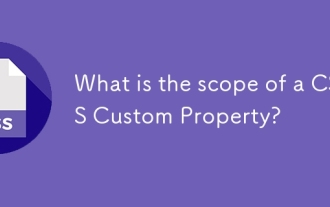 What is the scope of a CSS Custom Property?
Jun 25, 2025 am 12:16 AM
What is the scope of a CSS Custom Property?
Jun 25, 2025 am 12:16 AM
The scope of CSS custom properties depends on the context of their declaration, global variables are usually defined in :root, while local variables are defined within a specific selector for componentization and isolation of styles. For example, variables defined in the .card class are only available for elements that match the class and their children. Best practices include: 1. Use: root to define global variables such as topic color; 2. Define local variables inside the component to implement encapsulation; 3. Avoid repeatedly declaring the same variable; 4. Pay attention to the coverage problems that may be caused by selector specificity. Additionally, CSS variables are case sensitive and should be defined before use to avoid errors. If the variable is undefined or the reference fails, the fallback value or default value initial will be used. Debug can be done through the browser developer
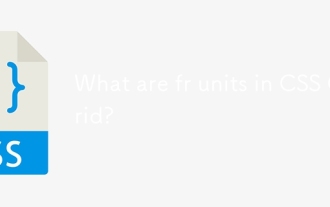 What are fr units in CSS Grid?
Jun 22, 2025 am 12:46 AM
What are fr units in CSS Grid?
Jun 22, 2025 am 12:46 AM
ThefrunitinCSSGriddistributesavailablespaceproportionally.1.Itworksbydividingspacebasedonthesumoffrvalues,e.g.,1fr2frgivesone-thirdandtwo-thirds.2.Itenablesflexiblelayouts,avoidsmanualcalculations,andsupportsresponsivedesign.3.Commonusesincludeequal-
 CSS tutorial focusing on mobile-first design
Jul 02, 2025 am 12:52 AM
CSS tutorial focusing on mobile-first design
Jul 02, 2025 am 12:52 AM
Mobile-firstCSSdesignrequiressettingtheviewportmetatag,usingrelativeunits,stylingfromsmallscreensup,optimizingtypographyandtouchtargets.First,addtocontrolscaling.Second,use%,em,orreminsteadofpixelsforflexiblelayouts.Third,writebasestylesformobile,the
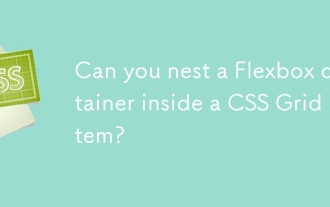 Can you nest a Flexbox container inside a CSS Grid item?
Jun 22, 2025 am 12:40 AM
Can you nest a Flexbox container inside a CSS Grid item?
Jun 22, 2025 am 12:40 AM
Yes, you can use Flexbox in CSSGrid items. The specific approach is to first divide the page structure with Grid and set the subcontainer into a Grid cell as a Flex container to achieve more fine alignment and arrangement; for example, nest a div with display:flex style in HTML; the benefits of doing this include hierarchical layout, easier responsive design, and more friendly component development; it is necessary to note that the display attribute only affects direct child elements, avoids excessive nesting, and considers the compatibility issues of old browsers.





