How can we hide an element in CSS?
To hide an element in CSS, there are multiple methods you can employ, each serving slightly different purposes. The most common approaches to hide elements include:
-
Using
display: none;: This property completely removes the element from the layout flow of the page, meaning the space it occupied will be filled by other elements. It's as if the element doesn't exist in the layout..hidden-element { display: none; } Using
visibility: hidden;: This property hides the element but keeps the space it occupies intact. The element is invisible but still affects the layout..hidden-element { visibility: hidden; }Using
opacity: 0;: This makes the element fully transparent, but likevisibility: hidden, it still takes up space in the layout. The difference is that the element can still receive events like clicks if it's otherwise interactive..hidden-element { opacity: 0; }Using
position: absoluteand moving it off-screen: This technique moves the element completely off-screen, but it technically remains part of the DOM and the layout..hidden-element { position: absolute; top: -9999px; left: -9999px; }
Each of these methods has different effects on the element's visibility, its impact on layout, and its accessibility, so the choice depends on the specific needs of your project.
What are the different CSS properties used to hide elements?
The CSS properties primarily used to hide elements include:
display: Withdisplay: none;, the element is removed from the document flow, meaning it doesn't take up any space.visibility: Usingvisibility: hidden;makes the element invisible but it still occupies space in the layout.opacity: Settingopacity: 0;renders the element transparent, but it remains part of the document flow and can still be interacted with (e.g., it can receive clicks).positionandtransform: Elements can be moved off-screen with absolute positioning (position: absolute; top: -9999px; left: -9999px;) or by using transform (transform: translateX(-9999px);).clip-path: By settingclip-path: inset(100%);, the element becomes invisible as it is clipped to zero size, though it still occupies space in the layout.height,width: Setting these to zero (height: 0; width: 0;) andoverflow: hidden;can visually hide the element, but it still affects the layout.
Each of these methods has its use cases, and the choice depends on whether you want the element to remain in the layout flow, be accessible, or affect other elements' positioning.
Can you explain the impact of using 'display: none' versus 'visibility: hidden' in CSS?
The impact of using display: none versus visibility: hidden in CSS is significant, and choosing between them depends on your specific use case:
display: none;:- Layout Impact: The element is removed from the document flow. The space it occupied is no longer reserved, and other elements may shift to fill the space.
- Accessibility: The element and its contents are not accessible via keyboard navigation or screen readers. It's effectively removed from the accessibility tree.
- Performance: It might have slightly better performance in rendering since the browser doesn't need to calculate the space for this element.
- Use Case: Ideal for toggling content on/off where the hidden content doesn't need to affect layout (e.g., show/hide menus, accordions).
visibility: hidden;:- Layout Impact: The element remains in the document flow, occupying the space it would normally take up. Adjacent elements do not shift to fill this space.
- Accessibility: The element is still in the accessibility tree, though not visible. It can be targeted by screen readers but typically is not focusable.
- Performance: May be slightly slower to render than
display: none;as the browser needs to calculate and reserve the space for the element. - Use Case: Useful when you need to temporarily hide content but retain its layout impact (e.g., for animations where you want to show/hide content while maintaining the layout).
In summary, display: none is used when you want to completely remove the element from the layout, while visibility: hidden is used when you want to hide the element but keep its space reserved in the layout.
What are some common scenarios where hiding elements in CSS is useful?
Hiding elements in CSS is a powerful technique used in various scenarios in web development. Some common use cases include:
Responsive Design: Elements can be hidden or shown based on screen size, improving the user experience across different devices. For example, hiding navigation menus on smaller screens and replacing them with a mobile-friendly menu toggle.
@media (max-width: 768px) { .desktop-nav { display: none; } .mobile-nav { display: block; } }Progressive Disclosure: Hiding advanced features or options until a user indicates they want to see them. This can make the interface cleaner and less overwhelming for new users.
.advanced-options { display: none; } /* JavaScript can toggle the display to 'block' when needed */Accessibility: Hiding content that's meant for screen readers only, while keeping it invisible to sighted users.
.sr-only { position: absolute; width: 1px; height: 1px; padding: 0; margin: -1px; overflow: hidden; clip: rect(0, 0, 0, 0); white-space: nowrap; border: 0; }Animations and Transitions: Using
visibility: hiddenandopacity: 0in conjunction with animations to create smooth show/hide effects..fade-out { visibility: hidden; opacity: 0; transition: visibility 0s linear 0.3s, opacity 0.3s linear; }Conditional Content: Displaying or hiding elements based on user interactions, such as showing more information when a user clicks a "read more" button.
.more-info { display: none; } /* JavaScript can toggle the display to 'block' when the button is clicked */Performance Optimization: Hiding off-screen elements to reduce initial load time or to improve performance by deferring the rendering of non-critical content.
.offscreen { position: absolute; left: -9999px; }
These scenarios illustrate how hiding elements can enhance user experience, improve design flexibility, and optimize performance in web applications.
The above is the detailed content of How can we hide an element in CSS?. For more information, please follow other related articles on the PHP Chinese website!

Hot AI Tools

Undress AI Tool
Undress images for free

Undresser.AI Undress
AI-powered app for creating realistic nude photos

AI Clothes Remover
Online AI tool for removing clothes from photos.

Clothoff.io
AI clothes remover

Video Face Swap
Swap faces in any video effortlessly with our completely free AI face swap tool!

Hot Article

Hot Tools

Notepad++7.3.1
Easy-to-use and free code editor

SublimeText3 Chinese version
Chinese version, very easy to use

Zend Studio 13.0.1
Powerful PHP integrated development environment

Dreamweaver CS6
Visual web development tools

SublimeText3 Mac version
God-level code editing software (SublimeText3)

Hot Topics
 What is 'render-blocking CSS'?
Jun 24, 2025 am 12:42 AM
What is 'render-blocking CSS'?
Jun 24, 2025 am 12:42 AM
CSS blocks page rendering because browsers view inline and external CSS as key resources by default, especially with imported stylesheets, header large amounts of inline CSS, and unoptimized media query styles. 1. Extract critical CSS and embed it into HTML; 2. Delay loading non-critical CSS through JavaScript; 3. Use media attributes to optimize loading such as print styles; 4. Compress and merge CSS to reduce requests. It is recommended to use tools to extract key CSS, combine rel="preload" asynchronous loading, and use media delayed loading reasonably to avoid excessive splitting and complex script control.
 What is Autoprefixer and how does it work?
Jul 02, 2025 am 01:15 AM
What is Autoprefixer and how does it work?
Jul 02, 2025 am 01:15 AM
Autoprefixer is a tool that automatically adds vendor prefixes to CSS attributes based on the target browser scope. 1. It solves the problem of manually maintaining prefixes with errors; 2. Work through the PostCSS plug-in form, parse CSS, analyze attributes that need to be prefixed, and generate code according to configuration; 3. The usage steps include installing plug-ins, setting browserslist, and enabling them in the build process; 4. Notes include not manually adding prefixes, keeping configuration updates, prefixes not all attributes, and it is recommended to use them with the preprocessor.
 What is the conic-gradient() function?
Jul 01, 2025 am 01:16 AM
What is the conic-gradient() function?
Jul 01, 2025 am 01:16 AM
Theconic-gradient()functioninCSScreatescirculargradientsthatrotatecolorstopsaroundacentralpoint.1.Itisidealforpiecharts,progressindicators,colorwheels,anddecorativebackgrounds.2.Itworksbydefiningcolorstopsatspecificangles,optionallystartingfromadefin
 CSS tutorial for creating a sticky header or footer
Jul 02, 2025 am 01:04 AM
CSS tutorial for creating a sticky header or footer
Jul 02, 2025 am 01:04 AM
TocreatestickyheadersandfooterswithCSS,useposition:stickyforheaderswithtopvalueandz-index,ensuringparentcontainersdon’trestrictit.1.Forstickyheaders:setposition:sticky,top:0,z-index,andbackgroundcolor.2.Forstickyfooters,betteruseposition:fixedwithbot
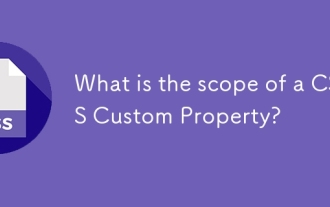 What is the scope of a CSS Custom Property?
Jun 25, 2025 am 12:16 AM
What is the scope of a CSS Custom Property?
Jun 25, 2025 am 12:16 AM
The scope of CSS custom properties depends on the context of their declaration, global variables are usually defined in :root, while local variables are defined within a specific selector for componentization and isolation of styles. For example, variables defined in the .card class are only available for elements that match the class and their children. Best practices include: 1. Use: root to define global variables such as topic color; 2. Define local variables inside the component to implement encapsulation; 3. Avoid repeatedly declaring the same variable; 4. Pay attention to the coverage problems that may be caused by selector specificity. Additionally, CSS variables are case sensitive and should be defined before use to avoid errors. If the variable is undefined or the reference fails, the fallback value or default value initial will be used. Debug can be done through the browser developer
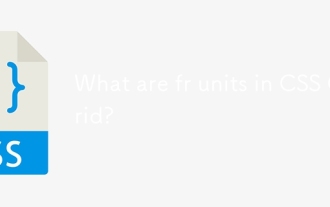 What are fr units in CSS Grid?
Jun 22, 2025 am 12:46 AM
What are fr units in CSS Grid?
Jun 22, 2025 am 12:46 AM
ThefrunitinCSSGriddistributesavailablespaceproportionally.1.Itworksbydividingspacebasedonthesumoffrvalues,e.g.,1fr2frgivesone-thirdandtwo-thirds.2.Itenablesflexiblelayouts,avoidsmanualcalculations,andsupportsresponsivedesign.3.Commonusesincludeequal-
 CSS tutorial focusing on mobile-first design
Jul 02, 2025 am 12:52 AM
CSS tutorial focusing on mobile-first design
Jul 02, 2025 am 12:52 AM
Mobile-firstCSSdesignrequiressettingtheviewportmetatag,usingrelativeunits,stylingfromsmallscreensup,optimizingtypographyandtouchtargets.First,addtocontrolscaling.Second,use%,em,orreminsteadofpixelsforflexiblelayouts.Third,writebasestylesformobile,the
 How to create an intrinsically responsive grid layout?
Jul 02, 2025 am 01:19 AM
How to create an intrinsically responsive grid layout?
Jul 02, 2025 am 01:19 AM
To create an intrinsic responsive grid layout, the core method is to use CSSGrid's repeat(auto-fit,minmax()) mode; 1. Set grid-template-columns:repeat(auto-fit,minmax(200px,1fr)) to let the browser automatically adjust the number of columns and limit the minimum and maximum widths of each column; 2. Use gap to control grid spacing; 3. The container should be set to relative units such as width:100%, and use box-sizing:border-box to avoid width calculation errors and center them with margin:auto; 4. Optionally set the row height and content alignment to improve visual consistency, such as row






