How can we format text in CSS?
Formatting text in CSS involves using various properties to control the appearance of text on a webpage. CSS provides a wide range of options to manipulate text, including font styles, sizes, colors, and alignment. Here's a step-by-step guide on how to format text using CSS:
-
Select the Element: First, you need to select the HTML element you want to style. This can be done using selectors like
p,h1,span, or any class or ID you've assigned to the element.p { /* CSS properties will go here */ } Apply Font Properties: You can change the font family, size, style, and weight.
p { font-family: Arial, sans-serif; font-size: 16px; font-style: italic; font-weight: bold; }Set Text Color: Use the
colorproperty to change the text color.p { color: #333333; }Adjust Text Alignment: Use the
text-alignproperty to align the text.p { text-align: left; }Control Text Decoration: Properties like
text-decorationcan add underlines, overlines, or line-through effects.p { text-decoration: underline; }Manage Text Spacing: Use properties like
letter-spacing,word-spacing, andline-heightto control the spacing of text.p { letter-spacing: 1px; word-spacing: 2px; line-height: 1.5; }
By combining these properties, you can achieve a wide variety of text formatting effects in CSS.
What are the different CSS properties for text styling?
CSS offers numerous properties for text styling, each serving a specific purpose. Here are some of the key properties:
font-family: Specifies the font for the text. You can list multiple fonts in order of preference.
p { font-family: 'Helvetica', Arial, sans-serif; }font-size: Sets the size of the text. It can be specified in various units like pixels (px), ems (em), or percentages (%).
p { font-size: 16px; }font-style: Defines the font style, such as normal, italic, or oblique.
p { font-style: italic; }font-weight: Controls the thickness of the font, ranging from lighter to bolder.
p { font-weight: bold; }color: Sets the color of the text. It can be specified using color names, hexadecimal values, RGB, or HSL.
p { color: #000000; }text-align: Aligns the text within the element, with options like left, right, center, or justify.
p { text-align: center; }text-decoration: Adds decorations like underline, overline, or line-through.
p { text-decoration: underline; }text-transform: Transforms the text to uppercase, lowercase, or capitalize.
p { text-transform: uppercase; }letter-spacing: Adjusts the space between characters.
p { letter-spacing: 2px; }word-spacing: Adjusts the space between words.
p { word-spacing: 5px; }line-height: Sets the height of a line of text, affecting the vertical spacing.
p { line-height: 1.5; }
These properties can be combined to achieve the desired text styling effect.
How can I change the font size and color using CSS?
Changing the font size and color in CSS is straightforward and can be done using the font-size and color properties, respectively. Here's how you can do it:
Changing Font Size:
Thefont-sizeproperty allows you to set the size of the text. You can use various units like pixels (px), ems (em), rems (rem), or percentages (%).p { font-size: 18px; /* Using pixels */ } h1 { font-size: 2em; /* Using ems */ } .highlight { font-size: 150%; /* Using percentage */ }Changing Text Color:
Thecolorproperty sets the color of the text. You can use color names, hexadecimal values, RGB, or HSL.p { color: blue; /* Using color name */ } h1 { color: #FF0000; /* Using hexadecimal */ } .highlight { color: rgb(0, 255, 0); /* Using RGB */ }
You can combine these properties to change both the font size and color of an element:
p {
font-size: 16px;
color: #333333;
}This will set the font size to 16 pixels and the text color to a dark gray.
What techniques can be used to align text in CSS?
Text alignment in CSS can be achieved using several techniques, primarily through the text-align property and other related properties. Here are the main techniques:
Using
text-align:
Thetext-alignproperty is used to align text horizontally within an element. It accepts values likeleft,right,center, andjustify.p { text-align: left; /* Aligns text to the left */ } h1 { text-align: center; /* Centers the text */ } .justify { text-align: justify; /* Justifies the text */ }Vertical Alignment with
line-height:
To align text vertically, you can use theline-heightproperty. Setting theline-heightequal to the height of the container will center the text vertically..vertical-center { height: 100px; line-height: 100px; }Using Flexbox:
Flexbox provides a powerful way to align text both horizontally and vertically. You can usejustify-contentfor horizontal alignment andalign-itemsfor vertical alignment..flex-container { display: flex; justify-content: center; /* Centers horizontally */ align-items: center; /* Centers vertically */ height: 100px; }Using Grid:
CSS Grid can also be used for text alignment. Similar to Flexbox, you can usejustify-contentandalign-itemsto align text within grid items..grid-container { display: grid; justify-content: center; /* Centers horizontally */ align-items: center; /* Centers vertically */ height: 100px; }Using
vertical-align:
Thevertical-alignproperty can be used to align inline or table-cell elements vertically..inline-element { vertical-align: middle; } .table-cell { display: table-cell; vertical-align: bottom; }
By using these techniques, you can achieve various text alignment effects in CSS, depending on your specific layout needs.
The above is the detailed content of How can we format text in CSS?. For more information, please follow other related articles on the PHP Chinese website!

Hot AI Tools

Undress AI Tool
Undress images for free

Undresser.AI Undress
AI-powered app for creating realistic nude photos

AI Clothes Remover
Online AI tool for removing clothes from photos.

Clothoff.io
AI clothes remover

Video Face Swap
Swap faces in any video effortlessly with our completely free AI face swap tool!

Hot Article

Hot Tools

Notepad++7.3.1
Easy-to-use and free code editor

SublimeText3 Chinese version
Chinese version, very easy to use

Zend Studio 13.0.1
Powerful PHP integrated development environment

Dreamweaver CS6
Visual web development tools

SublimeText3 Mac version
God-level code editing software (SublimeText3)

Hot Topics
 What is 'render-blocking CSS'?
Jun 24, 2025 am 12:42 AM
What is 'render-blocking CSS'?
Jun 24, 2025 am 12:42 AM
CSS blocks page rendering because browsers view inline and external CSS as key resources by default, especially with imported stylesheets, header large amounts of inline CSS, and unoptimized media query styles. 1. Extract critical CSS and embed it into HTML; 2. Delay loading non-critical CSS through JavaScript; 3. Use media attributes to optimize loading such as print styles; 4. Compress and merge CSS to reduce requests. It is recommended to use tools to extract key CSS, combine rel="preload" asynchronous loading, and use media delayed loading reasonably to avoid excessive splitting and complex script control.
 What is Autoprefixer and how does it work?
Jul 02, 2025 am 01:15 AM
What is Autoprefixer and how does it work?
Jul 02, 2025 am 01:15 AM
Autoprefixer is a tool that automatically adds vendor prefixes to CSS attributes based on the target browser scope. 1. It solves the problem of manually maintaining prefixes with errors; 2. Work through the PostCSS plug-in form, parse CSS, analyze attributes that need to be prefixed, and generate code according to configuration; 3. The usage steps include installing plug-ins, setting browserslist, and enabling them in the build process; 4. Notes include not manually adding prefixes, keeping configuration updates, prefixes not all attributes, and it is recommended to use them with the preprocessor.
 What is the conic-gradient() function?
Jul 01, 2025 am 01:16 AM
What is the conic-gradient() function?
Jul 01, 2025 am 01:16 AM
Theconic-gradient()functioninCSScreatescirculargradientsthatrotatecolorstopsaroundacentralpoint.1.Itisidealforpiecharts,progressindicators,colorwheels,anddecorativebackgrounds.2.Itworksbydefiningcolorstopsatspecificangles,optionallystartingfromadefin
 CSS tutorial for creating a sticky header or footer
Jul 02, 2025 am 01:04 AM
CSS tutorial for creating a sticky header or footer
Jul 02, 2025 am 01:04 AM
TocreatestickyheadersandfooterswithCSS,useposition:stickyforheaderswithtopvalueandz-index,ensuringparentcontainersdon’trestrictit.1.Forstickyheaders:setposition:sticky,top:0,z-index,andbackgroundcolor.2.Forstickyfooters,betteruseposition:fixedwithbot
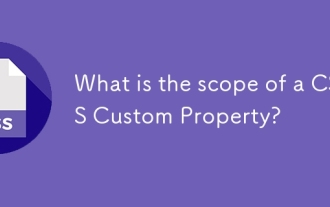 What is the scope of a CSS Custom Property?
Jun 25, 2025 am 12:16 AM
What is the scope of a CSS Custom Property?
Jun 25, 2025 am 12:16 AM
The scope of CSS custom properties depends on the context of their declaration, global variables are usually defined in :root, while local variables are defined within a specific selector for componentization and isolation of styles. For example, variables defined in the .card class are only available for elements that match the class and their children. Best practices include: 1. Use: root to define global variables such as topic color; 2. Define local variables inside the component to implement encapsulation; 3. Avoid repeatedly declaring the same variable; 4. Pay attention to the coverage problems that may be caused by selector specificity. Additionally, CSS variables are case sensitive and should be defined before use to avoid errors. If the variable is undefined or the reference fails, the fallback value or default value initial will be used. Debug can be done through the browser developer
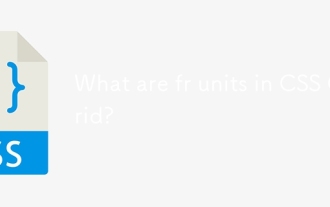 What are fr units in CSS Grid?
Jun 22, 2025 am 12:46 AM
What are fr units in CSS Grid?
Jun 22, 2025 am 12:46 AM
ThefrunitinCSSGriddistributesavailablespaceproportionally.1.Itworksbydividingspacebasedonthesumoffrvalues,e.g.,1fr2frgivesone-thirdandtwo-thirds.2.Itenablesflexiblelayouts,avoidsmanualcalculations,andsupportsresponsivedesign.3.Commonusesincludeequal-
 CSS tutorial focusing on mobile-first design
Jul 02, 2025 am 12:52 AM
CSS tutorial focusing on mobile-first design
Jul 02, 2025 am 12:52 AM
Mobile-firstCSSdesignrequiressettingtheviewportmetatag,usingrelativeunits,stylingfromsmallscreensup,optimizingtypographyandtouchtargets.First,addtocontrolscaling.Second,use%,em,orreminsteadofpixelsforflexiblelayouts.Third,writebasestylesformobile,the
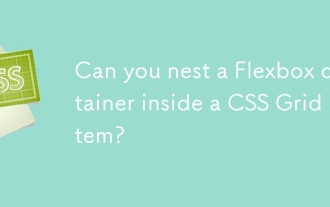 Can you nest a Flexbox container inside a CSS Grid item?
Jun 22, 2025 am 12:40 AM
Can you nest a Flexbox container inside a CSS Grid item?
Jun 22, 2025 am 12:40 AM
Yes, you can use Flexbox in CSSGrid items. The specific approach is to first divide the page structure with Grid and set the subcontainer into a Grid cell as a Flex container to achieve more fine alignment and arrangement; for example, nest a div with display:flex style in HTML; the benefits of doing this include hierarchical layout, easier responsive design, and more friendly component development; it is necessary to note that the display attribute only affects direct child elements, avoids excessive nesting, and considers the compatibility issues of old browsers.






