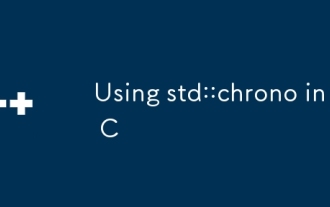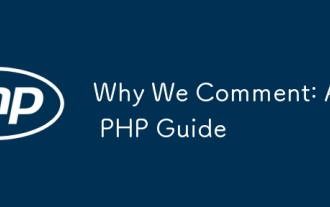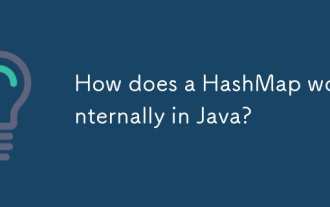emmet<\/code> plugin to quickly generate complex HTML structures.<\/p> \nul>li*3>a[href=#]{Item $}<\/pre> This line of code generates an unordered list of three links, showing how to use the emmet plugin to improve writing efficiency.<\/p>
Common Errors and Debugging Tips<\/h3>
Common errors when writing HTML in Atom include unclosed tags, unquoted attribute values, etc. Atom provides real-time error prompts and automatic repair functions to help you quickly discover and resolve these issues.<\/p>
For example, if you forget to close a tag, Atom will display a warning in the code editor and provide an option to fix it quickly.<\/p>
\n\n This is a paragraph.<\/p>\n
Notes on writing HTML with the Atom Editor
Apr 30, 2025 pm 02:45 PM
php
java
git
Browser
tool
The advantages of writing HTML in Atom include a clean interface, support for customization and plug-in extensions, and active community support. 1. The Atom interface is simple and easy to use. 2. Support custom themes and plug-ins to meet personalized needs. 3. The community is active and provides rich resources and support, such as the atom-html-preview plug-in that can preview effects in real time.

introduction
When writing HTML, choosing a suitable editor is crucial, and the Atom editor has won the favor of many developers for its flexibility and scalability. Today we will explore various things to note when writing HTML in Atom. By reading this article, you will learn how to use Atom's capabilities to improve the efficiency and quality of writing HTML while avoiding some common pitfalls.
Review of basic knowledge
Atom is an open source text editor developed by GitHub and supports a variety of programming languages, including HTML. What makes it powerful is its plugin ecosystem, which can enhance the functionality of the editor by installing plugins. For HTML developers, Atom provides rich syntax highlighting, automatic completion and code snippets, which are indispensable tools when writing HTML.
Core concept or function analysis
Advantages of writing HTML in Atom
Atom has several significant advantages for HTML developers. First of all, its interface is simple and easy to use. Second, Atom supports custom themes and plugins, which means you can customize the editor to your preferences and needs. Finally, the Atom community is very active, providing a lot of resources and support.
For example, installing the atom-html-preview plugin allows you to preview effects in real time while writing HTML, which is very helpful for debugging and optimizing page layouts.
# Install atom-html-preview plugin apm install atom-html-preview
How Atom works
Atom is built on the Electron framework, which means it is actually a desktop application running in the browser. Its core is written in JavaScript, which makes it easy for Atom to extend functionality through plugins. For HTML developers, this means you can write custom plugins to meet specific needs.
When writing HTML, Atom parses your code and provides syntax highlighting and automatic completion, which greatly improves writing efficiency. At the same time, Atom will also conduct code analysis in the background to help you discover potential errors and optimization suggestions.
Example of usage
Basic usage
Writing HTML in Atom is very intuitive. You just need to create a new file, save it as a .html suffix, and start writing your HTML code. Atom automatically recognizes the file type and provides corresponding syntax highlighting.
<!DOCTYPE html>
<html lang="en">
<head>
<meta charset="UTF-8">
<meta name="viewport" content="width=device-width, initial-scale=1.0">
<title>My HTML Page</title>
</head>
<body>
<h1>Welcome to My Page</h1>
<p>This is a simple HTML page created in Atom.</p>
</body>
</html> This code shows how to create a basic HTML page in Atom. Atom will automatically highlight keywords and tags for you to make the code easier to read.
Advanced Usage
For experienced developers, Atom offers many advanced features. For example, you can use the emmet plugin to quickly generate complex HTML structures.
<!-- Generate HTML structure using emmet -->
ul>li*3>a[href=#]{Item $} This line of code generates an unordered list of three links, showing how to use the emmet plugin to improve writing efficiency.
Common Errors and Debugging Tips
Common errors when writing HTML in Atom include unclosed tags, unquoted attribute values, etc. Atom provides real-time error prompts and automatic repair functions to help you quickly discover and resolve these issues.
For example, if you forget to close a tag, Atom will display a warning in the code editor and provide an option to fix it quickly.
<!-- Error Example: Unclosed Tag-->
<div>
<p>This is a paragraph.</p>
<!-- Atom will prompt you that a closed tag is missing here-> Performance optimization and best practices
When writing HTML with Atom, there are several points that can help you optimize performance and improve code quality. First, make sure you have the latest Atom version and plug-ins installed, so that you can ensure you are using the latest features and fixes. Secondly, use plug-ins reasonably and do not install too many plug-ins to avoid affecting the performance of the editor.
When writing HTML, it is very important to keep the code structure clear and semantic. Atom provides a variety of tools to help you achieve this, such as atom-beautify plugin that automatically formats your HTML code to make it more readable and maintained.
# Install atom-beautify plugin apm install atom-beautify
Additionally, regularly cleaning and optimizing your Atom profiles ensures that the editor always runs efficiently. With these best practices, you can write high-quality HTML code in Atom while enjoying an efficient development experience.
Overall, Atom is a powerful and flexible editor that is perfect for HTML developers. By understanding and leveraging the various features of Atom, you can greatly improve the efficiency and quality of writing HTML. Hopefully this article provides valuable guidance and advice for you when writing HTML using Atom.
The above is the detailed content of Notes on writing HTML with the Atom Editor. For more information, please follow other related articles on the PHP Chinese website!
Statement of this Website
The content of this article is voluntarily contributed by netizens, and the copyright belongs to the original author. This site does not assume corresponding legal responsibility. If you find any content suspected of plagiarism or infringement, please contact admin@php.cn

Hot AI Tools

Undress AI Tool
Undress images for free

Undresser.AI Undress
AI-powered app for creating realistic nude photos

AI Clothes Remover
Online AI tool for removing clothes from photos.

Clothoff.io
AI clothes remover

Video Face Swap
Swap faces in any video effortlessly with our completely free AI face swap tool!

Hot Article
Guide: Stellar Blade Save File Location/Save File Lost/Not Saving
4 weeks ago
By DDD
Oguri Cap Build Guide | A Pretty Derby Musume
2 weeks ago
By Jack chen
Agnes Tachyon Build Guide | A Pretty Derby Musume
1 weeks ago
By Jack chen
Dune: Awakening - Advanced Planetologist Quest Walkthrough
3 weeks ago
By Jack chen
Date Everything: Dirk And Harper Relationship Guide
4 weeks ago
By Jack chen

Hot Tools

Notepad++7.3.1
Easy-to-use and free code editor

SublimeText3 Chinese version
Chinese version, very easy to use

Zend Studio 13.0.1
Powerful PHP integrated development environment

Dreamweaver CS6
Visual web development tools

SublimeText3 Mac version
God-level code editing software (SublimeText3)

Hot Topics
 Using std::chrono in C
Jul 15, 2025 am 01:30 AM
Using std::chrono in C
Jul 15, 2025 am 01:30 AM
std::chrono is used in C to process time, including obtaining the current time, measuring execution time, operation time point and duration, and formatting analysis time. 1. Use std::chrono::system_clock::now() to obtain the current time, which can be converted into a readable string, but the system clock may not be monotonous; 2. Use std::chrono::steady_clock to measure the execution time to ensure monotony, and convert it into milliseconds, seconds and other units through duration_cast; 3. Time point (time_point) and duration (duration) can be interoperable, but attention should be paid to unit compatibility and clock epoch (epoch)
 Why We Comment: A PHP Guide
Jul 15, 2025 am 02:48 AM
Why We Comment: A PHP Guide
Jul 15, 2025 am 02:48 AM
PHPhasthreecommentstyles://,#forsingle-lineand/.../formulti-line.Usecommentstoexplainwhycodeexists,notwhatitdoes.MarkTODO/FIXMEitemsanddisablecodetemporarilyduringdebugging.Avoidover-commentingsimplelogic.Writeconcise,grammaticallycorrectcommentsandu
 How does a HashMap work internally in Java?
Jul 15, 2025 am 03:10 AM
How does a HashMap work internally in Java?
Jul 15, 2025 am 03:10 AM
HashMap implements key-value pair storage through hash tables in Java, and its core lies in quickly positioning data locations. 1. First use the hashCode() method of the key to generate a hash value and convert it into an array index through bit operations; 2. Different objects may generate the same hash value, resulting in conflicts. At this time, the node is mounted in the form of a linked list. After JDK8, the linked list is too long (default length 8) and it will be converted to a red and black tree to improve efficiency; 3. When using a custom class as a key, the equals() and hashCode() methods must be rewritten; 4. HashMap dynamically expands capacity. When the number of elements exceeds the capacity and multiplies by the load factor (default 0.75), expand and rehash; 5. HashMap is not thread-safe, and Concu should be used in multithreaded
 How to Install PHP on Windows
Jul 15, 2025 am 02:46 AM
How to Install PHP on Windows
Jul 15, 2025 am 02:46 AM
The key steps to install PHP on Windows include: 1. Download the appropriate PHP version and decompress it. It is recommended to use ThreadSafe version with Apache or NonThreadSafe version with Nginx; 2. Configure the php.ini file and rename php.ini-development or php.ini-production to php.ini; 3. Add the PHP path to the system environment variable Path for command line use; 4. Test whether PHP is installed successfully, execute php-v through the command line and run the built-in server to test the parsing capabilities; 5. If you use Apache, you need to configure P in httpd.conf
 How to format a date in Java with SimpleDateFormat?
Jul 15, 2025 am 03:12 AM
How to format a date in Java with SimpleDateFormat?
Jul 15, 2025 am 03:12 AM
Create and use SimpleDateFormat requires passing in format strings, such as newSimpleDateFormat("yyyy-MM-ddHH:mm:ss"); 2. Pay attention to case sensitivity and avoid misuse of mixed single-letter formats and YYYY and DD; 3. SimpleDateFormat is not thread-safe. In a multi-thread environment, you should create a new instance or use ThreadLocal every time; 4. When parsing a string using the parse method, you need to catch ParseException, and note that the result does not contain time zone information; 5. It is recommended to use DateTimeFormatter and Lo
 PHP Syntax: The Basics
Jul 15, 2025 am 02:46 AM
PHP Syntax: The Basics
Jul 15, 2025 am 02:46 AM
The basic syntax of PHP includes four key points: 1. The PHP tag must be ended, and the use of complete tags is recommended; 2. Echo and print are commonly used for output content, among which echo supports multiple parameters and is more efficient; 3. The annotation methods include //, # and //, to improve code readability; 4. Each statement must end with a semicolon, and spaces and line breaks do not affect execution but affect readability. Mastering these basic rules can help write clear and stable PHP code.
 How much is a stablecoin USD
Jul 15, 2025 pm 09:57 PM
How much is a stablecoin USD
Jul 15, 2025 pm 09:57 PM
The value of stablecoins is usually pegged to the US dollar 1:1, but it will fluctuate slightly due to factors such as market supply and demand, investor confidence and reserve assets. For example, USDT fell to $0.87 in 2018, and USDC fell to around $0.87 in 2023 due to the Silicon Valley banking crisis. The anchoring mechanism of stablecoins mainly includes: 1. fiat currency reserve type (such as USDT, USDC), which relies on the issuer's reserves; 2. cryptocurrency mortgage type (such as DAI), which maintains stability by over-collateralizing other cryptocurrencies; 3. Algorithmic stablecoins (such as UST), which relies on algorithms to adjust supply, but have higher risks. Common trading platforms recommendations include: 1. Binance, providing rich trading products and strong liquidity; 2. OKX,
 PHP remove whitespace from string
Jul 15, 2025 am 02:51 AM
PHP remove whitespace from string
Jul 15, 2025 am 02:51 AM
There are three main ways to remove spaces in PHP strings. First, use the trim() function to remove whitespace characters at both ends of the string, such as spaces, tabs, line breaks, etc.; if only the beginning or end spaces need to be removed, use ltrim() or rtrim() respectively. Secondly, using str_replace('','',$str) can delete all space characters in the string, but will not affect other types of whitespace, such as tabs or newlines. Finally, if you need to completely clear all whitespace characters including spaces, tabs, and line breaks, it is recommended to use preg_replace('/\s /','',$str) to achieve more flexible cleaning through regular expressions. Choose the right one according to the specific needs
See all articles