This tutorial explores various methods for efficiently merging cells in Excel, focusing on techniques to retain data when combining cells in Excel 365, 2021, 2019, 2016, 2013, 2010, and earlier versions.
Often, Excel users need to consolidate two or more cells into a single, larger cell. This might be for improved data presentation or to accommodate content exceeding a single cell's capacity. However, Excel's standard "Merge Cells" function often discards data from all but the top-left cell.
This tutorial provides several solutions to merge cells while preserving all data.
Methods for Merging Cells:
- Excel's Merge & Center Feature: The quickest method involves selecting the cells and using the "Merge & Center" option on the Home tab. This centers the top-left cell's content within the merged cell, deleting the contents of other cells.


- Additional Merge Options: The dropdown arrow next to "Merge & Center" offers "Merge Across" (merging cells row-wise) and "Merge Cells" (merging without centering).



Merging Cells Without Data Loss:
- Method 1: Column-wise Merging with "Justify": This method works for cells within a single column. Select the cells, widen the column, and use the "Justify" feature under the "Fill" option on the Home tab. This moves all content to the top cell before merging. Limitations: Only works for text in a single column with no blank cells between the cells to be merged.


- Method 2: Using a Merge Cells Add-in: Specialized add-ins provide robust merging capabilities, allowing for data preservation and various delimiter options (e.g., comma, space, line break). These add-ins handle merging across rows and columns effectively.


-
Method 3: CONCATENATE or CONCAT Function: Use the
CONCATENATE(or&) function to combine cell values into a new cell, then copy and paste special (values) into the top-left cell of the range before merging. This allows for custom delimiters.

Keyboard Shortcuts and Finding/Unmerging Cells:
- Merge Cells Shortcut: Alt H M C (Merge & Center), Alt H M A (Merge Across), Alt H M M (Merge Cells).
- Finding Merged Cells: Ctrl F, then using the "Format" option to specify "Merge cells."
- Unmerging Cells: Ctrl Z (Undo) or using the "Unmerge Cells" option in the Merge & Center dropdown.

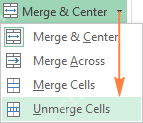
Alternatives to Merging:
Consider using "Center Across Selection" as an alternative to merging for visual centering without the limitations of merged cells.


Remember that merged cells can restrict sorting, AutoFill, and table creation. Use them judiciously.
The above is the detailed content of Merge and combine cells in Excel without losing data. For more information, please follow other related articles on the PHP Chinese website!

Hot AI Tools

Undress AI Tool
Undress images for free

Undresser.AI Undress
AI-powered app for creating realistic nude photos

AI Clothes Remover
Online AI tool for removing clothes from photos.

Clothoff.io
AI clothes remover

Video Face Swap
Swap faces in any video effortlessly with our completely free AI face swap tool!

Hot Article

Hot Tools

Notepad++7.3.1
Easy-to-use and free code editor

SublimeText3 Chinese version
Chinese version, very easy to use

Zend Studio 13.0.1
Powerful PHP integrated development environment

Dreamweaver CS6
Visual web development tools

SublimeText3 Mac version
God-level code editing software (SublimeText3)

Hot Topics
 How to Use Parentheses, Square Brackets, and Curly Braces in Microsoft Excel
Jun 19, 2025 am 03:03 AM
How to Use Parentheses, Square Brackets, and Curly Braces in Microsoft Excel
Jun 19, 2025 am 03:03 AM
Quick Links Parentheses: Controlling the Order of Opera
 Outlook Quick Access Toolbar: customize, move, hide and show
Jun 18, 2025 am 11:01 AM
Outlook Quick Access Toolbar: customize, move, hide and show
Jun 18, 2025 am 11:01 AM
This guide will walk you through how to customize, move, hide, and show the Quick Access Toolbar, helping you shape your Outlook workspace to fit your daily routine and preferences. The Quick Access Toolbar in Microsoft Outlook is a usefu
 Google Sheets IMPORTRANGE: The Complete Guide
Jun 18, 2025 am 09:54 AM
Google Sheets IMPORTRANGE: The Complete Guide
Jun 18, 2025 am 09:54 AM
Ever played the "just one quick copy-paste" game with Google Sheets... and lost an hour of your life? What starts as a simple data transfer quickly snowballs into a nightmare when working with dynamic information. Those "quick fixes&qu
 Don't Ignore the Power of F9 in Microsoft Excel
Jun 21, 2025 am 06:23 AM
Don't Ignore the Power of F9 in Microsoft Excel
Jun 21, 2025 am 06:23 AM
Quick LinksRecalculating Formulas in Manual Calculation ModeDebugging Complex FormulasMinimizing the Excel WindowMicrosoft Excel has so many keyboard shortcuts that it can sometimes be difficult to remember the most useful. One of the most overlooked
 6 Cool Right-Click Tricks in Microsoft Excel
Jun 24, 2025 am 12:55 AM
6 Cool Right-Click Tricks in Microsoft Excel
Jun 24, 2025 am 12:55 AM
Quick Links Copy, Move, and Link Cell Elements
 Prove Your Real-World Microsoft Excel Skills With the How-To Geek Test (Advanced)
Jun 17, 2025 pm 02:44 PM
Prove Your Real-World Microsoft Excel Skills With the How-To Geek Test (Advanced)
Jun 17, 2025 pm 02:44 PM
Whether you've recently taken a Microsoft Excel course or you want to verify that your knowledge of the program is current, try out the How-To Geek Advanced Excel Test and find out how well you do!This is the third in a three-part series. The first i
 How to recover unsaved Word document
Jun 27, 2025 am 11:36 AM
How to recover unsaved Word document
Jun 27, 2025 am 11:36 AM
1. Check the automatic recovery folder, open "Recover Unsaved Documents" in Word or enter the C:\Users\Users\Username\AppData\Roaming\Microsoft\Word path to find the .asd ending file; 2. Find temporary files or use OneDrive historical version, enter ~$ file name.docx in the original directory to see if it exists or log in to OneDrive to view the version history; 3. Use Windows' "Previous Versions" function or third-party tools such as Recuva and EaseUS to scan and restore and completely delete files. The above methods can improve the recovery success rate, but you need to operate as soon as possible and avoid writing new data. Automatic saving, regular saving or cloud use should be enabled
 5 New Microsoft Excel Features to Try in July 2025
Jul 02, 2025 am 03:02 AM
5 New Microsoft Excel Features to Try in July 2025
Jul 02, 2025 am 03:02 AM
Quick Links Let Copilot Determine Which Table to Manipu






