This tutorial demonstrates how to efficiently locate and modify data within Excel spreadsheets using the Find and Replace function. We'll cover basic and advanced techniques, including wildcard searches and modifications across multiple workbooks.
When managing extensive Excel spreadsheets, quickly finding specific information is crucial. Instead of manually scanning through countless rows and columns, let's explore Excel's powerful Find and Replace capabilities.
- Utilizing Excel's Find Function:
- Searching within ranges, worksheets, or entire workbooks.
- Identifying cells with specific formatting.
- Locating cells containing formulas.
- Selecting and highlighting all found instances on a sheet.
- Employing Excel's Replace Function:
- Replacing text or numbers within a range or the entire sheet.
- Removing characters entirely.
- Handling line breaks during search and replace.
- Modifying cell formatting.
- Leveraging Wildcards in Find and Replace.
- Keyboard Shortcuts for Find and Replace.
- Searching and replacing across multiple workbooks.
Using Excel's Find Function
The following steps detail how to locate specific characters, text, numbers, or dates within a cell range, worksheet, or entire workbook.
- Select the desired search area (a range of cells, or click any cell to search the entire sheet).
- Access the Find and Replace dialog box using Ctrl+F, or navigate to Home > Editing > Find & Select > Find.

- Enter your search criteria in the "Find what" field and click either "Find Next" (to locate instances sequentially) or "Find All" (to view all matches at once).
 "Find All" displays a list of all matches; click any item to jump to that cell.
"Find All" displays a list of all matches; click any item to jump to that cell. 
Advanced Find Options
For more precise searches, click "Options":
- Within: Specify the search scope ("Sheet" or "Workbook").
- Search: Choose search direction ("By Rows" or "By Columns").
- Look in: Filter by data type ("Formulas," "Values," or "Comments").
- Match case: Enable case-sensitive searches.
-
Match entire cell contents: Find only cells containing the exact search term.

Finding Cells with Specific Formatting
To locate cells with particular formatting, use Ctrl+F, click "Options," then "Format..." Define your formatting criteria in the "Find Format" dialog.  Alternatively, to match an existing cell's format, click the arrow next to "Format," select "Choose Format From Cell," and click the example cell.
Alternatively, to match an existing cell's format, click the arrow next to "Format," select "Choose Format From Cell," and click the example cell. 
Finding Cells with Formulas
Use "Go To Special" (accessible via Find & Select or F5) to find cells containing formulas. Select "Formulas" and choose the desired formula types (Numbers, Text, Logicals, Errors). 

Selecting and Highlighting Found Entries
After using "Find All," select all results in the list (Ctrl+A) to highlight them on the sheet. You can then change their fill color or apply other formatting. 
Using Excel's Replace Function
The "Replace" tab (Ctrl+H) allows you to substitute values.
- Select your search range.
- Open the "Replace" tab.

- Enter the search term ("Find what") and replacement ("Replace with").
- Click "Replace" (to replace one at a time) or "Replace All" (to replace all instances).

Replacing with Nothing
Leave the "Replace with" field blank to delete the search term. 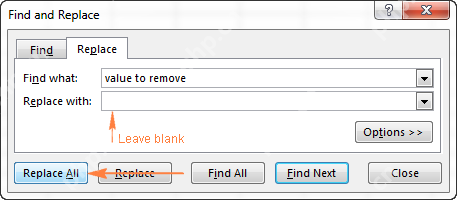
Finding/Replacing Line Breaks
Use Ctrl+J to insert a line break character in the "Find what" or "Replace with" fields. 
Changing Cell Formatting
Use the "Format" button in the "Replace" tab to change formatting. You can choose a format from an existing cell or define a new one. Remember this only affects manually applied formatting, not conditional formatting. 
Wildcards in Find and Replace
Use to match any character string and ? to match any single character. To find literal or ?, precede them with ~. 

Keyboard Shortcuts
- Ctrl+F: Find
- Ctrl+H: Replace
- Ctrl+Shift+F4: Find previous
- Shift+F4: Find next
- Ctrl+J: Line break
Searching Across Multiple Workbooks
For searching across multiple open workbooks, consider using a third-party add-in like Ablebits' Advanced Find and Replace. This add-in offers enhanced features, including simultaneous searches across various data types and the ability to export results. 


This comprehensive guide empowers you to effectively utilize Excel's Find and Replace functionality for efficient data management.
The above is the detailed content of Using Excel Find and Replace in the most efficient way. For more information, please follow other related articles on the PHP Chinese website!

Hot AI Tools

Undress AI Tool
Undress images for free

Undresser.AI Undress
AI-powered app for creating realistic nude photos

AI Clothes Remover
Online AI tool for removing clothes from photos.

Clothoff.io
AI clothes remover

Video Face Swap
Swap faces in any video effortlessly with our completely free AI face swap tool!

Hot Article

Hot Tools

Notepad++7.3.1
Easy-to-use and free code editor

SublimeText3 Chinese version
Chinese version, very easy to use

Zend Studio 13.0.1
Powerful PHP integrated development environment

Dreamweaver CS6
Visual web development tools

SublimeText3 Mac version
God-level code editing software (SublimeText3)

Hot Topics
 How to Use Parentheses, Square Brackets, and Curly Braces in Microsoft Excel
Jun 19, 2025 am 03:03 AM
How to Use Parentheses, Square Brackets, and Curly Braces in Microsoft Excel
Jun 19, 2025 am 03:03 AM
Quick Links Parentheses: Controlling the Order of Opera
 Outlook Quick Access Toolbar: customize, move, hide and show
Jun 18, 2025 am 11:01 AM
Outlook Quick Access Toolbar: customize, move, hide and show
Jun 18, 2025 am 11:01 AM
This guide will walk you through how to customize, move, hide, and show the Quick Access Toolbar, helping you shape your Outlook workspace to fit your daily routine and preferences. The Quick Access Toolbar in Microsoft Outlook is a usefu
 Google Sheets IMPORTRANGE: The Complete Guide
Jun 18, 2025 am 09:54 AM
Google Sheets IMPORTRANGE: The Complete Guide
Jun 18, 2025 am 09:54 AM
Ever played the "just one quick copy-paste" game with Google Sheets... and lost an hour of your life? What starts as a simple data transfer quickly snowballs into a nightmare when working with dynamic information. Those "quick fixes&qu
 Don't Ignore the Power of F9 in Microsoft Excel
Jun 21, 2025 am 06:23 AM
Don't Ignore the Power of F9 in Microsoft Excel
Jun 21, 2025 am 06:23 AM
Quick LinksRecalculating Formulas in Manual Calculation ModeDebugging Complex FormulasMinimizing the Excel WindowMicrosoft Excel has so many keyboard shortcuts that it can sometimes be difficult to remember the most useful. One of the most overlooked
 6 Cool Right-Click Tricks in Microsoft Excel
Jun 24, 2025 am 12:55 AM
6 Cool Right-Click Tricks in Microsoft Excel
Jun 24, 2025 am 12:55 AM
Quick Links Copy, Move, and Link Cell Elements
 Prove Your Real-World Microsoft Excel Skills With the How-To Geek Test (Advanced)
Jun 17, 2025 pm 02:44 PM
Prove Your Real-World Microsoft Excel Skills With the How-To Geek Test (Advanced)
Jun 17, 2025 pm 02:44 PM
Whether you've recently taken a Microsoft Excel course or you want to verify that your knowledge of the program is current, try out the How-To Geek Advanced Excel Test and find out how well you do!This is the third in a three-part series. The first i
 How to recover unsaved Word document
Jun 27, 2025 am 11:36 AM
How to recover unsaved Word document
Jun 27, 2025 am 11:36 AM
1. Check the automatic recovery folder, open "Recover Unsaved Documents" in Word or enter the C:\Users\Users\Username\AppData\Roaming\Microsoft\Word path to find the .asd ending file; 2. Find temporary files or use OneDrive historical version, enter ~$ file name.docx in the original directory to see if it exists or log in to OneDrive to view the version history; 3. Use Windows' "Previous Versions" function or third-party tools such as Recuva and EaseUS to scan and restore and completely delete files. The above methods can improve the recovery success rate, but you need to operate as soon as possible and avoid writing new data. Automatic saving, regular saving or cloud use should be enabled
 5 New Microsoft Excel Features to Try in July 2025
Jul 02, 2025 am 03:02 AM
5 New Microsoft Excel Features to Try in July 2025
Jul 02, 2025 am 03:02 AM
Quick Links Let Copilot Determine Which Table to Manipu





 "Find All" displays a list of all matches; click any item to jump to that cell.
"Find All" displays a list of all matches; click any item to jump to that cell. 





