A must-have for Excel experts: the wonderful use of the F4 key, a secret weapon to improve efficiency!
This article will reveal the powerful functions of the F4 key in Microsoft Excel under Windows system, helping you quickly master this shortcut key to improve productivity.
1. Switching formula reference type
Reference types in Excel include relative references, absolute references, and mixed references. The F4 keys can be conveniently switched between these types, especially when creating formulas.
Suppose you need to calculate the price of seven products and add a 20% tax.

In cell E2, you may enter the following formula:
<code>=SUM(D2 (D2*A2))</code>
After pressing Enter, the price containing 20% ??tax can be calculated.
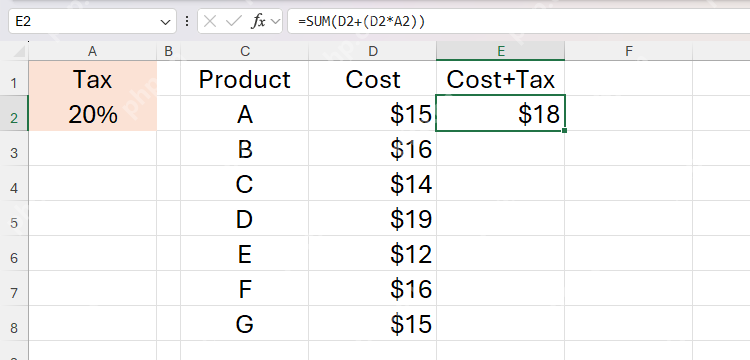
However, if you copy this formula directly to other cells in column E, the reference in the formula will also move down accordingly - for example, cell E3 will refer to A3, E4 will refer to A4, and so on. This is because Excel uses relative references by default, and the reference position of the formula is relatively fixed relative to the position of the cell where the formula is located.

To solve this problem, you need to use the F4 key to set the reference of cell A2 to an absolute reference. This way, even if the formula is copied to another cell, the reference to A2 will not change.
First, select cell E2 and press F2 to edit the formula. Then, use the arrow keys to move the cursor before, between, or after the cell reference to be modified (here A2).

Press F4 once to switch the reference type to absolute reference. "A2" will become "$A$2", indicating that both column and row references are locked. When copying the formula to another cell, the reference to A2 will remain unchanged.
2. Repeat the last operation
Without entering formulas, the F4 key has another powerful function: repeat the last operation.
For example, you need to insert blank columns between existing data columns.

First, move to cell B1, press the menu key (also known as the application key), and press the i and Enter keys to open the Insert dialog box.

Next, press C and Enter to insert a new column to the left of column B.

Now, you have added a blank column. You can repeat this process, but the keyboard shortcut sequence is relatively verbose. At this time, the F4 key comes in handy.
First, press the right arrow key twice to move from cell B1 to cell D1.

Then, press F4 to repeat the last operation (insert a new column on the left).

Reusing the "right arrow x2 > F4" sequence allows you to quickly add new columns between existing data columns.

Suppose you need to set the width of these blank columns to 1 unit. First, use the left arrow key to return to cell B1. Then, press Alt > O > C > W > 1 > Enter to change the column width.

Similarly, this shortcut key sequence is also relatively complex. But since F4 can repeat the last operation, just use the right arrow key to move to column D, press F4, then move to column F, press F4, and so on.
3. Execute and repeat search query
Ctrl F Opens the Find and Replace dialog box's Find tab.


After entering the search criteria in the Find Content field, you can repeatedly press Enter to find the matching cell.

However, if you want to make a manual change between each search result, you have to press Esc to close the Find and Replace dialog, make the change, and press Ctrl F again to restart it.
Instead, after entering the search query, press Esc to close the Find and Replace dialog box, and then press Shift F4 to perform the search without restarting the dialog box. Each time you press Shift F4 afterwards, the search continues, even if you make a significant change to the content of the spreadsheet.
4. Close the active Excel workbook or window
Ctrl F4 closes the active workbook (if automatic save is enabled), or starts the Save As dialog box (if the workbook is not saved).


This closes the active workbook, but the Excel window remains open. To completely close the active Excel window, press Alt F4.
Mastering the F4 keys and other shortcut keys will greatly improve your Excel work efficiency! You can also customize the quick access toolbar to easily and quickly access common functions.
The above is the detailed content of Don't Ignore the Power of F4 in Microsoft Excel. For more information, please follow other related articles on the PHP Chinese website!

Hot AI Tools

Undress AI Tool
Undress images for free

Undresser.AI Undress
AI-powered app for creating realistic nude photos

AI Clothes Remover
Online AI tool for removing clothes from photos.

Clothoff.io
AI clothes remover

Video Face Swap
Swap faces in any video effortlessly with our completely free AI face swap tool!

Hot Article

Hot Tools

Notepad++7.3.1
Easy-to-use and free code editor

SublimeText3 Chinese version
Chinese version, very easy to use

Zend Studio 13.0.1
Powerful PHP integrated development environment

Dreamweaver CS6
Visual web development tools

SublimeText3 Mac version
God-level code editing software (SublimeText3)

Hot Topics
 How to Use Parentheses, Square Brackets, and Curly Braces in Microsoft Excel
Jun 19, 2025 am 03:03 AM
How to Use Parentheses, Square Brackets, and Curly Braces in Microsoft Excel
Jun 19, 2025 am 03:03 AM
Quick Links Parentheses: Controlling the Order of Opera
 Outlook Quick Access Toolbar: customize, move, hide and show
Jun 18, 2025 am 11:01 AM
Outlook Quick Access Toolbar: customize, move, hide and show
Jun 18, 2025 am 11:01 AM
This guide will walk you through how to customize, move, hide, and show the Quick Access Toolbar, helping you shape your Outlook workspace to fit your daily routine and preferences. The Quick Access Toolbar in Microsoft Outlook is a usefu
 Google Sheets IMPORTRANGE: The Complete Guide
Jun 18, 2025 am 09:54 AM
Google Sheets IMPORTRANGE: The Complete Guide
Jun 18, 2025 am 09:54 AM
Ever played the "just one quick copy-paste" game with Google Sheets... and lost an hour of your life? What starts as a simple data transfer quickly snowballs into a nightmare when working with dynamic information. Those "quick fixes&qu
 Don't Ignore the Power of F9 in Microsoft Excel
Jun 21, 2025 am 06:23 AM
Don't Ignore the Power of F9 in Microsoft Excel
Jun 21, 2025 am 06:23 AM
Quick LinksRecalculating Formulas in Manual Calculation ModeDebugging Complex FormulasMinimizing the Excel WindowMicrosoft Excel has so many keyboard shortcuts that it can sometimes be difficult to remember the most useful. One of the most overlooked
 6 Cool Right-Click Tricks in Microsoft Excel
Jun 24, 2025 am 12:55 AM
6 Cool Right-Click Tricks in Microsoft Excel
Jun 24, 2025 am 12:55 AM
Quick Links Copy, Move, and Link Cell Elements
 Prove Your Real-World Microsoft Excel Skills With the How-To Geek Test (Advanced)
Jun 17, 2025 pm 02:44 PM
Prove Your Real-World Microsoft Excel Skills With the How-To Geek Test (Advanced)
Jun 17, 2025 pm 02:44 PM
Whether you've recently taken a Microsoft Excel course or you want to verify that your knowledge of the program is current, try out the How-To Geek Advanced Excel Test and find out how well you do!This is the third in a three-part series. The first i
 How to recover unsaved Word document
Jun 27, 2025 am 11:36 AM
How to recover unsaved Word document
Jun 27, 2025 am 11:36 AM
1. Check the automatic recovery folder, open "Recover Unsaved Documents" in Word or enter the C:\Users\Users\Username\AppData\Roaming\Microsoft\Word path to find the .asd ending file; 2. Find temporary files or use OneDrive historical version, enter ~$ file name.docx in the original directory to see if it exists or log in to OneDrive to view the version history; 3. Use Windows' "Previous Versions" function or third-party tools such as Recuva and EaseUS to scan and restore and completely delete files. The above methods can improve the recovery success rate, but you need to operate as soon as possible and avoid writing new data. Automatic saving, regular saving or cloud use should be enabled
 5 New Microsoft Excel Features to Try in July 2025
Jul 02, 2025 am 03:02 AM
5 New Microsoft Excel Features to Try in July 2025
Jul 02, 2025 am 03:02 AM
Quick Links Let Copilot Determine Which Table to Manipu






