 CMS Tutorial
CMS Tutorial
 WordPress
WordPress
 How to create a separate RSS source for each custom post type in WordPress
How to create a separate RSS source for each custom post type in WordPress
How to create a separate RSS source for each custom post type in WordPress
Apr 20, 2025 am 06:24 AMDo you want to create a separate RSS feed for each custom post type on your WordPress site?
Custom post types allow site owners to add their own unique content types. These post types can have similar features to posts or pages, including RSS feeds.
In this article, we will show you how to easily create a separate RSS feed for custom post types in WordPress.
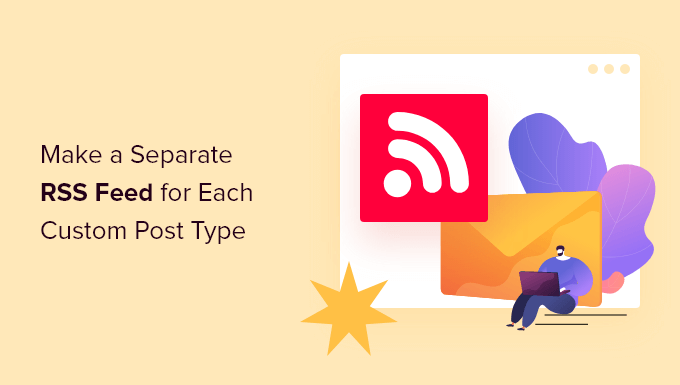
Create a separate RSS source for custom post types in WordPress
By default, WordPress generates multiple RSS sources for your website.
For example, all your recent blog posts will appear in your website's main RSS feed. This feed can be accessed by adding /feed/ to your domain name, as shown below:
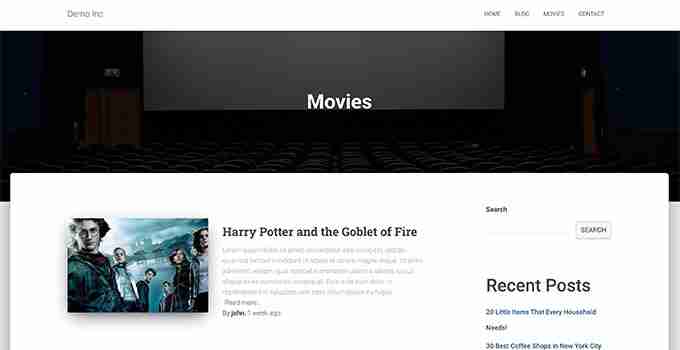
To view the RSS feed, you simply add /feed/ next to the custom post type archive URL.

Alternatively, you can view the source by adding the post type parameter to the main WordPress RSS source. For example:
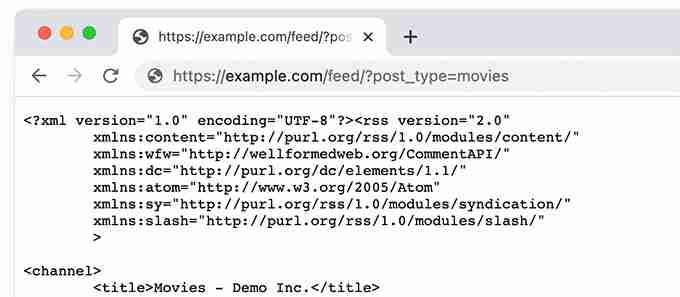
Add link to custom post type RSS source
Now that you know how to access RSS feeds for any custom post type on your WordPress website, you can use this URL to create a link to a custom post type source.
For example, you might want to display icons or plain text links on the custom post type archive page so that visitors can easily subscribe to those posts.
The easiest way is to create a separate template for custom post types in a WordPress theme.
For example, if your custom post type is called a movie, you can archive-{post_type}.php create a file in a WordPress theme.
After that, you just need to copy the contents in the archive.php template of the theme and start customizing the new template.
You simply add a pure HTML link to your post type archive source using the following code:
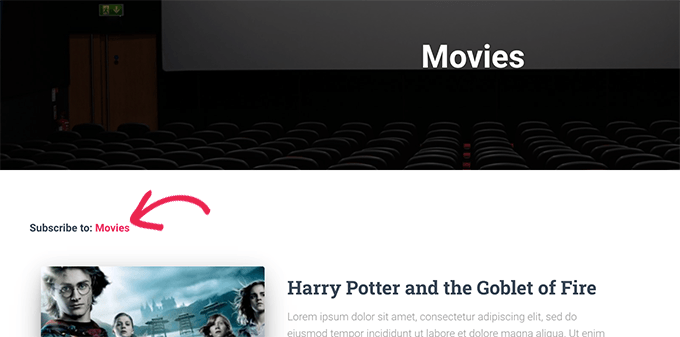
Additional tip: Add a custom post type to your main RSS feed
Custom post type RSS feeds are not easily discovered by feed readers, and most users may find RSS feeds for your website more easily.
This means that users who subscribe to your main RSS feed will miss what you posted in your custom post type.
You can easily resolve this issue by adding content from a custom post type to display in the site's main RSS source.
To do this, you need to add custom code snippets to your WordPress blog. We recommend using WPCode to add custom code snippets in WordPress.
First, you need to install and activate the free WPCode plugin. For more details, see our article on how to install WordPress plug-in.
After activating the plugin, access the Code Snippets ? Add Snippets page from the WordPress Management sidebar.
From here, you need to click the Use Code Snippet button under the "Add Custom Code (New Code Snippet)" option.
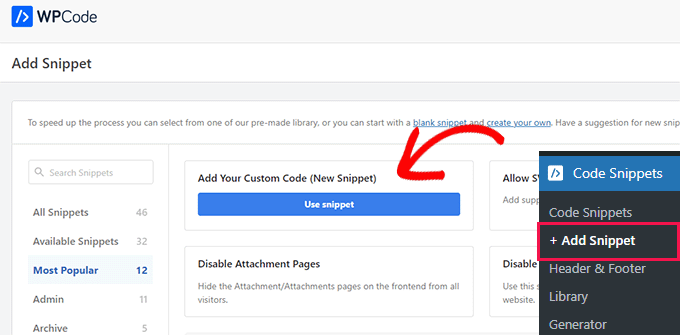
You will now be directed to the Create Custom Code Snippet page where you can first enter the name of the code snippet.
The name will not be displayed anywhere and is for identification purposes only.
Next, select the PHP Fragment option from the Code Type drop-down menu on the right.
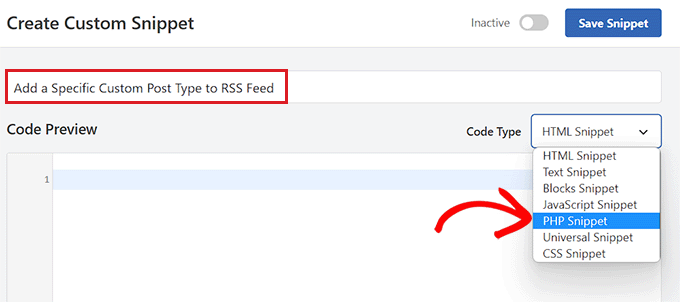
After that, you can add custom code snippets.
Just copy and paste the following code into the code preview box.
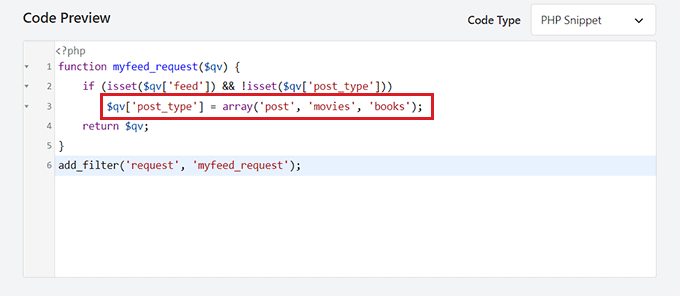
Next, you need to scroll back to the top of the page and switch the Inactive switch to Active.
Finally, don't forget to click the "Save Fragment" button to save and execute the code on your WordPress website.
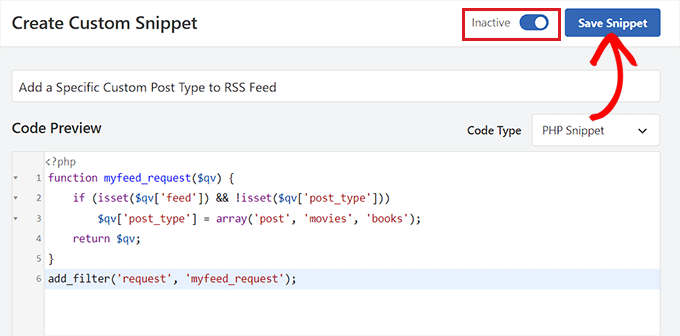
That's it, your custom post type content will now be added to your website's main RSS feed.
We hope this article helps you understand how to create a separate RSS feed for custom post types in WordPress. You may also want to check out our tutorial on optimizing WordPress RSS feeds and our expert selection of the best WordPress RSS plugins.
The above is the detailed content of How to create a separate RSS source for each custom post type in WordPress. For more information, please follow other related articles on the PHP Chinese website!

Hot AI Tools

Undress AI Tool
Undress images for free

Undresser.AI Undress
AI-powered app for creating realistic nude photos

AI Clothes Remover
Online AI tool for removing clothes from photos.

Clothoff.io
AI clothes remover

Video Face Swap
Swap faces in any video effortlessly with our completely free AI face swap tool!

Hot Article

Hot Tools

Notepad++7.3.1
Easy-to-use and free code editor

SublimeText3 Chinese version
Chinese version, very easy to use

Zend Studio 13.0.1
Powerful PHP integrated development environment

Dreamweaver CS6
Visual web development tools

SublimeText3 Mac version
God-level code editing software (SublimeText3)

Hot Topics
 How to adjust the wordpress article list
Apr 20, 2025 am 10:48 AM
How to adjust the wordpress article list
Apr 20, 2025 am 10:48 AM
There are four ways to adjust the WordPress article list: use theme options, use plugins (such as Post Types Order, WP Post List, Boxy Stuff), use code (add settings in the functions.php file), or modify the WordPress database directly.
 10 latest tools for web developers
May 07, 2025 pm 04:48 PM
10 latest tools for web developers
May 07, 2025 pm 04:48 PM
Web development design is a promising career field. However, this industry also faces many challenges. As more businesses and brands turn to the online marketplace, web developers have the opportunity to demonstrate their skills and succeed in their careers. However, as demand for web development continues to grow, the number of developers is also increasing, resulting in increasingly fierce competition. But it’s exciting that if you have the talent and will, you can always find new ways to create unique designs and ideas. As a web developer, you may need to keep looking for new tools and resources. These new tools and resources not only make your job more convenient, but also improve the quality of your work, thus helping you win more business and customers. The trends of web development are constantly changing.
 How to import the source code of wordpress
Apr 20, 2025 am 11:24 AM
How to import the source code of wordpress
Apr 20, 2025 am 11:24 AM
Importing WordPress source code requires the following steps: Create a sub-theme for theme modification. Import the source code and overwrite the files in the sub-topic. Activate the sub-theme to make it effective. Test the changes to make sure everything works.
 How to build a website for wordpress host
Apr 20, 2025 am 11:12 AM
How to build a website for wordpress host
Apr 20, 2025 am 11:12 AM
To build a website using WordPress hosting, you need to: select a reliable hosting provider. Buy a domain name. Set up a WordPress hosting account. Select a topic. Add pages and articles. Install the plug-in. Customize your website. Publish your website.
 How to add your WordPress site in Yandex Webmaster Tools
May 12, 2025 pm 09:06 PM
How to add your WordPress site in Yandex Webmaster Tools
May 12, 2025 pm 09:06 PM
Do you want to connect your website to Yandex Webmaster Tools? Webmaster tools such as Google Search Console, Bing and Yandex can help you optimize your website, monitor traffic, manage robots.txt, check for website errors, and more. In this article, we will share how to add your WordPress website to the Yandex Webmaster Tool to monitor your search engine traffic. What is Yandex? Yandex is a popular search engine based in Russia, similar to Google and Bing. You can excel in Yandex
 How to set, get and delete WordPress cookies (like a professional)
May 12, 2025 pm 08:57 PM
How to set, get and delete WordPress cookies (like a professional)
May 12, 2025 pm 08:57 PM
Do you want to know how to use cookies on your WordPress website? Cookies are useful tools for storing temporary information in users’ browsers. You can use this information to enhance the user experience through personalization and behavioral targeting. In this ultimate guide, we will show you how to set, get, and delete WordPresscookies like a professional. Note: This is an advanced tutorial. It requires you to be proficient in HTML, CSS, WordPress websites and PHP. What are cookies? Cookies are created and stored when users visit websites.
 How to fix HTTP image upload errors in WordPress (simple)
May 12, 2025 pm 09:03 PM
How to fix HTTP image upload errors in WordPress (simple)
May 12, 2025 pm 09:03 PM
Do you need to fix HTTP image upload errors in WordPress? This error can be particularly frustrating when you create content in WordPress. This usually happens when you upload images or other files to your CMS using the built-in WordPress media library. In this article, we will show you how to easily fix HTTP image upload errors in WordPress. What is the reason for HTTP errors during WordPress media uploading? When you try to upload files to Wo using WordPress media uploader
 How to register a wordpress account
Apr 20, 2025 am 11:45 AM
How to register a wordpress account
Apr 20, 2025 am 11:45 AM
To create an account on WordPress, simply visit its website, select the registration option, fill in the registration form, and verify your email address. Other ways to register include using a Google account or Apple ID. The benefits of signing up include creating a website, gaining features, joining the community, and gaining support.





