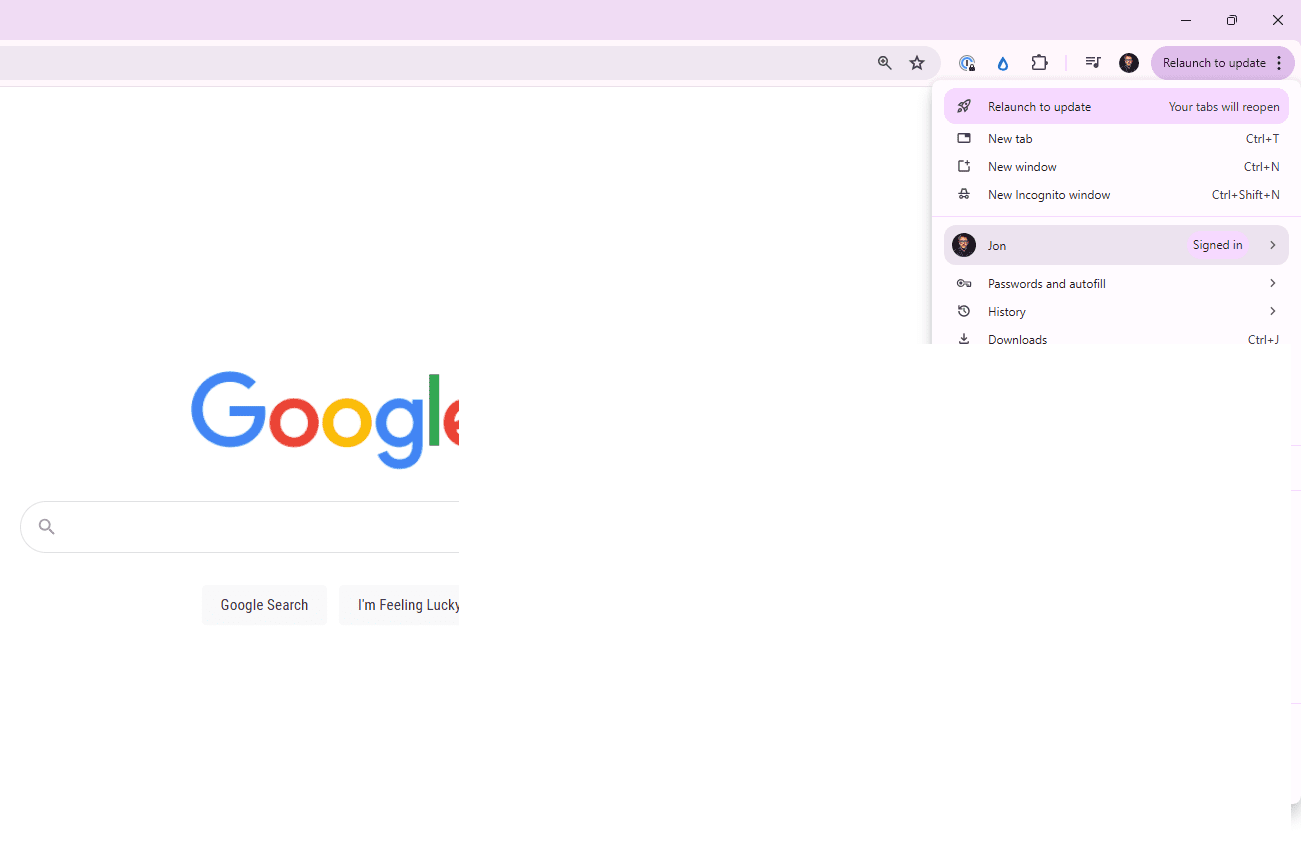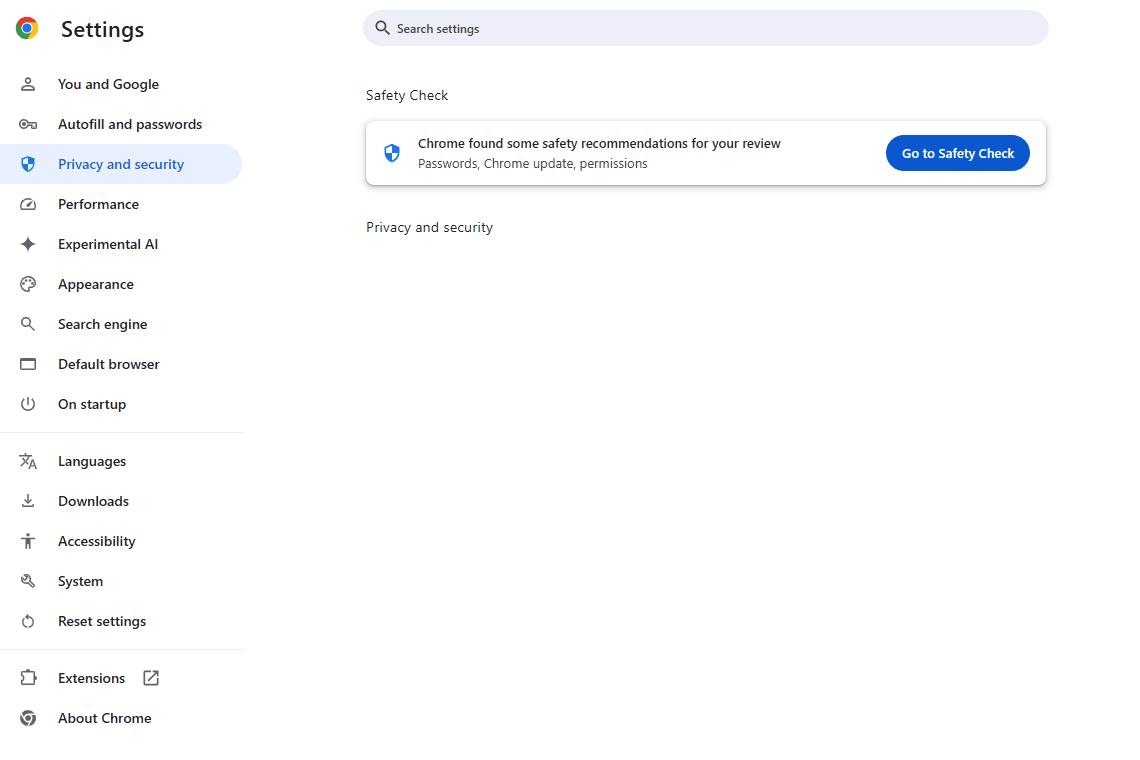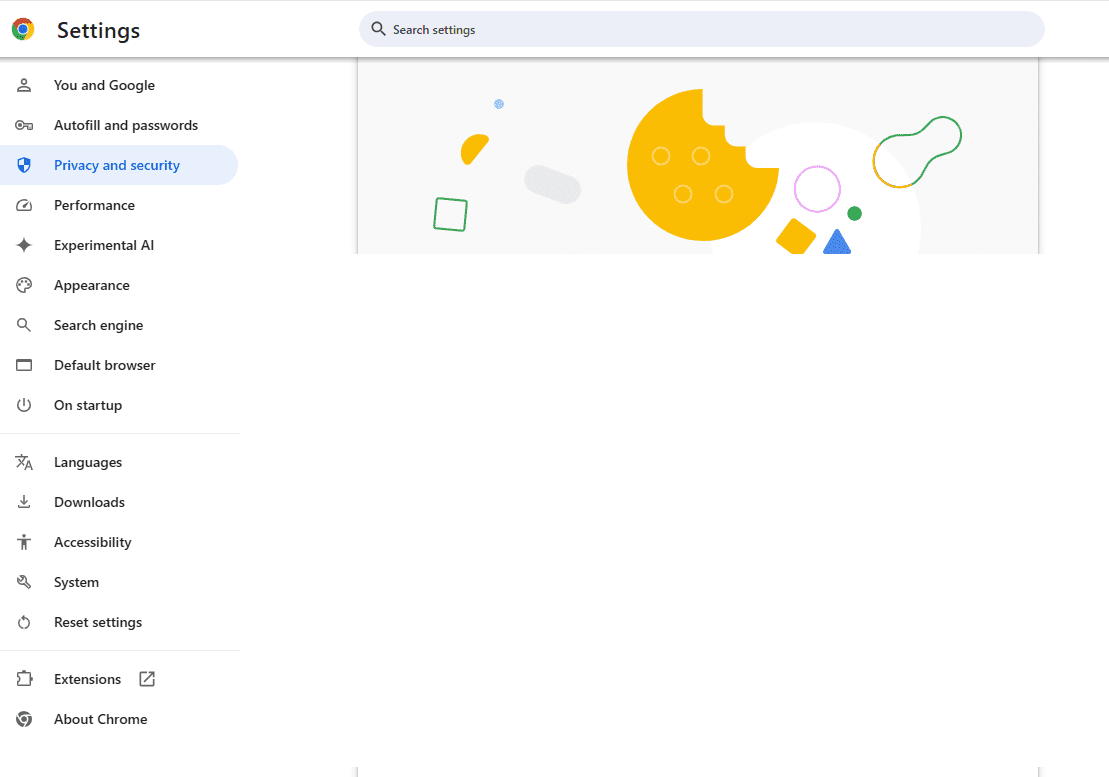This guide shows you how to enable cookies in popular web browsers: Chrome, Firefox, Edge, and Safari. The process is similar in most other browsers.
Enabling Cookies in Chrome
Chrome handles cookies identically on Android, desktop, and iOS (where they're always enabled and can't be disabled).
-
Click the three vertical dots in the top right corner, then select Settings.

-
Navigate to Privacy and security > Cookies and other site data.

-
Choose Allow all cookies.

Enabling Cookies in Firefox
Firefox manages cookies through its Enhanced Tracking Protection.
-
Open the browser menu (usually three horizontal lines), and select Settings.

-
On desktop, go to Privacy & Security. On mobile, tap Enhanced Tracking Protection.
-
Select Standard to allow cookies. If choosing Custom, ensure Cookies is checked.

Enabling Cookies in Edge
This explains how to enable cookies for all or specific sites in Microsoft Edge.
-
Click the three dots in the top right, then select Settings.

-
Select Cookies and site permissions from the left menu.
-
Click Manage and delete cookies and site data.

-
Enable the toggle for Allow sites to save and read cookie data (recommended).

Enabling Cookies in Safari
Safari on iOS and macOS has slightly different settings.
Safari Mobile (iOS): Cookies are typically enabled by default. To verify:
-
Open the Settings app.
-
Go to Safari > Advanced.
-
Ensure Block All Cookies is off.

Safari Desktop (macOS):
-
Select Safari > Preferences.

-
Click the Privacy tab.
-
Uncheck Block all cookies.

The above is the detailed content of How to Enable Cookies in Your Browser. For more information, please follow other related articles on the PHP Chinese website!

Hot AI Tools

Undress AI Tool
Undress images for free

Undresser.AI Undress
AI-powered app for creating realistic nude photos

AI Clothes Remover
Online AI tool for removing clothes from photos.

Clothoff.io
AI clothes remover

Video Face Swap
Swap faces in any video effortlessly with our completely free AI face swap tool!

Hot Article

Hot Tools

Notepad++7.3.1
Easy-to-use and free code editor

SublimeText3 Chinese version
Chinese version, very easy to use

Zend Studio 13.0.1
Powerful PHP integrated development environment

Dreamweaver CS6
Visual web development tools

SublimeText3 Mac version
God-level code editing software (SublimeText3)

Hot Topics
 Chrome Remote Desktop Review
Jun 20, 2025 am 09:02 AM
Chrome Remote Desktop Review
Jun 20, 2025 am 09:02 AM
Chrome Remote Desktop is a free remote desktop program from Google that runs as an extension that's paired with the Chrome web browser.You can use it to set up any computer running Chrome to be a host computer that you can connect to at any time, whe
 7 Popular Ways to Save Links to Read Later
Jun 22, 2025 am 09:32 AM
7 Popular Ways to Save Links to Read Later
Jun 22, 2025 am 09:32 AM
Pin Links to Pinterest Pinterest is often seen as a social media platform, but many users treat it as their go-to bookmarking service. Its layout is ideal for this purpose, letting you set up individual boards and pin links connected to images for si
 DuckDuckGo vs. Google
Jun 19, 2025 am 09:06 AM
DuckDuckGo vs. Google
Jun 19, 2025 am 09:06 AM
Despite the presence of various search engines, the competition ultimately narrows down to two major players: Google and DuckDuckGo. Based on your specific requirements and preferences, Google might not necessarily be the optimal choice. DuckDuckGo h
 How to Disable Protected Mode in Internet Explorer
Jun 21, 2025 am 11:04 AM
How to Disable Protected Mode in Internet Explorer
Jun 21, 2025 am 11:04 AM
This article describes the process of disabling Protected Mode in Internet Explorer, both through the browser interface and via the Windows Registry. The instructions are applicable to Internet Explorer versions 7, 8, 9, 10, and 11 installed on Windo
 Google Chrome Speed ??Browser Official Edition Portal
Jul 08, 2025 pm 02:30 PM
Google Chrome Speed ??Browser Official Edition Portal
Jul 08, 2025 pm 02:30 PM
Google Chrome is a free and fast multi-platform web browser developed by Google. It is known for its speed, stability and reliability. Chrome is based on the open source Chromium project and is widely used on devices such as desktops, laptops, tablets and smartphones. The browser has a clean interface and a wide range of customizable options, allowing users to personalize it according to their preferences. In addition, Chrome has a huge library of extensions that provide additional features such as ad blocking, password management and language translation, further enhancing the browsing experience.
 12 of Our Favorite Chrome Extensions
Jun 28, 2025 am 10:59 AM
12 of Our Favorite Chrome Extensions
Jun 28, 2025 am 10:59 AM
Best Chrome Extension for Gmail: Checker Plus for Gmail Offers instant updates upon receiving new emails. Removes the need to keep a Gmail tab constantly open. What We Don’t Like – No visual customization features available. Badge notifications o
 How to pin extensions to the Chrome toolbar
Jul 02, 2025 am 12:28 AM
How to pin extensions to the Chrome toolbar
Jul 02, 2025 am 12:28 AM
To pin Chrome extensions to the toolbar, first visit chrome://extensions/ or enter the extension page through the menu, find the target extension and check "Show in the toolbar". Some versions support dragging and dropping to adjust the order of icons. 1. Click the three dots in the upper right corner → More tools → Extensions; 2. Find the desired extension and enable the "Show in Toolbar" option; 3. Optional: Drag the icon to adjust the position in the toolbar. Note: Not all extensions support display in the toolbar, and if there are too many icons, they will be automatically hidden.
 How to edit autofill in chrome
Jul 01, 2025 am 12:02 AM
How to edit autofill in chrome
Jul 01, 2025 am 12:02 AM
To manage Chrome's automatic filling information, follow the following steps: 1. Address information can be added, edited or deleted in "Settings → Autofill → Address and More"; 2. Login password can be updated in "Settings → Autofill → Password"; 3. Credit card information is maintained in "Settings → Autofill → Payment Method", please note that the CVV code will not be saved; 4. When using multiple devices, the synchronization function should be enabled to ensure the data is consistent. Regularly checking and updating this information can avoid filling incorrectly.