vscode compilation cannot find the header file
Apr 15, 2025 pm 09:12 PMReasons for the header file not found in Visual Studio Code and its workaround: Include path is not configured correctly: Add the header file path to the include path. Header file misspelled or incorrect path: Check spelling and path. The header file does not exist: Make sure the file exists in the specified path. Environment variable not set: Set environment variables (such as including paths) if necessary. Compiler version incompatible: Make sure the compiler is compatible with the header file. The third-party library is not installed correctly: The third-party library is installed correctly. Other project dependencies: Make sure that the dependency project is built and contains the necessary header files. VSCode Caching Issue: Restart or clear the VSCode cache.

The header file cannot be found in Visual Studio Code
There are many reasons why the header file cannot be found in Visual Studio Code (VSCode). Here are common reasons and solutions:
Reason 1: Include path is not configured correctly
- Workaround: Make sure that the path where the header file is located is added to the include path of VSCode. In VSCode, go to Settings > C/C: Include Paths, and add the path.
Reason 2: The header file is incorrectly spelled or the path is incorrect
- Workaround: Check the spelling of the header file and make sure the path is correct.
Reason 3: The header file does not exist
- Workaround: Make sure the header file does exist in the specified path.
Reason 4: Environment variable is not set
- Workaround: For some header files, you may need to set environment variables. For example, for Windows, you need to set an environment variable containing the path.
Reason 5: Compiler version is incompatible
- Workaround: Make sure the compiler used in VSCode is compatible with the header file you are using.
Reason 6: The third-party library is not installed correctly
- Solution: If the header file belongs to a third-party library, make sure the library is installed correctly.
Reason 7: Other projects depend on
- Workaround: If the project depends on other projects, make sure that the other projects are correctly built and contain the necessary header files.
Reason 8: VSCode caching problem
- Workaround: Restart VSCode or clear the VSCode cache.
If you try the above solution but still fail to solve the problem, consider the following:
- Check compiler output for more detailed error messages.
- Search for similar error messages online.
- Ask for help from a community forum or support staff.
The above is the detailed content of vscode compilation cannot find the header file. For more information, please follow other related articles on the PHP Chinese website!

Hot AI Tools

Undress AI Tool
Undress images for free

Undresser.AI Undress
AI-powered app for creating realistic nude photos

AI Clothes Remover
Online AI tool for removing clothes from photos.

Clothoff.io
AI clothes remover

Video Face Swap
Swap faces in any video effortlessly with our completely free AI face swap tool!

Hot Article

Hot Tools

Notepad++7.3.1
Easy-to-use and free code editor

SublimeText3 Chinese version
Chinese version, very easy to use

Zend Studio 13.0.1
Powerful PHP integrated development environment

Dreamweaver CS6
Visual web development tools

SublimeText3 Mac version
God-level code editing software (SublimeText3)

Hot Topics
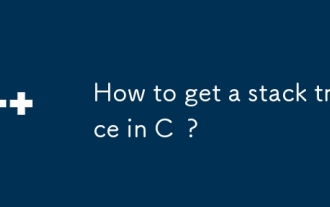 How to get a stack trace in C ?
Jul 07, 2025 am 01:41 AM
How to get a stack trace in C ?
Jul 07, 2025 am 01:41 AM
There are mainly the following methods to obtain stack traces in C: 1. Use backtrace and backtrace_symbols functions on Linux platform. By including obtaining the call stack and printing symbol information, the -rdynamic parameter needs to be added when compiling; 2. Use CaptureStackBackTrace function on Windows platform, and you need to link DbgHelp.lib and rely on PDB file to parse the function name; 3. Use third-party libraries such as GoogleBreakpad or Boost.Stacktrace to cross-platform and simplify stack capture operations; 4. In exception handling, combine the above methods to automatically output stack information in catch blocks
 the default gateway is not available Windows
Jul 08, 2025 am 02:21 AM
the default gateway is not available Windows
Jul 08, 2025 am 02:21 AM
When you encounter the "DefaultGatewayisNotAvailable" prompt, it means that the computer cannot connect to the router or does not obtain the network address correctly. 1. First, restart the router and computer, wait for the router to fully start before trying to connect; 2. Check whether the IP address is set to automatically obtain, enter the network attribute to ensure that "Automatically obtain IP address" and "Automatically obtain DNS server address" are selected; 3. Run ipconfig/release and ipconfig/renew through the command prompt to release and re-acquire the IP address, and execute the netsh command to reset the network components if necessary; 4. Check the wireless network card driver, update or reinstall the driver to ensure that it works normally.
 My second monitor is not detected on Windows
Jul 08, 2025 am 02:47 AM
My second monitor is not detected on Windows
Jul 08, 2025 am 02:47 AM
If the second monitor is not recognized by Windows, first check whether the cable and interface are normal, try to replace the HDMI, DP or VGA cable, confirm the plug-in video output port, and test different interfaces to eliminate compatibility issues; then verify the monitor power and input source settings, and connect the monitor separately to test whether it can be recognized; then enter the Windows display settings and click the "Detection" button, or use Win P to switch the display mode, and update the graphics card driver at the same time; finally check the graphics card specifications to confirm whether it supports multi-screen output to avoid exceeding its maximum output capability.
 How to fix 'SYSTEM_SERVICE_EXCEPTION' stop code in Windows
Jul 09, 2025 am 02:56 AM
How to fix 'SYSTEM_SERVICE_EXCEPTION' stop code in Windows
Jul 09, 2025 am 02:56 AM
When encountering the "SYSTEM_SERVICE_EXCEPTION" blue screen error, you do not need to reinstall the system or replace the hardware immediately. You can follow the following steps to check: 1. Update or roll back hardware drivers such as graphics cards, especially recently updated drivers; 2. Uninstall third-party antivirus software or system tools, and use WindowsDefender or well-known brand products to replace them; 3. Run sfc/scannow and DISM commands as administrator to repair system files; 4. Check memory problems, restore the default frequency and re-plug and unplug the memory stick, and use Windows memory diagnostic tools to detect. In most cases, the driver and software problems can be solved first.
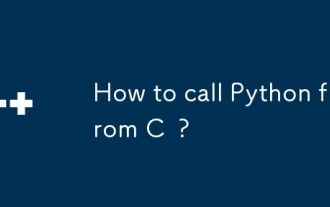 How to call Python from C ?
Jul 08, 2025 am 12:40 AM
How to call Python from C ?
Jul 08, 2025 am 12:40 AM
To call Python code in C, you must first initialize the interpreter, and then you can achieve interaction by executing strings, files, or calling specific functions. 1. Initialize the interpreter with Py_Initialize() and close it with Py_Finalize(); 2. Execute string code or PyRun_SimpleFile with PyRun_SimpleFile; 3. Import modules through PyImport_ImportModule, get the function through PyObject_GetAttrString, construct parameters of Py_BuildValue, call the function and process return
 How to fix second monitor not detected in Windows?
Jul 12, 2025 am 02:27 AM
How to fix second monitor not detected in Windows?
Jul 12, 2025 am 02:27 AM
When Windows cannot detect a second monitor, first check whether the physical connection is normal, including power supply, cable plug-in and interface compatibility, and try to replace the cable or adapter; secondly, update or reinstall the graphics card driver through the Device Manager, and roll back the driver version if necessary; then manually click "Detection" in the display settings to identify the monitor to confirm whether it is correctly identified by the system; finally check whether the monitor input source is switched to the corresponding interface, and confirm whether the graphics card output port connected to the cable is correct. Following the above steps to check in turn, most dual-screen recognition problems can usually be solved.
 Fixing 'Timed out waiting for the debugger to attach' in VSCode
Jul 08, 2025 am 01:26 AM
Fixing 'Timed out waiting for the debugger to attach' in VSCode
Jul 08, 2025 am 01:26 AM
When the "Timedoutwaitingforthedebuggertoattach" issue occurs, it is usually because the connection is not established correctly in the debugging process. 1. Check whether the launch.json configuration is correct, ensure that the request type is launch or attach and there is no spelling error; 2. Confirm whether the debugger is waiting for the debugger to connect, and add debugpy.wait_for_attach() and other mechanisms; 3. Check whether the port is occupied or firewall restricted, and replace the port or close the occupied process if necessary; 4. Confirm that the port mapping and access permissions are configured correctly in a remote or container environment; 5. Update VSCode, plug-in and debug library versions to solve potential
 Ouyi computer version client installation official website PC okx software download method
Jul 09, 2025 pm 06:00 PM
Ouyi computer version client installation official website PC okx software download method
Jul 09, 2025 pm 06:00 PM
This article provides the download and installation steps of Ouyi computer version client. 1. Visit the official website; 2. Find the download portal; 3. Select the corresponding version; 4. Download and install; 5. Log in to use to ensure that users can quickly complete transaction operations on the PC side.






