 Computer Tutorials
Computer Tutorials
 Computer Knowledge
Computer Knowledge
 Audacity Error Code 9999: How to Fix it in Windows 10/11? - MiniTool
Audacity Error Code 9999: How to Fix it in Windows 10/11? - MiniTool
Audacity Error Code 9999: How to Fix it in Windows 10/11? - MiniTool
Apr 15, 2025 am 12:08 AM
If you are vexed by the Audacity Error Code 9999, you come to the right place. Here, ?MiniTool will provide possible reasons and solutions to help you fix the Audacity Error Code 9999 in Windows 10/11.
Causes of Audacity Error Code 9999
Audacity is one of the most popular audio recording and editing programs worldwide. However, some users of Audacity reported that they had encountered Audacity Error Code 9999 when they attempted to record audio.

This error can be caused by various factors. Here are some of the most common reasons:
- Audacity is not allowed to access the microphone.
- There is already one other audio recording app running in your system’s background.
- The third-party antivirus program on your PC has blocked Audacity’s running.
Method 1. Run the Recording Audio Troubleshoot
Troubleshoot is a built-in tool in the Windows operating system that can help you fix many basic errors. So, when you encounter Audacity Error Code 9999 on your PC, you can try running the Recording Audio Troubleshoot. Here’s the way:
- Press the Windows and R keys simultaneously to open the Run window.
- Type “control panel” in the box and press Enter.
- Set View by to Small icons or Large icons, and then select Troubleshooting from the list.
- In the new window, click View all from the left panel.
- Double-click Recording Audio from the list, and then click Next in the new window to start the Recording Audio troubleshooting.

Method 2. Check Your Privacy Settings
If Audacity is not allowed to access the microphone, you may encounter the Audacity Error Code 9999 easily. In this case, you can try checking your privacy settings to enable microphone access. Here are the detailed steps:
- Press the Windows and I keys simultaneously to open the Settings window.
- Then select Privacy > Microphone to access those app permission settings.
- Toggle on the Microphone access option in Windows 11 if it’s disabled. In Windows 10, the option is Allow apps to access your microphone.
- Next, scroll down to make sure Audacity’s toggle button is enabling microphone access.
Method 3. Reinstall the Microphone Driver
If the microphone driver is faulty, you may also encounter the Audacity Error Code 9999. So, you can follow the steps to reinstall the microphone driver to fix Audacity Error Code 9999. Here’s the guide:
- Press the Windows and X keys simultaneously, and then select Device Manager from the menu.
- Expand the Audio input and outputs category, and then right-click on your microphone and select Uninstall device.
- Click Uninstall in the new window.
- After that, select Action and click on Scan for hardware changes to reinstall the microphone driver.
Method 4. Disable Other Apps and Programs
If there are other audio recording apps running in the background, you may also encounter the Audacity Error Code 9999 Unanticipated host error. In this situation, you can try disabling other apps and programs before running Audacity to fix Audacity Error Code 9999.
Method 5. Disable Third-Party Antivirus Shields
Sometimes, the third-party antivirus may block Audacity from running normally. In this case, you can try temporarily disabling third-party antivirus to fix Audacity Error Code 9999 Unanticipated host error.
Method 6. Do a Clean Boot
Performing a clean boot can start Windows with a minimal set of drivers and startup programs so that you can determine whether a background program is interfering with your game or program. If you don’t know how to do that, you can refer to this post: How to Clean Boot Windows 10 and Why You Need to Do So?
Method 7. Reinstall Audacity
Reinstalling the app can clear all the data and files, including the corrupted data files. So, if all the above methods are unable to help you fix Audacity Error Code 9999, you can try reinstalling Audacity to fix this error.
Bottom Line
Is this post useful to you? Do you know any other effective methods that can fix Audacity Error Code 9999? Please feel free to leave them in the comment zone.
In addition, if you are interested in MiniTool Partition Wizard, you can go to its official website to get more information.
The above is the detailed content of Audacity Error Code 9999: How to Fix it in Windows 10/11? - MiniTool. For more information, please follow other related articles on the PHP Chinese website!

Hot AI Tools

Undress AI Tool
Undress images for free

Undresser.AI Undress
AI-powered app for creating realistic nude photos

AI Clothes Remover
Online AI tool for removing clothes from photos.

Clothoff.io
AI clothes remover

Video Face Swap
Swap faces in any video effortlessly with our completely free AI face swap tool!

Hot Article

Hot Tools

Notepad++7.3.1
Easy-to-use and free code editor

SublimeText3 Chinese version
Chinese version, very easy to use

Zend Studio 13.0.1
Powerful PHP integrated development environment

Dreamweaver CS6
Visual web development tools

SublimeText3 Mac version
God-level code editing software (SublimeText3)

Hot Topics
 How to Translate a Web Page in Google Chrome
Jun 25, 2025 am 12:27 AM
How to Translate a Web Page in Google Chrome
Jun 25, 2025 am 12:27 AM
In this post, you’ll learn how to translate a web page in Google Chrome on desktop or mobile, how to adjust Google translation settings, how to change Chrome language. For more Chrome tips, computer tips, useful computer tools, you can visit php.cn S
 Five Ways to Fix the Esentutl.exe Error in Windows 10
Jul 01, 2025 am 12:37 AM
Five Ways to Fix the Esentutl.exe Error in Windows 10
Jul 01, 2025 am 12:37 AM
Esentutl.exe is an executable file, playing a significant role in Windows system. Some people find this component lost or not working. Other errors may emerge for it. So, how to fix the esentutl.exe error? This article on php.cn Website will develop
 What is the color accuracy and gamut coverage of the AG275UXM?
Jun 26, 2025 pm 05:53 PM
What is the color accuracy and gamut coverage of the AG275UXM?
Jun 26, 2025 pm 05:53 PM
TheAlienwareAG275UXMdeliversstrongcoloraccuracyandwidegamutcoveragesuitableforbothcreativeworkandgaming.1.Itoffersfactory-calibratedcoloraccuracywithΔEbelow2,oftenreachingΔE
 How to Delete TikTok Account Permanently and Erase Data
Jun 25, 2025 am 12:46 AM
How to Delete TikTok Account Permanently and Erase Data
Jun 25, 2025 am 12:46 AM
This tutorial teaches you how to delete TikTok account permanently from your device. You can go to your TikTok account settings to easily delete your account. After you delete the account, it will be deactivated for 30 days and be permanently deleted
 How to Zoom in on PC? (On a Web Browser or an APP in Windows)
Jun 24, 2025 am 12:39 AM
How to Zoom in on PC? (On a Web Browser or an APP in Windows)
Jun 24, 2025 am 12:39 AM
If you can’t see the font or the graphics on your computer screen, you can zoom in on Windows 10 for a better view of the screen. Do you know how to zoom in on PC? It is not difficult. In this post, php.cn Software will show you how to zoom in on you
 How to Fix 'Your Version of Windows Has Reached End of Service” - MiniTool
Jun 19, 2025 am 12:51 AM
How to Fix 'Your Version of Windows Has Reached End of Service” - MiniTool
Jun 19, 2025 am 12:51 AM
In your Windows Settings or you main full-screen, you may see the “your version of Windows has reached end of service” message. What does it mean? How to remove this message? This post from php.cn tells the details for you.
 NTLite Windows 11: Download & Use to Create Your Own Lite Edition - MiniTool
Jun 23, 2025 am 12:47 AM
NTLite Windows 11: Download & Use to Create Your Own Lite Edition - MiniTool
Jun 23, 2025 am 12:47 AM
What is NTLite used for? How do I debloat an ISO in Windows 11? If you want to debloat Windows 11 before installing it, you can run NTLite to create your own Lite Edition. In this post, php.cn will guide you NTLite Windows 11 download and how to use
 Realtek USB Wireless LAN Utility | Realtek Wireless LAN Driver
Jun 26, 2025 am 12:48 AM
Realtek USB Wireless LAN Utility | Realtek Wireless LAN Driver
Jun 26, 2025 am 12:48 AM
In this post, you will learn what Realtek USB wireless LAN utility is, how to download or update Realtek wireless LAN driver, and some troubleshooting tips for Realtek WiFi adapter driver issues. For Windows users, you can find some useful utilities





