To get Nginx to run Apache, you need to: 1. Install Nginx and Apache; 2. Configure the Nginx agent; 3. Start Nginx and Apache; 4. Test the configuration to ensure that you can see Apache content after accessing the domain name. In addition, you need to pay attention to other matters such as port number matching, virtual host configuration, and SSL/TLS settings.

Run Apache with Nginx
How to get Nginx to run Apache?
To get Nginx to run Apache, you need to perform the following steps:
Install Nginx and Apache
First, install Nginx and Apache on the server:
<code># 對于Debian/Ubuntu: sudo apt install nginx apache2 # 對于CentOS/RHEL: sudo yum install nginx httpd</code>
Configure Nginx Agent
Next, configure Nginx as the reverse proxy for Apache. Edit Nginx's configuration file (usually /etc/nginx/sites-available/default ):
<code>server { listen 80; server_name example.com; location / { proxy_pass http://localhost:8080; } }</code>
- Replace "example.com" with the actual domain name of the server.
- Replace "8080" with the port number that Apache listens for.
Start Nginx and Apache
Start Nginx and Apache:
<code># 啟動Nginx sudo service nginx start # 啟動Apache sudo service apache2 start</code>
Test configuration
Accessing the server's domain name (for example "example.com") you should be able to see what Apache provides.
Other precautions
- Port Number: Make sure that the port Apache listens for matches the port number specified in the Nginx agent.
- Virtual Hosts: If you use Apache's virtual hosts, you need to configure proxy rules in Nginx's configuration file to adapt to them.
- SSL/TLS: If you need to access Apache via HTTPS, you need to configure SSL/TLS certificates and redirects in Nginx.
The above is the detailed content of How to run nginx apache. For more information, please follow other related articles on the PHP Chinese website!

Hot AI Tools

Undress AI Tool
Undress images for free

Undresser.AI Undress
AI-powered app for creating realistic nude photos

AI Clothes Remover
Online AI tool for removing clothes from photos.

Clothoff.io
AI clothes remover

Video Face Swap
Swap faces in any video effortlessly with our completely free AI face swap tool!

Hot Article

Hot Tools

Notepad++7.3.1
Easy-to-use and free code editor

SublimeText3 Chinese version
Chinese version, very easy to use

Zend Studio 13.0.1
Powerful PHP integrated development environment

Dreamweaver CS6
Visual web development tools

SublimeText3 Mac version
God-level code editing software (SublimeText3)
 How to use PHP to develop a Q&A community platform Detailed explanation of PHP interactive community monetization model
Jul 23, 2025 pm 07:21 PM
How to use PHP to develop a Q&A community platform Detailed explanation of PHP interactive community monetization model
Jul 23, 2025 pm 07:21 PM
1. The first choice for the Laravel MySQL Vue/React combination in the PHP development question and answer community is the first choice for Laravel MySQL Vue/React combination, due to its maturity in the ecosystem and high development efficiency; 2. High performance requires dependence on cache (Redis), database optimization, CDN and asynchronous queues; 3. Security must be done with input filtering, CSRF protection, HTTPS, password encryption and permission control; 4. Money optional advertising, member subscription, rewards, commissions, knowledge payment and other models, the core is to match community tone and user needs.
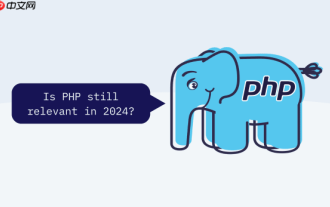 How to configure Windows 11 firewall to allow PHP services PHP port open and secure settings
Jul 23, 2025 pm 06:27 PM
How to configure Windows 11 firewall to allow PHP services PHP port open and secure settings
Jul 23, 2025 pm 06:27 PM
To allow PHP services to pass through the Windows 11 firewall, you need to create inbound rules to open the corresponding port or program. 1. Determine the port that PHP is actually listening. If the built-in server is started with php-Slocalhost:8000, the port is 8000. If using Apache or IIS, it is usually 80 or 443. 2. Open the advanced settings of "WindowsDefender Firewall", create a new inbound rule, select "Program" or "Port", fill in the PHP or Web server path or specify the port number. 3. Select Allow Connections, check the applicable network configuration file, name the rules and add a description. The IP addresses that are allowed to access, such as local network or specific IP, can be restricted through the scope. Safety
 What is the default web root directory for Apache?
Jul 15, 2025 am 01:51 AM
What is the default web root directory for Apache?
Jul 15, 2025 am 01:51 AM
Apache's default web root directory is /var/www/html in most Linux distributions. This is because the Apache server provides files from a specific document root directory. If the configuration is not customized, systems such as Ubuntu, CentOS, and Fedora use /var/www/html, while macOS (using Homebrew) is usually /usr/local/var/www, and Windows (XAMPP) is C:\xampp\htdocs; to confirm the current path, you can check the Apache configuration file such as httpd.conf or apache2.conf, or create a P with phpinfo()
 How to build a PHP Nginx environment with MacOS to configure the combination of Nginx and PHP services
Jul 25, 2025 pm 08:24 PM
How to build a PHP Nginx environment with MacOS to configure the combination of Nginx and PHP services
Jul 25, 2025 pm 08:24 PM
The core role of Homebrew in the construction of Mac environment is to simplify software installation and management. 1. Homebrew automatically handles dependencies and encapsulates complex compilation and installation processes into simple commands; 2. Provides a unified software package ecosystem to ensure the standardization of software installation location and configuration; 3. Integrates service management functions, and can easily start and stop services through brewservices; 4. Convenient software upgrade and maintenance, and improves system security and functionality.
 How to enable HTTP Strict Transport Security (HSTS) in Apache?
Jul 13, 2025 am 01:12 AM
How to enable HTTP Strict Transport Security (HSTS) in Apache?
Jul 13, 2025 am 01:12 AM
Enable HSTS to force browsers to access websites through HTTPS, improving security. 1. To enable HTTPS in Apache, you must first configure HTTPS, and then add Strict-Transport-Security response header in the site configuration file or .htaccess; 2. To configure max-age (such as 31536000 seconds), includeSubDomains and preload parameters; 3. Make sure that the mod_headers module is enabled, otherwise run sudoa2enmodheaders and restart Apache; 4. You can optionally submit to the HSTSPreload list, but it must satisfy that both the main site and the subdomain support HTTPS.
 How to install Apache on Ubuntu/Debian?
Jul 13, 2025 am 12:55 AM
How to install Apache on Ubuntu/Debian?
Jul 13, 2025 am 12:55 AM
The steps to install Apache on Ubuntu or Debian include: 1. Update the system software package to ensure the latest software source; 2. Run sudoaptininstallapache2 to install the Apache service and check its running status; 3. Configure the firewall to allow HTTP/HTTPS traffic; 4. Adjust the website file path, modify the configuration or enable the module as needed; 5. Restart the Apache service after modifying the configuration and taking effect. The whole process is simple and direct, but you need to pay attention to key points such as permission settings, firewall rules and configuration adjustments to ensure that Apache works normally and can access the default page through the browser.
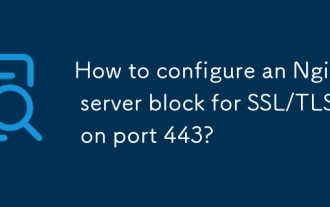 How to configure an Nginx server block for SSL/TLS on port 443?
Jul 14, 2025 am 01:27 AM
How to configure an Nginx server block for SSL/TLS on port 443?
Jul 14, 2025 am 01:27 AM
To configure Nginx's SSL/TLS service, you need to prepare the certificate and private key and set the relevant parameters in the serverblock. 1. Prepare the certificate file: Obtain the certificate in .crt or .pem format and the corresponding .key private key. You can use Let'sEncrypt or commercial organization to issue it, and merge the intermediate certificate into the bundle file; 2. Configure the serverblock: define listen443ssl, ssl_certificate path as /etc/ssl/example.com.crt, and ssl_certificate_key path as /etc/ssl/example.com.k in the site configuration file.
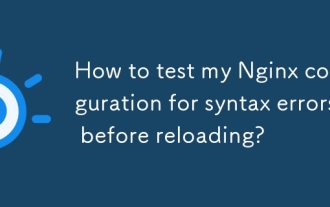 How to test my Nginx configuration for syntax errors before reloading?
Jul 13, 2025 am 01:06 AM
How to test my Nginx configuration for syntax errors before reloading?
Jul 13, 2025 am 01:06 AM
After modifying the Nginx configuration, you should first test the syntax and then reload the service. 1. Use nginx-t to check the configuration file syntax. If the prompt "syntaxisok" and "testissuccessful" are prompted, it means that it is correct; if there is an error, the specific problem line will be displayed. 2. If the configuration file permissions are high, you need to use sudonginx-t to execute. 3. Confirm that the test is actually loaded. You can specify the path through nginx-t-c/path/to/your/nginx.conf, or view the configuration file used by the main process through ps-ef|grepnginx. 4. After the test is passed, execute sudonginx-sreload overload service to make the new configuration take effect






