Google sheets chart tutorial: how to create charts in google sheets
Apr 11, 2025 am 09:06 AMThis tutorial shows you how to create various charts in Google Sheets, choosing the right chart type for different data scenarios. You'll also learn how to create 3D and Gantt charts, and how to edit, copy, and delete charts.
Visualizing data is crucial for effective communication. Charts and graphs make complex data easier to understand than raw numbers, whether you're analyzing business metrics, creating presentations, or writing reports. Google Sheets offers a wide range of charting options for this purpose.
Table of Contents:
- Creating Charts in Google Sheets
- Editing Google Sheets Charts
- Creating Pie Charts in Google Sheets
- Creating 3D Charts in Google Sheets
- Creating Gantt Charts in Google Sheets
- Copying and Pasting Google Sheets Charts
- Moving and Deleting Google Sheets Charts
Creating Charts in Google Sheets
Let's visualize sales data for chocolate across different regions and customers.
The initial data might look like this:

After calculating monthly sales per product:

To create a chart, select the data range (including headers). In this example, select A1:D5. Then, go to Insert > Chart.

Google Sheets will suggest a chart type.

Column charts and line charts are suitable for showing changes over time; pie charts are best for showing proportions.

You can switch rows and columns in the chart editor to change the perspective (e.g., showing sales per product over time vs. total sales per date). This affects whether the chart emphasizes time trends or product performance.
You can also selectively include or exclude data points. For instance, to focus on monthly sales, switch to a line chart, swap rows and columns, and remove unwanted data.

Here's a comparison of the original and modified charts:

Editing Google Sheets Charts
The chart editor (Customize tab) lets you adjust titles, types, colors, fonts, data labels, and more. The available options vary depending on the chart type. For example, you can create smooth lines or 3D effects for certain charts.

Creating Pie Charts in Google Sheets
To analyze the sales structure (e.g., the proportion of each chocolate type in January's sales), select the relevant data range (A1:B5 in our example), insert a chart, and then change the chart type to "Pie chart" in the editor.

Customize the pie chart as needed.

Creating 3D Charts in Google Sheets
Enable the 3D effect in the chart editor.

Here's a before-and-after comparison:
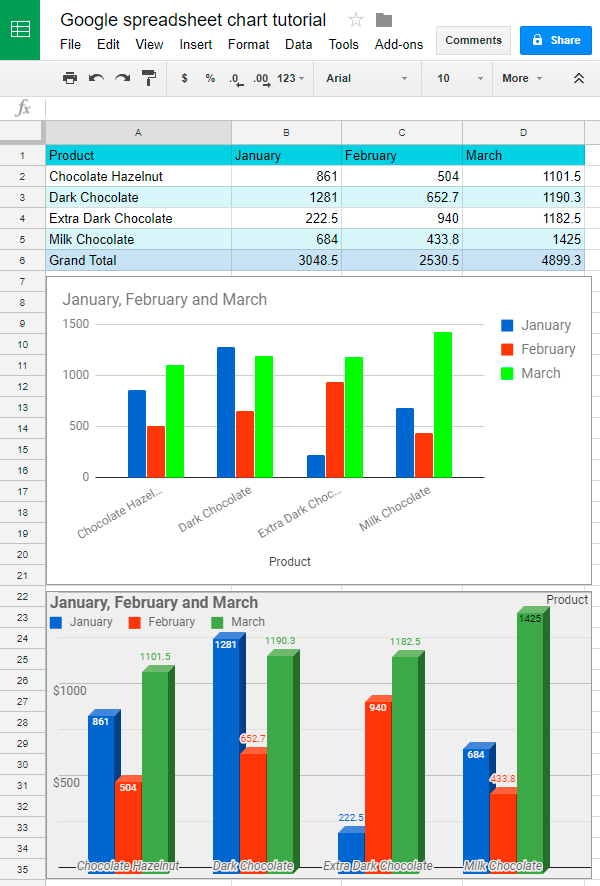
Creating Gantt Charts in Google Sheets
Gantt charts visualize project timelines. Prepare your data with task names, start dates, and durations.

Add columns for start day and duration, calculating them using formulas.

Select the relevant data ranges (task names, start days, and durations), insert a chart, and choose "Stacked Bar Chart". Hide the "Start on day" series visually while retaining its influence on the chart's horizontal positioning.



The final Gantt chart:

Copying and Pasting Google Sheets Charts
Use the chart editor's "Copy" option or Ctrl C/Ctrl V to copy and paste charts. You can paste as a linked or unlinked image. Linked charts update automatically if the source data changes.


Moving and Deleting Google Sheets Charts
Drag charts to reposition them. Delete charts using the Delete key or the chart editor's "Delete" option. Ctrl Z undoes accidental deletions.

Practice Spreadsheet:
[Link to Google Sheet (replace with actual link if available)]
The above is the detailed content of Google sheets chart tutorial: how to create charts in google sheets. For more information, please follow other related articles on the PHP Chinese website!

Hot AI Tools

Undress AI Tool
Undress images for free

Undresser.AI Undress
AI-powered app for creating realistic nude photos

AI Clothes Remover
Online AI tool for removing clothes from photos.

Clothoff.io
AI clothes remover

Video Face Swap
Swap faces in any video effortlessly with our completely free AI face swap tool!

Hot Article

Hot Tools

Notepad++7.3.1
Easy-to-use and free code editor

SublimeText3 Chinese version
Chinese version, very easy to use

Zend Studio 13.0.1
Powerful PHP integrated development environment

Dreamweaver CS6
Visual web development tools

SublimeText3 Mac version
God-level code editing software (SublimeText3)





