The H5 drop-down menu consists of the following steps: Create a drop-down list, apply a CSS style, add toggle effects, and handle user selections. The specific steps are as follows: Create a drop-down list using HTML. Use CSS to adjust the appearance of the drop-down menu. Use JavaScript or CSS to achieve the switching effect. Listen to change events to handle user selections.

How to make H5 drop-down menu
Introduction:
The H5 drop-down menu is an interactive element that allows the user to select from a range of options. It can be used to navigate, filter content, or collect user input.
Production steps:
1. Create a drop-down list:
- Create a drop-down list using the
<select></select>element in HTML. - Add an
<option></option>element to the drop-down list, each element represents an option.
2. Styled drop-down menu:
- Apply CSS styles to the drop-down list, including fonts, colors, borders, and backgrounds.
- Use CSS properties such as
width,height, andmarginto adjust the appearance of the drop-down menu.
3. Add toggle effect:
- Use JavaScript or CSS to achieve the switch effect of the drop-down menu.
- When the user clicks the drop-down menu, the list of options is displayed or hidden.
4. Process user selection:
- Listen to
changeevents to perform actions when the user selects an option. - Gets
valueproperty of the selected option, which contains the value of the option.
Sample code:
<code class="html"><select id="my-dropdown"> <option value="option1">選項1</option> <option value="option2">選項2</option> <option value="option3">選項3</option> </select></code>
<code class="css">#my-dropdown { width: 150px; height: 30px; background-color: #eee; border: 1px solid #ccc; } #my-dropdown:hover { background-color: #ddd; } #my-dropdown option { padding: 5px; }</code>
<code class="javascript">document.getElementById("my-dropdown").addEventListener("change", function() { const selectedOption = this.options[this.selectedIndex]; console.log("選中的選項:", selectedOption.value); });</code>
hint:
- You can use CSS frameworks such as Bootstrap or Materialize to simplify the process of making drop-down menus.
- Consider using HTML5 data properties or JavaScript objects to store data from the drop-down menu for easy access when needed.
- Test the compatibility of the drop-down menu on different browsers and devices to make sure it works properly.
The above is the detailed content of How to make the h5 drop-down menu. For more information, please follow other related articles on the PHP Chinese website!

Hot AI Tools

Undress AI Tool
Undress images for free

Undresser.AI Undress
AI-powered app for creating realistic nude photos

AI Clothes Remover
Online AI tool for removing clothes from photos.

Clothoff.io
AI clothes remover

Video Face Swap
Swap faces in any video effortlessly with our completely free AI face swap tool!

Hot Article

Hot Tools

Notepad++7.3.1
Easy-to-use and free code editor

SublimeText3 Chinese version
Chinese version, very easy to use

Zend Studio 13.0.1
Powerful PHP integrated development environment

Dreamweaver CS6
Visual web development tools

SublimeText3 Mac version
God-level code editing software (SublimeText3)
 How to change text color in CSS?
Jul 27, 2025 am 04:25 AM
How to change text color in CSS?
Jul 27, 2025 am 04:25 AM
To change the text color in CSS, you need to use the color attribute; 1. Use the color attribute to set the text foreground color, supporting color names (such as red), hexadecimal codes (such as #ff0000), RGB values (such as rgb(255,0,0)), HSL values (such as hsl(0,100%,50%)), and RGBA or HSLA with transparency (such as rgba(255,0,0,0.5)); 2. You can apply colors to any element containing text, such as h1 to h6 titles, paragraph p, link a (note the color settings of different states of a:link, a:visited, a:hover, a:active), buttons, div, span, etc.; 3. Most
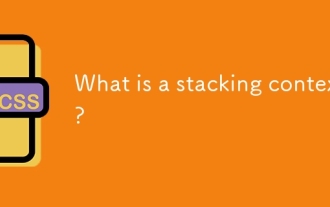 What is a stacking context?
Jul 27, 2025 am 03:55 AM
What is a stacking context?
Jul 27, 2025 am 03:55 AM
Astackingcontextisaself-containedlayerinCSSthatcontrolsthez-orderofoverlappingelements,wherenestedcontextsrestrictz-indexinteractions;itiscreatedbypropertieslikez-indexonpositionedelements,opacity
 How to use the CSS backdrop-filter property?
Aug 02, 2025 pm 12:11 PM
How to use the CSS backdrop-filter property?
Aug 02, 2025 pm 12:11 PM
Backdrop-filter is used to apply visual effects to the content behind the elements. 1. Use backdrop-filter:blur(10px) and other syntax to achieve the frosted glass effect; 2. Supports multiple filter functions such as blur, brightness, contrast, etc. and can be superimposed; 3. It is often used in glass card design, and it is necessary to ensure that the elements overlap with the background; 4. Modern browsers have good support, and @supports can be used to provide downgrade solutions; 5. Avoid excessive blur values and frequent redrawing to optimize performance. This attribute only takes effect when there is content behind the elements.
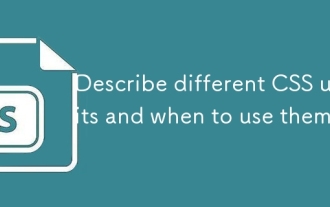 Describe different CSS units and when to use them
Jul 27, 2025 am 04:24 AM
Describe different CSS units and when to use them
Jul 27, 2025 am 04:24 AM
In web development, the choice of CSS units depends on design requirements and responsive performance. 1. Pixels (px) are used to fix sizes such as borders and icons, but are not conducive to responsive design; 2. Percentage (%) is adjusted according to the parent container, suitable for streaming layout but attention to context dependence; 3.em is based on the current font size, rem is based on the root element font, suitable for elastic fonts and unified theme control; 4. Viewport units (vw/vh/vmin/vmax) are adjusted according to the screen size, suitable for full-screen elements and dynamic UI; 5. Auto, inherit, initial and other values are used to automatically calculate, inherit or reset styles, which helps to flexibly layout and style management. The rational use of these units can improve page flexibility and responsiveness.
 How to style links in CSS?
Jul 29, 2025 am 04:25 AM
How to style links in CSS?
Jul 29, 2025 am 04:25 AM
The style of the link should distinguish different states through pseudo-classes. 1. Use a:link to set the unreached link style, 2. a:visited to set the accessed link, 3. a:hover to set the hover effect, 4. a:active to set the click-time style, 5. a:focus ensures keyboard accessibility, always follow the LVHA order to avoid style conflicts. You can improve usability and accessibility by adding padding, cursor:pointer and retaining or customizing focus outlines. You can also use border-bottom or animation underscore to ensure that the link has a good user experience and accessibility in all states.
 What are user agent stylesheets?
Jul 31, 2025 am 10:35 AM
What are user agent stylesheets?
Jul 31, 2025 am 10:35 AM
User agent stylesheets are the default CSS styles that browsers automatically apply to ensure that HTML elements that have not added custom styles are still basic readable. They affect the initial appearance of the page, but there are differences between browsers, which may lead to inconsistent display. Developers often solve this problem by resetting or standardizing styles. Use the Developer Tools' Compute or Style panel to view the default styles. Common coverage operations include clearing inner and outer margins, modifying link underscores, adjusting title sizes and unifying button styles. Understanding user agent styles can help improve cross-browser consistency and enable precise layout control.
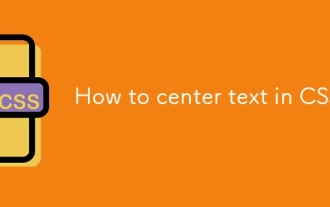 How to center text in CSS?
Jul 27, 2025 am 03:16 AM
How to center text in CSS?
Jul 27, 2025 am 03:16 AM
Use text-align:center to achieve horizontal centering of text; 2. Use Flexbox's align-items:center and justify-content:center to achieve vertical and horizontal centering; 3. Single-line text can be vertically centered by setting line-height equal to the container height; 4. Absolute positioning elements can be combined with top: 50%, left: 50% and transform:translate (-50%, -50%) to achieve centering; 5. CSSGrid's place-items:center can also achieve dual-axis centering at the same time. It is recommended to use Flexbox or Grid first in modern layouts.
 How to create a dashed line with CSS?
Jul 28, 2025 am 03:34 AM
How to create a dashed line with CSS?
Jul 28, 2025 am 03:34 AM
Use the border attribute to set the dashed style to quickly create dotted lines, such as border-top:2pxdashed#000; 2. You can customize the appearance of the dotted line by adjusting the border width, color and style; 3. When applying the dotted line to dividers or inline elements, it is recommended to set height:0 or reset the default style of hr; 4. If you need to accurately control the length and spacing of the dotted line, you should use background-image and linear-gradient to cooperate with linear-gradient, for example, background:linear-gradient(toright, black33%, transparent33%) repe






