Common pitfalls in H5 page production include browser compatibility issues and performance optimization difficulties. To solve these problems, you can use the following techniques: test pages with various browsers; use Webpack tools to package and optimize code; use media queries to achieve responsive design; use requestAnimationFrame to control animation frame rates; use browser developer tools to debug pages; focus on image compression, reduce HTTP requests and utilize caches to optimize performance.

H5 page production: those pitfalls and techniques
Have you ever been tortured by all kinds of weird problems in H5 page production? Trust me, you are not alone. The purpose of this article is to share with you the pitfalls I encountered in H5 development and some practical skills I have summarized. I hope it can help you avoid detours and lose a few strands of hair. After reading this article, you will have a deeper understanding of H5 page production and can effectively avoid common mistakes.
Let’s talk about the basics first. H5 page, to put it bluntly, is a web page built with HTML5, CSS3 and JavaScript, which can run on various mobile devices. It sounds simple, but in practice, you will find it much more complex than you think.
For example, you have to understand various browser compatibility issues. Different browsers support HTML5 and CSS3 differently, which causes your page to display exceptions on some browsers. I used to debug all day because of a CSS3 property compatibility issue. Later I developed a good habit: during the development process, I used various browsers to test my pages. Although this is time-consuming and labor-intensive, it can avoid various accidents after it is launched.
For example, you have to consider performance optimization. H5 pages usually contain a large number of pictures and animations. If they are not processed well, the page loading speed will be very slow and the user experience will be extremely poor. Therefore, image compression and code optimization are all essential. I usually use some tools to compress images and optimize JavaScript code to minimize unnecessary calculations. In this regard, Webpack is very useful, and can help you handle various dependencies and optimize code.
Next, we will explore some core issues in depth.
Responsive design: Flexible response to various screen sizes
This is definitely the core of H5 page making. The screen sizes of various mobile phones are different, and your page must be able to adapt to different screen sizes. Otherwise, your page may be misplaced on some phones, or even fail to display properly at all. I recommend using media queries for responsive design. It allows you to apply different CSS styles according to different screen sizes and device characteristics.
For example, you can adjust the image size, text size, etc. according to the screen width. The code example is as follows:
<code class="css">/* 針對(duì)小屏幕設(shè)備*/ @media (max-width: 768px) { img { width: 100%; } .text { font-size: 14px; } } /* 針對(duì)大屏幕設(shè)備*/ @media (min-width: 769px) { img { width: 50%; } .text { font-size: 18px; } }</code>
This is just the simplest example. In actual application, you need to adjust the style according to your page design. Don't forget to test various screen sizes!
JavaScript animation: The balance between fluency and efficiency
H5 pages often use various animation effects to improve user experience. However, the performance of animation consumes a lot, and improper processing will affect the smoothness of the page. I suggest using requestAnimationFrame to implement animation, which can effectively control the animation frame rate and avoid lag. At the same time, try to minimize the complexity of the animation and avoid using too many animation effects.
Debugging skills: Quickly locate issues
Debugging H5 pages is more difficult than expected. The browser's own developer tools can help you locate problems, but you have to learn to use them. Learn to use breakpoint debugging, view network requests, and analyze page performance are all essential skills. Remember, Chrome DevTools is your best friend.
Performance optimization: Lightweight is the best
Image compression, code compression, and reducing HTTP requests are all keys to improving page performance. Don't forget to use cache to reduce duplicate requests.
Finally, I want to say that H5 page making is a continuous learning process. New technologies and new tools are emerging one after another, and you need to keep learning to keep up with the pace of the times. Remember, only by practicing more and summarizing more can you become a true H5 master. Good luck!
The above is the detailed content of Frequently Asked Questions about H5 Page Production. For more information, please follow other related articles on the PHP Chinese website!

Hot AI Tools

Undress AI Tool
Undress images for free

Undresser.AI Undress
AI-powered app for creating realistic nude photos

AI Clothes Remover
Online AI tool for removing clothes from photos.

Clothoff.io
AI clothes remover

Video Face Swap
Swap faces in any video effortlessly with our completely free AI face swap tool!

Hot Article

Hot Tools

Notepad++7.3.1
Easy-to-use and free code editor

SublimeText3 Chinese version
Chinese version, very easy to use

Zend Studio 13.0.1
Powerful PHP integrated development environment

Dreamweaver CS6
Visual web development tools

SublimeText3 Mac version
God-level code editing software (SublimeText3)
 How to change text color in CSS?
Jul 27, 2025 am 04:25 AM
How to change text color in CSS?
Jul 27, 2025 am 04:25 AM
To change the text color in CSS, you need to use the color attribute; 1. Use the color attribute to set the text foreground color, supporting color names (such as red), hexadecimal codes (such as #ff0000), RGB values (such as rgb(255,0,0)), HSL values (such as hsl(0,100%,50%)), and RGBA or HSLA with transparency (such as rgba(255,0,0,0.5)); 2. You can apply colors to any element containing text, such as h1 to h6 titles, paragraph p, link a (note the color settings of different states of a:link, a:visited, a:hover, a:active), buttons, div, span, etc.; 3. Most
 How to purge unused CSS?
Jul 27, 2025 am 02:47 AM
How to purge unused CSS?
Jul 27, 2025 am 02:47 AM
UseautomatedtoolslikePurgeCSSorUnCSStoscanandremoveunusedCSS;2.IntegratepurgingintoyourbuildprocessviaWebpack,Vite,orTailwind’scontentconfiguration;3.AuditCSSusagewithChromeDevToolsCoveragetabbeforepurgingtoavoidremovingneededstyles;4.Safelistdynamic
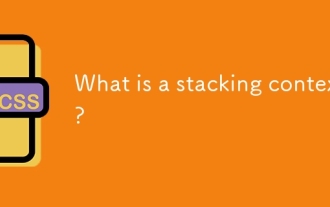 What is a stacking context?
Jul 27, 2025 am 03:55 AM
What is a stacking context?
Jul 27, 2025 am 03:55 AM
Astackingcontextisaself-containedlayerinCSSthatcontrolsthez-orderofoverlappingelements,wherenestedcontextsrestrictz-indexinteractions;itiscreatedbypropertieslikez-indexonpositionedelements,opacity
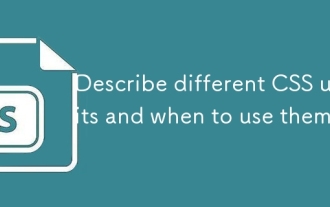 Describe different CSS units and when to use them
Jul 27, 2025 am 04:24 AM
Describe different CSS units and when to use them
Jul 27, 2025 am 04:24 AM
In web development, the choice of CSS units depends on design requirements and responsive performance. 1. Pixels (px) are used to fix sizes such as borders and icons, but are not conducive to responsive design; 2. Percentage (%) is adjusted according to the parent container, suitable for streaming layout but attention to context dependence; 3.em is based on the current font size, rem is based on the root element font, suitable for elastic fonts and unified theme control; 4. Viewport units (vw/vh/vmin/vmax) are adjusted according to the screen size, suitable for full-screen elements and dynamic UI; 5. Auto, inherit, initial and other values are used to automatically calculate, inherit or reset styles, which helps to flexibly layout and style management. The rational use of these units can improve page flexibility and responsiveness.
 How to use the CSS backdrop-filter property?
Aug 02, 2025 pm 12:11 PM
How to use the CSS backdrop-filter property?
Aug 02, 2025 pm 12:11 PM
Backdrop-filter is used to apply visual effects to the content behind the elements. 1. Use backdrop-filter:blur(10px) and other syntax to achieve the frosted glass effect; 2. Supports multiple filter functions such as blur, brightness, contrast, etc. and can be superimposed; 3. It is often used in glass card design, and it is necessary to ensure that the elements overlap with the background; 4. Modern browsers have good support, and @supports can be used to provide downgrade solutions; 5. Avoid excessive blur values and frequent redrawing to optimize performance. This attribute only takes effect when there is content behind the elements.
 How to style links in CSS?
Jul 29, 2025 am 04:25 AM
How to style links in CSS?
Jul 29, 2025 am 04:25 AM
The style of the link should distinguish different states through pseudo-classes. 1. Use a:link to set the unreached link style, 2. a:visited to set the accessed link, 3. a:hover to set the hover effect, 4. a:active to set the click-time style, 5. a:focus ensures keyboard accessibility, always follow the LVHA order to avoid style conflicts. You can improve usability and accessibility by adding padding, cursor:pointer and retaining or customizing focus outlines. You can also use border-bottom or animation underscore to ensure that the link has a good user experience and accessibility in all states.
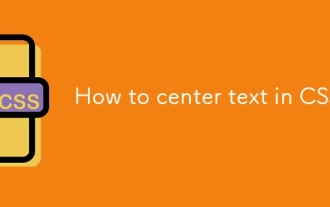 How to center text in CSS?
Jul 27, 2025 am 03:16 AM
How to center text in CSS?
Jul 27, 2025 am 03:16 AM
Use text-align:center to achieve horizontal centering of text; 2. Use Flexbox's align-items:center and justify-content:center to achieve vertical and horizontal centering; 3. Single-line text can be vertically centered by setting line-height equal to the container height; 4. Absolute positioning elements can be combined with top: 50%, left: 50% and transform:translate (-50%, -50%) to achieve centering; 5. CSSGrid's place-items:center can also achieve dual-axis centering at the same time. It is recommended to use Flexbox or Grid first in modern layouts.
 What are user agent stylesheets?
Jul 31, 2025 am 10:35 AM
What are user agent stylesheets?
Jul 31, 2025 am 10:35 AM
User agent stylesheets are the default CSS styles that browsers automatically apply to ensure that HTML elements that have not added custom styles are still basic readable. They affect the initial appearance of the page, but there are differences between browsers, which may lead to inconsistent display. Developers often solve this problem by resetting or standardizing styles. Use the Developer Tools' Compute or Style panel to view the default styles. Common coverage operations include clearing inner and outer margins, modifying link underscores, adjusting title sizes and unifying button styles. Understanding user agent styles can help improve cross-browser consistency and enable precise layout control.






