 Web Front-end
Web Front-end
 HTML Tutorial
HTML Tutorial
 HTML5 tag preloading and segmentation request: How does the browser control the preloading time and implement video segmentation download?
HTML5 tag preloading and segmentation request: How does the browser control the preloading time and implement video segmentation download?
HTML5 tag preloading and segmentation request: How does the browser control the preloading time and implement video segmentation download?
Apr 05, 2025 am 08:36 AMIn-depth parse of HTML5<video></video> Tags: Preload and segmentation requests
This article will analyze HTML5 in detail<video></video> The video preloading time control of the tag and the segmented download mechanism of MP4 videos answer the questions about how the browser can control the preloading time and realize video segmented download. The article will combine HTTP Range request header and video file index information to deeply explore the operating principles behind the browser.

The core problem is: the browser<video></video> The control mechanism of label preload time and how to calculate the byte range specified in the Range request header to achieve video segment loading. It is not accurate to directly divide the file size by the duration to calculate the number of bytes per second, and the actual method adopted by the browser is more complicated.
Preload duration control: Currently, there is no direct API that can accurately control it<video></video> The preload duration of the tag. The browser will dynamically adjust the preload amount according to factors such as network conditions, video file size, etc., and it is not a fixed time. This is closely related to the browser's caching mechanism and resource management strategy, and its internal logic is relatively complex and opaque.
Segment download and Range request header: The browser uses the Range request header of the HTTP protocol to realize video segment download. The Range request header allows the client to request only part of the content of the video file. Instead of simply dividing the file size by duration to calculate the byte range, browsers rely on the encoding format and index information of the video (such as the moov atoms of MP4 files).
When the user operates (such as dragging a progress bar), the browser calculates the corresponding byte offset based on the target time period, combined with the video index information, and writes this range to the Range request header to send it to the server. The server returns the data in the specified range and uses the status code 206 Partial Content to indicate the partial content response. The server may even return data in multiple byte ranges, identifying using multipart/byteranges Content-Type, thereby obtaining multiple video clips at once.
Summarize:<video></video> The preloading mechanism of tags is complex and lacks direct API control; while segmented downloads rely on the index information of HTTP Range request headers and video files, and are not simple linear calculations. The browser can achieve efficient video streaming by cleverly using HTTP protocol and video file structure information.
The above is the detailed content of HTML5 tag preloading and segmentation request: How does the browser control the preloading time and implement video segmentation download?. For more information, please follow other related articles on the PHP Chinese website!

Hot AI Tools

Undress AI Tool
Undress images for free

Undresser.AI Undress
AI-powered app for creating realistic nude photos

AI Clothes Remover
Online AI tool for removing clothes from photos.

Clothoff.io
AI clothes remover

Video Face Swap
Swap faces in any video effortlessly with our completely free AI face swap tool!

Hot Article

Hot Tools

Notepad++7.3.1
Easy-to-use and free code editor

SublimeText3 Chinese version
Chinese version, very easy to use

Zend Studio 13.0.1
Powerful PHP integrated development environment

Dreamweaver CS6
Visual web development tools

SublimeText3 Mac version
God-level code editing software (SublimeText3)

Hot Topics
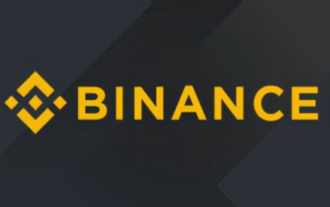 Binance Exchange Official Website Portal Binance Official Website Portal
Jul 04, 2025 pm 11:06 PM
Binance Exchange Official Website Portal Binance Official Website Portal
Jul 04, 2025 pm 11:06 PM
The latest version of Binance is v2.102.5, and the update tutorial is: 1. Click the download link in the web page; 2. Authorize the installation permission of "Allow installation from unknown sources"; 3. Find the downloaded APk and click to install; 4. Click the installed application to open it.
 Binance Exchange app Android version Binance Exchange Chinese version installation package direct
Jul 04, 2025 pm 10:54 PM
Binance Exchange app Android version Binance Exchange Chinese version installation package direct
Jul 04, 2025 pm 10:54 PM
The latest version of Binance is v2.102.5, and the update tutorial is: 1. Click the download link in the web page; 2. Authorize the installation permission of "Allow installation from unknown sources"; 3. Find the downloaded APk and click to install; 4. Click the installed application to open it.
 The latest version of virtual currency exchange v6.129.0 official latest Android APP
Jul 07, 2025 pm 09:57 PM
The latest version of virtual currency exchange v6.129.0 official latest Android APP
Jul 07, 2025 pm 09:57 PM
The Virtual Currency Exchange APP is a professional digital asset trading application, providing users with safe and convenient digital currency trading services. The new v6.129.0 version has upgraded the performance and operation experience, aiming to bring a smoother trading experience.
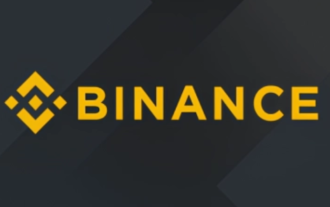 Binance Official Portal Global Crypto Asset Trading Core Portal
Jul 04, 2025 pm 11:03 PM
Binance Official Portal Global Crypto Asset Trading Core Portal
Jul 04, 2025 pm 11:03 PM
The latest version of Binance is v2.102.5, and the update tutorial is: 1. Click the download link in the web page; 2. Authorize the installation permission of "Allow installation from unknown sources"; 3. Find the downloaded APk and click to install; 4. Click the installed application to open it.
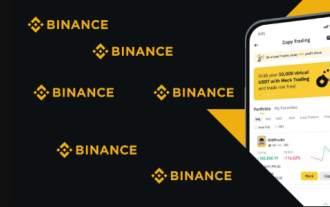 How to trade BTC with your mobile phone? Complete operation process of Binance App
Jul 07, 2025 pm 08:18 PM
How to trade BTC with your mobile phone? Complete operation process of Binance App
Jul 07, 2025 pm 08:18 PM
How to conduct BTC transactions through Binance App? The answers are as follows: 1. Download and install the Binance App, complete registration and identity verification, and recharge funds; 2. Open the App to search for BTC, select trading pairs such as BTC/USDT, and be familiar with price charts and entrustment types; 3. Choose Buy or Sell, set limit orders or market orders and submit an order; 4. Check the order status on the entrustment page, view records through historical orders, and manage digital assets on the asset page.
 The latest official version of virtual currency trading platform v6.129.0 Android app 2025 new version
Jul 07, 2025 pm 10:15 PM
The latest official version of virtual currency trading platform v6.129.0 Android app 2025 new version
Jul 07, 2025 pm 10:15 PM
The latest official version of the virtual currency trading platform v6.129.0 is a professional and secure digital asset trading application created for Android users. It provides rich market conditions, convenient trading functions and multiple security protection, and is committed to providing users with a first-class trading experience.
 Coin Security Ball Official Website Portal Binance Exchange Official Website
Jul 04, 2025 pm 11:15 PM
Coin Security Ball Official Website Portal Binance Exchange Official Website
Jul 04, 2025 pm 11:15 PM
The latest version of Binance is 2.101.8, and the update tutorial is: 1. Click the download link in the web page; 2. Authorize the installation permission of "Allow installation from unknown sources"; 3. Find the downloaded APk and click to install; 4. Click the installed application to open it.
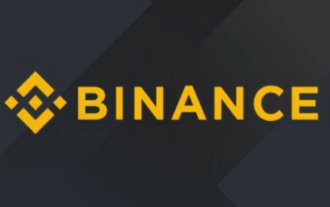 Binance official website link Binance official website entrance address
Jul 04, 2025 pm 11:18 PM
Binance official website link Binance official website entrance address
Jul 04, 2025 pm 11:18 PM
The latest version of Binance is 2.101.8, and the update tutorial is: 1. Click the download link in the web page; 2. Authorize the installation permission of "Allow installation from unknown sources"; 3. Find the downloaded APk and click to install; 4. Click the installed application to open it.





