 Backend Development
Backend Development
 Python Tutorial
Python Tutorial
 How to efficiently find white circular areas in high-resolution images?
How to efficiently find white circular areas in high-resolution images?
How to efficiently find white circular areas in high-resolution images?
Apr 01, 2025 pm 08:06 PM
Accurately locate white circular targets in high-resolution images
When processing ultra-high resolution images (such as 9000x7000 pixels), it is crucial to quickly and accurately identify the white circular areas in it. This article is based on Python and OpenCV libraries and provides an optimization solution to effectively solve such image processing problems.
The original code is directly applied to high-resolution images with inefficiency. Therefore, we need to optimize the processing process and improve detection accuracy and speed.
Detailed explanation of optimization strategy
-
Image size adjustment: To reduce the computational complexity, the image is first scaled. Use the
cv2.resize()function to resize the image, for example, reduce the image to one-tenth of the original image.src = cv2.imread(image_path) scale_factor = 0.1 resized_image = cv2.resize(src, None, fx=scale_factor, fy=scale_factor)
-
Grayscale conversion and threshold segmentation: convert the scaled image into a grayscale map and use threshold segmentation to extract the white area. This step enhances the contrast of the target area.
gray = cv2.cvtColor(resized_image, cv2.COLOR_BGR2GRAY) _, thresh = cv2.threshold(gray, 200, 255, cv2.THRESH_BINARY)
-
Morphological processing: Use morphological closed operation (
cv2.MORPH_CLOSE) to connect the small gaps in the white area to form a complete circular contour, improving the reliability of detection.kernel = np.ones((5, 5), np.uint8) closing = cv2.morphologyEx(thresh, cv2.MORPH_CLOSE, kernel)
-
HoughCircle Transform: Use HoughCircle Transform (
cv2.HoughCircles) to detect circles in an image. The parameters need to be adjusted according to actual conditions to achieve the best detection effect.circles = cv2.HoughCircles(closing, cv2.HOUGH_GRADIENT, 1, 20, param1=50, param2=30, minRadius=0, maxRadius=0) If circles is not None: circles = np.uint16(np.around(circles)) for i in circles[0, :]: cv2.circle(resized_image, (i[0], i[1]), i[2], (0, 255, 0), 2) cv2.circle(resized_image, (i[0], i[1]), 2, (0, 0, 255), 3) -
Results are displayed: Finally, the processed image is displayed and the detected circular area is marked.
cv2.imshow("Detected Circles", resized_image) cv2.waitKey(0) cv2.destroyAllWindows()
Through the above steps, we can efficiently and accurately identify white circular areas in high-resolution images. It should be noted that the threshold and the parameters of the Hough transform need to be fine-tuned according to the specific image to obtain the best results.
The above is the detailed content of How to efficiently find white circular areas in high-resolution images?. For more information, please follow other related articles on the PHP Chinese website!

Hot AI Tools

Undress AI Tool
Undress images for free

Undresser.AI Undress
AI-powered app for creating realistic nude photos

AI Clothes Remover
Online AI tool for removing clothes from photos.

Clothoff.io
AI clothes remover

Video Face Swap
Swap faces in any video effortlessly with our completely free AI face swap tool!

Hot Article

Hot Tools

Notepad++7.3.1
Easy-to-use and free code editor

SublimeText3 Chinese version
Chinese version, very easy to use

Zend Studio 13.0.1
Powerful PHP integrated development environment

Dreamweaver CS6
Visual web development tools

SublimeText3 Mac version
God-level code editing software (SublimeText3)

Hot Topics
 How to fix second monitor not detected in Windows?
Jul 12, 2025 am 02:27 AM
How to fix second monitor not detected in Windows?
Jul 12, 2025 am 02:27 AM
When Windows cannot detect a second monitor, first check whether the physical connection is normal, including power supply, cable plug-in and interface compatibility, and try to replace the cable or adapter; secondly, update or reinstall the graphics card driver through the Device Manager, and roll back the driver version if necessary; then manually click "Detection" in the display settings to identify the monitor to confirm whether it is correctly identified by the system; finally check whether the monitor input source is switched to the corresponding interface, and confirm whether the graphics card output port connected to the cable is correct. Following the above steps to check in turn, most dual-screen recognition problems can usually be solved.
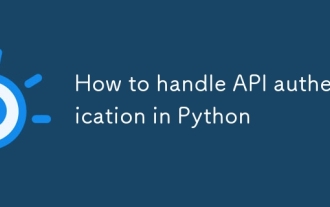 How to handle API authentication in Python
Jul 13, 2025 am 02:22 AM
How to handle API authentication in Python
Jul 13, 2025 am 02:22 AM
The key to dealing with API authentication is to understand and use the authentication method correctly. 1. APIKey is the simplest authentication method, usually placed in the request header or URL parameters; 2. BasicAuth uses username and password for Base64 encoding transmission, which is suitable for internal systems; 3. OAuth2 needs to obtain the token first through client_id and client_secret, and then bring the BearerToken in the request header; 4. In order to deal with the token expiration, the token management class can be encapsulated and automatically refreshed the token; in short, selecting the appropriate method according to the document and safely storing the key information is the key.
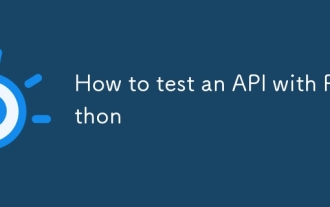 How to test an API with Python
Jul 12, 2025 am 02:47 AM
How to test an API with Python
Jul 12, 2025 am 02:47 AM
To test the API, you need to use Python's Requests library. The steps are to install the library, send requests, verify responses, set timeouts and retry. First, install the library through pipinstallrequests; then use requests.get() or requests.post() and other methods to send GET or POST requests; then check response.status_code and response.json() to ensure that the return result is in compliance with expectations; finally, add timeout parameters to set the timeout time, and combine the retrying library to achieve automatic retry to enhance stability.
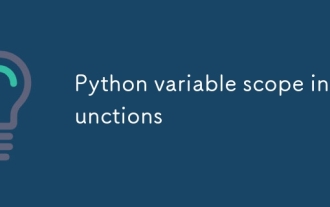 Python variable scope in functions
Jul 12, 2025 am 02:49 AM
Python variable scope in functions
Jul 12, 2025 am 02:49 AM
In Python, variables defined inside a function are local variables and are only valid within the function; externally defined are global variables that can be read anywhere. 1. Local variables are destroyed as the function is executed; 2. The function can access global variables but cannot be modified directly, so the global keyword is required; 3. If you want to modify outer function variables in nested functions, you need to use the nonlocal keyword; 4. Variables with the same name do not affect each other in different scopes; 5. Global must be declared when modifying global variables, otherwise UnboundLocalError error will be raised. Understanding these rules helps avoid bugs and write more reliable functions.
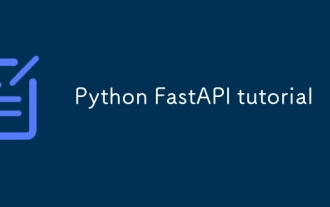 Python FastAPI tutorial
Jul 12, 2025 am 02:42 AM
Python FastAPI tutorial
Jul 12, 2025 am 02:42 AM
To create modern and efficient APIs using Python, FastAPI is recommended; it is based on standard Python type prompts and can automatically generate documents, with excellent performance. After installing FastAPI and ASGI server uvicorn, you can write interface code. By defining routes, writing processing functions, and returning data, APIs can be quickly built. FastAPI supports a variety of HTTP methods and provides automatically generated SwaggerUI and ReDoc documentation systems. URL parameters can be captured through path definition, while query parameters can be implemented by setting default values ??for function parameters. The rational use of Pydantic models can help improve development efficiency and accuracy.
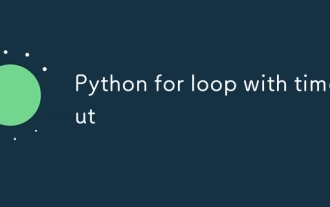 Python for loop with timeout
Jul 12, 2025 am 02:17 AM
Python for loop with timeout
Jul 12, 2025 am 02:17 AM
Add timeout control to Python's for loop. 1. You can record the start time with the time module, and judge whether it is timed out in each iteration and use break to jump out of the loop; 2. For polling class tasks, you can use the while loop to match time judgment, and add sleep to avoid CPU fullness; 3. Advanced methods can consider threading or signal to achieve more precise control, but the complexity is high, and it is not recommended for beginners to choose; summary key points: manual time judgment is the basic solution, while is more suitable for time-limited waiting class tasks, sleep is indispensable, and advanced methods are suitable for specific scenarios.
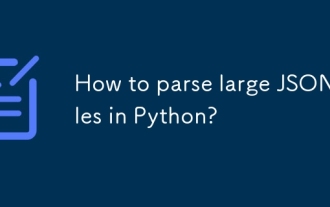 How to parse large JSON files in Python?
Jul 13, 2025 am 01:46 AM
How to parse large JSON files in Python?
Jul 13, 2025 am 01:46 AM
How to efficiently handle large JSON files in Python? 1. Use the ijson library to stream and avoid memory overflow through item-by-item parsing; 2. If it is in JSONLines format, you can read it line by line and process it with json.loads(); 3. Or split the large file into small pieces and then process it separately. These methods effectively solve the memory limitation problem and are suitable for different scenarios.
 How to check your PC's specifications on Windows?
Jul 12, 2025 am 02:05 AM
How to check your PC's specifications on Windows?
Jul 12, 2025 am 02:05 AM
If you want to know the computer configuration, you can view it through three methods: Task Manager, System Information and Third-party Software. 1. Press Ctrl Shift Esc to open the task manager and switch to the "Performance" page to quickly view basic information of CPU, memory, disk and GPU; 2. Enter msinfo32 through Win R to open the system information tool to obtain a complete list of software and hardware and software and support export; 3. Use third-party software such as CPU-Z, GPU-Z or HWiNFO to detect the complete configuration in one click and most of them can be used without installation.





