Nano11 23H2: Detailed explanation and installation guide for lightweight Windows 11 system
This article will introduce Nano11 23H2, a lightweight Windows 11 version, and provides download and installation steps. If you have a computer with a lower configuration, the Nano11 23H2 may be a good choice.
Nano11 23H2 Overview
Similar to other lightweight Windows 11 versions such as Tiny11, Tiny11 Core, and AtlasOS, Nano11 takes up less system resources and is ideal for lower-configured computers or laptops. Compared with the standard version of Windows 11 23H2, the Nano11 is reduced by 40% in size and has a lower memory footprint.

Nano11 23H2 is based on Windows 11 build 22631.3155, and its main features include:
- The Microsoft Store was replaced by WingetUI.
- Remove the Microsoft Edge browser.
- Updated default wallpaper.
- Update Notepad, Drawing, and App Installer.
Nano11 is designed to provide a more streamlined Windows 11 experience, suitable for users with limited resources or those who do not rely on built-in applications.
Nano11 23H2 download and install
Despite the advantages of Nano11 in terms of system requirements and memory usage, we still recommend that you install it on a virtual machine rather than directly on your computer. This is because unofficially supported lightweight Windows versions can cause compatibility issues and may affect system stability and reliability due to the lack of certain features or components.
If you still choose to install Nano11 on your computer, we strongly recommend that you back up your Windows system or your files in advance to prevent system crashes or data loss. MiniTool ShadowMaker is an excellent backup software that can back up files, folders, partitions, disks and systems on Windows 11/10/8/7.
Nano11 23H2 free download
Steps to get Nano11 23H2 ISO file:
Step 1. Visit Nano11 23H2 archive.org page.
Step 2. In the right panel, click the "ISO IMAGE" link to download the ISO file of Nano11 23H2.

Step 3. After clicking the link, the ISO file download task will be added to your browser. Please wait patiently for the download to be completed.
Nano11 23H2 installation
After getting the ISO file, you can install it on an old Windows computer or virtual machine. The steps are as follows:
Step 1. Connect a blank USB flash drive to your computer.
Step 2. Download Rufus and start it. Fill in the drive properties and format options according to the actual situation, and then click "START" to create a bootable USB flash drive.
Step 3. Start the BIOS and change to boot from a USB drive, and follow the on-screen instructions to complete the installation process.
Summarize
Nano11 23H2 is a lightweight Windows 11 system that you can download its ISO files from archive.org. If you are using a low-end PC, you can try this version and check if it is right for you. Remember to back up your files and systems before installing this version of Windows.
The above is the detailed content of Unlock Nano11 23H2 Features & ISO Download Source. For more information, please follow other related articles on the PHP Chinese website!

Hot AI Tools

Undress AI Tool
Undress images for free

Undresser.AI Undress
AI-powered app for creating realistic nude photos

AI Clothes Remover
Online AI tool for removing clothes from photos.

Clothoff.io
AI clothes remover

Video Face Swap
Swap faces in any video effortlessly with our completely free AI face swap tool!

Hot Article

Hot Tools

Notepad++7.3.1
Easy-to-use and free code editor

SublimeText3 Chinese version
Chinese version, very easy to use

Zend Studio 13.0.1
Powerful PHP integrated development environment

Dreamweaver CS6
Visual web development tools

SublimeText3 Mac version
God-level code editing software (SublimeText3)

Hot Topics
 1794
1794
 16
16
 1740
1740
 56
56
 1590
1590
 29
29
 1468
1468
 72
72
 267
267
 587
587
 Five Ways to Fix the Esentutl.exe Error in Windows 10
Jul 01, 2025 am 12:37 AM
Five Ways to Fix the Esentutl.exe Error in Windows 10
Jul 01, 2025 am 12:37 AM
Esentutl.exe is an executable file, playing a significant role in Windows system. Some people find this component lost or not working. Other errors may emerge for it. So, how to fix the esentutl.exe error? This article on php.cn Website will develop
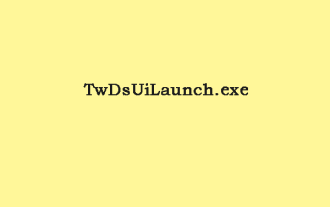 What Is TwDsUiLaunch.exe and Should You Delete It?
Jun 28, 2025 am 12:46 AM
What Is TwDsUiLaunch.exe and Should You Delete It?
Jun 28, 2025 am 12:46 AM
You may have seen the TwDsUiLaunch.exe file on your Windows. What it is? Is it a virus? Should You Remove it? How to remove the?TwDsUiLaunch.exe file if it is avitus? This post from?php.cn?provides answers for you.
 A Guide on Ubisoft Connect Download, Install, and Reinstall - MiniTool
Jul 02, 2025 am 12:18 AM
A Guide on Ubisoft Connect Download, Install, and Reinstall - MiniTool
Jul 02, 2025 am 12:18 AM
If you want to play Ubisoft Connect games, you can choose to download this app and install it on your device. This post from php.cn guides on Ubisoft Connect download and install for PC, Android, and iOS. Besides, if you run into Ubisoft Connect down
 How to Turn on and Use Windows 11/10 Edge IE Compatibility Mode? - MiniTool
Jun 27, 2025 am 12:01 AM
How to Turn on and Use Windows 11/10 Edge IE Compatibility Mode? - MiniTool
Jun 27, 2025 am 12:01 AM
This essay depicted by php.cn Software Ltd mainly teaches you how to toggle on Edge Internet Explorer compatibility mode and apply it to target websites. Besides, it also shows you how to exit Edge run in IE mode.
 Download Epson Printer Drivers for Windows 11 & Answer FAQs - MiniTool
Jun 29, 2025 am 12:07 AM
Download Epson Printer Drivers for Windows 11 & Answer FAQs - MiniTool
Jun 29, 2025 am 12:07 AM
This article set forth by php.cn Software Limited consists of two parts: where to download Epson printer drivers for Windows 11 and how to deal with its related errors or problems. It also involves how to connect an Epson printer to a Windows 11 comp
 Pictures Showing up As Grey Boxes? Fix It Now - MiniTool
Jun 30, 2025 am 12:08 AM
Pictures Showing up As Grey Boxes? Fix It Now - MiniTool
Jun 30, 2025 am 12:08 AM
Are pictures showing up as grey boxes when you open them on your PC? In this post from php.cn, we will show you why your photos are greyed out on your computer hard drive, SD card, USB drive, etc., and how to fix grey photos on Windows 10/11.
 WMIC Not Recognized on Windows 11? Here Is How to Fix It! - MiniTool
Jul 01, 2025 am 12:40 AM
WMIC Not Recognized on Windows 11? Here Is How to Fix It! - MiniTool
Jul 01, 2025 am 12:40 AM
What is Wmic? Why did you encounter the Wmic not recognized on Windows 11 error after adding it to windows 11. How to get rid of the error? Now, this post from php.cn tells you how to do that. Besides, you can know how to add it to your Windows.
![[7 Quick & Easy Ways] How to Open Services in Windows 11? - MiniTool](https://img.php.cn/upload/article/001/242/473/175130191117816.png?x-oss-process=image/resize,m_fill,h_207,w_330) [7 Quick & Easy Ways] How to Open Services in Windows 11? - MiniTool
Jul 01, 2025 am 12:45 AM
[7 Quick & Easy Ways] How to Open Services in Windows 11? - MiniTool
Jul 01, 2025 am 12:45 AM
This essay discussed by php.cn official web page mainly defines the function of Windows Services and how to launch it in Windows 11. For more details, just switch to the next part.




