Master Outlook's Color Categories for Effortless Email Management! This guide shows you how to leverage color categories in the new Outlook (desktop and web) to conquer email overload. We'll cover creating, using, editing, and deleting categories, plus advanced techniques like filtering and searching.
Understanding Color Categories
Color categories are customizable labels you assign to emails, calendar events, and tasks. Each category has a distinct color, visually highlighting priority, context, or nature. Outlook offers default categories, but you can create your own. Importantly, these categories are private; others won't see them.

Accessing and Viewing Categories
There are three ways to access categories:
- From a Message: Right-click an email, select "Categorize" > "Manage Categories."

- From the Ribbon: Select an email, then click "Categorize" > "Manage Categories" on the ribbon.

- From Settings: Click the settings gear icon, then navigate to "Accounts" > "Categories" (or "General" > "Categories" in Outlook on the web).


Creating New Categories
Creating custom categories is simple:
- Access the category management interface using any of the three methods above.
- Click "New Category."
- Name your category, choose a color, and click "Save."



Using Categories
Assign categories to emails, calendar events, and tasks via right-click context menus or ribbon options. For tasks, use the right-side pane.




Editing, Clearing, and Deleting Categories
Edit category names and colors via the category management interface. Clear categories from items using the context menu's "Clear all categories" or by unchecking individual categories. Delete unwanted categories using the delete button.



Filtering and Searching by Category
Click a category tag in your inbox to filter emails by that category (across all folders). To limit filtering to a specific folder, click the folder name. Use "Search Folders" to create a custom search folder based on specific categories.



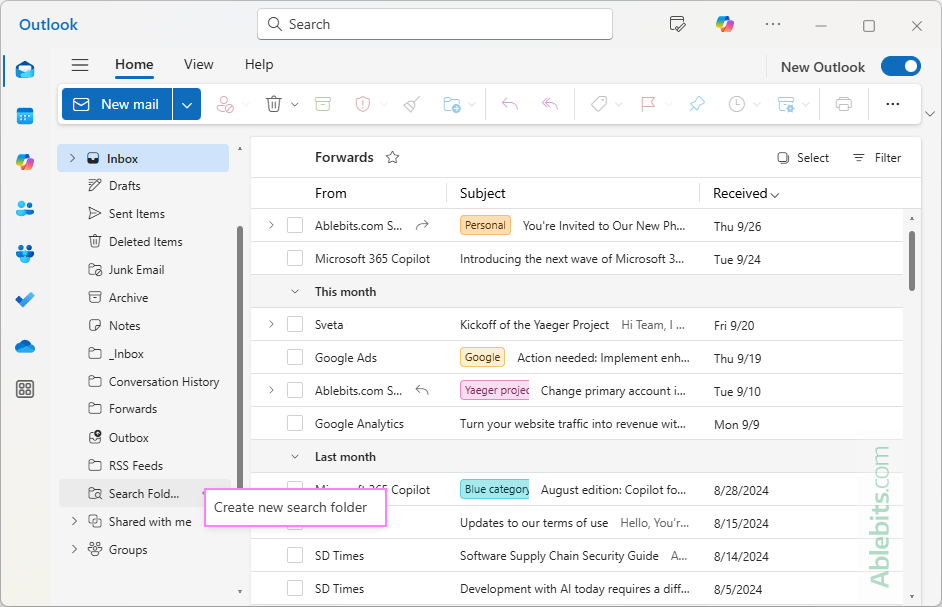


Favoriting Categories
Favorite categories for quick access in the folder pane by clicking the star icon next to them in the category settings.


Tips for Effective Category Management
- Use descriptive category names.
- Assign multiple categories to items as needed.
- Explore Outlook rules for automated category assignment.
- Enjoy seamless syncing across devices!
Mastering Outlook's color categories transforms email management from a chore into a streamlined, efficient process.
The above is the detailed content of Color categories in new Outlook: create, use, sort and filter. For more information, please follow other related articles on the PHP Chinese website!

Hot AI Tools

Undress AI Tool
Undress images for free

Undresser.AI Undress
AI-powered app for creating realistic nude photos

AI Clothes Remover
Online AI tool for removing clothes from photos.

Clothoff.io
AI clothes remover

Video Face Swap
Swap faces in any video effortlessly with our completely free AI face swap tool!

Hot Article

Hot Tools

Notepad++7.3.1
Easy-to-use and free code editor

SublimeText3 Chinese version
Chinese version, very easy to use

Zend Studio 13.0.1
Powerful PHP integrated development environment

Dreamweaver CS6
Visual web development tools

SublimeText3 Mac version
God-level code editing software (SublimeText3)




