How do I configure Nginx for WebSocket proxying?
To configure Nginx for WebSocket proxying, you need to ensure that Nginx can properly handle the WebSocket protocol and its upgrade requests. Here's a step-by-step guide on how to set this up:
-
Edit the Nginx Configuration File:
Open your Nginx configuration file (typically located at/etc/nginx/nginx.confor within/etc/nginx/sites-available/for site-specific configurations). -
Add WebSocket Proxy Settings:
Within thehttporserverblock where you want to enable WebSocket support, add the following configuration snippet:http { ... server { listen 80; server_name example.com; location / { proxy_pass http://your_backend_server; proxy_http_version 1.1; proxy_set_header Upgrade $http_upgrade; proxy_set_header Connection "upgrade"; proxy_set_header Host $host; proxy_cache_bypass $http_upgrade; } } }-
proxy_http_version 1.1ensures that Nginx uses HTTP/1.1, which is required for WebSocket connections. -
proxy_set_header Upgrade $http_upgradeandproxy_set_header Connection "upgrade"are crucial for handling the WebSocket upgrade request. -
proxy_cache_bypass $http_upgradeensures that WebSocket connections bypass caching, which is generally appropriate.
-
-
Test and Restart Nginx:
After making these changes, test the configuration for syntax errors withnginx -tand then reload or restart Nginx withsudo systemctl reload nginxorsudo systemctl restart nginx.
What are the necessary Nginx settings for WebSocket connections?
To ensure Nginx properly handles WebSocket connections, the following settings are necessary within the location block in your Nginx configuration:
-
proxy_pass: Specifies the backend server to which WebSocket requests will be proxied. -
proxy_http_version 1.1: Sets the HTTP protocol version to 1.1, which is required for WebSocket connections. -
proxy_set_header Upgrade $http_upgrade: Passes the value of theUpgradeheader from the client to the backend server. -
proxy_set_header Connection "upgrade": Sets theConnectionheader to "upgrade," signaling the WebSocket upgrade request. -
proxy_set_header Host $host: Passes the host header from the client to the backend server. -
proxy_cache_bypass $http_upgrade: Ensures that WebSocket connections bypass caching, as WebSocket connections should not be cached.
These settings work together to ensure that WebSocket connections are correctly handled and forwarded to your backend server.
How can I ensure Nginx correctly handles WebSocket protocol upgrades?
To ensure that Nginx correctly handles WebSocket protocol upgrades, you must implement the necessary configurations as described in the previous sections. Here are additional tips to verify that the upgrades are handled properly:
-
Check the Configuration:
Verify that you have included all the necessary settings in your Nginx configuration, especiallyproxy_set_header Upgrade $http_upgradeandproxy_set_header Connection "upgrade". -
Use Browser Developer Tools:
Open your web application in a browser and use the browser's developer tools to inspect network requests. Look for WebSocket connections and ensure they show a successful upgrade response (status code 101). -
Monitor Nginx Logs:
Check the Nginx access and error logs to ensure there are no WebSocket-related errors. The logs can be found in/var/log/nginx/. A successful WebSocket upgrade will not log an error. -
Test with WebSocket Client Tools:
Use command-line tools likewscatorwebsocatto manually initiate WebSocket connections and verify that they successfully connect through Nginx. -
Ensure Backend Server Compatibility:
Make sure your backend server (e.g., Node.js, Java, etc.) is configured to handle WebSocket connections and the upgrade requests correctly.
By following these steps, you can ensure that Nginx is correctly handling WebSocket protocol upgrades.
What troubleshooting steps should I follow if WebSocket proxying fails in Nginx?
If you encounter issues with WebSocket proxying in Nginx, follow these troubleshooting steps:
-
Check Nginx Configuration:
Verify that the configuration settings for WebSocket proxying are correctly added to the appropriatehttp,server, andlocationblocks. Usenginx -tto test the configuration for syntax errors. -
Inspect Nginx Logs:
Examine the Nginx access and error logs (/var/log/nginx/) for any WebSocket-related errors or issues. Look for entries related to WebSocket connections and upgrade requests. -
Verify Backend Server Configuration:
Ensure that your backend server is correctly configured to handle WebSocket connections and upgrade requests. Check your backend server's logs for any WebSocket-related errors. -
Use Browser Developer Tools:
Use browser developer tools to inspect network requests and WebSocket connections. Check for any errors during the connection phase or during data transmission. -
Test with WebSocket Client Tools:
Use tools likewscatorwebsocatto test WebSocket connections directly from the command line. This can help isolate whether the issue is with Nginx or the backend server. -
Check for Firewall or Proxy Issues:
Ensure that there are no firewalls or proxies blocking WebSocket connections between Nginx and your backend server or between the client and Nginx. -
Monitor Connection Timings:
WebSocket connections can fail if they take too long to establish. Adjust Nginx'sproxy_read_timeoutandproxy_send_timeoutif necessary. -
Check WebSocket Protocol Version:
Ensure that both the client and server are using a supported WebSocket protocol version. Mismatches can lead to connection failures.
By systematically going through these troubleshooting steps, you should be able to identify and resolve issues with WebSocket proxying in Nginx.
The above is the detailed content of How do I configure Nginx for WebSocket proxying?. For more information, please follow other related articles on the PHP Chinese website!

Hot AI Tools

Undress AI Tool
Undress images for free

Undresser.AI Undress
AI-powered app for creating realistic nude photos

AI Clothes Remover
Online AI tool for removing clothes from photos.

Clothoff.io
AI clothes remover

Video Face Swap
Swap faces in any video effortlessly with our completely free AI face swap tool!

Hot Article

Hot Tools

Notepad++7.3.1
Easy-to-use and free code editor

SublimeText3 Chinese version
Chinese version, very easy to use

Zend Studio 13.0.1
Powerful PHP integrated development environment

Dreamweaver CS6
Visual web development tools

SublimeText3 Mac version
God-level code editing software (SublimeText3)

Hot Topics
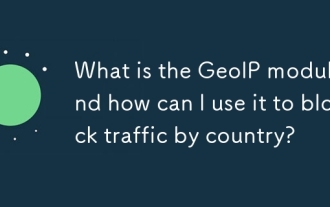 What is the GeoIP module and how can I use it to block traffic by country?
Jun 20, 2025 am 12:05 AM
What is the GeoIP module and how can I use it to block traffic by country?
Jun 20, 2025 am 12:05 AM
To enable the GeoIP module in Nginx to achieve country-based access control, you need to follow the following steps: 1. Install the MaxMind GeoIP database; 2. Download and compile the NginxGeoIP module; 3. Load the database path in the configuration file; 4. Use the geoip_country variable to make conditional judgments. For example, the definition in the configuration allows only specific countries to access, and other countries return a 403 error. The GeoIP database is mainly derived from MaxMind, and you can choose a free monthly update version or a paid high-precision version. When updating, download the latest data packet to replace the old files and reload the Nginx configuration. It is recommended to set up scheduled tasks to update automatically to ensure accuracy. When using it, you need to pay attention to the possibility of proxy and CDN
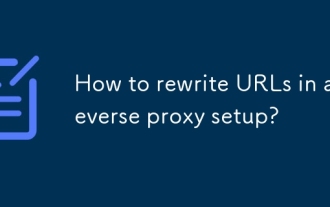 How to rewrite URLs in a reverse proxy setup?
Jun 26, 2025 am 12:11 AM
How to rewrite URLs in a reverse proxy setup?
Jun 26, 2025 am 12:11 AM
TohandleURLrewritinginareverseproxysetup,youmustalignbackendexpectationswithexternalURLsthroughprefixstripping,pathrewriting,orcontentmanipulation.WhenusingNginx,configurelocationblockswithtrailingslashesinproxy_passtostripprefixes,suchasmapping/app/
 What is a strong SSL/TLS cipher suite for Nginx?
Jun 19, 2025 am 12:03 AM
What is a strong SSL/TLS cipher suite for Nginx?
Jun 19, 2025 am 12:03 AM
AstrongSSL/TLSciphersuiteforNginxbalancessecurity,compatibility,andperformancebyprioritizingmodernencryptionalgorithmsandforwardsecrecywhileavoidingdeprecatedprotocols.1.UseTLS1.2andTLS1.3,disablingolderinsecureversionslikeSSLv3andTLS1.0/1.1viassl_pr
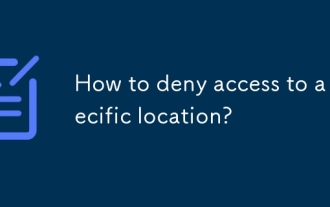 How to deny access to a specific location?
Jun 22, 2025 am 12:01 AM
How to deny access to a specific location?
Jun 22, 2025 am 12:01 AM
To restrict users from accessing specific locations in a website or application, server configuration, authentication, IP restriction, and security tools can be used. Specifically, it includes: 1. Use Nginx or Apache to configure the prohibited access path, such as setting denyall rules through location; 2. Control access permissions through authentication, judge user roles at the code level, and jump or return errors without permission; 3. Restrict access based on IP address, allow specific network segment requests, and deny other sources; 4. Use firewalls or security plug-ins, such as Cloudflare, Wordfence and other tools to set graphical rules. Each method is suitable for different scenarios and should be tested after configuration to ensure security.
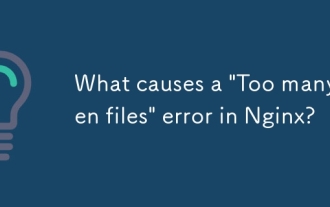 What causes a 'Too many open files' error in Nginx?
Jul 05, 2025 am 12:14 AM
What causes a 'Too many open files' error in Nginx?
Jul 05, 2025 am 12:14 AM
When Nginx experiences a "Toomyopenfiles" error, it is usually because the system or process has reached the file descriptor limit. Solutions include: 1. Increase the soft and hard limits of Linux system, set the relevant parameters of nginx or run users in /etc/security/limits.conf; 2. Adjust the worker_connections value of Nginx to adapt to expected traffic and ensure the overloaded configuration; 3. Increase the upper limit of system-level file descriptors fs.file-max, edit /etc/sysctl.conf and apply changes; 4. Optimize log and resource usage, and reduce unnecessary file handle usage, such as using open_l
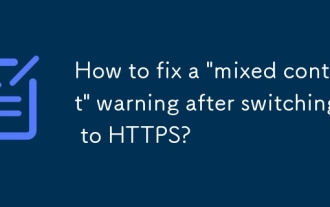 How to fix a 'mixed content' warning after switching to HTTPS?
Jul 02, 2025 am 12:43 AM
How to fix a 'mixed content' warning after switching to HTTPS?
Jul 02, 2025 am 12:43 AM
The browser prompts the "mixed content" warning because HTTP resources are referenced in the HTTPS page. The solution is: 1. Check the source of mixed content in the web page, view console information through the developer tool or use online tool detection; 2. Replace the resource link to HTTPS or relative paths, change http:// to https:// or use the //example.com/path/to/resource.js format; 3. Update the content in the CMS or database, replace the HTTP link in the article and page one by one, or replace it in batches with SQL statements; 4. Set the server to automatically rewrite the resource request, and add rules to the server configuration to force HTTPS to jump.
 How to check the status of the Nginx service?
Jun 27, 2025 am 12:25 AM
How to check the status of the Nginx service?
Jun 27, 2025 am 12:25 AM
1. Check the Nginx service status. The preferred systemctl command is suitable for systemd. The system displays activeunning. Inactivedead is running. Indicates that Failed is not started. 2. The old system can use the service command to view the status and use the startstoprestart to control the service. 3. Confirm whether the 80443 port is monitored through the netstat or ss command. If there is no output, the wrong port may be occupied or the firewall restrictions may be configured. 4. Check the tailfvarlognginx errorlog log to obtain detailed error information. Position permission configuration and other problems can be checked in order to solve most status abnormalities.
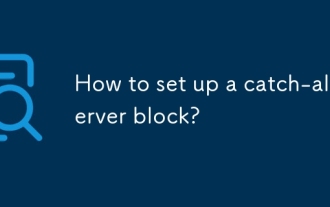 How to set up a catch-all server block?
Jun 21, 2025 am 12:06 AM
How to set up a catch-all server block?
Jun 21, 2025 am 12:06 AM
Tosetupacatch-allserverblockinNginx,defineaserverblockwithoutaserver_nameoruseanemptystring,listenonport80(or443)withdefault_server,anddecidehowtohandleunmatchedtraffic.First,understandthatacatch-allblockcatchesrequestsnotmatchinganydefinedserverbloc






