How do I configure basic Nginx settings for a simple website?
Mar 14, 2025 pm 04:12 PMHow do I configure basic Nginx settings for a simple website?
To configure basic Nginx settings for a simple website, you need to follow these steps:
-
Install Nginx: First, ensure that Nginx is installed on your server. On Ubuntu or Debian, you can install it using
sudo apt-get install nginx. For other distributions, consult the appropriate package manager. -
Locate the Configuration File: The main Nginx configuration file is usually located at
/etc/nginx/nginx.conf. However, for individual sites, you might work with files in/etc/nginx/sites-available/and create symbolic links to/etc/nginx/sites-enabled/. -
Create a Server Block: For a simple website, you'll need to create a server block. This can be done by editing a new file in
/etc/nginx/sites-available/, for example,sudo nano /etc/nginx/sites-available/yourdomain.com.Here's a basic server block for a simple website:
server { listen 80; listen [::]:80; root /var/www/yourdomain.com/html; index index.html index.htm index.nginx-debian.html; server_name yourdomain.com www.yourdomain.com; location / { try_files $uri $uri/ =404; } } Enable the Server Block: Create a symbolic link to enable the server block:
sudo ln -s /etc/nginx/sites-available/yourdomain.com /etc/nginx/sites-enabled/
Test the Configuration: Before restarting Nginx, test the configuration to ensure there are no syntax errors:
sudo nginx -t
Restart Nginx: If the test passes, restart Nginx to apply the changes:
sudo systemctl restart nginx
This basic setup will serve static content from the specified directory.
What are the essential Nginx configuration files I need to modify for a basic setup?
For a basic Nginx setup, you primarily need to modify the following configuration files:
- Main Configuration File (
/etc/nginx/nginx.conf): This file contains global settings for Nginx. You can modify settings like worker processes, connection limits, and error logging here. - Server Block Files (
/etc/nginx/sites-available/): These files contain settings specific to each site or server you're hosting. You'll need to create or edit a file here for your website, as mentioned in the first section. - Symbolic Links (
/etc/nginx/sites-enabled/): These are symbolic links to the files insites-available/. You create links here to enable the server blocks. - Mime Types (
/etc/nginx/mime.types): This file maps file extensions to MIME types. While you typically don't need to modify it for a basic setup, it's essential for serving different types of files correctly.
For a basic setup, focusing on the main configuration file and the server block files is usually sufficient.
How can I test if my Nginx configuration for a simple website is working correctly?
To test if your Nginx configuration for a simple website is working correctly, you can follow these steps:
Syntax Check: First, ensure there are no syntax errors in your configuration file. Run the following command:
sudo nginx -t
If the output shows "successful" without errors, your configuration syntax is correct.
Restart Nginx: After confirming the syntax is correct, restart Nginx to apply the changes:
sudo systemctl restart nginx
- Access the Website: Open a web browser and navigate to your website's domain or IP address. If you see the content you expect, the configuration is likely working correctly.
Check Logs: If the website isn't working as expected, check the Nginx error logs for clues:
sudo tail -f /var/log/nginx/error.log
- Test Specific Directives: You can test specific directives by creating test pages and ensuring they are served correctly. For example, you could create a simple HTML file in your web root directory and check if it loads properly.
By following these steps, you can verify that your Nginx configuration is functioning as intended for your simple website.
What are some common mistakes to avoid when setting up Nginx for a basic website?
When setting up Nginx for a basic website, be mindful of these common mistakes:
- Incorrect File Permissions: Ensure that Nginx has the necessary permissions to read and serve your website files. Incorrect permissions can lead to 403 Forbidden errors.
- Not Testing Configuration: Always test your Nginx configuration before applying changes. Failing to do so can result in Nginx failing to start or causing unexpected behavior.
- Ignoring Error Logs: Not checking Nginx error logs can leave you unaware of issues. Regularly review the logs to diagnose and resolve problems.
-
Misconfigured Server Block: Ensure that your server block is correctly configured with the right
listendirectives,server_name, androotdirectory. Common errors include pointing to the wrong root directory or not specifying the correct server name. -
Forgetting to Enable Sites: Remember to create symbolic links in
sites-enabled/to enable your server blocks. Failing to do so will result in Nginx not serving the site. - Overlooking SSL/TLS: Even for a basic setup, consider implementing SSL/TLS to secure your website. Neglecting this can expose your site to security risks.
- Improper MIME Types: Ensure that MIME types are correctly configured. Incorrect settings can lead to browsers not rendering files properly.
By avoiding these common pitfalls, you can set up Nginx more effectively for your simple website.
The above is the detailed content of How do I configure basic Nginx settings for a simple website?. For more information, please follow other related articles on the PHP Chinese website!

Hot AI Tools

Undress AI Tool
Undress images for free

Undresser.AI Undress
AI-powered app for creating realistic nude photos

AI Clothes Remover
Online AI tool for removing clothes from photos.

Clothoff.io
AI clothes remover

Video Face Swap
Swap faces in any video effortlessly with our completely free AI face swap tool!

Hot Article

Hot Tools

Notepad++7.3.1
Easy-to-use and free code editor

SublimeText3 Chinese version
Chinese version, very easy to use

Zend Studio 13.0.1
Powerful PHP integrated development environment

Dreamweaver CS6
Visual web development tools

SublimeText3 Mac version
God-level code editing software (SublimeText3)

Hot Topics
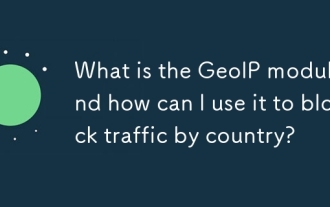 What is the GeoIP module and how can I use it to block traffic by country?
Jun 20, 2025 am 12:05 AM
What is the GeoIP module and how can I use it to block traffic by country?
Jun 20, 2025 am 12:05 AM
To enable the GeoIP module in Nginx to achieve country-based access control, you need to follow the following steps: 1. Install the MaxMind GeoIP database; 2. Download and compile the NginxGeoIP module; 3. Load the database path in the configuration file; 4. Use the geoip_country variable to make conditional judgments. For example, the definition in the configuration allows only specific countries to access, and other countries return a 403 error. The GeoIP database is mainly derived from MaxMind, and you can choose a free monthly update version or a paid high-precision version. When updating, download the latest data packet to replace the old files and reload the Nginx configuration. It is recommended to set up scheduled tasks to update automatically to ensure accuracy. When using it, you need to pay attention to the possibility of proxy and CDN
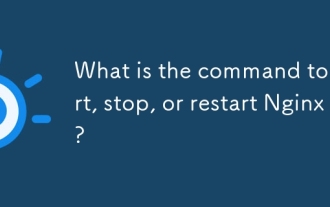 What is the command to start, stop, or restart Nginx?
Jun 18, 2025 am 12:05 AM
What is the command to start, stop, or restart Nginx?
Jun 18, 2025 am 12:05 AM
To start, stop or restart Nginx, the specific commands depend on the system type and installation method. 1. For modern systems that use systemd (such as Ubuntu16.04, Debian8, CentOS7), you can use: sudosystemctlstartnginx, sudosystemctlstopnginx, sudosystemctlrestartnginx, and use sudosystemctlreloadnginx after configuration changes; 2. For old systems that use SysVinit, use the service command: sudoservicenginxstart,
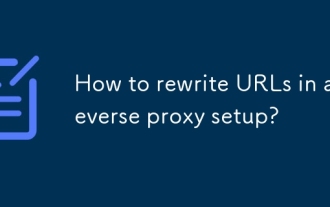 How to rewrite URLs in a reverse proxy setup?
Jun 26, 2025 am 12:11 AM
How to rewrite URLs in a reverse proxy setup?
Jun 26, 2025 am 12:11 AM
TohandleURLrewritinginareverseproxysetup,youmustalignbackendexpectationswithexternalURLsthroughprefixstripping,pathrewriting,orcontentmanipulation.WhenusingNginx,configurelocationblockswithtrailingslashesinproxy_passtostripprefixes,suchasmapping/app/
 What is a strong SSL/TLS cipher suite for Nginx?
Jun 19, 2025 am 12:03 AM
What is a strong SSL/TLS cipher suite for Nginx?
Jun 19, 2025 am 12:03 AM
AstrongSSL/TLSciphersuiteforNginxbalancessecurity,compatibility,andperformancebyprioritizingmodernencryptionalgorithmsandforwardsecrecywhileavoidingdeprecatedprotocols.1.UseTLS1.2andTLS1.3,disablingolderinsecureversionslikeSSLv3andTLS1.0/1.1viassl_pr
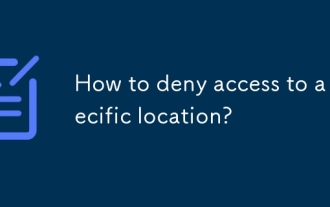 How to deny access to a specific location?
Jun 22, 2025 am 12:01 AM
How to deny access to a specific location?
Jun 22, 2025 am 12:01 AM
To restrict users from accessing specific locations in a website or application, server configuration, authentication, IP restriction, and security tools can be used. Specifically, it includes: 1. Use Nginx or Apache to configure the prohibited access path, such as setting denyall rules through location; 2. Control access permissions through authentication, judge user roles at the code level, and jump or return errors without permission; 3. Restrict access based on IP address, allow specific network segment requests, and deny other sources; 4. Use firewalls or security plug-ins, such as Cloudflare, Wordfence and other tools to set graphical rules. Each method is suitable for different scenarios and should be tested after configuration to ensure security.
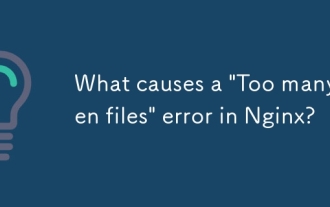 What causes a 'Too many open files' error in Nginx?
Jul 05, 2025 am 12:14 AM
What causes a 'Too many open files' error in Nginx?
Jul 05, 2025 am 12:14 AM
When Nginx experiences a "Toomyopenfiles" error, it is usually because the system or process has reached the file descriptor limit. Solutions include: 1. Increase the soft and hard limits of Linux system, set the relevant parameters of nginx or run users in /etc/security/limits.conf; 2. Adjust the worker_connections value of Nginx to adapt to expected traffic and ensure the overloaded configuration; 3. Increase the upper limit of system-level file descriptors fs.file-max, edit /etc/sysctl.conf and apply changes; 4. Optimize log and resource usage, and reduce unnecessary file handle usage, such as using open_l
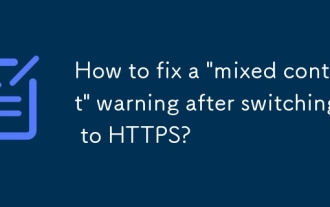 How to fix a 'mixed content' warning after switching to HTTPS?
Jul 02, 2025 am 12:43 AM
How to fix a 'mixed content' warning after switching to HTTPS?
Jul 02, 2025 am 12:43 AM
The browser prompts the "mixed content" warning because HTTP resources are referenced in the HTTPS page. The solution is: 1. Check the source of mixed content in the web page, view console information through the developer tool or use online tool detection; 2. Replace the resource link to HTTPS or relative paths, change http:// to https:// or use the //example.com/path/to/resource.js format; 3. Update the content in the CMS or database, replace the HTTP link in the article and page one by one, or replace it in batches with SQL statements; 4. Set the server to automatically rewrite the resource request, and add rules to the server configuration to force HTTPS to jump.
 How to check the status of the Nginx service?
Jun 27, 2025 am 12:25 AM
How to check the status of the Nginx service?
Jun 27, 2025 am 12:25 AM
1. Check the Nginx service status. The preferred systemctl command is suitable for systemd. The system displays activeunning. Inactivedead is running. Indicates that Failed is not started. 2. The old system can use the service command to view the status and use the startstoprestart to control the service. 3. Confirm whether the 80443 port is monitored through the netstat or ss command. If there is no output, the wrong port may be occupied or the firewall restrictions may be configured. 4. Check the tailfvarlognginx errorlog log to obtain detailed error information. Position permission configuration and other problems can be checked in order to solve most status abnormalities.






