 Operation and Maintenance
Operation and Maintenance
 Linux Operation and Maintenance
Linux Operation and Maintenance
 How do I configure log rotation in Linux using?logrotate?
How do I configure log rotation in Linux using?logrotate?
This article explains Linux log rotation using logrotate. It details configuration via /etc/logrotate.d/, covering options like rotation frequency, file retention, compression, and troubleshooting. The main focus is effective log file management t

How to Configure Log Rotation in Linux Using Logrotate
Logrotate is a powerful tool in Linux for managing log file sizes and automating their rotation. It prevents log files from growing indefinitely, consuming disk space and potentially impacting system performance. The primary configuration file is /etc/logrotate.conf, which contains global settings, and individual log file configurations are typically placed in /etc/logrotate.d/. You can create a new configuration file within /etc/logrotate.d/ for each log file or group of log files you want to manage. Let's create a simple configuration file for a hypothetical log file /var/log/my_app.log:
<code>/var/log/my_app.log {
daily
rotate 7
compress
copytruncate
missingok
notifempty
}</code>
This configuration tells logrotate to:
- daily: Rotate the log file daily.
- rotate 7: Keep 7 rotated log files. Older files will be removed.
- compress: Compress rotated log files using gzip.
- copytruncate: Creates a new, empty log file after rotation. This ensures that the application continues logging without interruption. This is preferred over simply rotating the file.
- missingok: Ignore the log file if it doesn't exist. This prevents errors if the application isn't running.
- notifempty: Don't rotate the log file if it's empty. This prevents unnecessary rotations when the application isn't generating logs.
To apply this configuration, run logrotate -d /etc/logrotate.d/my_app.log (the -d flag runs in dry-run/testing mode) to see what changes logrotate would make, and then run logrotate /etc/logrotate.d/my_app.log to actually perform the rotation. You can also run logrotate without any arguments to process all configurations in /etc/logrotate.d/ and /etc/logrotate.conf. Remember to adjust the configuration options to fit your specific needs and log file size requirements.
What Are the Common Logrotate Configuration Options and Their Uses?
Besides the options used in the example above, logrotate offers several other valuable options:
-
weekly, monthly, yearly: Specify the rotation frequency (instead of
daily). - rotate count: Specifies the number of rotated log files to keep.
-
size size: Rotate the log file when it reaches a certain size (e.g.,
size 100M). -
dateext: Append a date to the rotated log file names (e.g.,
my_app.log.20241027). - postrotate command: Execute a command after log rotation (useful for restarting services that use the log files).
- prerotate command: Execute a command before log rotation.
- sharedscripts: Use the same postrotate/prerotate scripts for multiple log files.
- delaycompress: Delay compression until the next rotation. This can improve performance if compression is time-consuming.
- create mode owner group: Create a new log file with specified permissions and ownership after rotation.
These options provide flexibility in managing log rotation schedules, file retention, and post-rotation actions, allowing for tailored configurations to suit various applications and system requirements. Refer to the man logrotate page for a comprehensive list of all available options and their detailed descriptions.
How Can I Troubleshoot Logrotate Issues If My Logs Aren't Rotating Correctly?
If log rotation isn't working as expected, several troubleshooting steps can help identify the problem:
-
Check the logrotate log file: Logrotate logs its actions to
/var/log/logrotate.log(or a location specified by thelogdirective in/etc/logrotate.conf). Examine this log file for error messages or clues about why rotation failed. -
Verify the configuration file: Carefully review your logrotate configuration file for syntax errors or incorrect settings. A simple typo can prevent logrotate from working correctly. Use the
-d(dry-run) option withlogrotateto test your configuration without actually performing rotations. - Check file permissions: Ensure that the logrotate process has the necessary permissions to read, write, and rotate the log files.
- Examine the log file's ownership and permissions: Make sure the log file is owned by a user or group that the logrotate process can access.
-
Ensure logrotate is running: Check if the logrotate service is running and enabled. This usually involves checking the status of the service (e.g.,
systemctl status logrotateon systemd systems) and ensuring it's enabled to start automatically on boot. - Test with a simple configuration: Create a simple test configuration file to rule out problems with complex configurations.
- Check for errors in the application logging: Problems within the application generating the log files can also prevent logrotate from functioning properly.
By systematically investigating these aspects, you can pinpoint the cause of the log rotation issues and implement the necessary corrections.
Can I Use Logrotate to Compress Rotated Log Files?
Yes, logrotate can compress rotated log files using the compress option in its configuration file. As shown in the first example, adding compress to your configuration will automatically compress the rotated log files using gzip. The compressed files will typically have a .gz extension. This helps reduce disk space usage, especially for applications generating large log files. Note that compression adds some overhead to the rotation process, so if performance is critical, you might consider using delaycompress to defer compression until the next rotation.
The above is the detailed content of How do I configure log rotation in Linux using?logrotate?. For more information, please follow other related articles on the PHP Chinese website!

Hot AI Tools

Undress AI Tool
Undress images for free

Undresser.AI Undress
AI-powered app for creating realistic nude photos

AI Clothes Remover
Online AI tool for removing clothes from photos.

Clothoff.io
AI clothes remover

Video Face Swap
Swap faces in any video effortlessly with our completely free AI face swap tool!

Hot Article

Hot Tools

Notepad++7.3.1
Easy-to-use and free code editor

SublimeText3 Chinese version
Chinese version, very easy to use

Zend Studio 13.0.1
Powerful PHP integrated development environment

Dreamweaver CS6
Visual web development tools

SublimeText3 Mac version
God-level code editing software (SublimeText3)

Hot Topics
 How to shut down Linux system
Jun 24, 2025 pm 12:13 PM
How to shut down Linux system
Jun 24, 2025 pm 12:13 PM
Commands to properly close Linux systems include shutdown, halt, poweroff and reboot. Among them, shutdown is the most recommended, which can arrange shutdown time and send notifications; halt directly stops the system operation; poweroff cuts off the power supply based on halt; reboot is used for restart. To safely arrange a timed shutdown, you can use sudoshutdown-h 10 to indicate shutdown after 10 minutes, use sudoshutdown-c to cancel the timing, and add prompt information such as sudoshutdown-h23:00 "The system will be shut down at 11 o'clock tonight." Under the graphical interface, you can select Shutdown through the menu in the upper right corner.
 How to troubleshoot device driver issues
Jun 25, 2025 am 12:11 AM
How to troubleshoot device driver issues
Jun 25, 2025 am 12:11 AM
Problems with device drivers will cause the hardware to not be used normally, such as peripherals not responding, system prompts "unknown device" or game stuttering. The solution is as follows: 1. Check the warning icon in the device manager. The yellow exclamation mark represents the driver outdated or compatibility problem. The red cross indicates that the hardware is disabled or the connection is poor. The question mark or "Otherdevices" means that the system has not found a suitable driver; 2. Right-click the device and select "Update Driver", try automatic search first, and manually download and install; 3. Uninstall the device and check delete driver software, and after restarting, let the system re-identify, or manually specify the driver path to install; 4. Use the driver identification tool to assist in finding models, but avoid downloading drivers from unknown sources; 5. Check Windows updates to obtain
 How to add a new disk to Linux
Jun 27, 2025 am 12:15 AM
How to add a new disk to Linux
Jun 27, 2025 am 12:15 AM
The steps to add a new hard disk to the Linux system are as follows: 1. Confirm that the hard disk is recognized and use lsblk or fdisk-l to check; 2. Use fdisk or parted partitions, such as fdisk/dev/sdb and create and save; 3. Format the partition to a file system, such as mkfs.ext4/dev/sdb1; 4. Use the mount command for temporary mounts, such as mount/dev/sdb1/mnt/data; 5. Modify /etc/fstab to achieve automatic mount on the computer, and test the mount first to ensure correctness. Be sure to confirm data security before operation to avoid hardware connection problems.
 How to use the top command
Jun 27, 2025 am 12:11 AM
How to use the top command
Jun 27, 2025 am 12:11 AM
The top command can view the Linux system resource usage in real time. 1. Enter top through the terminal to open the interface, and the top displays the system running status summary, including load, task number, CPU and memory usage; 2. The process list is sorted by CPU usage by default, which can identify highly occupant processes; 3. Shortcut keys such as P (CPU sort), M (memory sort), k (end process), r (adjust priority), and 1 (multi-core details) improve operation efficiency; 4. Use top-b-n1 to save output to a file; 5. Adding the -u parameter to filter specific user processes. Mastering these key points can quickly locate performance issues.
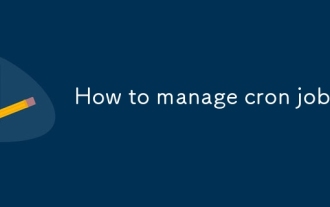 How to manage cron jobs
Jul 01, 2025 am 12:07 AM
How to manage cron jobs
Jul 01, 2025 am 12:07 AM
When managing cron tasks, you need to pay attention to paths, environment variables and log processing. 1. Use absolute paths to avoid commands or scripts not being found due to different execution environments; 2. Explicitly declare environment variables, such as PATH and HOME, to ensure that the variables dependent on the script are available; 3. Redirect output to log files to facilitate troubleshooting; 4. Use crontab-e to edit tasks to ensure that the syntax is correct and takes effect automatically. Mastering these four key points can effectively avoid common problems.
 How to list network interfaces on Linux
Jun 28, 2025 am 12:02 AM
How to list network interfaces on Linux
Jun 28, 2025 am 12:02 AM
In Linux systems, network interface information can be viewed through ip, ifconfig and nmcli commands. 1. Use iplinkshow to list all network interfaces, add up parameters to display only active interfaces, and use ipaddr or ipad to view IP allocation status; 2. Use ifconfig-a to be suitable for old systems, and you can view all interfaces. Some new systems need to install net-tools package; 3. Use nmclidevicestatus to be suitable for systems managed by NetworkManager, which can view interface status and connection details, and supports filtering and query. Select the appropriate command according to the system environment to complete the network information viewing.
 How to manage cloud instances on AWS EC2
Jun 25, 2025 am 12:05 AM
How to manage cloud instances on AWS EC2
Jun 25, 2025 am 12:05 AM
Managing AWSEC2 instances requires mastering life cycles, resource configuration and security settings. 1. When selecting an instance type, select C series for calculation-intensive tasks, and select M or R series for memory-sensitive applications, and start with small-scale testing; 2. Pay attention to security group rules, key pair storage and connection methods when starting the instance, and Linux uses SSH commands to connect; 3. Cost optimization can be achieved through reserved instances, Spot instances, automatic shutdown and budget warning. As long as you pay attention to the selection, configuration and maintenance, you can ensure stable and efficient operation of EC2.
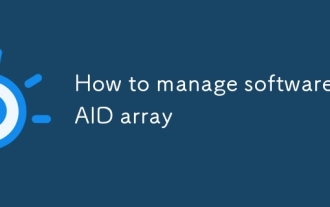 How to manage software RAID array
Jun 26, 2025 am 12:03 AM
How to manage software RAID array
Jun 26, 2025 am 12:03 AM
The management software RAID array can be maintained through several critical steps. First, use the mdadm command to view the status or view /proc/mdstat; secondly, replace the hard disk and remove the bad disk and add a new disk and rebuild the array; thirdly, expand the capacity to be suitable for RAID types that support capacity expansion by adding disks and adjusting the file system; finally configure daily monitoring to automatically detect abnormalities through scripts and email notifications to ensure the stable operation of the array.





