 Operation and Maintenance
Operation and Maintenance
 Nginx
Nginx
 How to Build a High-Availability Web Server with Nginx and Keepalived?
How to Build a High-Availability Web Server with Nginx and Keepalived?
How to Build a High-Availability Web Server with Nginx and Keepalived?
Mar 11, 2025 pm 05:05 PMThis article details building a high-availability web server using Nginx and Keepalived. It explains the architecture, configuration steps (including Nginx and Keepalived setup, VIP/VRID configuration, and health checks), failover mechanisms via VRR

How to Build a High-Availability Web Server with Nginx and Keepalived?
Building a high-availability web server using Nginx and Keepalived involves setting up a redundant system where if one server fails, another takes over seamlessly. This ensures continuous service availability for your website or application. The architecture typically involves two (or more) Nginx servers acting as web servers and a Keepalived instance on each server to monitor the health of the Nginx processes and manage the virtual IP (VIP). The VIP acts as the single point of access for clients. When one Nginx server fails, Keepalived detects the failure, removes the VIP from the failed server, and assigns it to the healthy server, thus redirecting traffic to the functioning instance. This entire process should ideally be transparent to the end-user. The setup requires careful configuration of both Nginx and Keepalived, including network configuration, firewall rules, and health checks. It's also crucial to ensure proper synchronization between the two servers regarding configuration files and data.
What are the key configuration steps for setting up Keepalived with Nginx for high availability?
Setting up Keepalived with Nginx for high availability involves several key configuration steps:
- Install Nginx and Keepalived: Install both Nginx and Keepalived on two separate servers. Ensure both servers are identical in terms of operating system, software versions, and configurations.
- Configure Nginx: Configure Nginx on both servers identically. This includes setting up virtual hosts, SSL certificates (if needed), and any other necessary configurations. Ensure your Nginx configuration is optimized for performance and security.
-
Configure Keepalived: This is the most crucial step. The Keepalived configuration file (
/etc/keepalived/keepalived.conf) needs to be carefully configured on both servers. You'll need to define:- Virtual IP Address (VIP): The IP address that will be used to access the web server. This should be an IP address not used on either server's physical network interfaces.
- Virtual Router ID (VRID): A unique identifier for the virtual router managed by Keepalived. This must be the same on both servers.
- Priority: A numerical value indicating the priority of each server. The server with the higher priority becomes the master and holds the VIP.
- Interface: The network interface on which the VIP will be assigned.
- Health Check: Crucial for failover. Keepalived needs a way to check if Nginx is running and healthy. This can be done using various methods, including VRRP (Virtual Router Redundancy Protocol) checks or custom scripts that check Nginx processes or specific services.
-
Define a Virtual Server: Within the Keepalived configuration, you define a virtual server using the
virtual_serverdirective. This section specifies the VIP, protocol (typically TCP or UDP), and the port Nginx is listening on. - Configure Authentication (Optional): For enhanced security, you can configure authentication for the Keepalived communication between the servers.
- Test the Configuration: After configuring both servers, carefully test the failover mechanism. Simulate a server failure (e.g., by stopping Nginx on one server) to ensure the VIP is correctly transferred to the other server.
How does Keepalived ensure failover in a Nginx web server setup?
Keepalived ensures failover through its VRRP (Virtual Router Redundancy Protocol) implementation. Here's how it works:
- Master and Backup: Keepalived elects a master server based on the priority configured in its configuration file. The master server holds the VIP and directs traffic to the Nginx instance running on that server. The other server acts as a backup.
- Health Checks: Keepalived continuously monitors the health of Nginx (and other services if configured) on both servers. This is done through the health check mechanisms defined in the Keepalived configuration.
- Failure Detection: If the master server fails (Nginx crashes or the server becomes unresponsive), Keepalived detects this failure through the health checks.
- VIP Transition: Upon detecting a failure, Keepalived on the backup server takes over the VIP. The VIP is removed from the failed server and assigned to the healthy backup server. This process is usually instantaneous, minimizing downtime.
- Traffic Redirection: Clients continue to access the web server using the VIP. The traffic is now automatically redirected to the healthy server.
- Master Election: If the original master server recovers, Keepalived will re-elect a master based on priority. If the recovered server has a higher priority, it will reclaim the VIP.
What are the common challenges and troubleshooting tips for a high-availability Nginx and Keepalived deployment?
Common challenges and troubleshooting tips for a high-availability Nginx and Keepalived deployment include:
- Network Configuration: Incorrect network configuration (IP addresses, subnet masks, routing) is a frequent cause of issues. Double-check all network settings on both servers and ensure proper network connectivity.
- Firewall Rules: Firewalls can block Keepalived's communication between servers. Ensure that necessary ports are open on both servers' firewalls.
- Keepalived Configuration Errors: Typos or incorrect settings in the Keepalived configuration file can prevent proper failover. Carefully review the configuration file for any errors.
- Health Check Issues: An improperly configured health check might not accurately reflect the health of Nginx. Experiment with different health check methods to find one that reliably detects Nginx failures.
- Synchronization Issues: Ensure both servers have identical Nginx configurations and data. Consider using configuration management tools (e.g., Ansible, Puppet, Chef) to automate and manage configuration synchronization.
- Load Balancing: While Keepalived provides high availability, it doesn't inherently provide load balancing. Consider adding a load balancer (e.g., HAProxy, Nginx itself in a load balancing configuration) in front of the two Nginx servers for optimal performance and distribution of traffic.
-
Debugging: Use logging tools (e.g.,
journalctl,syslog) to monitor Keepalived and Nginx logs for errors and clues to resolve issues. The Keepalived logs are particularly important for troubleshooting failover problems. Careful examination of the logs can help pinpoint the root cause of failures.
The above is the detailed content of How to Build a High-Availability Web Server with Nginx and Keepalived?. For more information, please follow other related articles on the PHP Chinese website!

Hot AI Tools

Undress AI Tool
Undress images for free

Undresser.AI Undress
AI-powered app for creating realistic nude photos

AI Clothes Remover
Online AI tool for removing clothes from photos.

Clothoff.io
AI clothes remover

Video Face Swap
Swap faces in any video effortlessly with our completely free AI face swap tool!

Hot Article

Hot Tools

Notepad++7.3.1
Easy-to-use and free code editor

SublimeText3 Chinese version
Chinese version, very easy to use

Zend Studio 13.0.1
Powerful PHP integrated development environment

Dreamweaver CS6
Visual web development tools

SublimeText3 Mac version
God-level code editing software (SublimeText3)

Hot Topics
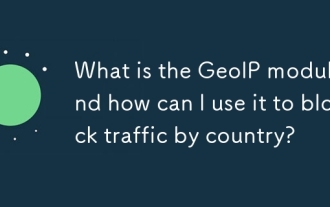 What is the GeoIP module and how can I use it to block traffic by country?
Jun 20, 2025 am 12:05 AM
What is the GeoIP module and how can I use it to block traffic by country?
Jun 20, 2025 am 12:05 AM
To enable the GeoIP module in Nginx to achieve country-based access control, you need to follow the following steps: 1. Install the MaxMind GeoIP database; 2. Download and compile the NginxGeoIP module; 3. Load the database path in the configuration file; 4. Use the geoip_country variable to make conditional judgments. For example, the definition in the configuration allows only specific countries to access, and other countries return a 403 error. The GeoIP database is mainly derived from MaxMind, and you can choose a free monthly update version or a paid high-precision version. When updating, download the latest data packet to replace the old files and reload the Nginx configuration. It is recommended to set up scheduled tasks to update automatically to ensure accuracy. When using it, you need to pay attention to the possibility of proxy and CDN
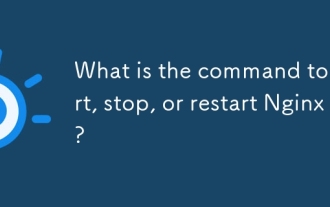 What is the command to start, stop, or restart Nginx?
Jun 18, 2025 am 12:05 AM
What is the command to start, stop, or restart Nginx?
Jun 18, 2025 am 12:05 AM
To start, stop or restart Nginx, the specific commands depend on the system type and installation method. 1. For modern systems that use systemd (such as Ubuntu16.04, Debian8, CentOS7), you can use: sudosystemctlstartnginx, sudosystemctlstopnginx, sudosystemctlrestartnginx, and use sudosystemctlreloadnginx after configuration changes; 2. For old systems that use SysVinit, use the service command: sudoservicenginxstart,
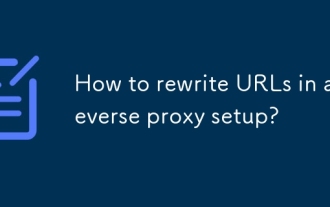 How to rewrite URLs in a reverse proxy setup?
Jun 26, 2025 am 12:11 AM
How to rewrite URLs in a reverse proxy setup?
Jun 26, 2025 am 12:11 AM
TohandleURLrewritinginareverseproxysetup,youmustalignbackendexpectationswithexternalURLsthroughprefixstripping,pathrewriting,orcontentmanipulation.WhenusingNginx,configurelocationblockswithtrailingslashesinproxy_passtostripprefixes,suchasmapping/app/
 What is a strong SSL/TLS cipher suite for Nginx?
Jun 19, 2025 am 12:03 AM
What is a strong SSL/TLS cipher suite for Nginx?
Jun 19, 2025 am 12:03 AM
AstrongSSL/TLSciphersuiteforNginxbalancessecurity,compatibility,andperformancebyprioritizingmodernencryptionalgorithmsandforwardsecrecywhileavoidingdeprecatedprotocols.1.UseTLS1.2andTLS1.3,disablingolderinsecureversionslikeSSLv3andTLS1.0/1.1viassl_pr
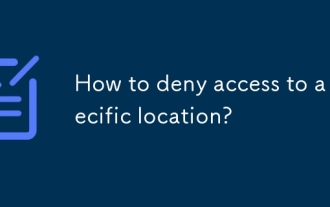 How to deny access to a specific location?
Jun 22, 2025 am 12:01 AM
How to deny access to a specific location?
Jun 22, 2025 am 12:01 AM
To restrict users from accessing specific locations in a website or application, server configuration, authentication, IP restriction, and security tools can be used. Specifically, it includes: 1. Use Nginx or Apache to configure the prohibited access path, such as setting denyall rules through location; 2. Control access permissions through authentication, judge user roles at the code level, and jump or return errors without permission; 3. Restrict access based on IP address, allow specific network segment requests, and deny other sources; 4. Use firewalls or security plug-ins, such as Cloudflare, Wordfence and other tools to set graphical rules. Each method is suitable for different scenarios and should be tested after configuration to ensure security.
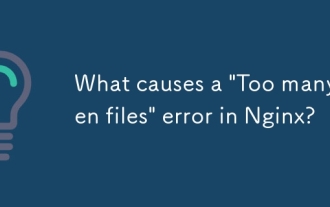 What causes a 'Too many open files' error in Nginx?
Jul 05, 2025 am 12:14 AM
What causes a 'Too many open files' error in Nginx?
Jul 05, 2025 am 12:14 AM
When Nginx experiences a "Toomyopenfiles" error, it is usually because the system or process has reached the file descriptor limit. Solutions include: 1. Increase the soft and hard limits of Linux system, set the relevant parameters of nginx or run users in /etc/security/limits.conf; 2. Adjust the worker_connections value of Nginx to adapt to expected traffic and ensure the overloaded configuration; 3. Increase the upper limit of system-level file descriptors fs.file-max, edit /etc/sysctl.conf and apply changes; 4. Optimize log and resource usage, and reduce unnecessary file handle usage, such as using open_l
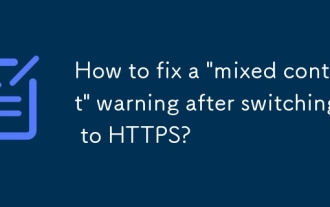 How to fix a 'mixed content' warning after switching to HTTPS?
Jul 02, 2025 am 12:43 AM
How to fix a 'mixed content' warning after switching to HTTPS?
Jul 02, 2025 am 12:43 AM
The browser prompts the "mixed content" warning because HTTP resources are referenced in the HTTPS page. The solution is: 1. Check the source of mixed content in the web page, view console information through the developer tool or use online tool detection; 2. Replace the resource link to HTTPS or relative paths, change http:// to https:// or use the //example.com/path/to/resource.js format; 3. Update the content in the CMS or database, replace the HTTP link in the article and page one by one, or replace it in batches with SQL statements; 4. Set the server to automatically rewrite the resource request, and add rules to the server configuration to force HTTPS to jump.
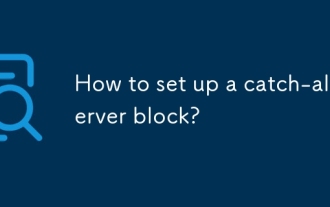 How to set up a catch-all server block?
Jun 21, 2025 am 12:06 AM
How to set up a catch-all server block?
Jun 21, 2025 am 12:06 AM
Tosetupacatch-allserverblockinNginx,defineaserverblockwithoutaserver_nameoruseanemptystring,listenonport80(or443)withdefault_server,anddecidehowtohandleunmatchedtraffic.First,understandthatacatch-allblockcatchesrequestsnotmatchinganydefinedserverbloc





