 Operation and Maintenance
Operation and Maintenance
 Docker
Docker
 How to Build a High-Performance Application with Docker and GPU Support?
How to Build a High-Performance Application with Docker and GPU Support?
How to Build a High-Performance Application with Docker and GPU Support?
Mar 11, 2025 pm 04:42 PMThis article details building high-performance Docker applications with GPU support. It addresses key challenges like driver compatibility, GPU memory management, and container overhead. Best practices for optimization, including CUDA/ROCm optimiza
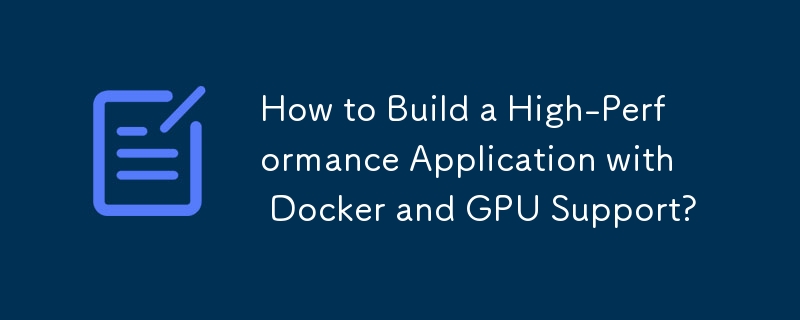
How to Build a High-Performance Application with Docker and GPU Support?
Building a high-performance application with Docker and GPU support requires careful consideration of several key aspects. The process involves creating a Docker image that includes the necessary GPU drivers, libraries (like CUDA or ROCm), and your application code. Crucially, you need to ensure that the Docker container can communicate effectively with the host machine's GPU. This typically involves using the NVIDIA Container Toolkit (for NVIDIA GPUs) or ROCm container tools (for AMD GPUs).
The first step is to create a Dockerfile. This file will define the environment for your application. It should include instructions to install the necessary CUDA toolkit (or ROCm), cuDNN (if using deep learning frameworks like TensorFlow or PyTorch), and any other relevant dependencies. You'll also need to copy your application code into the image. A crucial element is ensuring the correct GPU drivers are installed within the container, often achieved through pre-built images or specific driver installation packages.
Next, you'll build the Docker image using the docker build command. Once built, you can run the container using the docker run command, specifying the necessary flags to enable GPU access. This typically involves using the --gpus all (or a more specific allocation) flag with the NVIDIA Container Toolkit. This allows the container to access the GPU resources on the host machine. Remember to test your application thoroughly within the container to ensure optimal performance and resource utilization. Profiling tools can help identify bottlenecks. The choice of base image is also critical – a minimal base image reduces the container size and improves startup time.
What are the key performance considerations when using Docker with GPUs?
Several performance considerations are crucial when leveraging Docker with GPUs:
- Driver Version Compatibility: Ensure that the GPU driver version on the host machine is compatible with the driver version within the Docker container. Mismatches can lead to significant performance degradation or application crashes.
- GPU Memory Management: Monitor GPU memory usage within the container. Over-allocation can lead to performance bottlenecks or even out-of-memory errors. Consider using tools to monitor GPU memory usage and adjust resource allocation as needed.
- Container Overhead: Docker containers introduce some overhead. Minimize this by using efficient base images and optimizing the application code for performance within a containerized environment.
- Inter-Process Communication (IPC): If your application involves communication between processes within the container or between the container and the host, optimize IPC to minimize latency.
- Network Latency: If your application involves data transfer over the network, network latency can significantly impact performance. Minimize network overhead and consider using high-speed network connections.
- Resource Contention: If multiple containers are running on the same host machine and sharing GPU resources, resource contention can become a major bottleneck. Proper resource allocation and scheduling are essential.
How can I optimize my application's resource utilization within a Docker container leveraging GPU acceleration?
Optimizing resource utilization within a Docker container for GPU-accelerated applications involves several strategies:
- GPU Memory Optimization: Use techniques like memory pooling, asynchronous operations, and careful data structure design to minimize GPU memory usage. Profiling tools can help identify memory-intensive parts of the code.
- CUDA/ROCm Optimization: If using CUDA or ROCm, employ optimization techniques such as kernel fusion, shared memory usage, and memory coalescing to improve kernel performance.
- Parallelism: Leverage the parallel processing capabilities of GPUs by efficiently distributing the workload across multiple GPU cores.
-
Multi-GPU Support: If your application supports it, utilize multiple GPUs to distribute the workload and improve performance further. This requires appropriate configuration in your Dockerfile and
docker runcommand. - Container Size and Image Optimization: Use a minimal base image and optimize the layers in your Dockerfile to reduce image size and improve startup time. This reduces resource consumption during container initialization.
- Profiling and Benchmarking: Regularly profile your application to identify performance bottlenecks and measure the impact of optimization efforts.
What are the best practices for deploying a GPU-accelerated application using Docker in a production environment?
Deploying a GPU-accelerated application using Docker in production requires careful planning and implementation:
- Orchestration: Use container orchestration tools like Kubernetes to manage the deployment, scaling, and monitoring of your application across multiple nodes. Kubernetes provides features for GPU resource allocation and management.
- Monitoring and Logging: Implement robust monitoring and logging to track the performance and health of your application. Monitor GPU utilization, memory usage, and other relevant metrics.
- Security: Secure your Docker images and containers to prevent unauthorized access and protect sensitive data. Regularly update your images and drivers.
- Scalability: Design your application to be scalable to handle increasing workloads. Use Kubernetes' autoscaling features to adjust the number of containers based on demand.
- Rollback Strategy: Implement a rollback strategy to quickly revert to a previous working version of your application in case of issues.
- Automated Deployment Pipelines: Utilize CI/CD pipelines to automate the building, testing, and deployment of your Docker images. This ensures consistent and reliable deployments.
- Resource Limits and Requests: Define resource limits and requests for your containers in your Kubernetes deployments to prevent resource starvation and ensure fair sharing among containers.
By following these best practices, you can build, optimize, and deploy high-performance GPU-accelerated applications using Docker in a production environment efficiently and reliably.
The above is the detailed content of How to Build a High-Performance Application with Docker and GPU Support?. For more information, please follow other related articles on the PHP Chinese website!

Hot AI Tools

Undress AI Tool
Undress images for free

Undresser.AI Undress
AI-powered app for creating realistic nude photos

AI Clothes Remover
Online AI tool for removing clothes from photos.

Clothoff.io
AI clothes remover

Video Face Swap
Swap faces in any video effortlessly with our completely free AI face swap tool!

Hot Article

Hot Tools

Notepad++7.3.1
Easy-to-use and free code editor

SublimeText3 Chinese version
Chinese version, very easy to use

Zend Studio 13.0.1
Powerful PHP integrated development environment

Dreamweaver CS6
Visual web development tools

SublimeText3 Mac version
God-level code editing software (SublimeText3)

Hot Topics
 How do you create a custom Docker network driver?
Jun 25, 2025 am 12:11 AM
How do you create a custom Docker network driver?
Jun 25, 2025 am 12:11 AM
To create a custom Docker network driver, you need to write a Go plugin that implements NetworkDriverPlugin API and communicate with Docker via Unix sockets. 1. First understand the basics of Docker plug-in, and the network driver runs as an independent process; 2. Set up the Go development environment and build an HTTP server that listens to Unix sockets; 3. Implement the required API methods such as Plugin.Activate, GetCapabilities, CreateNetwork, etc. and return the correct JSON response; 4. Register the plug-in to the /run/docker/plugins/ directory and pass the dockernetwork
 What is Docker BuildKit, and how does it improve build performance?
Jun 19, 2025 am 12:20 AM
What is Docker BuildKit, and how does it improve build performance?
Jun 19, 2025 am 12:20 AM
DockerBuildKit is a modern image building backend. It can improve construction efficiency and maintainability by 1) parallel processing of independent construction steps, 2) more advanced caching mechanisms (such as remote cache reuse), and 3) structured output improves construction efficiency and maintainability, significantly optimizing the speed and flexibility of Docker image building. Users only need to enable the DOCKER_BUILDKIT environment variable or use the buildx command to activate this function.
 How do you use Docker Secrets to manage sensitive data?
Jun 20, 2025 am 12:03 AM
How do you use Docker Secrets to manage sensitive data?
Jun 20, 2025 am 12:03 AM
DockerSecretsprovideasecurewaytomanagesensitivedatainDockerenvironmentsbystoringsecretsseparatelyandinjectingthematruntime.TheyarepartofDockerSwarmmodeandmustbeusedwithinthatcontext.Tousethemeffectively,firstcreateasecretusingdockersecretcreate,thenr
 What is Docker Compose, and when should you use it?
Jun 24, 2025 am 12:02 AM
What is Docker Compose, and when should you use it?
Jun 24, 2025 am 12:02 AM
The core feature of DockerCompose is to start multiple containers in one click and automatically handle the dependencies and network connections between them. It defines services, networks, volumes and other resources through a YAML file, realizes service orchestration (1), automatically creates an internal network to make services interoperable (2), supports data volume management to persist data (3), and implements configuration reuse and isolation through different profiles (4). Suitable for local development environment construction (1), preliminary verification of microservice architecture (2), test environment in CI/CD (3), and stand-alone deployment of small applications (4). To get started, you need to install Docker and its Compose plugin (1), create a project directory and write docker-compose
 What is Kubernetes, and how does it relate to Docker?
Jun 21, 2025 am 12:01 AM
What is Kubernetes, and how does it relate to Docker?
Jun 21, 2025 am 12:01 AM
Kubernetes is not a replacement for Docker, but the next step in managing large-scale containers. Docker is used to build and run containers, while Kubernetes is used to orchestrate these containers across multiple machines. Specifically: 1. Docker packages applications and Kubernetes manages its operations; 2. Kubernetes automatically deploys, expands and manages containerized applications; 3. It realizes container orchestration through components such as nodes, pods and control planes; 4. Kubernetes works in collaboration with Docker to automatically restart failed containers, expand on demand, load balancing and no downtime updates; 5. Applicable to application scenarios that require rapid expansion, running microservices, high availability and multi-environment deployment.
 How do you create a Docker volume?
Jun 28, 2025 am 12:51 AM
How do you create a Docker volume?
Jun 28, 2025 am 12:51 AM
A common way to create a Docker volume is to use the dockervolumecreate command and specify the volume name. The steps include: 1. Create a named volume using dockervolume-createmy-volume; 2. Mount the volume to the container through dockerrun-vmy-volume:/path/in/container; 3. Verify the volume using dockervolumels and clean useless volumes with dockervolumeprune. In addition, anonymous volume or binding mount can be selected. The former automatically generates an ID by Docker, and the latter maps the host directory directly to the container. Note that volumes are only valid locally, and external storage solutions are required across nodes.
 How do you specify environment variables in a Docker container?
Jun 28, 2025 am 12:22 AM
How do you specify environment variables in a Docker container?
Jun 28, 2025 am 12:22 AM
There are three common ways to set environment variables in a Docker container: use the -e flag, define ENV instructions in a Dockerfile, or manage them through DockerCompose. 1. Adding the -e flag when using dockerrun can directly pass variables, which is suitable for temporary testing or CI/CD integration; 2. Using ENV in Dockerfile to set default values, which is suitable for fixed variables that are not often changed, but is not suitable for distinguishing different environment configurations; 3. DockerCompose can define variables through environment blocks or .env files, which is more conducive to development collaboration and configuration separation, and supports variable replacement. Choose the right method according to project needs or use multiple methods in combination
 What are Docker containers, and how are they run?
Jul 01, 2025 am 12:13 AM
What are Docker containers, and how are they run?
Jul 01, 2025 am 12:13 AM
Docker containers are a lightweight, portable way to package applications and their dependencies together to ensure applications run consistently in different environments. Running instances created based on images enable developers to quickly start programs through "templates". Run the dockerrun command commonly used in containers. The specific steps include: 1. Install Docker; 2. Get or build a mirror; 3. Use the command to start the container. Containers share host kernels, are lighter and faster to boot than virtual machines. Beginners recommend starting with the official image, using dockerps to view the running status, using dockerlogs to view the logs, and regularly cleaning resources to optimize performance.





