Boost Your Productivity with Windows Sticky Notes: A Comprehensive Guide
Efficient task management is crucial for maximizing productivity. While dedicated task management apps are great for complex projects, for everyday tasks, Windows Sticky Notes offers a surprisingly powerful and simple solution. This guide explores its key features to help you streamline your workflow. To fully utilize these features, ensure you're running the latest version of Windows.
Quick Notes and Screenshots
Forget relying solely on memory! Sticky Notes excels at capturing important information, whether you're researching or in a virtual meeting. Three standout features make this possible:
First, pin notes to stay on top of other windows for convenient quick note-taking. Simply click the pin icon in the note's top bar. (Previously, PowerToys' Always On Top mode was necessary.)

Second, Sticky Notes automatically links notes to the currently open webpage. This clickable link at the top of the note provides instant access back to your source material.
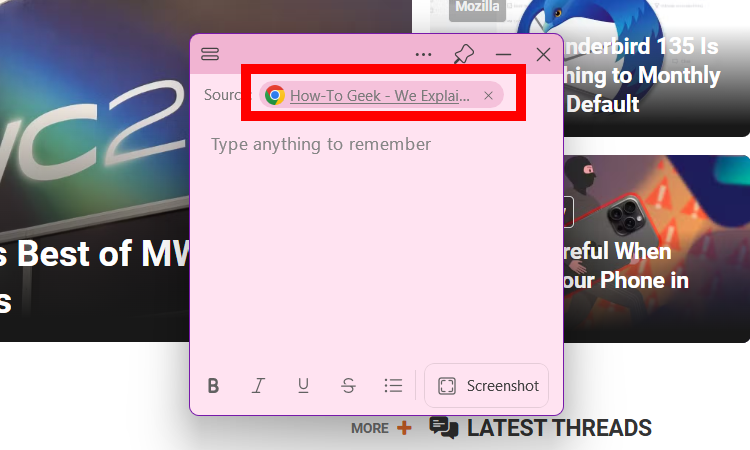
This automatic linking can be disabled in the settings (three-dot icon > Settings > Remember the Source > uncheck "Capture the Source") if needed.
Third, the integrated screenshot function lets you quickly capture images directly into your notes, eliminating the need for extra steps. Click the "Screenshot" button in the bottom menu.
Creating To-Do Lists
Sticky Notes easily handles simple to-do lists. Use the dash (-) key or numbers for numbered lists, or the bullet list icon for bulleted lists. Hitting Enter after each item adds it to the list.

Pin your to-do list to keep it visible, and use the "Strikethrough" function to mark completed items.
Managing and Organizing Tasks
While Sticky Notes lacks advanced prioritization features like Asana or Trello, you can effectively manage tasks using color-coding. Assign colors (e.g., green for low priority, red for urgent) via the three-dot icon.

Recently created or edited notes automatically appear at the top, keeping your current tasks readily accessible. Delete completed tasks using the three-dot icon.
Persistent Reminders
For important tasks, use Sticky Notes as a visual reminder. Create a note (e.g., "Do X by 4 PM"), pin it, and place it prominently. While lacking sound alerts, its constant visibility serves as a powerful reminder. For timed reminders, consider using Task Scheduler or Microsoft To Do.
Sticky Notes and OneNote Mobile
Sticky Notes seamlessly integrates with OneNote Mobile, allowing access and management of your notes on the go. Find your notes on the OneNote home page, and use the filter option (three-dot icon > Filter & Sort > Sticky Notes) to easily locate them if you have many notebooks.


Conclusion
Sticky Notes' simplicity and functionality make it a valuable addition to your daily workflow. Its quick note-taking, to-do list capabilities, and cross-device syncing empower you to manage tasks efficiently and get more done each day.
The above is the detailed content of How I Use Windows Sticky Notes to Manage My Daily Tasks. For more information, please follow other related articles on the PHP Chinese website!

Hot AI Tools

Undress AI Tool
Undress images for free

Undresser.AI Undress
AI-powered app for creating realistic nude photos

AI Clothes Remover
Online AI tool for removing clothes from photos.

Clothoff.io
AI clothes remover

Video Face Swap
Swap faces in any video effortlessly with our completely free AI face swap tool!

Hot Article

Hot Tools

Notepad++7.3.1
Easy-to-use and free code editor

SublimeText3 Chinese version
Chinese version, very easy to use

Zend Studio 13.0.1
Powerful PHP integrated development environment

Dreamweaver CS6
Visual web development tools

SublimeText3 Mac version
God-level code editing software (SublimeText3)

Hot Topics
 How to remove password from Windows 11 login
Jun 27, 2025 am 01:38 AM
How to remove password from Windows 11 login
Jun 27, 2025 am 01:38 AM
If you want to cancel the password login for Windows 11, there are three methods to choose: 1. Modify the automatic login settings, uncheck "To use this computer, users must enter their username and password", and then restart the automatic login after entering the password; 2. Switch to a passwordless login method, such as PIN, fingerprint or face recognition, configure it in "Settings>Account>Login Options" to improve convenience and security; 3. Delete the account password directly, but there are security risks and may lead to some functions being limited. It is recommended to choose a suitable solution based on actual needs.
 I Became a Windows Power User Overnight With This New Open-Source App from Microsoft
Jun 20, 2025 am 06:07 AM
I Became a Windows Power User Overnight With This New Open-Source App from Microsoft
Jun 20, 2025 am 06:07 AM
Like many Windows users, I am always on the lookout for ways to boost my productivity. Command Palette quickly became an essential tool for me. This powerful utility has completely changed how I interact with Windows, giving me instant access to the
 How to uninstall programs in Windows 11?
Jun 30, 2025 am 12:41 AM
How to uninstall programs in Windows 11?
Jun 30, 2025 am 12:41 AM
There are three main ways to uninstall programs on Windows 11: 1. Uninstall through "Settings", open the "Settings" > "Apps" > "Installed Applications", select the program and click "Uninstall", which is suitable for most users; 2. Use the control panel, search and enter "Control Panel" > "Programs and Functions", right-click the program and select "Uninstall", which is suitable for users who are accustomed to traditional interfaces; 3. Use third-party tools such as RevoUninstaller to clean up more thoroughly, but pay attention to the download source and operation risks, and novices can give priority to using the system's own methods.
 How to run an app as an administrator in Windows?
Jul 01, 2025 am 01:05 AM
How to run an app as an administrator in Windows?
Jul 01, 2025 am 01:05 AM
To run programs as administrator, you can use Windows' own functions: 1. Right-click the menu to select "Run as administrator", which is suitable for temporary privilege hike scenarios; 2. Create a shortcut and check "Run as administrator" to achieve automatic privilege hike start; 3. Use the task scheduler to configure automated tasks, suitable for running programs that require permissions on a scheduled or background basis, pay attention to setting details such as path changes and permission checks.
 Windows 10 KB5061087 fixes Start menu crash, direct download links
Jun 26, 2025 pm 04:22 PM
Windows 10 KB5061087 fixes Start menu crash, direct download links
Jun 26, 2025 pm 04:22 PM
Windows 10 KB5061087 is now rolling out as an optional preview update for those on version 22H2 with Start menu fixes.
 Windows 11 Is Bringing Back Another Windows 10 Feature
Jun 18, 2025 am 01:27 AM
Windows 11 Is Bringing Back Another Windows 10 Feature
Jun 18, 2025 am 01:27 AM
This might not be at the top of the list of features people want to return from Windows 10, but it still offers some usefulness. If you'd like to view the current minutes and seconds without turning on that display in the main taskbar clock (where it
 Microsoft: DHCP issue hits KB5060526, KB5060531 of Windows Server
Jun 26, 2025 pm 04:32 PM
Microsoft: DHCP issue hits KB5060526, KB5060531 of Windows Server
Jun 26, 2025 pm 04:32 PM
Microsoft confirmed that the DHCP server service might stop responding or refuse to connect after the June 2025 Update for Windows Server.
 Building Your First Gaming PC in 2025: What You Actually Need
Jun 24, 2025 am 12:52 AM
Building Your First Gaming PC in 2025: What You Actually Need
Jun 24, 2025 am 12:52 AM
In the past, I always viewed the i5 lineup as anemic when it came to gaming. However, in 2025, a mid-range CPU is more than enough to start your gaming journey. Many games still don’t fully utilize multi-core performance as well as they could, so






