 System Tutorial
System Tutorial
 Windows Series
Windows Series
 Complete Walkthrough for Acquiring and Installing Windows 11 ISO
Complete Walkthrough for Acquiring and Installing Windows 11 ISO
This guide details legitimate Windows 11 ISO acquisition from Microsoft's website, system requirement verification (CPU, RAM, storage, UEFI, TPM, display), and bootable USB drive creation using the Media Creation Tool. It emphasizes avoiding unoffi
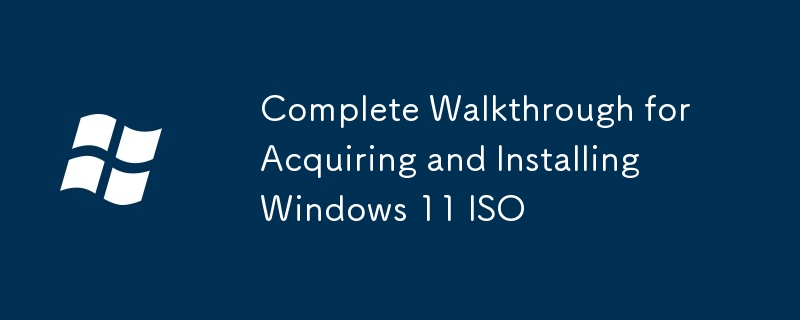
Complete Walkthrough for Acquiring and Installing Windows 11 ISO
This guide provides a comprehensive walkthrough for acquiring a legitimate Windows 11 ISO file, checking system requirements, and creating a bootable USB drive for installation. Let's begin with acquiring the ISO.
Where can I find a legitimate Windows 11 ISO file for download?
The only legitimate source for downloading a Windows 11 ISO file is the official Microsoft website. Downloading from unofficial sources carries significant risks, including malware infection and obtaining a pirated copy, which is illegal. To download legally, follow these steps:
- Visit the Microsoft Software Download Website: Go to the official Microsoft website dedicated to Windows 11 downloads. The exact URL may change, but a web search for "Download Windows 11 ISO" will usually lead you to the correct page.
- Select Your Edition and Language: You'll be presented with options to choose the edition of Windows 11 (e.g., Home, Pro, Education) and the language. Select the appropriate options for your needs.
- Accept the License Terms: Carefully read and accept the Microsoft Software License Terms.
- Download the ISO File: Once you've accepted the terms, the download will begin. The ISO file will be quite large (several gigabytes), so ensure you have sufficient bandwidth and storage space. The download may take some time depending on your internet connection speed.
- Verify the Download: After downloading, it's crucial to verify the integrity of the ISO file. Microsoft often provides checksums (MD5, SHA-1, or SHA-256) that you can compare against the calculated checksum of your downloaded file using a checksum utility. This ensures the file hasn't been corrupted during the download process.
What are the system requirements I need to check before installing Windows 11?
Before attempting to install Windows 11, it's essential to verify that your system meets the minimum and recommended system requirements. Failing to do so may result in an unsuccessful installation or poor performance. Key requirements include:
- Processor: A compatible 64-bit processor with 2 or more cores at 1 GHz or faster. Check Microsoft's website for the complete list of supported processors; some older CPUs, even if 64-bit, may not be compatible.
- Memory (RAM): At least 4 GB of RAM, although 8 GB or more is recommended for a smoother experience.
- Storage: 64 GB or larger storage device (SSD is recommended for significantly faster boot times and overall performance).
- System Firmware: UEFI, Secure Boot capable. This is a critical requirement; Windows 11 will not install on systems without UEFI and Secure Boot enabled.
- TPM: Trusted Platform Module (TPM) version 2.0. This is a security chip that helps protect your system.
- Display: A display that meets a minimum resolution of 800 x 600 pixels. Higher resolutions are recommended.
- Graphics Card: Microsoft specifies DirectX 12 compatible graphics card, but in practice, most modern graphics cards will work.
- Internet Connection: An internet connection is required for some aspects of the installation and activation process.
To check your system specifications, you can use the system information tool built into Windows (search for "System Information" in the Start menu) or use third-party system monitoring software. Microsoft also provides a PC Health Check application (though its accuracy has been debated) that can assess your system's compatibility with Windows 11.
How do I create a bootable USB drive for Windows 11 installation?
Creating a bootable USB drive allows you to install Windows 11 from the ISO file. You'll need a USB flash drive with at least 8 GB of storage space. Here's how to create a bootable USB drive using the Media Creation Tool:
- Download the Media Creation Tool: Download the official Media Creation Tool from the Microsoft website. This tool simplifies the process of creating bootable installation media.
- Run the Media Creation Tool: Run the downloaded executable file. Accept the license terms.
- Choose Your Options: Select "Create installation media (USB flash drive, DVD, or ISO file) for another PC."
- Select Language, Edition, and Architecture: Choose the language, edition (Home, Pro, etc.), and architecture (64-bit is almost always recommended unless you have a very old system) of Windows 11 you want to install.
- Select USB Flash Drive: Connect your USB flash drive to your computer. The Media Creation Tool will detect it. Select the USB drive as the destination.
- Create the Bootable USB Drive: Click the "Next" button and the tool will format the USB drive and copy the necessary files to create a bootable Windows 11 installer. This process may take some time.
- Verify Bootability: After the process completes, you can verify the bootability of the USB drive by booting your computer from it (usually by pressing a key like F12, F10, or Del during startup – the key depends on your computer's BIOS/UEFI). If the Windows 11 setup screen appears, the USB drive is bootable.
Now you're ready to boot from the USB drive and begin the Windows 11 installation process. Remember to back up your important data before proceeding, as installing Windows will erase all existing data on the target drive.
The above is the detailed content of Complete Walkthrough for Acquiring and Installing Windows 11 ISO. For more information, please follow other related articles on the PHP Chinese website!

Hot AI Tools

Undress AI Tool
Undress images for free

Undresser.AI Undress
AI-powered app for creating realistic nude photos

AI Clothes Remover
Online AI tool for removing clothes from photos.

Clothoff.io
AI clothes remover

Video Face Swap
Swap faces in any video effortlessly with our completely free AI face swap tool!

Hot Article

Hot Tools

Notepad++7.3.1
Easy-to-use and free code editor

SublimeText3 Chinese version
Chinese version, very easy to use

Zend Studio 13.0.1
Powerful PHP integrated development environment

Dreamweaver CS6
Visual web development tools

SublimeText3 Mac version
God-level code editing software (SublimeText3)

Hot Topics
 How to remove password from Windows 11 login
Jun 27, 2025 am 01:38 AM
How to remove password from Windows 11 login
Jun 27, 2025 am 01:38 AM
If you want to cancel the password login for Windows 11, there are three methods to choose: 1. Modify the automatic login settings, uncheck "To use this computer, users must enter their username and password", and then restart the automatic login after entering the password; 2. Switch to a passwordless login method, such as PIN, fingerprint or face recognition, configure it in "Settings>Account>Login Options" to improve convenience and security; 3. Delete the account password directly, but there are security risks and may lead to some functions being limited. It is recommended to choose a suitable solution based on actual needs.
 I Became a Windows Power User Overnight With This New Open-Source App from Microsoft
Jun 20, 2025 am 06:07 AM
I Became a Windows Power User Overnight With This New Open-Source App from Microsoft
Jun 20, 2025 am 06:07 AM
Like many Windows users, I am always on the lookout for ways to boost my productivity. Command Palette quickly became an essential tool for me. This powerful utility has completely changed how I interact with Windows, giving me instant access to the
 How to uninstall programs in Windows 11?
Jun 30, 2025 am 12:41 AM
How to uninstall programs in Windows 11?
Jun 30, 2025 am 12:41 AM
There are three main ways to uninstall programs on Windows 11: 1. Uninstall through "Settings", open the "Settings" > "Apps" > "Installed Applications", select the program and click "Uninstall", which is suitable for most users; 2. Use the control panel, search and enter "Control Panel" > "Programs and Functions", right-click the program and select "Uninstall", which is suitable for users who are accustomed to traditional interfaces; 3. Use third-party tools such as RevoUninstaller to clean up more thoroughly, but pay attention to the download source and operation risks, and novices can give priority to using the system's own methods.
 Windows 11 Is Bringing Back Another Windows 10 Feature
Jun 18, 2025 am 01:27 AM
Windows 11 Is Bringing Back Another Windows 10 Feature
Jun 18, 2025 am 01:27 AM
This might not be at the top of the list of features people want to return from Windows 10, but it still offers some usefulness. If you'd like to view the current minutes and seconds without turning on that display in the main taskbar clock (where it
 How to run an app as an administrator in Windows?
Jul 01, 2025 am 01:05 AM
How to run an app as an administrator in Windows?
Jul 01, 2025 am 01:05 AM
To run programs as administrator, you can use Windows' own functions: 1. Right-click the menu to select "Run as administrator", which is suitable for temporary privilege hike scenarios; 2. Create a shortcut and check "Run as administrator" to achieve automatic privilege hike start; 3. Use the task scheduler to configure automated tasks, suitable for running programs that require permissions on a scheduled or background basis, pay attention to setting details such as path changes and permission checks.
 Windows 10 KB5061087 fixes Start menu crash, direct download links
Jun 26, 2025 pm 04:22 PM
Windows 10 KB5061087 fixes Start menu crash, direct download links
Jun 26, 2025 pm 04:22 PM
Windows 10 KB5061087 is now rolling out as an optional preview update for those on version 22H2 with Start menu fixes.
 Microsoft: DHCP issue hits KB5060526, KB5060531 of Windows Server
Jun 26, 2025 pm 04:32 PM
Microsoft: DHCP issue hits KB5060526, KB5060531 of Windows Server
Jun 26, 2025 pm 04:32 PM
Microsoft confirmed that the DHCP server service might stop responding or refuse to connect after the June 2025 Update for Windows Server.
 Building Your First Gaming PC in 2025: What You Actually Need
Jun 24, 2025 am 12:52 AM
Building Your First Gaming PC in 2025: What You Actually Need
Jun 24, 2025 am 12:52 AM
In the past, I always viewed the i5 lineup as anemic when it came to gaming. However, in 2025, a mid-range CPU is more than enough to start your gaming journey. Many games still don’t fully utilize multi-core performance as well as they could, so





