This guide provides a comprehensive walkthrough of how to manage contacts on your iPhone, including deleting single or multiple contacts, handling duplicates, and recovering lost contacts. It covers methods using iOS, iCloud, and a Mac, along with helpful third-party tools.

A cluttered address book can be incredibly frustrating. This guide offers solutions for efficiently cleaning up your iPhone contacts.
Quick Contact Deletion Summary:
| Action | Method |
|---|---|
| Delete single contact | Contacts app: Long-press contact, then tap Delete. |
| Delete multiple contacts (iPhone) | Contacts app: Multi-select contacts using two fingers, then tap Delete. |
| Delete contacts (iCloud) | iCloud.com: Select contacts, then click Delete Contacts. |
| Delete multiple contacts (Mac) | Contacts app (Mac): Command-select contacts, then press Backspace. |
| Backup contacts | Use AnyTrans for iOS. |
| Delete duplicate contacts | Contacts app: Link duplicate contacts. |
| Delete all contacts | iCloud.com: Select all contacts (Command A or Control A), then Delete Contacts. |
| Recover contacts | Use Disk Drill. |
Detailed Methods:
Method 1: Deleting Contacts Directly on Your iPhone
This method permanently removes contacts from your device. Deleting from an email account linked to your iPhone will remove them from all devices using that account.
- Open the Contacts app.
- Multi-select contacts using two fingers.
- Tap and hold a selected contact.
- Select "Delete [Number] Contacts."
- Confirm deletion.

Method 2: Deleting Contacts via iCloud
This method allows for bulk deletion of contacts stored in iCloud. Changes sync automatically to your iPhone (internet connection required).
- Access iCloud.com and log in.
- Open the Contacts app.
- Command-select (Mac) or Control-select (Windows) multiple contacts.
- Click "Delete Contacts."

Method 3: Deleting Contacts Using Your Mac
Ensure your iPhone contacts are synced with iCloud.
- Open the Contacts app on your Mac.
- Command-select the contacts you wish to remove.
- Press the Backspace key to delete and confirm.


Merging Duplicate Contacts:
To merge duplicate contacts:
- Open the Contacts app.
- Select a duplicate contact, tap "Edit," then "Link Contacts."
- Choose the other duplicate contact and tap "Link."

Deleting All Contacts:
Caution: This action is irreversible unless you've backed up your contacts.
- Go to iCloud.com and log in.
- Open Contacts.
- Select all contacts using Command A (Mac) or Control A (Windows).
- Click "Delete Contacts."

Contact Recovery and Backup:
The author recommends AnyTrans for iOS for backups and Disk Drill for contact recovery.
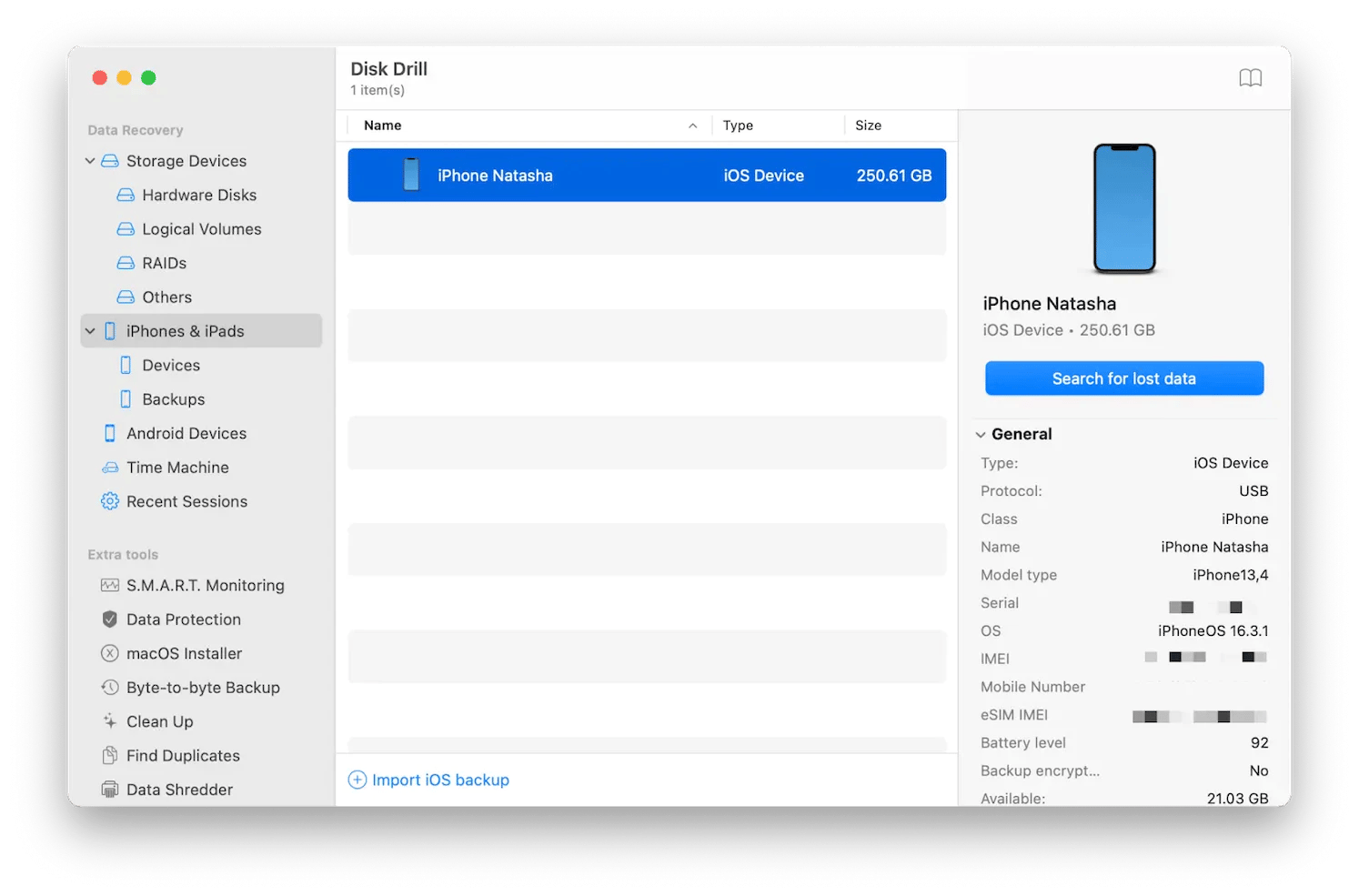
This guide emphasizes the importance of regular contact backups and provides tools to simplify contact management. The author also mentions Setapp as a source for productivity apps.
The above is the detailed content of How to delete multiple contacts on iPhone. For more information, please follow other related articles on the PHP Chinese website!

Hot AI Tools

Undress AI Tool
Undress images for free

Undresser.AI Undress
AI-powered app for creating realistic nude photos

AI Clothes Remover
Online AI tool for removing clothes from photos.

Clothoff.io
AI clothes remover

Video Face Swap
Swap faces in any video effortlessly with our completely free AI face swap tool!

Hot Article

Hot Tools

Notepad++7.3.1
Easy-to-use and free code editor

SublimeText3 Chinese version
Chinese version, very easy to use

Zend Studio 13.0.1
Powerful PHP integrated development environment

Dreamweaver CS6
Visual web development tools

SublimeText3 Mac version
God-level code editing software (SublimeText3)

Hot Topics
 How to Automatically Send Messages with Siri from iPhone Without Confirmation
Jun 20, 2025 am 09:40 AM
How to Automatically Send Messages with Siri from iPhone Without Confirmation
Jun 20, 2025 am 09:40 AM
If you trust Siri to accurately transcribe your speech into text and send it as a message, you can activate a setting that lets Siri send messages automatically from your iPhone without asking for confirmation first.With the confirmation feature enab
 Listen to Long Audio Messages Easier on iPhone with This Trick
Jun 23, 2025 am 09:44 AM
Listen to Long Audio Messages Easier on iPhone with This Trick
Jun 23, 2025 am 09:44 AM
Have you ever received a long audio message on your iPhone and while listening, the screen turns off, interrupting the playback and forcing you to start over? It's pretty frustrating, isn't it?Next time you receive a lengthy voice message on your iPh
 Fix iCloud Errors & “Can’t Establish Secure Connection with idmsa.apple.com” on MacOS Sierra & High Sierra
Jun 22, 2025 am 10:06 AM
Fix iCloud Errors & “Can’t Establish Secure Connection with idmsa.apple.com” on MacOS Sierra & High Sierra
Jun 22, 2025 am 10:06 AM
Some users of Mac computers running MacOS Sierra and MacOS High Sierra have reported issues when trying to log in to an Apple ID or iCloud via System Preferences, as well as problems accessing iCloud.com using Safari. In addition, Safari fails to loa
 Data Breach Reports Archive — 2017
Jun 24, 2025 am 09:51 AM
Data Breach Reports Archive — 2017
Jun 24, 2025 am 09:51 AM
In this blog post, we’ve gathered the 22 most significant breaches that happened back in 2017. All of the reports were conducted by Chris Vickery — a data breach hunter, who had partnered with MacKeeper to provide repor
 7 of the Best iOS 16 Features to Check Out Right Away
Jun 22, 2025 am 09:56 AM
7 of the Best iOS 16 Features to Check Out Right Away
Jun 22, 2025 am 09:56 AM
iOS 16 is now available for iPhone users, offering a solid update packed with practical features you're sure to enjoy.The most noticeable and exciting addition is the ability to personalize your lock screen. However, there are also plenty of smaller
 How to Make a MacOS Monterey Boot Installer Drive
Jun 24, 2025 am 09:10 AM
How to Make a MacOS Monterey Boot Installer Drive
Jun 24, 2025 am 09:10 AM
Some Mac users utilize bootable USB drives to install or upgrade to macOS Monterey. If you're looking to create a bootable macOS Monterey installer drive, we’ll guide you through the steps.This method is typically intended for advanced users who want
 How to Remove Old Devices from Apple ID on Mac
Jul 07, 2025 am 09:08 AM
How to Remove Old Devices from Apple ID on Mac
Jul 07, 2025 am 09:08 AM
If you've owned multiple Apple devices over the years, you might find yourself in a situation where some of those older Macs, iPhones, iPads, or other Apple hardware have been sold, given away, or traded. No matter how they left your possession, it's
 How to Play Fortnite on Mac with FnMacAssistant & Sideloadly
Jul 05, 2025 am 09:21 AM
How to Play Fortnite on Mac with FnMacAssistant & Sideloadly
Jul 05, 2025 am 09:21 AM
Fortnite is once again available for iPhone and iPad users, bringing joy to many gamers. However, there's still no official version for Mac (at least not yet). Despite that, Apple Silicon Mac owners aren’t completely out of luck—you can run the iOS/i






