A Comprehensive Guide to git commit
This article will cover the fundamentals of using git commit, addressing how to write effective commit messages, common flags, and amending previous commits.
Understanding git commit: A Step-by-Step Tutorial
git commit is the command used to save your changes to the Git repository. It takes a snapshot of your current working directory and staging area, recording them as a change set. Before you can commit, you need to stage the changes you want to include using git add. This ensures you only commit the specific modifications you intend to.
Here's a breakdown of the process:
- Make changes: Edit your files.
-
Stage changes: Use
git add <file>orgit add .(to stage all changes) to add the modified files to the staging area.git statuswill show you which files are staged and which are not. -
Commit changes: Use
git committo save the staged changes to the repository. This will open your default text editor (often Vim or nano) prompting you to write a commit message. Save and close the editor to complete the commit.
A basic git commit command looks like this:
git commit
This will commit all staged changes with a default message if you don't provide one. It's strongly recommended to always provide a clear and concise commit message.
Crafting Effective Commit Messages
A well-written commit message is crucial for maintaining a clean and understandable Git history. A good commit message should follow these guidelines:
- Start with a concise summary (50 characters or less): This summary should clearly describe the purpose of the commit. Use imperative mood (e.g., "Fix bug in login," not "Fixed a bug in the login").
- Leave a blank line after the summary: This separates the summary from the more detailed description.
- Provide a more detailed explanation (optional): If necessary, provide a more detailed explanation of the changes, context, and reasoning behind the commit. This is especially important for larger or more complex changes.
- Use proper grammar and spelling: Make your message easy to understand.
Example of a good commit message:
<code>Fix: Resolve login issue on Chrome Improved error handling for the login process on Chrome browsers. The previous implementation failed to handle invalid credentials correctly, leading to an unexpected error message. This commit introduces more robust error checking and provides a more user-friendly error message.</code>
Common Flags Used with git commit
Several flags can be used with git commit to modify its behavior:
-
-m "<message>": Allows you to specify the commit message directly on the command line. Useful for small, straightforward commits. For example:git commit -m "Update README" -
-a: Stages all changes in tracked files before committing. This skips thegit addstep, but only includes changes to files already known to Git. Use with caution, as it might inadvertently commit unintended changes. -
--amend: Allows you to modify the last commit. This is discussed in more detail in the next section. -
-v: Shows the diff of the changes being committed. This is helpful for reviewing the changes before committing. -
--no-verify: Bypasses pre-commit hooks. Use with caution, as pre-commit hooks are often used for code style checking and other important tasks.
Amending a Previous Commit
The --amend flag allows you to modify the last commit. This is useful for making small corrections or adding forgotten changes to a recent commit, avoiding unnecessary new commits.
To amend the last commit:
-
Stage the changes: Use
git addto stage any new changes or changes to files already included in the last commit. -
Amend the commit: Use
git commit --amend. This will open your text editor, allowing you to modify the commit message. You can also make changes to the staged files before saving the amended commit.
Important Note: Amending commits should be used cautiously, especially if the commit has already been pushed to a remote repository. Amending a pushed commit will require you to force-push (git push --force), which can cause issues for collaborators. It's generally better to create a new commit if the changes are significant or if the commit has already been shared.
The above is the detailed content of Tutorial on using git commit. For more information, please follow other related articles on the PHP Chinese website!

Hot AI Tools

Undress AI Tool
Undress images for free

Undresser.AI Undress
AI-powered app for creating realistic nude photos

AI Clothes Remover
Online AI tool for removing clothes from photos.

Clothoff.io
AI clothes remover

Video Face Swap
Swap faces in any video effortlessly with our completely free AI face swap tool!

Hot Article

Hot Tools

Notepad++7.3.1
Easy-to-use and free code editor

SublimeText3 Chinese version
Chinese version, very easy to use

Zend Studio 13.0.1
Powerful PHP integrated development environment

Dreamweaver CS6
Visual web development tools

SublimeText3 Mac version
God-level code editing software (SublimeText3)
 How do I add a subtree to my Git repository?
Jul 16, 2025 am 01:48 AM
How do I add a subtree to my Git repository?
Jul 16, 2025 am 01:48 AM
To add a subtree to a Git repository, first add the remote repository and get its history, then merge it into a subdirectory using the gitmerge and gitread-tree commands. The steps are as follows: 1. Use the gitremoteadd-f command to add a remote repository; 2. Run gitmerge-srecursive-no-commit to get branch content; 3. Use gitread-tree--prefix= to specify the directory to merge the project as a subtree; 4. Submit changes to complete the addition; 5. When updating, gitfetch first and repeat the merging and steps to submit the update. This method keeps the external project history complete and easy to maintain.
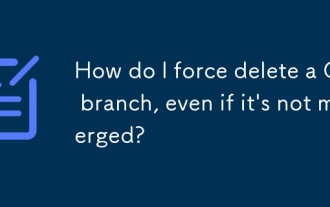 How do I force delete a Git branch, even if it's not merged?
Jul 14, 2025 am 12:10 AM
How do I force delete a Git branch, even if it's not merged?
Jul 14, 2025 am 12:10 AM
To force delete an unmerged Git branch, use the gitbranch-D command. This command ignores the merge status of the branch and deletes it directly. It is suitable for useless branches after testing, abandoned feature branches, or local old branches that need to be recreated from remotely. However, it should be noted that the submission record will still exist locally after deletion and will eventually be cleaned up by the garbage collection mechanism; after mistaken deletion, it can be restored through gitreflog, but the window period is short. Therefore, before execution, be sure to confirm that the branch is useless, uncooperated and the name is correct to avoid data loss.
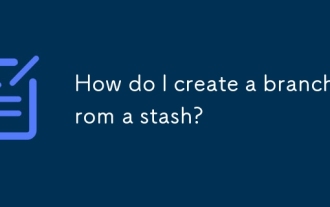 How do I create a branch from a stash?
Jul 14, 2025 am 12:47 AM
How do I create a branch from a stash?
Jul 14, 2025 am 12:47 AM
TocreateabranchfromastashinGit,firstlistyourstasheswithgitstashlisttoidentifythecorrectone.Next,createanewbranchusinggitcheckout-bnew-branch-name,thenapplythestashviagitstashapplystash@{0}.Optionally,committheappliedchangeswithgitadd.andgitcommit-m&q
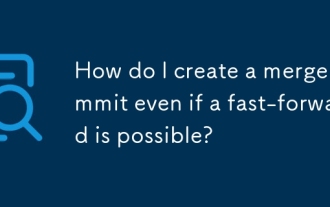 How do I create a merge commit even if a fast-forward is possible?
Jul 21, 2025 am 02:22 AM
How do I create a merge commit even if a fast-forward is possible?
Jul 21, 2025 am 02:22 AM
Use gitmerge --no-ff to force Git to create merge commits, even if you can fast forward. 1. Use the --no-ff parameter to preserve branch history and clarify the source of change; 2. This method is particularly useful during code review or auditing, and is often used in strict branch strategies such as GitFlow; 3. This operation can be automated by configuring alias or scripts, such as gitconfig--globalalias.merge-noff'!gitmerge-no-ff', thereby simplifying the process.
 How do I create and switch to a new Git branch in one command?
Jul 16, 2025 am 01:39 AM
How do I create and switch to a new Git branch in one command?
Jul 16, 2025 am 01:39 AM
Yes, you can use a command to create and switch to a new Git branch, the specific method is as follows: 1. Use gitswitch-c: This is a more modern and clear way, for example, gitswitch-cnew-feature will create and switch to a branch named new-feature immediately; 2. Use gitcheckout-b: This is an older but commonly used method, for example, gitcheckout-bnew-feature has the same effect as the former. Note: gitswitch was introduced in Git2.23, and old versions need to use gitcheckout. You can specify the branch based on other branches, such as gitswitch-cnew-
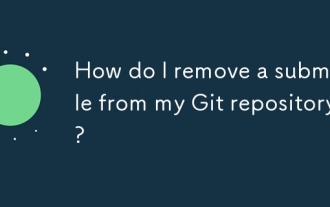 How do I remove a submodule from my Git repository?
Jul 19, 2025 am 01:19 AM
How do I remove a submodule from my Git repository?
Jul 19, 2025 am 01:19 AM
TocleanlyremoveaGitsubmodule,firstdeinitializeitwithgitsubmoduledeinit-fpath/to/submodule,thendeleteitsfilesviarm-rf.git/modules/path/to/submoduleandgitrm-fpath/to/submodule,andfinallyremoverelatedentriesfrom.git/configand.gitmodulesbeforecommittingt
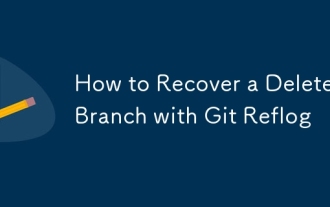 How to Recover a Deleted Branch with Git Reflog
Jul 25, 2025 am 12:46 AM
How to Recover a Deleted Branch with Git Reflog
Jul 25, 2025 am 12:46 AM
Rungitreflog--date=localtoviewrecentreferencechangesandlocatethedeletedbranchbyitsnameorcommithash.2.Identifythecommithashjustbeforethe"Deletedbranch"messageinthereflogoutput.3.Recreatethebranchusinggitcheckout-bbranch-namecommit-hash,oruse
 How do I configure Git with my username and email address?
Jul 23, 2025 am 02:57 AM
How do I configure Git with my username and email address?
Jul 23, 2025 am 02:57 AM
The method to set the Git username and mailbox is to use the gitconfig--globaluser.name and gitconfig--globaluser.email commands to configure the identity information globally. The specific steps are as follows: 1. Set the username: Run gitconfig--globaluser.name "YourName"; 2. Configure the mailbox: Run gitconfig--globaluser.email "your.email@example.com"; 3. Verify the settings: pass gitconfiguser.name and gitco






