 Development Tools
Development Tools
 git
git
 How to learn git version control tool git version control tool novices learning tutorial
How to learn git version control tool git version control tool novices learning tutorial
How to learn git version control tool git version control tool novices learning tutorial
Mar 06, 2025 pm 01:29 PMGit Version Control Tool: How to Learn Git Version Control Tool Beginner Learning Tutorial
Learning Git, a powerful distributed version control system, can seem daunting at first, but with a structured approach, it becomes manageable. The best way to learn Git is through a combination of hands-on practice and theoretical understanding. Start by setting up Git on your system (easily done through your operating system's package manager or by downloading it from the official Git website). Then, choose a learning method that suits your style.
Interactive Tutorials: Websites like GitHub Learning Lab offer interactive tutorials that guide you through common Git commands and workflows. These are excellent for visual learners and provide immediate feedback. They often involve creating a repository and performing actions directly within the tutorial, providing a practical, hands-on experience.
Video Tutorials: Platforms like YouTube offer numerous video tutorials, catering to different learning paces and styles. Search for "Git tutorial for beginners" to find numerous options. Look for tutorials that clearly explain concepts and demonstrate commands. The visual nature of videos can be beneficial for understanding complex concepts.
Books and Documentation: While not as immediately engaging, well-written books and the official Git documentation provide comprehensive and detailed explanations. These are valuable for a deeper understanding of Git's inner workings and are excellent references once you've grasped the basics. The official documentation might be more technical, but it's a great resource for specific command details.
What are the essential Git commands I need to learn first?
Focusing on a small set of essential commands initially is crucial to avoid feeling overwhelmed. These commands form the foundation for most Git workflows:
-
git init: This initializes a new Git repository in your current directory. This is your first step when starting a new project under version control. -
git clone <repository_url>: This command clones (copies) an existing Git repository from a remote location (like GitHub, GitLab, or Bitbucket) to your local machine. This is how you obtain a copy of a project to work on. -
git add <file>orgit add .: This stages changes in your files. Staging means marking files for the next commit.git add .stages all changes in the current directory and its subdirectories. -
git commit -m "Your commit message": This commits your staged changes. The commit message is crucial; it should briefly describe the changes you've made. A good commit message is concise and informative. -
git status: This shows the status of your working directory and staging area. It tells you which files have been modified, staged, or are untracked. -
git push origin <branch_name>: This pushes your local commits to a remote repository.originis usually the default name for the remote repository, and<branch_name>specifies the branch you're pushing to (oftenmainormaster). -
git pull origin <branch_name>: This fetches and merges changes from a remote repository into your local repository. It's essential to do this before making changes to avoid conflicts. -
git branch: This lists all local branches. -
git checkout <branch_name>: This switches to a different branch. Branches allow you to work on different features or bug fixes simultaneously without affecting each other.
Mastering these commands will enable you to perform most common Git operations effectively.
Where can I find reliable and beginner-friendly Git tutorials?
Several resources offer reliable and beginner-friendly Git tutorials:
- GitHub Learning Lab: This provides interactive courses that guide you through Git concepts and workflows in a hands-on manner. It's highly recommended for its engaging and practical approach.
- Atlassian Git Tutorials: Atlassian (the company behind Bitbucket) provides comprehensive and well-structured Git tutorials, covering various aspects from basic commands to advanced concepts.
- Codecademy: Codecademy offers interactive Git courses that combine lessons with practical exercises. This is a good option for those who prefer a structured learning environment with immediate feedback.
- YouTube: While quality varies, searching for "Git tutorial for beginners" on YouTube yields many videos explaining Git concepts visually. Look for tutorials with high view counts and positive reviews.
- Official Git Documentation: While not strictly a tutorial, the official Git documentation is a valuable resource for detailed information about specific commands and concepts. It might be best consulted after gaining a basic understanding from other sources.
What are the best practices for using Git in a collaborative project?
Effective Git usage in collaborative projects relies on several best practices:
- Use descriptive commit messages: Clearly explain the changes made in each commit. This helps others understand the project's history and makes collaboration smoother.
-
Create feature branches: Develop new features or bug fixes on separate branches instead of directly on the
mainormasterbranch. This prevents breaking the main codebase and allows for parallel development. - Regularly push your changes: Avoid letting your local commits pile up. Regularly push your changes to the remote repository to keep everyone synchronized and to create backups.
- Use pull requests (or merge requests): Instead of directly pushing to the main branch, use pull requests (GitHub) or merge requests (GitLab, Bitbucket). This allows for code review and ensures that changes are thoroughly vetted before being merged into the main branch.
- Resolve merge conflicts promptly: Merge conflicts are inevitable in collaborative projects. Address them quickly and carefully, ensuring that the merged code is correct and functional.
- Use a consistent branching strategy: Establish a clear branching strategy (e.g., Gitflow) to maintain a structured and organized repository. This improves collaboration and makes it easier to manage different versions and features.
- Communicate effectively: Open communication within the team is crucial. Discuss changes, resolve conflicts, and coordinate work effectively. Using tools like project management software alongside Git helps maintain organization and clarity.
Following these best practices will significantly improve the efficiency and effectiveness of your collaborative Git workflow.
The above is the detailed content of How to learn git version control tool git version control tool novices learning tutorial. For more information, please follow other related articles on the PHP Chinese website!

Hot AI Tools

Undress AI Tool
Undress images for free

Undresser.AI Undress
AI-powered app for creating realistic nude photos

AI Clothes Remover
Online AI tool for removing clothes from photos.

Clothoff.io
AI clothes remover

Video Face Swap
Swap faces in any video effortlessly with our completely free AI face swap tool!

Hot Article

Hot Tools

Notepad++7.3.1
Easy-to-use and free code editor

SublimeText3 Chinese version
Chinese version, very easy to use

Zend Studio 13.0.1
Powerful PHP integrated development environment

Dreamweaver CS6
Visual web development tools

SublimeText3 Mac version
God-level code editing software (SublimeText3)

Hot Topics
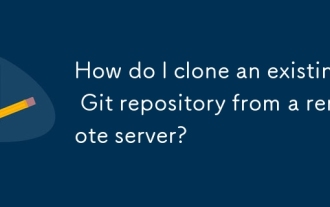 How do I clone an existing Git repository from a remote server?
Jun 24, 2025 am 12:05 AM
How do I clone an existing Git repository from a remote server?
Jun 24, 2025 am 12:05 AM
TocloneaGitrepository,ensureGitisinstalledbycheckingwithgit--versionandinstallingifneeded.(1)Setupyourusernameandemailusinggitconfig.(2)UsegitclonefollowedbytherepositoryURLtocreatealocalcopy.(3)Forprivaterepos,useSSHwithanaddedkey.(4)Optionallyspeci
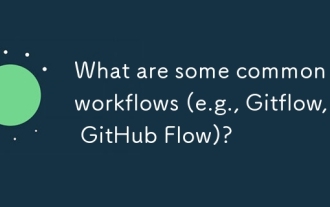 What are some common Git workflows (e.g., Gitflow, GitHub Flow)?
Jun 21, 2025 am 12:04 AM
What are some common Git workflows (e.g., Gitflow, GitHub Flow)?
Jun 21, 2025 am 12:04 AM
Common Git workflows include Gitflow, GitHubFlow and GitLabFlow, each suitable for different development scenarios. Gitflow is suitable for projects with planned release, and is structured management through main, develop, feature, release and hotfix branches; GitHubFlow is centered on a single main branch, emphasizing continuous delivery, and is suitable for small teams or web applications that require frequent deployment; GitLabFlow increases environment awareness based on GitHubFlow, supports multi-environment deployment and uses tags to track production status. Each process has its own advantages and disadvantages, and should be adjusted according to the team size, project type and release frequency when choosing.
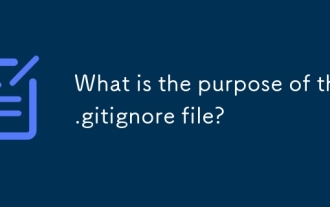 What is the purpose of the .gitignore file?
Jun 22, 2025 am 12:11 AM
What is the purpose of the .gitignore file?
Jun 22, 2025 am 12:11 AM
.gitignore files are used to specify files or folders that Git should ignore, preventing them from being committed to the repository, thus avoiding unnecessary or sensitive files being traced. Its core functions include: 1. Exclude temporary files generated during development such as node_modules, .env, .log, etc.; 2. Avoid specific files generated by the operating system or editor entering version control; 3. Clean up the compiled products generated by the construction tool such as dist/, build/ directory; 4. Pay attention to syntax such as wildcard characters *, directories ending with /, and ! when setting. If you have submitted the file, you need to manually run gitrm-r--cached. Clear the cache and then resubmit it.
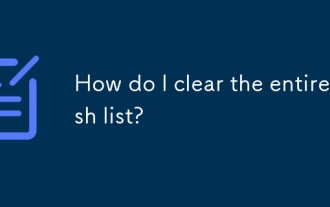 How do I clear the entire stash list?
Jul 01, 2025 am 12:02 AM
How do I clear the entire stash list?
Jul 01, 2025 am 12:02 AM
To clear the entire stash list in Git, there are no direct built-in commands, but it can be done in a few steps. First run gitstashlist to view all current stash entries, and then use gitstashdropstash@{n} to delete them one by one, or use gitreflogdelete --expire-unreachable=nowrefs/stash and gitgc-prune=now to force all stashes to be cleared at once. In addition, you can also use the bash loop command whilegitstashlist|grep-q'^stash@';dogitstashdrop;d
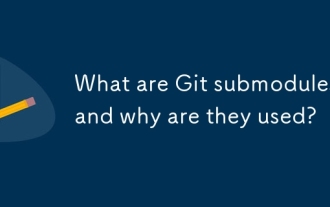 What are Git submodules, and why are they used?
Jun 25, 2025 am 12:13 AM
What are Git submodules, and why are they used?
Jun 25, 2025 am 12:13 AM
Git submodule allows embedding of one Git repository as a subdirectory into another repository, suitable for references to external projects or components without merging their history. Reasons for using submodules include: managing third-party libraries with independent version control, maintaining independent development history for different parts of a project, and sharing code among multiple projects. The working principle of a submodule is: when adding a submodule, Git will record the specific submissions to be used, and the parent project only tracks the changes in the submodule, not the file changes in the submodule; the submodule needs to be initialized and updated after cloning the main repository; the submodule information is stored in the .gitmodules file and .git/config, and the actual file is located in the .git/modules/ path. Applicable scenarios include: Strict control of external dependency versions
 What are packfiles in Git?
Jul 08, 2025 am 12:14 AM
What are packfiles in Git?
Jul 08, 2025 am 12:14 AM
Packfile is an efficient mechanism used by Git to package, compress and transfer repository objects. When you execute gitpush, gitfetch or gitclone, what Git actually transmits is the packfile; 1. It is initially generated by loose objects through gitgc or gitrepack commands and stored in the .git/objects/pack/ directory; 2. The packfile not only contains object data, but also records the delta relationship between objects, and achieves rapid search with index file (.idx). 3. This design reduces the transmission volume and improves synchronization efficiency; 4. A large number of small packfiles may affect performance, and can be used through gitgc or git
 How do I view the commit history of my Git repository?
Jul 13, 2025 am 12:07 AM
How do I view the commit history of my Git repository?
Jul 13, 2025 am 12:07 AM
To view Git commit history, use the gitlog command. 1. The basic usage is gitlog, which can display the submission hash, author, date and submission information; 2. Use gitlog--oneline to obtain a concise view; 3. Filter by author or submission information through --author and --grep; 4. Add -p to view code changes, --stat to view change statistics; 5. Use --graph and --all to view branch history, or use visualization tools such as GitKraken and VSCode.
 How do I delete a Git branch?
Jul 13, 2025 am 12:02 AM
How do I delete a Git branch?
Jul 13, 2025 am 12:02 AM
To delete a Git branch, first make sure it has been merged or no retention is required. Use gitbranch-d to delete the local merged branch. If you need to force delete unmerged branches, use the -D parameter. Remote branch deletion uses the gitpushorigin-deletebranch-name command, and can synchronize other people's local repositories through gitfetch-prune. 1. To delete the local branch, you need to confirm whether it has been merged; 2. To delete the remote branch, you need to use the --delete parameter; 3. After deletion, you should verify whether the branch is successfully removed; 4. Communicate with the team to avoid accidentally deleting shared branches; 5. Clean useless branches regularly to keep the warehouse clean.





