
$form <span>= $('#register-form1');
</span>$form<span>.find(':input').each( function(i<span>,v</span>)
</span><span>{
</span> <span>var iElem = $(v),
</span> name <span>= iElem.attr('name'),
</span> type <span>= iElem.attr('type'),
</span> labelElem <span>= iElem.parents().find('label[for="'+name+'"]'),
</span> labelTxt <span>= labelElem.html(),
</span> iVal <span>= iElem.val();
</span>
<span>if(type == 'input')
</span> <span>{
</span> iElem<span>.parent().prepend(''+labelTxt+' '+iVal+'');
</span>
<span>}
</span><span>else if (type == 'password')
</span><span>{
</span> iVal <span>= iVal.substr(i).replace(<span>/<span><span>[S]</span></span>/g</span>, "*");
</span> iElem<span>.parent().prepend(''+labelTxt+' '+iVal+'');
</span><span>}
</span> <span>//remove old input elements
</span> iElem<span>.remove();
</span> labelElem<span>.remove();
</span><span>});</span>
Frequently Asked Questions (FAQs) about jQuery Convert Input Text
How can I get the value of an input text box using jQuery?
To get the value of an input text box using jQuery, you can use the .val() method. This method returns the value of the selected elements. Here’s an example:
$(document).ready(function(){
$("button").click(function(){
alert("Value: " $("#test").val());
});
});
In this example, when the button is clicked, the value of the input element with id “test” is displayed in an alert box.
How can I set the value of an input text box using jQuery?
To set the value of an input text box using jQuery, you can also use the .val() method, but this time you pass the new value as an argument. Here’s an example:
$(document).ready(function(){
$("button").click(function(){
$("#test").val("Hello World");
});
});
In this example, when the button is clicked, the value of the input element with id “test” is set to “Hello World”.
How can I convert input text to uppercase using jQuery?
To convert input text to uppercase using jQuery, you can use the .toUpperCase() method of JavaScript strings in combination with the .val() method of jQuery. Here’s an example:
$(document).ready(function(){
$("button").click(function(){
var text = $("#test").val();
$("#test").val(text.toUpperCase());
});
});
In this example, when the button is clicked, the value of the input element with id “test” is converted to uppercase.
How can I convert input text to lowercase using jQuery?
To convert input text to lowercase using jQuery, you can use the .toLowerCase() method of JavaScript strings in combination with the .val() method of jQuery. Here’s an example:
$(document).ready(function(){
$("button").click(function(){
var text = $("#test").val();
$("#test").val(text.toLowerCase());
});
});
In this example, when the button is clicked, the value of the input element with id “test” is converted to lowercase.
How can I trim leading and trailing spaces from input text using jQuery?
To trim leading and trailing spaces from input text using jQuery, you can use the .trim() method of JavaScript strings in combination with the .val() method of jQuery. Here’s an example:
$(document).ready(function(){
$("button").click(function(){
var text = $("#test").val();
$("#test").val($.trim(text));
});
});
In this example, when the button is clicked, leading and trailing spaces are removed from the value of the input element with id “test”.
How can I replace a part of the input text using jQuery?
To replace a part of the input text using jQuery, you can use the .replace() method of JavaScript strings in combination with the .val() method of jQuery. Here’s an example:
$(document).ready(function(){
$("button").click(function(){
var text = $("#test").val();
$("#test").val(text.replace("old", "new"));
});
});
In this example, when the button is clicked, the first occurrence of the string “old” in the value of the input element with id “test” is replaced with “new”.
How can I check if the input text is empty using jQuery?
To check if the input text is empty using jQuery, you can use the .val() method and compare the returned value with an empty string. Here’s an example:
$(document).ready(function(){
$("button").click(function(){
var text = $("#test").val();
if(text == ""){
alert("Input is empty");
}
});
});
In this example, when the button is clicked, an alert box is displayed if the value of the input element with id “test” is empty.
How can I disable an input text box using jQuery?
To disable an input text box using jQuery, you can use the .prop() method and set the “disabled” property to true. Here’s an example:
$(document).ready(function(){
$("button").click(function(){
$("#test").prop("disabled", true);
});
});
In this example, when the button is clicked, the input element with id “test” is disabled.
How can I enable a disabled input text box using jQuery?
To enable a disabled input text box using jQuery, you can use the .prop() method and set the “disabled” property to false. Here’s an example:
$(document).ready(function(){
$("button").click(function(){
$("#test").prop("disabled", false);
});
});
In this example, when the button is clicked, the input element with id “test” is enabled.
How can I focus on an input text box using jQuery?
To focus on an input text box using jQuery, you can use the .focus() method. Here’s an example:
$(document).ready(function(){
$("button").click(function(){
$("#test").focus();
});
});
In this example, when the button is clicked, the input element with id “test” is focused.
The above is the detailed content of jQuery convert input to text. For more information, please follow other related articles on the PHP Chinese website!

Hot AI Tools

Undress AI Tool
Undress images for free

Undresser.AI Undress
AI-powered app for creating realistic nude photos

AI Clothes Remover
Online AI tool for removing clothes from photos.

Clothoff.io
AI clothes remover

Video Face Swap
Swap faces in any video effortlessly with our completely free AI face swap tool!

Hot Article

Hot Tools

Notepad++7.3.1
Easy-to-use and free code editor

SublimeText3 Chinese version
Chinese version, very easy to use

Zend Studio 13.0.1
Powerful PHP integrated development environment

Dreamweaver CS6
Visual web development tools

SublimeText3 Mac version
God-level code editing software (SublimeText3)

Hot Topics
 Java vs. JavaScript: Clearing Up the Confusion
Jun 20, 2025 am 12:27 AM
Java vs. JavaScript: Clearing Up the Confusion
Jun 20, 2025 am 12:27 AM
Java and JavaScript are different programming languages, each suitable for different application scenarios. Java is used for large enterprise and mobile application development, while JavaScript is mainly used for web page development.
 Javascript Comments: short explanation
Jun 19, 2025 am 12:40 AM
Javascript Comments: short explanation
Jun 19, 2025 am 12:40 AM
JavaScriptcommentsareessentialformaintaining,reading,andguidingcodeexecution.1)Single-linecommentsareusedforquickexplanations.2)Multi-linecommentsexplaincomplexlogicorprovidedetaileddocumentation.3)Inlinecommentsclarifyspecificpartsofcode.Bestpractic
 How to work with dates and times in js?
Jul 01, 2025 am 01:27 AM
How to work with dates and times in js?
Jul 01, 2025 am 01:27 AM
The following points should be noted when processing dates and time in JavaScript: 1. There are many ways to create Date objects. It is recommended to use ISO format strings to ensure compatibility; 2. Get and set time information can be obtained and set methods, and note that the month starts from 0; 3. Manually formatting dates requires strings, and third-party libraries can also be used; 4. It is recommended to use libraries that support time zones, such as Luxon. Mastering these key points can effectively avoid common mistakes.
 Why should you place tags at the bottom of the ?
Jul 02, 2025 am 01:22 AM
Why should you place tags at the bottom of the ?
Jul 02, 2025 am 01:22 AM
PlacingtagsatthebottomofablogpostorwebpageservespracticalpurposesforSEO,userexperience,anddesign.1.IthelpswithSEObyallowingsearchenginestoaccesskeyword-relevanttagswithoutclutteringthemaincontent.2.Itimprovesuserexperiencebykeepingthefocusonthearticl
 JavaScript vs. Java: A Comprehensive Comparison for Developers
Jun 20, 2025 am 12:21 AM
JavaScript vs. Java: A Comprehensive Comparison for Developers
Jun 20, 2025 am 12:21 AM
JavaScriptispreferredforwebdevelopment,whileJavaisbetterforlarge-scalebackendsystemsandAndroidapps.1)JavaScriptexcelsincreatinginteractivewebexperienceswithitsdynamicnatureandDOMmanipulation.2)Javaoffersstrongtypingandobject-orientedfeatures,idealfor
 JavaScript: Exploring Data Types for Efficient Coding
Jun 20, 2025 am 12:46 AM
JavaScript: Exploring Data Types for Efficient Coding
Jun 20, 2025 am 12:46 AM
JavaScripthassevenfundamentaldatatypes:number,string,boolean,undefined,null,object,andsymbol.1)Numbersuseadouble-precisionformat,usefulforwidevaluerangesbutbecautiouswithfloating-pointarithmetic.2)Stringsareimmutable,useefficientconcatenationmethodsf
 What is event bubbling and capturing in the DOM?
Jul 02, 2025 am 01:19 AM
What is event bubbling and capturing in the DOM?
Jul 02, 2025 am 01:19 AM
Event capture and bubble are two stages of event propagation in DOM. Capture is from the top layer to the target element, and bubble is from the target element to the top layer. 1. Event capture is implemented by setting the useCapture parameter of addEventListener to true; 2. Event bubble is the default behavior, useCapture is set to false or omitted; 3. Event propagation can be used to prevent event propagation; 4. Event bubbling supports event delegation to improve dynamic content processing efficiency; 5. Capture can be used to intercept events in advance, such as logging or error processing. Understanding these two phases helps to accurately control the timing and how JavaScript responds to user operations.
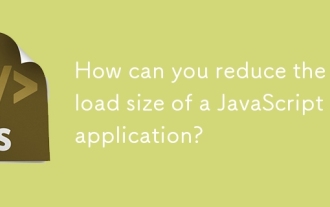 How can you reduce the payload size of a JavaScript application?
Jun 26, 2025 am 12:54 AM
How can you reduce the payload size of a JavaScript application?
Jun 26, 2025 am 12:54 AM
If JavaScript applications load slowly and have poor performance, the problem is that the payload is too large. Solutions include: 1. Use code splitting (CodeSplitting), split the large bundle into multiple small files through React.lazy() or build tools, and load it as needed to reduce the first download; 2. Remove unused code (TreeShaking), use the ES6 module mechanism to clear "dead code" to ensure that the introduced libraries support this feature; 3. Compress and merge resource files, enable Gzip/Brotli and Terser to compress JS, reasonably merge files and optimize static resources; 4. Replace heavy-duty dependencies and choose lightweight libraries such as day.js and fetch






