Building Custom Login and Registration Pages in WordPress
Feb 17, 2025 am 11:59 AM
Key Takeaways
- WordPress default login and registration pages can be customized using plugins like ProfilePress to better integrate with the overall website design.
- With ProfilePress, custom WordPress login, registration, and password reset pages can be created without writing any PHP code, using shortcodes instead.
- After creating the custom pages, the default WordPress login, registration, and password reset pages can be redirected to these custom alternatives.
- The ProfilePress plugin also allows for the creation of widgets for these custom forms, which can be easily added to any widgetized area or sidebar on the website.
WordPress started life as a blog engine, web software for creating blogs. Over the years, it has evolved into a content management system (CMS), even though some developers might disagree on it being considered a CMS.
There’s a healthy disrespect for the WordPress default login and registration pages, because they live outside the website without conforming to the site design.
When it comes to creating a website for clients, you might want a more customized login page, so that it integrates nicely with the website design as a whole. There are also numerous plugins that extend WordPress where the registration and login pages are used by end users, not just site administrators.
A couple of developers have released several kinds of plugins for customizing the default login and registration forms in WordPress such as the Custom Login Page Customizer.
The gripe about the default account page is not primarily because it isn’t pretty, but because it doesn’t have a connection to the website look and feel.
A quick Google search on building custom registration and login pages for WordPress reveals tutorials geared towards advanced PHP/WordPress developers. This is ok if you’re experienced, but as someone that’s written a lot of developer tutorials, I know there’s also an audience that needs something a bit simpler.
In this tutorial, we’ll learn how to build custom WordPress login, registration and password reset pages with a plugin I’ve developed called ProfilePress, all without writing a single line of PHP code. Of course, if you’re a developer, you’re welcome to check out the code too.
The form design below is what will be used in this tutorial.
See the Pen SP ProfilePress Login for WordPress by Agbonghama Collins (@collizo4sky) on CodePen.
See the Pen SP ProfilePress Registration for WordPress by Agbonghama Collins (@collizo4sky) on CodePen.
See the Pen SP Password Reset by Agbonghama Collins (@collizo4sky) on CodePen.
If you want to jump ahead of the tutorial, you can view a demo of the login, registration and password reset pages.
Introducing ProfilePress
ProfilePress is a WordPress plugin that makes building user account (login, registration, password reset, and edit profile) forms and front-end profile stupidly simple without having to code any PHP validation, authentication and authorization system on the server-side. It’s something I saw a need for, so I created it. It’s been an interesting project to work on, something I’ll share more about in future articles.
For a typical example, it can turn a simple HTML login form into a functional WordPress login without writing any PHP.
ProfilePress isn’t a drag-and-drop kind of plugin, rather it utilizes shortcodes as its templating system for building account forms and front-end profiles.
Shortcodes are to ProfilePress what Handlebars and Twig are to JavaScript and PHP respectively. You might already be familiar with shortcodes if you’ve used plugins such as Gravity Forms, Contact Form 7 or NextGEN Gallery. They’re very easy to use.
Without further ado, let’s get started with building the login, registration and password reset WordPress forms.
Custom Login Page
First off, install and activate the Lite version of ProfilePress plugin available for free in WordPress plugin directory.
Click the Login Form menu as shown in the image below and then the Add New button to begin the process.

A form will be presented to you. Fill the fields as follows.
Enter a name for the login form in the Template Name field.
Copy the codepen login form code above to the Login Design TinyMCE editor and then replace the text, password and submit input fields with their respective shortcode equivalents.
Here is the final HTML code for the login form.
<span><span><span><div</span> class<span>="sp-pp"</span>></span>
</span> <span><span><span><div</span> class<span>="container"</span>></span>
</span> <span><span><span><h1</span>></span>SitePoint<span><span></h1</span>></span>
</span> <span><span><span><h2</span>></span>Sign In<span><span></h2</span>></span>
</span> <span><span><span><fieldset</span> class<span>="form-fieldset ui-input __first"</span>></span>
</span> [login-username ]
<span><span><span><label</span> for<span>="username"</span>></span>
</span> <span><span><span><span</span> data-text<span>="Username"</span>></span>Username<span><span></span</span>></span>
</span> <span><span><span></label</span>></span>
</span> <span><span><span></fieldset</span>></span>
</span>
<span><span><span><fieldset</span> class<span>="form-fieldset ui-input __second"</span>></span>
</span> [login-password ]
<span><span><span><label</span> for<span>="password"</span>></span>
</span> <span><span><span><span</span> data-text<span>="Password"</span>></span>Password<span><span></span</span>></span>
</span> <span><span><span></label</span>></span>
</span> <span><span><span></fieldset</span>></span>
</span>
<span><span><span><div</span> class<span>="form-footer"</span>></span>
</span> [login-submit value="Log In"]
<span><span><span></div</span>></span>
</span> <span><span><span></div</span>></span>
</span><span><span><span></div</span>></span></span>
Note: no form tag
is allowed. They are automatically added by the plugin when rendering the forms.Paste the login CSS into the CSS Stylesheet text area.

Note: Errors generated by ProfilePress login forms are wrapped in a div with class profilepress-login-status, thus the presence of the class in the login stylesheet.
To see a preview of the login form, click the Preview Design button.

Finally, hit the Save Changes button to create the login form.
To make the login form available as a WordPress widget that can be dragged and dropped into a widgetized area / sidebar; check the Make this a Widget check box. After saving the changes, Go to the WordPress widget admin page, drag the ProfilePress Login Widget to a desired location and select the login form and save.

Navigate back to the login catalog, copy the generated login shortcode and paste it to the page you wish to make your custom login page.

Custom Registration Page
Building a custom registration form with ProfilePress follows pretty much the steps as a login form save for the form design and success message (text displayed on successful registration).
Click the Registration Form menu followed by the Add New button.
Copy the codepen registration form code above to Registration Design TinyMCE editor.
Replace the form components (username, password, email, first name, last name fields and submit button) with their respective ProfilePress shortcode equivalents.
The code for registration form will finally look like this:
<span><span><span><div</span> class<span>="sp-pp"</span>></span>
</span> <span><span><span><div</span> class<span>="container"</span>></span>
</span> <span><span><span><h1</span>></span>SitePoint<span><span></h1</span>></span>
</span> <span><span><span><h2</span>></span>Sign In<span><span></h2</span>></span>
</span> <span><span><span><fieldset</span> class<span>="form-fieldset ui-input __first"</span>></span>
</span> [login-username ]
<span><span><span><label</span> for<span>="username"</span>></span>
</span> <span><span><span><span</span> data-text<span>="Username"</span>></span>Username<span><span></span</span>></span>
</span> <span><span><span></label</span>></span>
</span> <span><span><span></fieldset</span>></span>
</span>
<span><span><span><fieldset</span> class<span>="form-fieldset ui-input __second"</span>></span>
</span> [login-password ]
<span><span><span><label</span> for<span>="password"</span>></span>
</span> <span><span><span><span</span> data-text<span>="Password"</span>></span>Password<span><span></span</span>></span>
</span> <span><span><span></label</span>></span>
</span> <span><span><span></fieldset</span>></span>
</span>
<span><span><span><div</span> class<span>="form-footer"</span>></span>
</span> [login-submit value="Log In"]
<span><span><span></div</span>></span>
</span> <span><span><span></div</span>></span>
</span><span><span><span></div</span>></span></span>
Paste the registration CSS into the CSS Stylesheet text area.
Note: Errors generated by ProfilePress registration forms are wrapped in a div with class name profilepress-reg-status, hence the class in the style sheet.
Enter the code to display a customized message on successful user registration.
<span><span><span><div</span> class<span>="sp-pp"</span>></span>
</span> <span><span><span><div</span> class<span>="container"</span>></span>
</span> <span><span><span><h1</span>></span>SitePoint<span><span></h1</span>></span>
</span> <span><span><span><h2</span>></span>Create a new account<span><span></h2</span>></span>
</span> <span><span><span><fieldset</span> class<span>="form-fieldset ui-input __first"</span>></span>
</span> [reg-username ]
<span><span><span><label</span> for<span>="username"</span>></span>
</span> <span><span><span><span</span> data-text<span>="Username"</span>></span>Username<span><span></span</span>></span>
</span> <span><span><span></label</span>></span>
</span> <span><span><span></fieldset</span>></span>
</span>
<span><span><span><fieldset</span> class<span>="form-fieldset ui-input __second"</span>></span>
</span> [reg-email ]
<span><span><span><label</span> for<span>="email"</span>></span>
</span> <span><span><span><span</span> data-text<span>="E-mail Address"</span>></span>E-mail Address<span><span></span</span>></span>
</span> <span><span><span></label</span>></span>
</span> <span><span><span></fieldset</span>></span>
</span>
<span><span><span><fieldset</span> class<span>="form-fieldset ui-input __third"</span>></span>
</span> [reg-password ]
<span><span><span><label</span> for<span>="password"</span>></span>
</span> <span><span><span><span</span> data-text<span>="Password"</span>></span>Password<span><span></span</span>></span>
</span> <span><span><span></label</span>></span>
</span> <span><span><span></fieldset</span>></span>
</span>
<span><span><span><fieldset</span> class<span>="form-fieldset ui-input __fourth"</span>></span>
</span> [reg-first-name ]
<span><span><span><label</span> for<span>="first-name"</span>></span>
</span> <span><span><span><span</span> data-text<span>="First Name"</span>></span>First Name<span><span></span</span>></span>
</span> <span><span><span></label</span>></span>
</span> <span><span><span></fieldset</span>></span>
</span>
<span><span><span><fieldset</span> class<span>="form-fieldset ui-input __fourth"</span>></span>
</span> [reg-last-name ]
<span><span><span><label</span> for<span>="last-name"</span>></span>
</span> <span><span><span><span</span> data-text<span>="Last Name"</span>></span>Last Name<span><span></span</span>></span>
</span> <span><span><span></label</span>></span>
</span> <span><span><span></fieldset</span>></span>
</span>
<span><span><span><div</span> class<span>="form-footer"</span>></span>
</span> [reg-submit value="Create Account"]
<span><span><span></div</span>></span>
</span> <span><span><span></div</span>></span>
</span><span><span><span></div</span>></span></span>
There is also the option to make a registration form available as a widget, I’ve found this can be very useful.

Navigate back to the registration catalog, copy the generated shortcode and paste it to the page you wish to make your custom registration page.

Custom Password Reset Page
Go to the password reset settings page by clicking the Password Reset menu.
Click the Add New button at the top of the page to begin the form building process.
Copy the CodePen password reset form code above to the Password Reset Design TinyMCE editor.
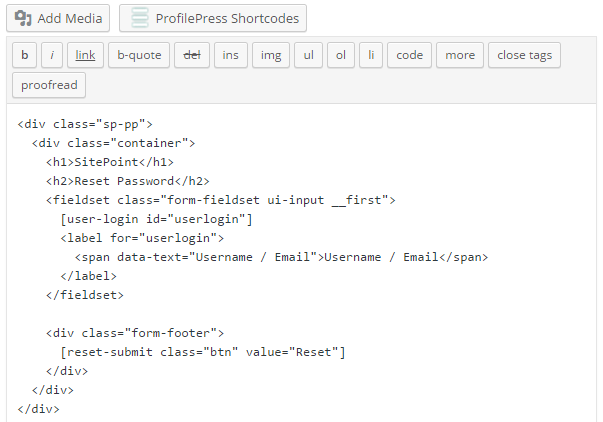
Replace the username/email field and the submit button with their shortcode equivalents.
The final code for the password reset form will look like this:
<span><span><span><div</span> class<span>="profilepress-reg-status"</span>></span>Registration Successful.<span><span></div</span>></span></span>
Enter the code below into Message on successful password reset text area in order to display a customized message after users successfully use the form to reset their password.
<span><span><span><div</span> class<span>="sp-pp"</span>></span>
</span> <span><span><span><div</span> class<span>="container"</span>></span>
</span> <span><span><span><h1</span>></span>SitePoint<span><span></h1</span>></span>
</span> <span><span><span><h2</span>></span>Reset Password<span><span></h2</span>></span>
</span> <span><span><span><fieldset</span> class<span>="form-fieldset ui-input __first"</span>></span>
</span> [user-login ]
<span><span><span><label</span> for<span>="userlogin"</span>></span>
</span> <span><span><span><span</span> data-text<span>="Username / Email"</span>></span>Username / Email<span><span></span</span>></span>
</span> <span><span><span></label</span>></span>
</span> <span><span><span></fieldset</span>></span>
</span>
<span><span><span><div</span> class<span>="form-footer"</span>></span>
</span> [reset-submit value="Reset"]
<span><span><span></div</span>></span>
</span> <span><span><span></div</span>></span>
</span><span><span><span></div</span>></span></span>
Save the changes and go back to the catalog.
Copy the generated shortcode and paste it to the page you wish to make your custom password page.
Redirecting the Default WordPress Account Pages to the Custom Alternatives
Finally, all we need to do now is redirect the default WordPress login, registration and password reset pages to their custom alternatives created with ProfilePress, so when users visit the following default URLs below, they will be redirected to the custom pages.
- http://example.com/wp-login.php
- http://example.com/wp-login.php?action=register
- http://example.com/wp-login.php?action=lostpassword
To achieve this, click the settings plugin menu.
In the Global Settings section, select and save the custom login, registration and password reset pages.

Summary
In this tutorial, we learned how to easily build a custom login, registration and password reset page in WordPress using a plugin I’ve written called ProfilePress available in the WordPress Plugin Directory. We also learned how to redirect the default WordPress account pages to the custom account pages.
If you have any questions, suggestions or contributions, please let me know in the comments.
Frequently Asked Questions on Building Custom Login and Registration Pages in WordPress
How Can I Customize the Look of My WordPress Login Page?
Customizing the look of your WordPress login page can be done by using a plugin or manually coding. Plugins like Theme My Login, Custom Login Page Customizer, and LoginPress provide easy-to-use interfaces for customization. If you prefer coding, you can create a custom login page by creating a new PHP file in your theme directory and using the wp_login_form function to display the login form. You can then style the form using CSS.
Can I Add Extra Fields to My Custom Registration Form?
Yes, you can add extra fields to your custom registration form. This can be done by using the ‘register_form’ action hook in WordPress. You can add a function to your functions.php file that adds the extra fields and then use the ‘registration_errors’ and ‘user_register’ hooks to validate and save the field data.
How Can I Redirect Users After Login or Registration?
You can redirect users after login or registration by using the ‘login_redirect’ filter hook. This hook allows you to specify a URL to redirect to. You can add a function to your functions.php file that returns the URL you want to redirect to.
Is It Possible to Create a Custom Login Page Without a Plugin?
Yes, it is possible to create a custom login page without a plugin. This can be done by creating a new PHP file in your theme directory and using the wp_login_form function to display the login form. You can then style the form using CSS.
How Can I Add a Remember Me Checkbox to My Custom Login Form?
The wp_login_form function includes a ‘remember’ parameter that you can set to true to include a Remember Me checkbox. If you’re using a plugin, check the plugin settings to see if there’s an option to include a Remember Me checkbox.
Can I Use a Shortcode to Display My Custom Login Form?
Yes, you can use a shortcode to display your custom login form. The wp_login_form function returns a string containing the form HTML, which you can use in a shortcode function. You can then use the shortcode in your posts or pages to display the form.
How Can I Change the Error Messages on My Custom Login Form?
You can change the error messages on your custom login form by using the ‘login_errors’ filter hook. This hook allows you to modify the error messages before they’re displayed.
Can I Add Social Login to My Custom Login Page?
Yes, you can add social login to your custom login page. There are several plugins available that provide social login functionality, such as Nextend Social Login and WP Social Login. If you prefer coding, you can use the HybridAuth library to add social login.
How Can I Protect My Custom Login Page Against Brute Force Attacks?
You can protect your custom login page against brute force attacks by using a plugin like Limit Login Attempts or Login LockDown. These plugins limit the number of login attempts from a single IP address.
Can I Add a CAPTCHA to My Custom Login Form?
Yes, you can add a CAPTCHA to your custom login form. There are several plugins available that provide CAPTCHA functionality, such as Really Simple CAPTCHA and Google Captcha (reCAPTCHA). If you prefer coding, you can use the Google reCAPTCHA API to add a CAPTCHA.
The above is the detailed content of Building Custom Login and Registration Pages in WordPress. For more information, please follow other related articles on the PHP Chinese website!

Hot AI Tools

Undress AI Tool
Undress images for free

Undresser.AI Undress
AI-powered app for creating realistic nude photos

AI Clothes Remover
Online AI tool for removing clothes from photos.

Clothoff.io
AI clothes remover

Video Face Swap
Swap faces in any video effortlessly with our completely free AI face swap tool!

Hot Article

Hot Tools

Notepad++7.3.1
Easy-to-use and free code editor

SublimeText3 Chinese version
Chinese version, very easy to use

Zend Studio 13.0.1
Powerful PHP integrated development environment

Dreamweaver CS6
Visual web development tools

SublimeText3 Mac version
God-level code editing software (SublimeText3)

Hot Topics
 How to use Git with WordPress
Jun 26, 2025 am 12:23 AM
How to use Git with WordPress
Jun 26, 2025 am 12:23 AM
When managing WordPress projects with Git, you should only include themes, custom plugins, and configuration files in version control; set up .gitignore files to ignore upload directories, caches, and sensitive configurations; use webhooks or CI tools to achieve automatic deployment and pay attention to database processing; use two-branch policies (main/develop) for collaborative development. Doing so can avoid conflicts, ensure security, and improve collaboration and deployment efficiency.
 How to use the WordPress testing environment
Jun 24, 2025 pm 05:13 PM
How to use the WordPress testing environment
Jun 24, 2025 pm 05:13 PM
Use WordPress testing environments to ensure the security and compatibility of new features, plug-ins or themes before they are officially launched, and avoid affecting real websites. The steps to build a test environment include: downloading and installing local server software (such as LocalWP, XAMPP), creating a site, setting up a database and administrator account, installing themes and plug-ins for testing; the method of copying a formal website to a test environment is to export the site through the plug-in, import the test environment and replace the domain name; when using it, you should pay attention to not using real user data, regularly cleaning useless data, backing up the test status, resetting the environment in time, and unifying the team configuration to reduce differences.
 How to create a simple Gutenberg block
Jun 28, 2025 am 12:13 AM
How to create a simple Gutenberg block
Jun 28, 2025 am 12:13 AM
The key to creating a Gutenberg block is to understand its basic structure and correctly connect front and back end resources. 1. Prepare the development environment: install local WordPress, Node.js and @wordpress/scripts; 2. Use PHP to register blocks and define the editing and display logic of blocks with JavaScript; 3. Build JS files through npm to make changes take effect; 4. Check whether the path and icons are correct when encountering problems or use real-time listening to build to avoid repeated manual compilation. Following these steps, a simple Gutenberg block can be implemented step by step.
 How to flush rewrite rules programmatically
Jun 27, 2025 am 12:21 AM
How to flush rewrite rules programmatically
Jun 27, 2025 am 12:21 AM
In WordPress, when adding a custom article type or modifying the fixed link structure, you need to manually refresh the rewrite rules. At this time, you can call the flush_rewrite_rules() function through the code to implement it. 1. This function can be added to the theme or plug-in activation hook to automatically refresh; 2. Execute only once when necessary, such as adding CPT, taxonomy or modifying the link structure; 3. Avoid frequent calls to avoid affecting performance; 4. In a multi-site environment, refresh each site separately as appropriate; 5. Some hosting environments may restrict the storage of rules. In addition, clicking Save to access the "Settings>Pinned Links" page can also trigger refresh, suitable for non-automated scenarios.
 How to set up redirects in WordPress htaccess
Jun 25, 2025 am 12:19 AM
How to set up redirects in WordPress htaccess
Jun 25, 2025 am 12:19 AM
TosetupredirectsinWordPressusingthe.htaccessfile,locatethefileinyoursite’srootdirectoryandaddredirectrulesabovethe#BEGINWordPresssection.Forbasic301redirects,usetheformatRedirect301/old-pagehttps://example.com/new-page.Forpattern-basedredirects,enabl
 How to make a WordPress theme responsive
Jun 28, 2025 am 12:14 AM
How to make a WordPress theme responsive
Jun 28, 2025 am 12:14 AM
To implement responsive WordPress theme design, first, use HTML5 and mobile-first Meta tags, add viewport settings in header.php to ensure that the mobile terminal is displayed correctly, and organize the layout with HTML5 structure tags; second, use CSS media query to achieve style adaptation under different screen widths, write styles according to the mobile-first principle, and commonly used breakpoints include 480px, 768px and 1024px; third, elastically process pictures and layouts, set max-width:100% for the picture and use Flexbox or Grid layout instead of fixed width; finally, fully test through browser developer tools and real devices, optimize loading performance, and ensure response
 How to send email from WordPress using SMTP
Jun 27, 2025 am 12:30 AM
How to send email from WordPress using SMTP
Jun 27, 2025 am 12:30 AM
UsingSMTPforWordPressemailsimprovesdeliverabilityandreliabilitycomparedtothedefaultPHPmail()function.1.SMTPauthenticateswithyouremailserver,reducingspamplacement.2.SomehostsdisablePHPmail(),makingSMTPnecessary.3.SetupiseasywithpluginslikeWPMailSMTPby
 How to integrate third-party APIs with WordPress
Jun 29, 2025 am 12:03 AM
How to integrate third-party APIs with WordPress
Jun 29, 2025 am 12:03 AM
Tointegratethird-partyAPIsintoWordPress,followthesesteps:1.SelectasuitableAPIandobtaincredentialslikeAPIkeysorOAuthtokensbyregisteringandkeepingthemsecure.2.Choosebetweenpluginsforsimplicityorcustomcodeusingfunctionslikewp_remote_get()forflexibility.






