This comprehensive guide walks you through installing npm and mastering its command-line interface. We'll cover installing packages locally and globally, managing dependencies, and ensuring your project's security.

Node.js empowers server-side JavaScript development, built on the V8 JavaScript engine and written in C for speed. Initially designed for server applications, its use expanded to local task automation, spawning a rich ecosystem of tools (Grunt, Gulp, webpack) that revolutionized front-end development. npm is the key to managing these tools (or packages) within Node.js, simplifying installation and management.
This tutorial covers fundamental npm operations: local and global package installation, deletion, updating, version-specific installation, and dependency management using package.json. For a visual learning experience, consider SitePoint Premium's free screencast: "What is npm and How Can I Use It?"
Before using npm, you must install Node.js.
Key Concepts:
-
Installation: npm is bundled with Node.js; download from the official site, verify installation using
npm --version. -
Global vs. Local: Install packages globally (system-wide) or locally (per project), typically managed via
package.json. - Updating npm: Regularly update npm for new features and improvements; OS-specific update commands apply.
-
Dependency Management:
package.jsonefficiently handles project dependencies, ensuring consistent setups across environments usingpackage-lock.json. -
Security: Use
npm auditto detect vulnerabilities in project dependencies and apply recommended fixes. - npx: Execute npm packages without global installation, simplifying testing of new tools.
Installing npm with Node.js:
Download Node.js from the official Node.js download page. Installers are available for Windows and macOS, along with pre-compiled Linux binaries and source code. Linux users can also install via their package manager.
This tutorial uses a recent Long Term Support (LTS) version of Node.js. Consider using a Node version manager for easier version control.
Verify the installation:
which node node --version node //enter Node's REPL
Confirm npm installation:
which npm npm --version
Updating npm:
Update npm to the latest version (commands may vary slightly by OS):
Linux/macOS:
npm install -g npm@latest
Windows: Use the npm-windows-upgrade tool (requires elevated PowerShell):
which node node --version node //enter Node's REPL
Node Packaged Modules (Local vs. Global):
npm installs packages locally (in node_modules within your project) or globally (system-wide). Avoid global installations in system directories due to potential permission issues; instead, configure a user-specific global location.
Changing the Global npm Package Location:
- Create a directory:
mkdir ~/.node_modules_global - Configure npm:
npm config set prefix=$HOME/.node_modules_global - Reinstall npm:
npm install npm@latest -g - Update PATH: Add
export PATH="$HOME/.node_modules_global/bin:$PATH"to your shell's configuration file (.bashrc,.zshrc, etc.) and restart your terminal.
Installing Packages (Global Mode):
Install a package globally (e.g., UglifyJS):
which npm npm --version
List globally installed packages:
npm install -g npm@latest
Installing Packages (Local Mode):
- Create a project directory and initialize
package.json:npm init -y - Install a local package (e.g., Underscore):
npm install underscore
This adds the package to package.json's dependencies section and creates a package-lock.json file.
Managing Dependencies with package.json:
package.json lists project dependencies, ensuring consistent setups across environments. The package-lock.json file guarantees exact dependency versions.
Uninstalling Local Packages:
Uninstall a package: npm uninstall underscore
Installing Specific Package Versions:
Install a specific version: npm install underscore@1.9.1
Updating Packages:
Check for updates: npm outdated
Update a package: npm update underscore (or npm update for all outdated packages)
Searching for Packages:
Search for packages: npm search mkdir
Re-installing Project Dependencies:
Remove node_modules and reinstall: rm -rf node_modules && npm install
Managing npm's Cache:
Clear the cache: npm cache clean --force
Using npm audit for Security:
Scan for vulnerabilities: npm audit
Fix vulnerabilities: npm audit fix (or npm audit fix --force to allow breaking changes)
npm Aliases:
-
npm i:npm install -
npm un:npm uninstall -
npm up:npm update -
npm ls:npm list
Executing Packages with npx:
Execute packages without global installation: npx http-server
Conclusion:
This guide provides a solid foundation for using npm. Explore further by comparing npm and Yarn, using Node Version Manager (nvm), hosting private npm packages, or learning about Deno's package management. npm's expanding role in front-end development makes it an essential tool for modern JavaScript developers.
FAQs (Included in original text): The FAQs section from the original text is already comprehensive and well-written; no changes are needed.
The above is the detailed content of How to Install npm, Master npm Commands & Use Packages. For more information, please follow other related articles on the PHP Chinese website!

Hot AI Tools

Undress AI Tool
Undress images for free

Undresser.AI Undress
AI-powered app for creating realistic nude photos

AI Clothes Remover
Online AI tool for removing clothes from photos.

Clothoff.io
AI clothes remover

Video Face Swap
Swap faces in any video effortlessly with our completely free AI face swap tool!

Hot Article

Hot Tools

Notepad++7.3.1
Easy-to-use and free code editor

SublimeText3 Chinese version
Chinese version, very easy to use

Zend Studio 13.0.1
Powerful PHP integrated development environment

Dreamweaver CS6
Visual web development tools

SublimeText3 Mac version
God-level code editing software (SublimeText3)

Hot Topics
 Java vs. JavaScript: Clearing Up the Confusion
Jun 20, 2025 am 12:27 AM
Java vs. JavaScript: Clearing Up the Confusion
Jun 20, 2025 am 12:27 AM
Java and JavaScript are different programming languages, each suitable for different application scenarios. Java is used for large enterprise and mobile application development, while JavaScript is mainly used for web page development.
 How to work with dates and times in js?
Jul 01, 2025 am 01:27 AM
How to work with dates and times in js?
Jul 01, 2025 am 01:27 AM
The following points should be noted when processing dates and time in JavaScript: 1. There are many ways to create Date objects. It is recommended to use ISO format strings to ensure compatibility; 2. Get and set time information can be obtained and set methods, and note that the month starts from 0; 3. Manually formatting dates requires strings, and third-party libraries can also be used; 4. It is recommended to use libraries that support time zones, such as Luxon. Mastering these key points can effectively avoid common mistakes.
 Why should you place tags at the bottom of the ?
Jul 02, 2025 am 01:22 AM
Why should you place tags at the bottom of the ?
Jul 02, 2025 am 01:22 AM
PlacingtagsatthebottomofablogpostorwebpageservespracticalpurposesforSEO,userexperience,anddesign.1.IthelpswithSEObyallowingsearchenginestoaccesskeyword-relevanttagswithoutclutteringthemaincontent.2.Itimprovesuserexperiencebykeepingthefocusonthearticl
 JavaScript vs. Java: A Comprehensive Comparison for Developers
Jun 20, 2025 am 12:21 AM
JavaScript vs. Java: A Comprehensive Comparison for Developers
Jun 20, 2025 am 12:21 AM
JavaScriptispreferredforwebdevelopment,whileJavaisbetterforlarge-scalebackendsystemsandAndroidapps.1)JavaScriptexcelsincreatinginteractivewebexperienceswithitsdynamicnatureandDOMmanipulation.2)Javaoffersstrongtypingandobject-orientedfeatures,idealfor
 What is event bubbling and capturing in the DOM?
Jul 02, 2025 am 01:19 AM
What is event bubbling and capturing in the DOM?
Jul 02, 2025 am 01:19 AM
Event capture and bubble are two stages of event propagation in DOM. Capture is from the top layer to the target element, and bubble is from the target element to the top layer. 1. Event capture is implemented by setting the useCapture parameter of addEventListener to true; 2. Event bubble is the default behavior, useCapture is set to false or omitted; 3. Event propagation can be used to prevent event propagation; 4. Event bubbling supports event delegation to improve dynamic content processing efficiency; 5. Capture can be used to intercept events in advance, such as logging or error processing. Understanding these two phases helps to accurately control the timing and how JavaScript responds to user operations.
 JavaScript: Exploring Data Types for Efficient Coding
Jun 20, 2025 am 12:46 AM
JavaScript: Exploring Data Types for Efficient Coding
Jun 20, 2025 am 12:46 AM
JavaScripthassevenfundamentaldatatypes:number,string,boolean,undefined,null,object,andsymbol.1)Numbersuseadouble-precisionformat,usefulforwidevaluerangesbutbecautiouswithfloating-pointarithmetic.2)Stringsareimmutable,useefficientconcatenationmethodsf
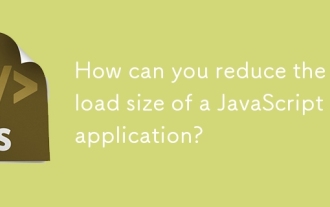 How can you reduce the payload size of a JavaScript application?
Jun 26, 2025 am 12:54 AM
How can you reduce the payload size of a JavaScript application?
Jun 26, 2025 am 12:54 AM
If JavaScript applications load slowly and have poor performance, the problem is that the payload is too large. Solutions include: 1. Use code splitting (CodeSplitting), split the large bundle into multiple small files through React.lazy() or build tools, and load it as needed to reduce the first download; 2. Remove unused code (TreeShaking), use the ES6 module mechanism to clear "dead code" to ensure that the introduced libraries support this feature; 3. Compress and merge resource files, enable Gzip/Brotli and Terser to compress JS, reasonably merge files and optimize static resources; 4. Replace heavy-duty dependencies and choose lightweight libraries such as day.js and fetch
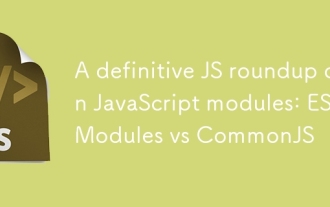 A definitive JS roundup on JavaScript modules: ES Modules vs CommonJS
Jul 02, 2025 am 01:28 AM
A definitive JS roundup on JavaScript modules: ES Modules vs CommonJS
Jul 02, 2025 am 01:28 AM
The main difference between ES module and CommonJS is the loading method and usage scenario. 1.CommonJS is synchronously loaded, suitable for Node.js server-side environment; 2.ES module is asynchronously loaded, suitable for network environments such as browsers; 3. Syntax, ES module uses import/export and must be located in the top-level scope, while CommonJS uses require/module.exports, which can be called dynamically at runtime; 4.CommonJS is widely used in old versions of Node.js and libraries that rely on it such as Express, while ES modules are suitable for modern front-end frameworks and Node.jsv14; 5. Although it can be mixed, it can easily cause problems.






