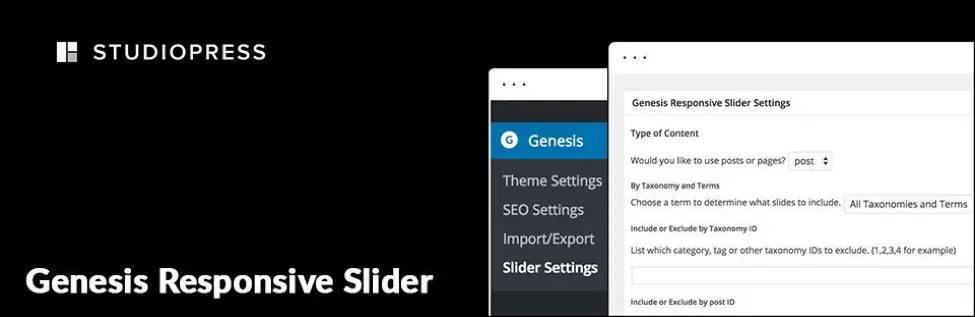This article explores ten essential plugins that enhance the Genesis Framework for WordPress, boosting website functionality and user experience. Whether you're a novice or seasoned developer, these tools offer significant advantages. Remember to choose plugins strategically to maintain site performance.
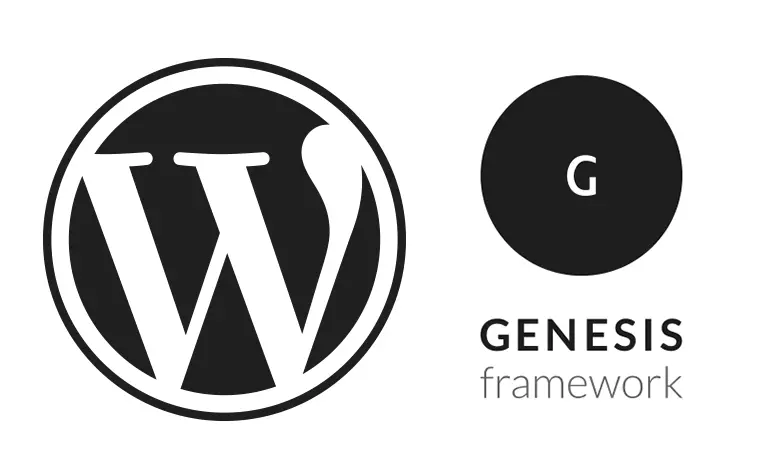
Key Advantages of Genesis Framework Plugins:
- Enhanced Functionality: Extend Genesis' capabilities with features like responsive sliders, email list integration, and mobile-friendly menus.
- SEO Optimization: Improve search engine rankings through optimized structures and features.
- Simplified Management: Streamline website setup, maintenance, and customization.
- Improved Security: Benefit from a robust and secure foundation for your website.
Plugin Spotlight:
Here's a concise overview of ten powerful Genesis plugins:
-
Genesis Responsive Slider: Create captivating slideshows of featured posts, automatically adjusting to various screen sizes. Easily added via widgets.

- Installation: Via WordPress plugin directory or manual upload.
- More details and download
-
Genesis eNews Extended: Seamlessly integrate email list signup forms from providers like MailChimp, Aweber, and FeedBurner.

- Installation: Via WordPress plugin directory or manual upload. Requires careful configuration with your email provider's form code.
- More details and download
-
WordPress Responsive Menu: Implement intuitive, mobile-friendly navigation menus with customizable features like animations, logos, and swipe gestures. A pro version offers expanded options.

- Installation: Via WordPress plugin directory or manual upload.
- More details and download
-
Genesis Simple Hooks: Effortlessly add content to various Genesis and WordPress hooks without writing custom functions. A user-friendly interface simplifies the process.

- Installation: Via WordPress plugin directory or manual upload.
- More details and download
-
Genesis Simple Share: Easily add social media sharing buttons to posts, with customization options for order and appearance.

- Installation: Via WordPress plugin directory or manual upload.
- More details and download
-
Genesis Simple Edits: Modify post info, footer, and post-meta areas without complex coding. A straightforward interface allows for quick adjustments.

- Installation: Via WordPress plugin directory or manual upload.
- More details and download
-
Genesis Connect for WooCommerce: Integrate WooCommerce functionality seamlessly into Genesis child themes, creating a cohesive online store experience.

- Installation: Via WordPress plugin directory or manual upload. Requires WooCommerce and an activated Genesis child theme.
- More details and download
-
Genesis Layout Extras: Expand layout options for various page types (homepage, archives, etc.), adding visual variety and customization.

- Installation: Via WordPress plugin directory or manual upload. Compatible with Genesis parent theme (GPL-2.0 ).
- More details and download
-
Genesis Visual Hook Guide: Quickly locate Genesis hooks within your child theme, simplifying customization with plugins like Genesis Simple Hooks.

- Installation: Via WordPress plugin directory or manual upload.
- More details and download
Conclusion:
These plugins significantly enhance the Genesis Framework, offering a range of features to improve website design, functionality, and user experience. Careful selection and implementation will optimize your website's performance and appeal. Share your favorite Genesis plugins in the comments below!
The above is the detailed content of Genesis Framework Plugins to Enhance Your WordPress Website. For more information, please follow other related articles on the PHP Chinese website!

Hot AI Tools

Undress AI Tool
Undress images for free

Undresser.AI Undress
AI-powered app for creating realistic nude photos

AI Clothes Remover
Online AI tool for removing clothes from photos.

Clothoff.io
AI clothes remover

Video Face Swap
Swap faces in any video effortlessly with our completely free AI face swap tool!

Hot Article

Hot Tools

Notepad++7.3.1
Easy-to-use and free code editor

SublimeText3 Chinese version
Chinese version, very easy to use

Zend Studio 13.0.1
Powerful PHP integrated development environment

Dreamweaver CS6
Visual web development tools

SublimeText3 Mac version
God-level code editing software (SublimeText3)

Hot Topics
 1794
1794
 16
16
 1740
1740
 56
56
 1590
1590
 29
29
 1468
1468
 72
72
 267
267
 587
587
 How to create a simple Gutenberg block
Jun 28, 2025 am 12:13 AM
How to create a simple Gutenberg block
Jun 28, 2025 am 12:13 AM
The key to creating a Gutenberg block is to understand its basic structure and correctly connect front and back end resources. 1. Prepare the development environment: install local WordPress, Node.js and @wordpress/scripts; 2. Use PHP to register blocks and define the editing and display logic of blocks with JavaScript; 3. Build JS files through npm to make changes take effect; 4. Check whether the path and icons are correct when encountering problems or use real-time listening to build to avoid repeated manual compilation. Following these steps, a simple Gutenberg block can be implemented step by step.
 How to make a WordPress theme responsive
Jun 28, 2025 am 12:14 AM
How to make a WordPress theme responsive
Jun 28, 2025 am 12:14 AM
To implement responsive WordPress theme design, first, use HTML5 and mobile-first Meta tags, add viewport settings in header.php to ensure that the mobile terminal is displayed correctly, and organize the layout with HTML5 structure tags; second, use CSS media query to achieve style adaptation under different screen widths, write styles according to the mobile-first principle, and commonly used breakpoints include 480px, 768px and 1024px; third, elastically process pictures and layouts, set max-width:100% for the picture and use Flexbox or Grid layout instead of fixed width; finally, fully test through browser developer tools and real devices, optimize loading performance, and ensure response
 How to integrate third-party APIs with WordPress
Jun 29, 2025 am 12:03 AM
How to integrate third-party APIs with WordPress
Jun 29, 2025 am 12:03 AM
Tointegratethird-partyAPIsintoWordPress,followthesesteps:1.SelectasuitableAPIandobtaincredentialslikeAPIkeysorOAuthtokensbyregisteringandkeepingthemsecure.2.Choosebetweenpluginsforsimplicityorcustomcodeusingfunctionslikewp_remote_get()forflexibility.
 How to use the WordPress Cron event list
Jul 01, 2025 am 12:10 AM
How to use the WordPress Cron event list
Jul 01, 2025 am 12:10 AM
1. Use plug-ins such as WPCrontrol or AdvancedCronManager to view Cron events directly in the background; 2. You can also view cron key values ??by accessing the database wp_options table; 3. When debugging exceptions, you can disable WP-Cron and set system Cron tasks to improve reliability; 4. Manually running or deleting events can be achieved through plug-ins or adding code. It is recommended to give priority to using plug-in management. Users who are familiar with SQL can choose database operations, and pay attention to the trigger mechanism and the impact of visits during debugging.
 How to use debugging plugins
Jul 01, 2025 am 12:05 AM
How to use debugging plugins
Jul 01, 2025 am 12:05 AM
Debugging plug-ins can significantly improve development efficiency. The effective usage methods include: 1. Install and enable plug-ins, search and install suitable debugging tools (such as VueDevtools, ReactDeveloperTools), and enable them in the developer tools after refreshing the page; some plug-ins need to be manually enabled. 2. Common debugging operations include setting breakpoints and viewing logs, clicking a breakpoint next to the line number in the Sources panel to pause the execution process, or inserting console.log() to observe key data. 3. Performance analysis and memory check can record CPU usage, rendering time and other indicators during loading, and use the Memory panel to make object snapshots.
 How to revert WordPress core update
Jul 02, 2025 am 12:05 AM
How to revert WordPress core update
Jul 02, 2025 am 12:05 AM
To roll back the WordPress version, you can use the plug-in or manually replace the core file and disable automatic updates. 1. Use WPDowngrade and other plug-ins to enter the target version number to automatically download and replace; 2. Manually download the old version of WordPress and replace wp-includes, wp-admin and other files through FTP, but retain wp-config.php and wp-content; 3. Add code in wp-config.php or use filters to disable core automatic updates to prevent further upgrades. Be sure to back up the website and database before operation to ensure safety and reliability. It is recommended to keep the latest version for security and functional support in the long term.
 How to create a custom shortcode in WordPress
Jul 02, 2025 am 12:21 AM
How to create a custom shortcode in WordPress
Jul 02, 2025 am 12:21 AM
The steps to create a custom shortcode in WordPress are as follows: 1. Write a PHP function through functions.php file or custom plug-in; 2. Use add_shortcode() to bind the function to the shortcode tag; 3. Process parameters in the function and return the output content. For example, when creating button shortcodes, you can define color and link parameters for flexible configuration. When using it, you can insert a tag like [buttoncolor="red"url="https://example.com"] in the editor, and you can use do_shortcode() to model it
 How to minify CSS files in WordPress
Jun 30, 2025 am 12:08 AM
How to minify CSS files in WordPress
Jun 30, 2025 am 12:08 AM
Compressing CSS files is an important means to improve the loading speed of WordPress websites. 1. Use the compression functions provided by the cache plug-in, such as WPRocket, LiteSpeedCache or W3TotalCache, and enable the compression and call in the settings to automatically complete the compression and call; 2. Manual compression through online tools such as CSSMinifier and CleanCSS, suitable for small amounts of files or staged cleaning; 3. Integrate Gulp, Webpack and other tools to achieve automated compression in the theme or construction process, suitable for users with development foundation. Each method has its own applicable scenarios, which helps to reduce file size and improve loading efficiency.