Developing with React involves defining reusable components and combining them into various parts of the application to implement the desired UI. This article will introduce the react-textfit library, which makes it easy to create responsive React components that display text in a predictable way anywhere in the layout.
Key Points
-
The
- react-textfit library is a practical solution for creating responsive React components, which allows text to automatically resize the container it is in without the need to constantly customize CSS rules.
- react-textfit library uses a binary search algorithm to find the correct font size of text, taking into account the width and height of the container. It works in any CSS style configuration and can be used for single and multi-line text.
- react-textfit library provides two modes: "single" and "multi". The "single" mode is great for titles, which resizes the font so that the entire text is suitable for display on one line. The "multi" mode is suitable for paragraphs and long descriptions, allowing text to be broken while resizing the font so that all text fits within the container. The
- react-textfit library also provides some props, including
minandmaxfor setting the minimum and maximum font size that text can achieve,modefor defining the method components use to adapt text, and ??>, this is a function called when the text is adapted.onReady
Text adaptation issues
Since React components are JavaScript code snippets that describe specific parts of the UI, they are actually independent of each other. Their visual styles are usually embedded in it as part of their definition. This is very useful considering that they may be used in different locations and layouts.However, embedding styles in reusable components also has some disadvantages. An example is in the responsive aspect. Suppose you want a line of text (such as the title) to be completely filled with the space it reserved for (in terms of height and width), but not line breaks - all of which do not require writing custom CSS rules for every possible situation. (Examples of this feature you may need include business slogans, advertising messages, or text embedded in the navigation bar component.)

When defining the style of a responsive React component, you need to consider the size, layout, or style of each parent component that may wrap it in order to resize the font accordingly. As you can imagine, it is actually not feasible to consider every possible container size – even if you can do it with CSS. You'll chase too many viewport scenarios that writing media queries isn't practical. But there is actually no way in CSS to ensure that text blocks always fit a single line, except for media queries.
Create reusable React components
Thankfully, some React libraries can easily solve this problem. They allow you to define reusable React components where the behavior of text is independent of the container where the reusable components are placed. By the end of this article, you will be able to use these libraries to solve the text fitting problems mentioned above and make the components reusable. So let's take a look at everything you should know so that your text will automatically adapt to the space available in React.
First of all, we will explore why it is so important to face such a problem and why common solutions may not be enough, especially when using React. The react-textfit React library will then be introduced and used to implement solutions for single-line and multi-line text.

Text fitting problem in reusable components
Let's take a look at the following demonstration, which explains the text fitting problem with an example.
The goal is to make the title fit the space reserved for it, regardless of the size of the user's screen. In this example, viewport units are used to define the font size of the title. Therefore, when adjusting the size of the red border iframe representing the user's screen, the title will always fit its parent
react-textfit as a solution for responsive React text
So let's see how the react-textfit React library makes it possible for text to automatically adapt to available space, truly making components reusable.
As you can see, the above problem has been resolved. With react-textfit, you can now change the title or adjust the parent
Now, let's learn more about how react-textfit works.
As stated in the project's official GitHub page, react-textfit is a library for fitting titles and paragraphs in any reusable component. It effectively finds the correct fit and works with any CSS style configuration such as padding, line height, and more.
You can add it to your dependencies by starting the following command:
<code>npm install react-textfit --save</code>
You will then be able to access the Textfit component to fit any text as follows:
<code>import { Textfit } from 'react-textfit';</code>
Textfit will be converted to a
<code>npm install react-textfit --save</code>
or any included HTML element as follows:
<code>import { Textfit } from 'react-textfit';</code>
Because Textfit is a
<code><textfit></textfit> 示例文本</code>
Or assign it to the CSS class via className as follows:
<code><textfit></textfit> 示例文本</code>
Textfit props
Textfit also comes with some props that can be used to fit text as needed. Let's look at them:
-
modeis a string that can take two values: "single" or "multi". It defines the method the component uses to fit text. The "single" mode is applied to the title and the "multi" mode is applied to the paragraph. The default value is "multi". -
minis a number that represents the minimum font size (in pixels) that the text allows to achieve. The default value is 1. -
maxis a number that indicates the maximum font size (in pixels) that the text allows to achieve. The default value is 100. -
forceSingleModeWidthis a Boolean value that is only used in single-line mode and is used to make the Textfit component completely ignore the height of the element. The default value is true. -
throttleis a number that represents the throttling time (in milliseconds) of the window resize. The default value is 50. -
onReadyis a function called when text adapts.
The two most important ones are min and max, which allow you to set the lower and upper limits of font size, respectively. Then there is the mode prop, which defines how the Textfit component behaves. This requires a more detailed explanation. So, let's see how these two modes actually work.
How to fit single line of text in reusable components
Single-line text is represented by titles, titles, and labels. It is usually included in
, , ,
,
or more general mode HTML elements. When dealing with single-line text, fitting problems are almost inevitable. This is because its font size tends to be much larger than the font size used in paragraphs. When single-line mode is activated via the above
<code><textfit style='{{"width":'>
示例文本
</textfit></code>
forceSingleModeWidth As explained here, the binary search algorithm is used to retrieve the correct font size to make the text contained in the Textfit component fit its width. Then, if
Make React Components Reusable: Single Line Demo
Now, let's see the actual effect of Textfit single-line mode with a real-time demonstration:
As you can see, by making your text longer, Textfit will update its font size accordingly to make it match the size. The exact same logic will also occur when the text box is resized while keeping the text unchanged. This is what happens on smaller screens. Therefore, Textfit represents the perfect solution to make the title and title responsive in any React component or HTML element.
How to fit multi-line text in a responsive React component
Multiple lines of text are represented by paragraphs, subtitles, and descriptions. It is usually included in
,
<code>npm install react-textfit --save</code>
The binary search algorithm is used to retrieve the correct font size to make the text contained in the Textfit component fit its height. Then, the same method is used, but also the width of the element is taken into account. As you can see, unlike single-line mode, height takes precedence over width. This can be explained by the reasons proposed above.
Make React Components Reusable: Multi-Line Demo
Now, let's see the actual effect of Textfit multi-line mode with a real-time demonstration:
By interacting with the live demo and making your multiline text longer, its font size will be updated to make the text fit the size of the HTML element. The same situation will also occur when the Textfit component is resized while keeping the text unchanged. This is what happens on smaller screens. Therefore, Textfit is a good solution to make paragraphs and long descriptions responsive in any HTML element or React component.

Conclusion
Since smartphones and tablets have become the most widely used devices to access the web, responsiveness has become a problem that cannot be ignored. In this article, we examine a specific problem in this field. In particular, we explore a specific text fitting problem, why solving it is so important, and how to do this in React.
react-textfit library is a useful, open source, effective React library that allows you to easily adapt your text (single and multi-line) to any React component. I hope you find the explanation and presentation useful. Thank you for reading! If you have any questions, comments or suggestions, please feel free to contact me.
Frequently Asked Questions about Responsive React Components—TextFit (FAQs)
What are the main functions of the TextFit component in React?
The TextFit component in React is mainly used to make text responsive. It automatically adjusts the font size according to the width and height of its container. This is especially useful in responsive web design where layouts need to adapt to different screen sizes. The TextFit component ensures that text remains readable and aesthetically pleasing regardless of device or screen size.
How to install TextFit component in my React project?
You can use npm (Node Package Manager) to install TextFit components in your React project. Open your terminal, navigate to your project directory, and run the following command: <code>npm install react-textfit --save</code>. This will add the TextFit component to your project's dependencies.
How to use TextFit component in my React application?
After installing the TextFit component, you can import it into your React component using the following line of code: import TextFit from 'react-textfit';. You can then use the TextFit component in your render method like you would with any other React component. For example: <textfit max="{40}" mode="single">這是一些文本</textfit>.
What are the different patterns of TextFit components?
TextFit component provides two modes: "single" and "multi". "single" mode adjusts the font size so that the entire text fits a single line. The "multi" mode allows text to be wrapped while adjusting the font size so that all text fits within the container.
Can I set the maximum and minimum font sizes in the TextFit component?
Yes, you can set the maximum and minimum font sizes in the TextFit component using max and min props respectively. For example: <textfit max="{40}" min="{10}" mode="single">這是一些文本</textfit>.
How does the TextFit component handle overflow?
TextFit component automatically prevents text overflow by adjusting the font size. If the text cannot be placed into the container at the specified minimum font size, the TextFit component truncates the text and adds an ellipsis.
Can I use TextFit components with other React components?
Yes, the TextFit component can be used with other React components. You can nest other components in the TextFit component, or use TextFit components in other components.
Is the TextFit component compatible with all browsers?
TextFit component is compatible with all modern browsers that support React and CSS3. This includes Chrome, Firefox, Safari, Edge, and Internet Explorer 9 and later.
Can I use TextFit components in a server-side rendered React application?
Yes, the TextFit component can be used in server-side rendered React applications. However, since the TextFit component relies on the DOM to calculate the font size, it only resizes the font after the client installs the component.
How to troubleshoot problems with TextFit components?
If you are having problems with the TextFit component, you can check the console for any error messages. These messages can provide clues about what might be causing the problem. If you can't fix the problem, you can seek help from the React community or TextFit component maintenance staff.
The above is the detailed content of Create Responsive React Components with React Textfit. For more information, please follow other related articles on the PHP Chinese website!

Hot AI Tools

Undress AI Tool
Undress images for free

Undresser.AI Undress
AI-powered app for creating realistic nude photos

AI Clothes Remover
Online AI tool for removing clothes from photos.

Clothoff.io
AI clothes remover

Video Face Swap
Swap faces in any video effortlessly with our completely free AI face swap tool!

Hot Article

Hot Tools

Notepad++7.3.1
Easy-to-use and free code editor

SublimeText3 Chinese version
Chinese version, very easy to use

Zend Studio 13.0.1
Powerful PHP integrated development environment

Dreamweaver CS6
Visual web development tools

SublimeText3 Mac version
God-level code editing software (SublimeText3)

Hot Topics
 How to work with dates and times in js?
Jul 01, 2025 am 01:27 AM
How to work with dates and times in js?
Jul 01, 2025 am 01:27 AM
The following points should be noted when processing dates and time in JavaScript: 1. There are many ways to create Date objects. It is recommended to use ISO format strings to ensure compatibility; 2. Get and set time information can be obtained and set methods, and note that the month starts from 0; 3. Manually formatting dates requires strings, and third-party libraries can also be used; 4. It is recommended to use libraries that support time zones, such as Luxon. Mastering these key points can effectively avoid common mistakes.
 Why should you place tags at the bottom of the ?
Jul 02, 2025 am 01:22 AM
Why should you place tags at the bottom of the ?
Jul 02, 2025 am 01:22 AM
PlacingtagsatthebottomofablogpostorwebpageservespracticalpurposesforSEO,userexperience,anddesign.1.IthelpswithSEObyallowingsearchenginestoaccesskeyword-relevanttagswithoutclutteringthemaincontent.2.Itimprovesuserexperiencebykeepingthefocusonthearticl
 What is event bubbling and capturing in the DOM?
Jul 02, 2025 am 01:19 AM
What is event bubbling and capturing in the DOM?
Jul 02, 2025 am 01:19 AM
Event capture and bubble are two stages of event propagation in DOM. Capture is from the top layer to the target element, and bubble is from the target element to the top layer. 1. Event capture is implemented by setting the useCapture parameter of addEventListener to true; 2. Event bubble is the default behavior, useCapture is set to false or omitted; 3. Event propagation can be used to prevent event propagation; 4. Event bubbling supports event delegation to improve dynamic content processing efficiency; 5. Capture can be used to intercept events in advance, such as logging or error processing. Understanding these two phases helps to accurately control the timing and how JavaScript responds to user operations.
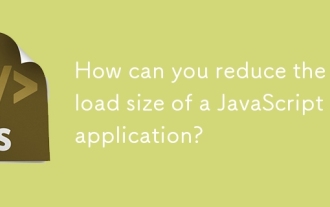 How can you reduce the payload size of a JavaScript application?
Jun 26, 2025 am 12:54 AM
How can you reduce the payload size of a JavaScript application?
Jun 26, 2025 am 12:54 AM
If JavaScript applications load slowly and have poor performance, the problem is that the payload is too large. Solutions include: 1. Use code splitting (CodeSplitting), split the large bundle into multiple small files through React.lazy() or build tools, and load it as needed to reduce the first download; 2. Remove unused code (TreeShaking), use the ES6 module mechanism to clear "dead code" to ensure that the introduced libraries support this feature; 3. Compress and merge resource files, enable Gzip/Brotli and Terser to compress JS, reasonably merge files and optimize static resources; 4. Replace heavy-duty dependencies and choose lightweight libraries such as day.js and fetch
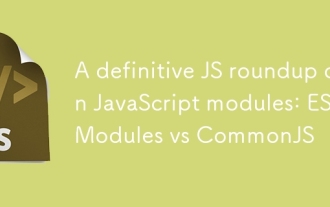 A definitive JS roundup on JavaScript modules: ES Modules vs CommonJS
Jul 02, 2025 am 01:28 AM
A definitive JS roundup on JavaScript modules: ES Modules vs CommonJS
Jul 02, 2025 am 01:28 AM
The main difference between ES module and CommonJS is the loading method and usage scenario. 1.CommonJS is synchronously loaded, suitable for Node.js server-side environment; 2.ES module is asynchronously loaded, suitable for network environments such as browsers; 3. Syntax, ES module uses import/export and must be located in the top-level scope, while CommonJS uses require/module.exports, which can be called dynamically at runtime; 4.CommonJS is widely used in old versions of Node.js and libraries that rely on it such as Express, while ES modules are suitable for modern front-end frameworks and Node.jsv14; 5. Although it can be mixed, it can easily cause problems.
 How to make an HTTP request in Node.js?
Jul 13, 2025 am 02:18 AM
How to make an HTTP request in Node.js?
Jul 13, 2025 am 02:18 AM
There are three common ways to initiate HTTP requests in Node.js: use built-in modules, axios, and node-fetch. 1. Use the built-in http/https module without dependencies, which is suitable for basic scenarios, but requires manual processing of data stitching and error monitoring, such as using https.get() to obtain data or send POST requests through .write(); 2.axios is a third-party library based on Promise. It has concise syntax and powerful functions, supports async/await, automatic JSON conversion, interceptor, etc. It is recommended to simplify asynchronous request operations; 3.node-fetch provides a style similar to browser fetch, based on Promise and simple syntax
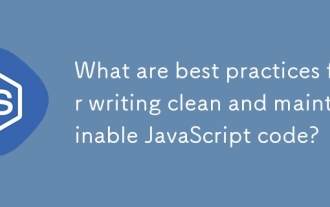 What are best practices for writing clean and maintainable JavaScript code?
Jun 23, 2025 am 12:35 AM
What are best practices for writing clean and maintainable JavaScript code?
Jun 23, 2025 am 12:35 AM
To write clean and maintainable JavaScript code, the following four points should be followed: 1. Use clear and consistent naming specifications, variable names are used with nouns such as count, function names are started with verbs such as fetchData(), and class names are used with PascalCase such as UserProfile; 2. Avoid excessively long functions and side effects, each function only does one thing, such as splitting update user information into formatUser, saveUser and renderUser; 3. Use modularity and componentization reasonably, such as splitting the page into UserProfile, UserStats and other widgets in React; 4. Write comments and documents until the time, focusing on explaining the key logic and algorithm selection
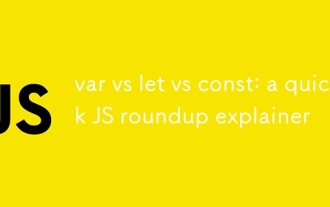 var vs let vs const: a quick JS roundup explainer
Jul 02, 2025 am 01:18 AM
var vs let vs const: a quick JS roundup explainer
Jul 02, 2025 am 01:18 AM
The difference between var, let and const is scope, promotion and repeated declarations. 1.var is the function scope, with variable promotion, allowing repeated declarations; 2.let is the block-level scope, with temporary dead zones, and repeated declarations are not allowed; 3.const is also the block-level scope, and must be assigned immediately, and cannot be reassigned, but the internal value of the reference type can be modified. Use const first, use let when changing variables, and avoid using var.






