These 5 Android Notification Features Will Make Your Day Easier
Feb 06, 2025 pm 03:58 PMAndroid’s notification system is one of its most powerful features, but many users only scratch the surface of what it can do. Let’s explore five features that can make your day easier, more productive, and a lot less chaotic.
1 Stay Organized by Prioritizing Key Notifications
Not all notifications deserve your immediate attention. Android lets you prioritize the ones that matter most, so critical alerts always stay at the top. To do this:
Long-press on a notification when it appears.
Tap on “Priority” (or a similar option, depending on your Android version).

Confirm the change by tapping on "Apply."

For example, you can prioritize work-related apps like Gmail or Slack while keeping social media alerts in the background. This feature ensures you focus on the essentials without getting lost in a sea of unnecessary pings.
2 Snooze Alerts and Handle Them When the Time Is Right
Have you ever received a notification at the wrong time? Whether you’re in a meeting or focused on a task, snoozing notifications let you address them later without losing track. Here’s how it works:
When a notification pops up, look for the snooze icon (a small clock) in the bottom-right corner of the notification.

Tap the snooze icon to snooze the notification for an hour by default.

To change the snooze duration, tap the drop-down arrow next to the snooze icon and choose between 15 minutes, 30 minutes, or 2 hours.

If you snooze a notification by mistake, you can undo it immediately by tapping the “Undo” button that appears.

This feature is great for managing reminders or updates that aren’t urgent. Once the snooze time is up, the notification will reappear, ready for your attention. Simple and effective.
3 Retrieve Dismissed Notifications with Ease
We’ve all accidentally swiped away a notification only to realize it was something important. Instead of scrambling to find it, you can use Android’s Notification History feature to retrieve any dismissed alerts easily. Here’s how to enable and use it:
Open your phone’s Settings and go to “Notifications.”

Find and turn on “Notification history.”

Once this is enabled, every notification you receive will be logged here, even if you dismiss it. To view past notifications, just return to the Notification History section in your settings. It’s a simple way to ensure you never lose track of important alerts, even on a busy day.
4 Customize App Notifications to Reduce Clutter
Notifications can get pretty overwhelming, especially when apps send you alerts you don’t really care about. At the same time, you might not want to turn off notifications entirely because some updates are actually important. Luckily, there’s a handy feature that lets you turn off specific notification channels.
This means you can block things like marketing or promotional messages while still getting the updates that matter to you. It’s a great way to cut out the noise without missing anything important. Here’s how you can customize them:
Open Settings and tap on Notifications.
Tap on “App notifications” to see a list of all your apps.

Select the app you want to manage.

Turn off specific notification categories you don’t want, like promotions or updates.

This is a great way to keep your notification panel clear of unnecessary clutter while ensuring you only get alerts that matter. It’s especially handy for cutting down on spammy or irrelevant notifications.
5 Silence Notifications Instantly with Flip to Shhh
If you’re a Google Pixel user, Flip to Shhh is a fantastic feature that lets you quickly silence all notifications by placing your phone face down. It’s a convenient way to turn on Do Not Disturb without navigating through menus. Here’s how to set it up on a Pixel phone:
Open Settings on your device.
Go to “System” and tap on “Gestures.”
Find “Flip to Shhh” and toggle it on.

Once activated, all you need to do is place your phone face down on a flat surface to silence notifications. When you’re ready to receive alerts again, simply pick up your phone, and notifications will resume as normal.
If you’re not using a Pixel phone, don’t worry! Many other Android phones have similar features, often labeled as "Flip to Do Not Disturb" or something similar. Just head to your Gestures section under Settings to check if this option is available on your device.
The above is the detailed content of These 5 Android Notification Features Will Make Your Day Easier. For more information, please follow other related articles on the PHP Chinese website!

Hot AI Tools

Undress AI Tool
Undress images for free

Undresser.AI Undress
AI-powered app for creating realistic nude photos

AI Clothes Remover
Online AI tool for removing clothes from photos.

Clothoff.io
AI clothes remover

Video Face Swap
Swap faces in any video effortlessly with our completely free AI face swap tool!

Hot Article

Hot Tools

Notepad++7.3.1
Easy-to-use and free code editor

SublimeText3 Chinese version
Chinese version, very easy to use

Zend Studio 13.0.1
Powerful PHP integrated development environment

Dreamweaver CS6
Visual web development tools

SublimeText3 Mac version
God-level code editing software (SublimeText3)

Hot Topics
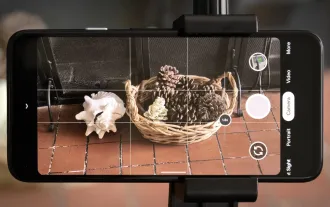 8 Useful New Camera Features in the Pixel 4a
Jun 14, 2025 am 09:53 AM
8 Useful New Camera Features in the Pixel 4a
Jun 14, 2025 am 09:53 AM
You may be wondering what exactly makes the Pixel 4a's camera so impressive. Compared to its predecessor, it uses the same Sony IMX363 sensor and lacks any additional hardware. However, beyond excellent image processing, Google has introduced several
 The Google Pixel 6a Is Also Getting a Battery Reduction
Jun 13, 2025 am 10:04 AM
The Google Pixel 6a Is Also Getting a Battery Reduction
Jun 13, 2025 am 10:04 AM
Google confirms battery overheating issue with Pixel 6a, will release software update. Update will reduce battery capacity and charging speed after 400 cycles, mirroring Pixel 4a. Reports of Pixel 6a units catching fire; Google to contact impacted
 Don't Sleep on the Galaxy S25 Edge, it's Actually Worth Buying
Jun 14, 2025 am 03:03 AM
Don't Sleep on the Galaxy S25 Edge, it's Actually Worth Buying
Jun 14, 2025 am 03:03 AM
If you're considering purchasing the Galaxy S25 Edge but have some questions, you've come to the right spot. Samsung's thinnest smartphone might not appeal to everyone, but for those who appreciate a forward-looking design that provides outstanding c
 Belkin's USB-C Wall Charger Is Just $15 Today, and It Comes With a Cable
Jun 20, 2025 am 12:58 AM
Belkin's USB-C Wall Charger Is Just $15 Today, and It Comes With a Cable
Jun 20, 2025 am 12:58 AM
##### Belkin 30W USB-C Wall Charger$14.99 $34.99 Save $20 The Belkin 30W USB-C wall charger offers quick charging and is built to be compatible with a wide range of devices, such as the latest iPhones, Samsung Galaxy smartphones, Google Pixel models,
 8 Ways Smartphones Have Become Worse Over the Years
Jun 14, 2025 am 06:02 AM
8 Ways Smartphones Have Become Worse Over the Years
Jun 14, 2025 am 06:02 AM
Smartphones have come a long way, but not every change has been for the better. Some changes are simply clever tactics to get you to spend more money, dressed up as innovation.The Unboxing Experience Has Become a Letdown You're not alone if you've no
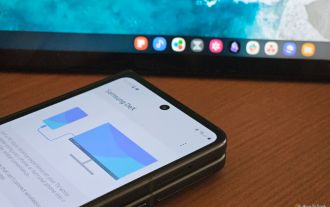 Android Is Copying Samsung's DeX Desktop Mode
Jun 13, 2025 am 06:02 AM
Android Is Copying Samsung's DeX Desktop Mode
Jun 13, 2025 am 06:02 AM
Google is adding a desktop mode to Android 16 featuring desktop windowing and support for connected displays.This desktop mode will be part of Android 16 QPR1, not the main release happening today, and will arrive later this year.Tablets will have na
 How to Wirelessly Charge Other Devices with Your Pixel 5
Jul 04, 2025 am 09:35 AM
How to Wirelessly Charge Other Devices with Your Pixel 5
Jul 04, 2025 am 09:35 AM
Google opted to remove some of the Pixel 4's more gimmicky features in favor of focusing on core improvements for the Pixel 5. While you may not miss Motion Sense or the Assistant squeeze gesture, you'll definitely appreciate the additional battery c
 The Not-So-Obvious Way to Use AirPods with Your Nintendo Switch or Switch Lite :: Gadget Hacks
Jun 13, 2025 am 11:32 AM
The Not-So-Obvious Way to Use AirPods with Your Nintendo Switch or Switch Lite :: Gadget Hacks
Jun 13, 2025 am 11:32 AM
The Nintendo Switch and Switch Lite offer portable console gaming — but don't expect any modern audio capabilities. A headphone jack? Sure. Bluetooth support? Not really. While Nintendo seems content keeping us stuck in 2015, there's still a way to e






