How to switch search engines in Safari or Chrome—and why you should
Jan 10, 2025 pm 04:13 PM
If you’re like most people, you search the web a lot. Google handles tens of thousands of searches per second, or billions per day; that’s more than a trillion searches every year. Your share of that may be small; an average person might search the web a few times a day. But some of us, such as writers, may perform several dozen searches in a single day when researching articles and books.
Searching the web doesn’t cost you anything, but nothing is really free. In exchange for providing you with such a powerful tool, Google collects data about you. It creates a unique profile of you, of your interests, your medical conditions (because everyone searches Google when they have health questions), and your browsing activity, and uses this to provide carefully targeted ads. It also tracks the websites you visit, ensuring?not to miss anything you do.
This is why you often see ads related to your web searches. For example, you may have a question about your pet, and use Google to find the answer. You’ll soon see ads for pet food on various web pages. Google is the biggest advertising provider on the web, and millions of websites use Google Ads. So by storing information about you on Google’s servers, the company can know which ads are most likely to interest you. (Of course, they don’t know if that search about the cat was really for a friend or neighbor, in which case the ads are incorrectly targeted, but if no one clicks, they don’t make any money.)
In other words, using a search engine is the same as giving away lots of private information about you, your habits, and your life. You may not want to do that.
Search Engine Options
You don’t have to use Google: there are a few good alternatives, but most of them store information about you, to build the same kind of profile as Google does. (They just may not be used by such as aggressive an ad network as Google’s.) You could use Microsoft’s Bing, for example, or Yahoo!, or the privacy-focused DuckDuckGo. Or, in certain countries, you may want to use a search engine more adapted to your culture. (Wikipedia has a comprehensive list of search engines, including those that are country-specific.)
You may even want to use specific search engines for certain types of searches. If you’re searching for a job, there are several job search engines you might want to use. For detailed medical information (for doctors and researchers), the NCBI search engine gives you access to specialized databases. And if you’re a lawyer, you probably already know about LexisNexis, which provides access to statutes, laws and case opinions from 1770 to the present.
One note about DuckDuckGo. Unlike Google and other search engines, DuckDuckGo doesn’t track you, and explicit content is blocked in search results by default. As we said in an article where we spoke?with Gabriel Weinberg, “We want parents to know that DuckDuckGo is a search engine that may be safer for kids.” DuckDuckGo founder?Gabriel Weinberg explained:
Most search engines collect as much personal information as they can to build profiles of their users, which can then be used to better target advertising at them across the Internet. Have you noticed the ads that follow you and your kids around the Internet? That’s the direct result of this collection. If you want less information out there about your kids, use sites like DuckDuckGo that don’t track you.
How to switch search engines in macOS
While you can easily visit any search engine’s website to carry out a search—just type, say, bing.com in your browser’s address field—it’s easiest to use either the built-in search field, or the combination search and address field that browsers such as Safari and Chrome offer. To be able to use a different search engine than the default, you’ll need to manually make a change. Here’s how you do this for the three main browsers in macOS.
How to change Safari’s search engine on macOS
Safari: Choose Safari > Preferences, and then click Search. Click the Search Engine menu and make your choice. Safari lets you use Google, Yahoo, Bing, DuckDuckGo, or Ecosia.
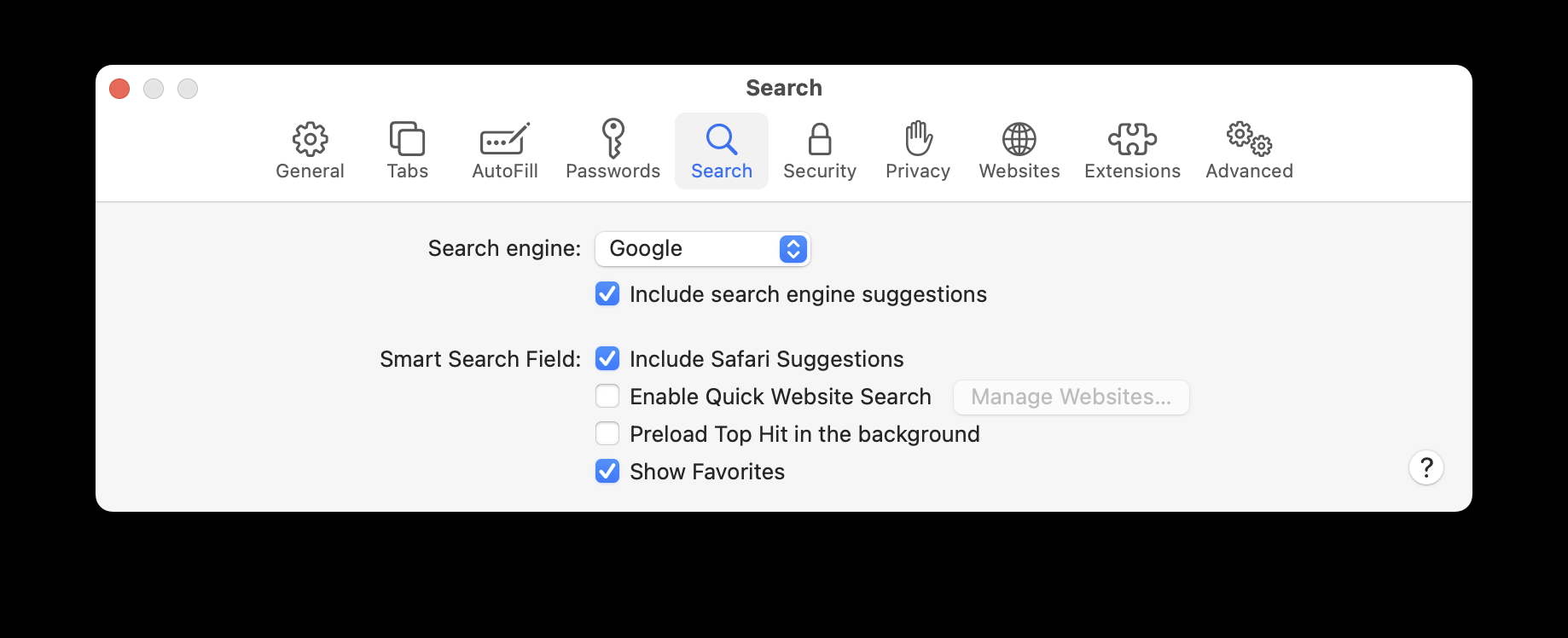
How to change Firefox’s search engine on macOS
Firefox: Choose Firefox > Settings…, and then click Search. Here you can set a different Default Search Engine to use in the address bar and search bar. You can choose from a number of search engines that you can use when typing into the address bar. There are also a number of settings below that you can use to make your searches more efficient.

How to change Google Chrome’s search engine on macOS
Chrome: Choose Chrome > Preferences, then click Search Engine. You can choose from Google, Yahoo!, Bing, DuckDuckGo, and Ecosia. If you click “Manage search engines…” you can choose other search engines as well, and add any you want, such as a specific website where you search often.

How to switch search engines in iOS and iPadOS
You can switch search engines in iOS and iPadOS, too. Depending on the browser you use, the settings for this might be in the Settings app or in the browser’s own settings.
How to change Safari’s search engine in iOS and iPadOS
Safari: In the Settings app, choose Safari > Search Engine. You have the same choices as with macOS: Google, Yahoo!, Bing, DuckDuckGo and Ecosia.

How to change Google Chrome’s search engine in iOS and iPadOS
Chrome: Open the Chrome app, then tap the menu button (the three dots or ellipsis, …) at the bottom-right of the window. If necessary, slide the button bar (with Bookmarks listed first) until you see Settings. Tap on Settings, and then tap Search Engine. As with Chrome on macOS, you can choose from Google, Yahoo!, Microsoft Bing, DuckDuckGo, and Yandex.

For other iOS browsers, check the settings for each one.
How to switch search engines in Safari for visionOS
If you have an Apple Vision Pro, you can change your default search engine for Safari as well. To so do, simply open the Settings app, then tap Apps > Safari > Search Engine. You’ll be presented with the same search engine options as those built into Safari for macOS, iOS, and iPadOS.
?
While most people use Google for their searches, you need to be aware of what the implications are. Your searches are recorded, your activity tracked, and you’re just another advertising target. While other search engines may track you to some extent, one in particular, DuckDuckGo, doesn’t track you at all.
It’s easy to change which search engine you use, regardless of whether you’re using macOS, iOS, iPadOS, or visionOS. So go ahead and try out another one, and see if it meets your needs.
The above is the detailed content of How to switch search engines in Safari or Chrome—and why you should. For more information, please follow other related articles on the PHP Chinese website!

Hot AI Tools

Undress AI Tool
Undress images for free

Undresser.AI Undress
AI-powered app for creating realistic nude photos

AI Clothes Remover
Online AI tool for removing clothes from photos.

Clothoff.io
AI clothes remover

Video Face Swap
Swap faces in any video effortlessly with our completely free AI face swap tool!

Hot Article

Hot Tools

Notepad++7.3.1
Easy-to-use and free code editor

SublimeText3 Chinese version
Chinese version, very easy to use

Zend Studio 13.0.1
Powerful PHP integrated development environment

Dreamweaver CS6
Visual web development tools

SublimeText3 Mac version
God-level code editing software (SublimeText3)

Hot Topics
 How to Automatically Send Messages with Siri from iPhone Without Confirmation
Jun 20, 2025 am 09:40 AM
How to Automatically Send Messages with Siri from iPhone Without Confirmation
Jun 20, 2025 am 09:40 AM
If you trust Siri to accurately transcribe your speech into text and send it as a message, you can activate a setting that lets Siri send messages automatically from your iPhone without asking for confirmation first.With the confirmation feature enab
 Listen to Long Audio Messages Easier on iPhone with This Trick
Jun 23, 2025 am 09:44 AM
Listen to Long Audio Messages Easier on iPhone with This Trick
Jun 23, 2025 am 09:44 AM
Have you ever received a long audio message on your iPhone and while listening, the screen turns off, interrupting the playback and forcing you to start over? It's pretty frustrating, isn't it?Next time you receive a lengthy voice message on your iPh
 Fix iCloud Errors & “Can’t Establish Secure Connection with idmsa.apple.com” on MacOS Sierra & High Sierra
Jun 22, 2025 am 10:06 AM
Fix iCloud Errors & “Can’t Establish Secure Connection with idmsa.apple.com” on MacOS Sierra & High Sierra
Jun 22, 2025 am 10:06 AM
Some users of Mac computers running MacOS Sierra and MacOS High Sierra have reported issues when trying to log in to an Apple ID or iCloud via System Preferences, as well as problems accessing iCloud.com using Safari. In addition, Safari fails to loa
 Data Breach Reports Archive — 2017
Jun 24, 2025 am 09:51 AM
Data Breach Reports Archive — 2017
Jun 24, 2025 am 09:51 AM
In this blog post, we’ve gathered the 22 most significant breaches that happened back in 2017. All of the reports were conducted by Chris Vickery — a data breach hunter, who had partnered with MacKeeper to provide repor
 7 of the Best iOS 16 Features to Check Out Right Away
Jun 22, 2025 am 09:56 AM
7 of the Best iOS 16 Features to Check Out Right Away
Jun 22, 2025 am 09:56 AM
iOS 16 is now available for iPhone users, offering a solid update packed with practical features you're sure to enjoy.The most noticeable and exciting addition is the ability to personalize your lock screen. However, there are also plenty of smaller
 How to Make a MacOS Monterey Boot Installer Drive
Jun 24, 2025 am 09:10 AM
How to Make a MacOS Monterey Boot Installer Drive
Jun 24, 2025 am 09:10 AM
Some Mac users utilize bootable USB drives to install or upgrade to macOS Monterey. If you're looking to create a bootable macOS Monterey installer drive, we’ll guide you through the steps.This method is typically intended for advanced users who want
 How to Remove Old Devices from Apple ID on Mac
Jul 07, 2025 am 09:08 AM
How to Remove Old Devices from Apple ID on Mac
Jul 07, 2025 am 09:08 AM
If you've owned multiple Apple devices over the years, you might find yourself in a situation where some of those older Macs, iPhones, iPads, or other Apple hardware have been sold, given away, or traded. No matter how they left your possession, it's
 How to Play Fortnite on Mac with FnMacAssistant & Sideloadly
Jul 05, 2025 am 09:21 AM
How to Play Fortnite on Mac with FnMacAssistant & Sideloadly
Jul 05, 2025 am 09:21 AM
Fortnite is once again available for iPhone and iPad users, bringing joy to many gamers. However, there's still no official version for Mac (at least not yet). Despite that, Apple Silicon Mac owners aren’t completely out of luck—you can run the iOS/i






