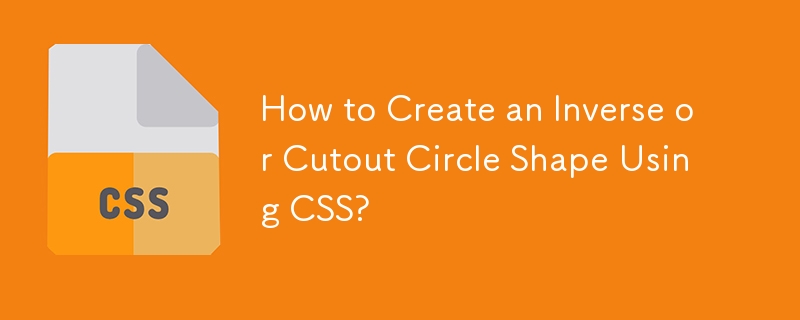
CSS 3 Shape: "Inverse Circle" or "Cut Out Circle"
In CSS, an inverse circle or cutout circle is a shape that resembles a circle with a cutout section. It can be achieved using various techniques, but two common methods include:
Using Nested Elements and Absolute Positioning
This method involves creating two nested elements, an inner circle (#a) to form the solid circular portion, and an outer shape (#b) that contains a negative z-index to position it behind the inner circle. The outer shape has a curved cutout section achieved through CSS borders and negative margins/padding adjustments.
Example Code:
<div>
.inversePair {
border: 1px solid black;
background: grey;
display: inline-block;
position: relative;
height: 100px;
text-align: center;
line-height: 100px;
vertical-align: middle;
}
#a {
width: 100px;
border-radius: 50px;
}
#a:before {
content: ' ';
left: -6px;
top: -6px;
position: absolute;
z-index: -1;
width: 112px;
height: 112px;
border-radius: 56px;
background-color: white;
}
#b {
width: 200px;
z-index: -2;
padding-left: 50px;
margin-left: -55px;
overflow: hidden;
-webkit-border-top-right-radius: 20px;
-webkit-border-bottom-right-radius: 20px;
-moz-border-radius-topright: 20px;
-moz-border-radius-bottomright: 20px;
border-top-right-radius: 20px;
border-bottom-right-radius: 20px;
}
#b:before {
content: ' ';
left: -58px;
top: -7px;
position: absolute;
width: 114px;
height: 114px;
border-radius: 57px;
background-color: black;
}
Using Radial Background Gradient and Absolute Positioning
Another method involves creating a circle using CSS3 radial background gradient and placing a negative margin absolute positioned div to create the cut out effect. This option is suitable for browsers supporting CSS radial gradient.
Example Code:
<div>
.inversePair {
border: 1px solid black;
display: inline-block;
position: relative;
height: 100px;
text-align: center;
line-height: 100px;
vertical-align: middle;
}
#a {
width: 100px;
border-radius: 50px;
background: grey;
z-index: 1;
}
#b {
width: 200px;
padding-left: 30px;
margin-left: -30px;
border-left: none;
-webkit-border-top-right-radius: 20px;
-webkit-border-bottom-right-radius: 20px;
-moz-border-radius-topright: 20px;
-moz-border-radius-bottomright: 20px;
border-top-right-radius: 20px;
border-bottom-right-radius: 20px;
background-image: /* radial-gradient syntax for various browsers */;
}
These techniques provide flexible options to create inverse or cutout circles in CSS without relying on images. The appropriate choice depends on browser compatibility, design requirements, and desired effect.
The above is the detailed content of How to Create an Inverse or Cutout Circle Shape Using CSS?. For more information, please follow other related articles on the PHP Chinese website!

Hot AI Tools

Undress AI Tool
Undress images for free

Undresser.AI Undress
AI-powered app for creating realistic nude photos

AI Clothes Remover
Online AI tool for removing clothes from photos.

Clothoff.io
AI clothes remover

Video Face Swap
Swap faces in any video effortlessly with our completely free AI face swap tool!

Hot Article

Hot Tools

Notepad++7.3.1
Easy-to-use and free code editor

SublimeText3 Chinese version
Chinese version, very easy to use

Zend Studio 13.0.1
Powerful PHP integrated development environment

Dreamweaver CS6
Visual web development tools

SublimeText3 Mac version
God-level code editing software (SublimeText3)
 What are common CSS browser inconsistencies?
Jul 26, 2025 am 07:04 AM
What are common CSS browser inconsistencies?
Jul 26, 2025 am 07:04 AM
Different browsers have differences in CSS parsing, resulting in inconsistent display effects, mainly including the default style difference, box model calculation method, Flexbox and Grid layout support level, and inconsistent behavior of certain CSS attributes. 1. The default style processing is inconsistent. The solution is to use CSSReset or Normalize.css to unify the initial style; 2. The box model calculation method of the old version of IE is different. It is recommended to use box-sizing:border-box in a unified manner; 3. Flexbox and Grid perform differently in edge cases or in old versions. More tests and use Autoprefixer; 4. Some CSS attribute behaviors are inconsistent. CanIuse must be consulted and downgraded.
 How to create responsive images using CSS?
Jul 15, 2025 am 01:10 AM
How to create responsive images using CSS?
Jul 15, 2025 am 01:10 AM
To create responsive images using CSS, it can be mainly achieved through the following methods: 1. Use max-width:100% and height:auto to allow the image to adapt to the container width while maintaining the proportion; 2. Use HTML's srcset and sizes attributes to intelligently load the image sources adapted to different screens; 3. Use object-fit and object-position to control image cropping and focus display. Together, these methods ensure that the images are presented clearly and beautifully on different devices.
 Describe the `opacity` property
Jul 15, 2025 am 01:23 AM
Describe the `opacity` property
Jul 15, 2025 am 01:23 AM
opacity is an attribute in CSS that controls the overall transparency of an element, with values ranging from 0 (fully transparent) to 1 (fully opaque). 1. It is often used for the image hover fade effect, and enhances the interactive experience by setting the opacity transition; 2. Making a background mask layer to improve text readability; 3. Visual feedback of control buttons or icons in the disabled state. Note that it affects all child elements, unlike rgba, which only affects the specified color part. Smooth animation can be achieved with transition, but frequent use may affect performance. It is recommended to use it in combination with will-change or transform. Rational application of opacity can enhance page hierarchy and interactivity, but it should avoid interfering with users.
 What is the accent-color property?
Jul 26, 2025 am 09:25 AM
What is the accent-color property?
Jul 26, 2025 am 09:25 AM
accent-color is an attribute used in CSS to customize the highlight colors of form elements such as checkboxes, radio buttons and sliders; 1. It directly changes the default color of the selected state of the form control, such as changing the blue check mark of the checkbox to red; 2. Supported elements include input boxes of type="checkbox", type="radio" and type="range"; 3. Using accent-color can avoid complex custom styles and extra DOM structures, and maintain native accessibility; 4. It is generally supported by modern browsers, and old browsers need to be downgraded; 5. Set accent-col
 Describe the `:has()` pseudo-class (Parent selector)
Jul 15, 2025 am 12:32 AM
Describe the `:has()` pseudo-class (Parent selector)
Jul 15, 2025 am 12:32 AM
The:has()pseudo-classinCSSallowstargetingaparentelementbasedonitschildelements.Itworksbyusingthesyntaxparent:has(child-selector)toapplystylesconditionally.Forexample,div:has(img)appliesstylestoadivcontaininganimage.Multipleselectorscanbeusedwithcomma
 How does browser default stylesheet affect rendering?
Jul 19, 2025 am 02:08 AM
How does browser default stylesheet affect rendering?
Jul 19, 2025 am 02:08 AM
Browser default styles ensure basic readability by automatically applying margins, fills, fonts, and form element styles, but can cause inconsistent cross-browser layouts. 1. The default margin and fill change the layout flow, such as the spacing of titles, paragraphs and lists; 2. The default font settings affect readability, such as 16px font size and TimesNewRoman font; 3. The form elements are very different in different browsers, so the appearance needs to be reset; 4. Some tags such as strong and em have default emphasis styles and need to be explicitly overwritten. Workarounds include using Normalize.css, reset styles, or globally clear margins and fills, while customizing fonts and form styles for consistency.
 How to style the first letter or first line of a paragraph?
Jul 19, 2025 am 02:58 AM
How to style the first letter or first line of a paragraph?
Jul 19, 2025 am 02:58 AM
To beautify the beginning of a paragraph to enhance visual appeal, a common practice is to use pseudo-elements of CSS or manually style the document. In web development, p::first-letter can be used to set the first letter style, such as enlarging, bolding, and discoloring, but it should be noted that it is only suitable for block-level elements; if you want to highlight the entire first line, use p::first-line to add styles; in document software such as Word, you can manually adjust the first letter format or create style templates, and InDesign has a built-in "first-sinking" function suitable for publishing and design; when applying, you need to pay attention to details, such as avoiding complex styles affecting reading and ensuring compatibility and format consistency.
 How to style selection highlighting (`::selection`)?
Jul 16, 2025 am 12:50 AM
How to style selection highlighting (`::selection`)?
Jul 16, 2025 am 12:50 AM
Use the ::selection pseudo-element of CSS to customize the highlighting style when the web page text is selected to improve the aesthetics and unity of the page. 1. Basic settings: define background-color and color through ::selection, such as yellow background with dark gray fonts; specific elements such as p::selection can also be limited. 2. Compatibility processing: Add the -webkit- prefix to be compatible with Safari and mobile browsers, and the Firefox and Edge standards are well supported. 3. Pay attention to readability: Avoid excessive color contrast or too fancy, and should be coordinated with the overall design. For example, choose a soft blue base in dark mode to improve visual comfort. Reasonable use can enhance the texture of the interface, ignore details






