
Today's TechHelp tutorial from Access Learning Zone addresses the common "#Name?" error you might encounter when your date criteria don't work in Microsoft Access Calculated Fields. Riley from Lake Forest, Illinois, one of our platinum members, reached out with a question about this issue. He said, "I'm trying to make a calculated field on my customer form to sum up all of their orders in the past year using DSum, but I keep getting a '#Name?' error. What am I doing wrong?"
Riley, this is a frequent issue, so don't worry; it's a mistake many people make. Essentially, a "#Name?" error means Access has no idea what you're referring to. When you use a function like "Date," Access might get confused if it's not used correctly.
First, let's make sure you have everything set up properly. If you haven't already, you should familiarize yourself with the DSum function, as it allows you to sum values in another table or query, such as summing customer orders. Additionally, understanding concatenation is crucial when working with multiple criteria in DSum, Dlookup, or other D-functions. If you're unsure about these topics, refer to my previous tutorials on these subjects before proceeding.
We'll use the TechHelp free template, which you can download from my website. It includes customers and orders data. In our example, we'll add a field on the customer form to show the total of all paid orders within the last year. We'll use the DSum function for this task.
First, add a new field on the form and change its name to "OrderTotal." In the properties, set the control source to a calculated value. Start by summing all of the customer's orders without any additional criteria:
"CustomerID = " & [CustomerID].
Next, introduce criteria to only include paid orders. Add the condition:
" IsPaid = True"
Remember to include spaces appropriately. These spaces are critical for the function to work correctly.
Now, let's add the date criteria. You want to see orders from the past year. In Access, a value of 1 represents one day. To get the date one year ago, use:
"OrderDate >= Date() - 365".
Initially, this might result in a "#Name?" error because Access tries to interpret "Date" as a field name, not a function. To correct this, ensure you write "Date()" with parentheses.
Also, date values in Access need to be enclosed in # symbols:
"#" & Date() - 365 & "#".
If you still don't see the expected results, it's likely due to how Access compares date values. Adding the "#" symbols ensures Access treats the value as a date.
Finally, if the result is null and you want to display zero instead, wrap the DSum function in the NZ function:
NZ(DSum(...), 0).
This converts null values to zero, making the output more user-friendly.
These common errors—misusing the Date function and failing to enclose date values in # symbols—are easy to fix once you know what to look for. By ensuring the correct use of functions and proper formatting, you can avoid these mistakes and get accurate results.
For more expert-level lessons and detailed instructions on these topics without diving into programming, visit my website. This tutorial aims to help those ready to move beyond the basics but not yet into developer-level content.
Find a complete video tutorial with step-by-step instructions on everything discussed here on my website at the link below. Live long and prosper, my friends.
For a complete video tutorial on this topic, please visit https://599cd.com/DateNotWorking?key=Dev.To
The above is the detailed content of Date Not Working in Microsoft Access. For more information, please follow other related articles on the PHP Chinese website!

Hot AI Tools

Undress AI Tool
Undress images for free

Undresser.AI Undress
AI-powered app for creating realistic nude photos

AI Clothes Remover
Online AI tool for removing clothes from photos.

Clothoff.io
AI clothes remover

Video Face Swap
Swap faces in any video effortlessly with our completely free AI face swap tool!

Hot Article

Hot Tools

Notepad++7.3.1
Easy-to-use and free code editor

SublimeText3 Chinese version
Chinese version, very easy to use

Zend Studio 13.0.1
Powerful PHP integrated development environment

Dreamweaver CS6
Visual web development tools

SublimeText3 Mac version
God-level code editing software (SublimeText3)

Hot Topics
 Java vs. JavaScript: Clearing Up the Confusion
Jun 20, 2025 am 12:27 AM
Java vs. JavaScript: Clearing Up the Confusion
Jun 20, 2025 am 12:27 AM
Java and JavaScript are different programming languages, each suitable for different application scenarios. Java is used for large enterprise and mobile application development, while JavaScript is mainly used for web page development.
 Javascript Comments: short explanation
Jun 19, 2025 am 12:40 AM
Javascript Comments: short explanation
Jun 19, 2025 am 12:40 AM
JavaScriptcommentsareessentialformaintaining,reading,andguidingcodeexecution.1)Single-linecommentsareusedforquickexplanations.2)Multi-linecommentsexplaincomplexlogicorprovidedetaileddocumentation.3)Inlinecommentsclarifyspecificpartsofcode.Bestpractic
 How to work with dates and times in js?
Jul 01, 2025 am 01:27 AM
How to work with dates and times in js?
Jul 01, 2025 am 01:27 AM
The following points should be noted when processing dates and time in JavaScript: 1. There are many ways to create Date objects. It is recommended to use ISO format strings to ensure compatibility; 2. Get and set time information can be obtained and set methods, and note that the month starts from 0; 3. Manually formatting dates requires strings, and third-party libraries can also be used; 4. It is recommended to use libraries that support time zones, such as Luxon. Mastering these key points can effectively avoid common mistakes.
 Why should you place tags at the bottom of the ?
Jul 02, 2025 am 01:22 AM
Why should you place tags at the bottom of the ?
Jul 02, 2025 am 01:22 AM
PlacingtagsatthebottomofablogpostorwebpageservespracticalpurposesforSEO,userexperience,anddesign.1.IthelpswithSEObyallowingsearchenginestoaccesskeyword-relevanttagswithoutclutteringthemaincontent.2.Itimprovesuserexperiencebykeepingthefocusonthearticl
 JavaScript vs. Java: A Comprehensive Comparison for Developers
Jun 20, 2025 am 12:21 AM
JavaScript vs. Java: A Comprehensive Comparison for Developers
Jun 20, 2025 am 12:21 AM
JavaScriptispreferredforwebdevelopment,whileJavaisbetterforlarge-scalebackendsystemsandAndroidapps.1)JavaScriptexcelsincreatinginteractivewebexperienceswithitsdynamicnatureandDOMmanipulation.2)Javaoffersstrongtypingandobject-orientedfeatures,idealfor
 What is event bubbling and capturing in the DOM?
Jul 02, 2025 am 01:19 AM
What is event bubbling and capturing in the DOM?
Jul 02, 2025 am 01:19 AM
Event capture and bubble are two stages of event propagation in DOM. Capture is from the top layer to the target element, and bubble is from the target element to the top layer. 1. Event capture is implemented by setting the useCapture parameter of addEventListener to true; 2. Event bubble is the default behavior, useCapture is set to false or omitted; 3. Event propagation can be used to prevent event propagation; 4. Event bubbling supports event delegation to improve dynamic content processing efficiency; 5. Capture can be used to intercept events in advance, such as logging or error processing. Understanding these two phases helps to accurately control the timing and how JavaScript responds to user operations.
 JavaScript: Exploring Data Types for Efficient Coding
Jun 20, 2025 am 12:46 AM
JavaScript: Exploring Data Types for Efficient Coding
Jun 20, 2025 am 12:46 AM
JavaScripthassevenfundamentaldatatypes:number,string,boolean,undefined,null,object,andsymbol.1)Numbersuseadouble-precisionformat,usefulforwidevaluerangesbutbecautiouswithfloating-pointarithmetic.2)Stringsareimmutable,useefficientconcatenationmethodsf
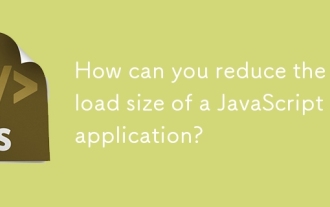 How can you reduce the payload size of a JavaScript application?
Jun 26, 2025 am 12:54 AM
How can you reduce the payload size of a JavaScript application?
Jun 26, 2025 am 12:54 AM
If JavaScript applications load slowly and have poor performance, the problem is that the payload is too large. Solutions include: 1. Use code splitting (CodeSplitting), split the large bundle into multiple small files through React.lazy() or build tools, and load it as needed to reduce the first download; 2. Remove unused code (TreeShaking), use the ES6 module mechanism to clear "dead code" to ensure that the introduced libraries support this feature; 3. Compress and merge resource files, enable Gzip/Brotli and Terser to compress JS, reasonably merge files and optimize static resources; 4. Replace heavy-duty dependencies and choose lightweight libraries such as day.js and fetch






