How to Use a WordPress Sandbox to Compare Any lugins or Themes
Oct 30, 2024 pm 12:03 PM
When working with WordPress, one common scenario is needing to compare different plugins or themes to decide which fits best for a project.
Trying these directly on a live site can be risky, but a WordPress sandbox offers a safe, flexible environment where plugins and themes can be tested without disrupting live content. Let’s dive into how to create and use a sandbox site for comparing any two plugins or themes effectively.
What is a WordPress Sandbox?
A WordPress sandbox is a virtual, isolated WordPress environment that enables developers, designers, and website owners to experiment with plugins, themes, and configurations in a risk-free setting. Unlike a staging site or a local setup, a sandbox environment is often temporary, can be spun up quickly, and doesn’t interact with the main production site. Whether testing a new theme, exploring different plugins, or running experimental features, a sandbox lets you do it all without any fear of damaging your actual site.
Benefits of Using a Sandbox for Plugin or Theme Comparison
Using a sandbox for comparing plugins or themes offers several benefits:
Safety: No risk to your live site while experimenting.
Flexibility: Ability to test plugins and themes under different conditions or configurations.
Efficiency: Quick, on-demand setup that can be wiped clean or reset easily.
Comprehensive Analysis: Ability to benchmark performance and compatibility of each plugin or theme without interference.
These advantages make a sandbox environment ideal for plugin or theme testing. Now, let's walk through the process of setting up and using a sandbox to compare two plugins or themes.
Step-by-Step Guide to Comparing Plugins or Themes in a WordPress Sandbox
Step 1: Set Up Your Sandbox Environment
The first step is to create a sandbox environment. Many WordPress platforms provide the tools to spin up a sandbox with a single click. Here’s how you can quickly set up a sandbox for your testing:
Choose a Sandbox Provider: Pick a WordPress environment tool that allows for on-demand sandbox creation.
Create a New WordPress Sandbox Site: Often, a single click is all it takes. In a few seconds, your sandbox site should be ready.
Customize the Sandbox (Optional): Set your sandbox to match your live site’s configuration if you need to test under specific conditions.
Once you have the sandbox ready, you’re prepared to begin plugin or theme comparison testing.
Step 2: Install and Activate Plugins or Themes for Testing
Next, install the plugins or themes you plan to compare in your sandbox environment. Here’s how:
Log in to Your Sandbox’s Admin Dashboard: Use the admin URL and credentials provided by the sandbox tool.
Go to Plugins or Themes Section: In your WordPress dashboard, head to either the Plugins or Themes section, depending on your testing goal.
Install the First Plugin or Theme: Select “Add New,” search for the plugin or theme you want to test, and click “Install.” Then, activate it.
Install the Second Plugin or Theme: Repeat the process to install and activate the second plugin or theme.
Once both are installed, you’re set to conduct a side-by-side comparison of the features, compatibility, and performance.
Step 3: Test and Compare Functionalities
After setting up both plugins or themes, it’s time to assess their functionality. Consider testing the following areas to make an informed choice:
User Interface and Experience (UI/UX): Evaluate the usability and design options of each plugin or theme. This includes the admin settings, user-friendliness, and customization options.
Features and Capabilities: List the key features each plugin or theme offers and see how they align with your needs. If you’re testing a plugin, for instance, compare their shortcode usage, widget options, and any premium features.
Integration with Other Plugins: Some plugins may work better with specific plugins than others. Try integrating each with plugins you commonly use to ensure compatibility.
Customization Options: Whether testing plugins or themes, assess the level of customization each offers, including settings, color schemes, and other adjustable elements.
Support and Documentation: A plugin or theme with robust support and well-organized documentation can save hours of troubleshooting later.
Make detailed notes on each plugin or theme’s strengths and weaknesses to help with the final decision.
Step 4: Measure Performance Impact
Performance is essential, especially if your site handles high traffic or uses complex functionalities. To gauge the performance impact, check the following:
Page Load Times: Using tools like GTmetrix or WebPageTest, assess each plugin or theme’s effect on load time. Make sure to test each individually by deactivating the other to get isolated results.
Database Queries: Some plugins or themes are database-intensive and may slow down your site. Use a debugging tool to monitor the number and efficiency of database queries each one generates.
Memory Usage: Plugins and themes consume server memory. Tools like Query Monitor can help assess memory usage for each item being tested.
This stage is crucial to ensure that neither plugin nor theme significantly hampers site performance, especially under typical user loads.
Step 5: Analyze Security Compatibility
Security should be a priority for any WordPress website. Here’s how to check security compatibility in your sandbox environment:
Audit Permissions and Roles: Ensure each plugin or theme adheres to the standard permission levels and doesn’t expose any sensitive data.
Scan for Vulnerabilities: Use a security plugin or external security scanner to detect any vulnerabilities. If either plugin or theme has known security risks, avoid using it.
Check for Compatibility with Security Plugins: Security plugins like Wordfence or Sucuri add an extra layer of defense. Ensure each plugin or theme you test is compatible with your preferred security tools.
Testing in the sandbox environment will give insights into any security concerns without putting your live site at risk.
Step 6: Conduct User Acceptance Testing (UAT)
User Acceptance Testing (UAT) focuses on the final experience for end-users. Here’s how to conduct UAT in your sandbox:
Simulate User Scenarios: Create scenarios that represent typical interactions users would have with the plugin or theme.
Evaluate User-Facing Features: Test frontend features like widgets, sliders, and any interactive elements. Note any errors or styling inconsistencies.
Gather Feedback (Optional): If you’re working in a team, ask others to test the sandbox setup and provide feedback on user experience.
Running UAT in the sandbox ensures that the chosen plugin or theme will meet user expectations and perform reliably on your live site.
Step 7: Reset or Export Your Changes
Once you’ve completed the comparison, decide on the best option. If the chosen plugin or theme suits your needs, you can move forward with a live implementation or a WordPress migration to apply these changes to your main site.
Alternatively, you can reset the sandbox environment for a fresh start if you need further testing. The sandbox’s ability to wipe clean and reset means you can test multiple iterations without clutter.
Tips for Effective Testing in a WordPress Sandbox
Document Each Step: Keep track of your findings during each test to make an objective comparison.
Limit to Two at a Time: For focused results, compare two plugins or themes at a time. Too many options can dilute the results.
Test for Cross-Compatibility: Ensure that plugins work well with your theme or that a theme functions seamlessly with essential plugins.
Use Caching and Optimization Tools Carefully: For accurate results, temporarily disable caching plugins in your sandbox as these can affect performance testing.
Conclusion:
A WordPress sandbox is a powerful tool for comparing plugins or themes without affecting your live site. By following a structured testing approach—from setup to performance, security, and usability testing—you can confidently choose the plugin or theme that best aligns with your site’s goals. With a well-chosen plugin or theme, your WordPress site will be equipped to deliver a better experience for visitors and manage backend operations efficiently.
So, the next time you’re on the fence between two options, remember that a sandbox lets you make that decision safely and efficiently, helping you make an informed, risk-free choice for your site.
The above is the detailed content of How to Use a WordPress Sandbox to Compare Any lugins or Themes. For more information, please follow other related articles on the PHP Chinese website!

Hot AI Tools

Undress AI Tool
Undress images for free

Undresser.AI Undress
AI-powered app for creating realistic nude photos

AI Clothes Remover
Online AI tool for removing clothes from photos.

Clothoff.io
AI clothes remover

Video Face Swap
Swap faces in any video effortlessly with our completely free AI face swap tool!

Hot Article

Hot Tools

Notepad++7.3.1
Easy-to-use and free code editor

SublimeText3 Chinese version
Chinese version, very easy to use

Zend Studio 13.0.1
Powerful PHP integrated development environment

Dreamweaver CS6
Visual web development tools

SublimeText3 Mac version
God-level code editing software (SublimeText3)

Hot Topics
 Java vs. JavaScript: Clearing Up the Confusion
Jun 20, 2025 am 12:27 AM
Java vs. JavaScript: Clearing Up the Confusion
Jun 20, 2025 am 12:27 AM
Java and JavaScript are different programming languages, each suitable for different application scenarios. Java is used for large enterprise and mobile application development, while JavaScript is mainly used for web page development.
 Javascript Comments: short explanation
Jun 19, 2025 am 12:40 AM
Javascript Comments: short explanation
Jun 19, 2025 am 12:40 AM
JavaScriptcommentsareessentialformaintaining,reading,andguidingcodeexecution.1)Single-linecommentsareusedforquickexplanations.2)Multi-linecommentsexplaincomplexlogicorprovidedetaileddocumentation.3)Inlinecommentsclarifyspecificpartsofcode.Bestpractic
 How to work with dates and times in js?
Jul 01, 2025 am 01:27 AM
How to work with dates and times in js?
Jul 01, 2025 am 01:27 AM
The following points should be noted when processing dates and time in JavaScript: 1. There are many ways to create Date objects. It is recommended to use ISO format strings to ensure compatibility; 2. Get and set time information can be obtained and set methods, and note that the month starts from 0; 3. Manually formatting dates requires strings, and third-party libraries can also be used; 4. It is recommended to use libraries that support time zones, such as Luxon. Mastering these key points can effectively avoid common mistakes.
 Why should you place tags at the bottom of the ?
Jul 02, 2025 am 01:22 AM
Why should you place tags at the bottom of the ?
Jul 02, 2025 am 01:22 AM
PlacingtagsatthebottomofablogpostorwebpageservespracticalpurposesforSEO,userexperience,anddesign.1.IthelpswithSEObyallowingsearchenginestoaccesskeyword-relevanttagswithoutclutteringthemaincontent.2.Itimprovesuserexperiencebykeepingthefocusonthearticl
 JavaScript vs. Java: A Comprehensive Comparison for Developers
Jun 20, 2025 am 12:21 AM
JavaScript vs. Java: A Comprehensive Comparison for Developers
Jun 20, 2025 am 12:21 AM
JavaScriptispreferredforwebdevelopment,whileJavaisbetterforlarge-scalebackendsystemsandAndroidapps.1)JavaScriptexcelsincreatinginteractivewebexperienceswithitsdynamicnatureandDOMmanipulation.2)Javaoffersstrongtypingandobject-orientedfeatures,idealfor
 What is event bubbling and capturing in the DOM?
Jul 02, 2025 am 01:19 AM
What is event bubbling and capturing in the DOM?
Jul 02, 2025 am 01:19 AM
Event capture and bubble are two stages of event propagation in DOM. Capture is from the top layer to the target element, and bubble is from the target element to the top layer. 1. Event capture is implemented by setting the useCapture parameter of addEventListener to true; 2. Event bubble is the default behavior, useCapture is set to false or omitted; 3. Event propagation can be used to prevent event propagation; 4. Event bubbling supports event delegation to improve dynamic content processing efficiency; 5. Capture can be used to intercept events in advance, such as logging or error processing. Understanding these two phases helps to accurately control the timing and how JavaScript responds to user operations.
 JavaScript: Exploring Data Types for Efficient Coding
Jun 20, 2025 am 12:46 AM
JavaScript: Exploring Data Types for Efficient Coding
Jun 20, 2025 am 12:46 AM
JavaScripthassevenfundamentaldatatypes:number,string,boolean,undefined,null,object,andsymbol.1)Numbersuseadouble-precisionformat,usefulforwidevaluerangesbutbecautiouswithfloating-pointarithmetic.2)Stringsareimmutable,useefficientconcatenationmethodsf
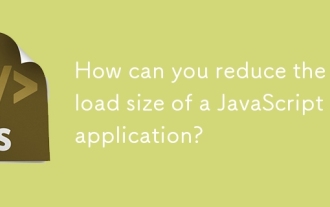 How can you reduce the payload size of a JavaScript application?
Jun 26, 2025 am 12:54 AM
How can you reduce the payload size of a JavaScript application?
Jun 26, 2025 am 12:54 AM
If JavaScript applications load slowly and have poor performance, the problem is that the payload is too large. Solutions include: 1. Use code splitting (CodeSplitting), split the large bundle into multiple small files through React.lazy() or build tools, and load it as needed to reduce the first download; 2. Remove unused code (TreeShaking), use the ES6 module mechanism to clear "dead code" to ensure that the introduced libraries support this feature; 3. Compress and merge resource files, enable Gzip/Brotli and Terser to compress JS, reasonably merge files and optimize static resources; 4. Replace heavy-duty dependencies and choose lightweight libraries such as day.js and fetch






