Image Link In HTML is found in almost all pages as they help us navigate from one page to another on a website. A popular combination is to use the HTML anchor tag with HTML’s img tag . With this combination, we can allow the movement of users from one page to another by clicking on an image. Before we dive further into this topic, let’s first understand the working and rendering of anchor and image elements individually and then combine them to achieve a linked image.
HTML Anchor Tag
The HTML Anchor tag is used to create HTML hyperlinks to other web pages or multimedia content hosted on the web. Let’s refer to the syntax below to understand how anchor tags work and their basic attributes
In the above example, the “href” attribute specifies the URL of the webpage to which we would like to redirect the user while click on the text “Click here!!”.
Let us see the complete code below :
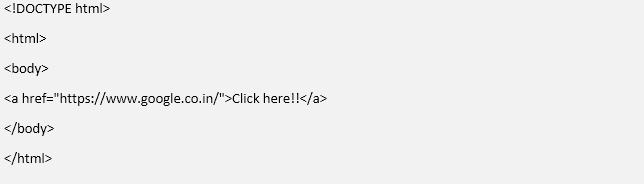
Output?
–>
With the above example, you will be able to make the following observations
- An unvisited link will appear underlined and in blue color. For, e.g. This is an unvisited Link
- A visited link will appear underlined and in purple color. For, e.g. This is an already visited Link
- An active link appears underlined and in red color. For, e.g. This is an active Link
HTML?Image Tag
While browsing the internet, I am sure you must have come across several web pages which have various forms of multimedia included in them. Especially images are a popular form of multimedia that can be found in almost all interactive web pages and websites today. Let us understand the image tag and its implementation in HTML with the example below:
Syntax
<img src="smiley.gif" alt="Smiley face" width="42" height="42">
Let us now understand how each of the attributes in the img tag work:
- src: The src attribute defines the image file path we are trying to load with this tag. It can be linked to an image hosted on the web with a format like example.com/images/dummy.png or an image file locally hosted on the same server as the web page.
- alt: The alt attribute defines the text and description of the image that we would like to display in case if the images fail to load due to network connectivity or any other issue.
- Width and height: The width and height of both attributes define the width and height of the image we’d like to display on the web page. Else the image would work with by default 100% height and width.
Now let’s see the complete HTML code required to load an image on a webpage. Save the following image by the name “sunset.png” in a folder called “image_test” in your local drive.

Now in the same folder, let’s create an HTML file named sunset.html with the following HTML code :

Now go to a browser on your machine and type in the path of the .html file. My files are stored in a D drive, so the path for me would be
D:/image_test/sunset.html
And now we can see that the rendered HTML page has loaded the sunset image on our browser. With the help of CSS and
tag, we can also display text as per our requirement around the image. Both the anchor and img tags are compatible with all browsers like Google Chrome, Safari, Microsoft Edge, Firefox and Internet Explorer.
Linked Images in HTML
Now that we have understood with examples how anchor tag and image tag work individually, let us now understand how we can combine the two functionalities to achieve a scenario where we would like the users to be redirected to a new webpage with the click of an image. To make an image clickable and redirect the user to another webpage, we simply need to nest the image in an anchor tag. In the below example, we will try to enlist the top 3 web search engines used across the globe. In our list, we will show the logos of the 3 search engines, and by clicking on any of the logos, the user will be redirected to the respective search engine page. Let us create a folder named “redirection test”, and in the same folder, let’s save the below images
1. Google

2. Yahoo

3. Bing

Now we will create a .html by the name imageredirection.html in the same file. The imageredirection.html will contain the following code.

Now we need to access the HTML page from the browser, for which I will type my local path “D:/redirectiontest/ imageredirection.html”. the browser will then render the HTML file to generate the following result:
–>
The users will be able to navigate to the respective search engine by clicking their logo. From the above example, we can observe that HTML is a simple and flexible language that allows us to combine multiple tags together and achieve a complex functionality like this. The combination of using img and anchor tag is a popular combination.With additional HTML coding we can also add different HTML elements like displaying linked images in an ordered or unordered list using
- or
- HTML Attributes
- HTML Format Tags
- HTML Image Tags
- HTML Frames
- . The extreme flexibility and simplicity that HTML provides with each version released help UI and UX designers design interactive and intuitive web pages that we see while browsing the internet for day to day activities.
Recommended Article
This has been a guide to Image Link in HTML. Here we discuss the Different Types of HTML Tags Along with Syntax. You can also?go through our other suggested articles to learn more –The above is the detailed content of Image Link in HTML. For more information, please follow other related articles on the PHP Chinese website!

Hot AI Tools

Undress AI Tool
Undress images for free

Undresser.AI Undress
AI-powered app for creating realistic nude photos

AI Clothes Remover
Online AI tool for removing clothes from photos.

Clothoff.io
AI clothes remover

Video Face Swap
Swap faces in any video effortlessly with our completely free AI face swap tool!

Hot Article

Hot Tools

Notepad++7.3.1
Easy-to-use and free code editor

SublimeText3 Chinese version
Chinese version, very easy to use

Zend Studio 13.0.1
Powerful PHP integrated development environment

Dreamweaver CS6
Visual web development tools

SublimeText3 Mac version
God-level code editing software (SublimeText3)

Hot Topics
 What are the essential HTML elements for structuring a webpage?
Jul 03, 2025 am 02:34 AM
What are the essential HTML elements for structuring a webpage?
Jul 03, 2025 am 02:34 AM
The web page structure needs to be supported by core HTML elements. 1. The overall structure of the page is composed of , , which is the root element, which stores meta information and displays the content; 2. The content organization relies on title (-), paragraph () and block tags (such as ,) to improve organizational structure and SEO; 3. Navigation is implemented through and implemented, commonly used organizations are linked and supplemented with aria-current attribute to enhance accessibility; 4. Form interaction involves , , and , to ensure the complete user input and submission functions. Proper use of these elements can improve page clarity, maintenance and search engine optimization.
 Handling reconnections and errors with HTML5 Server-Sent Events.
Jul 03, 2025 am 02:28 AM
Handling reconnections and errors with HTML5 Server-Sent Events.
Jul 03, 2025 am 02:28 AM
When using HTML5SSE, the methods to deal with reconnection and errors include: 1. Understand the default reconnection mechanism. EventSource retrys 3 seconds after the connection is interrupted by default. You can customize the interval through the retry field; 2. Listen to the error event to deal with connection failure or parsing errors, distinguish error types and execute corresponding logic, such as network problems relying on automatic reconnection, server errors manually delay reconnection, and authentication failure refresh token; 3. Actively control the reconnection logic, such as manually closing and rebuilding the connection, setting the maximum number of retry times, combining navigator.onLine to judge network status to optimize the retry strategy. These measures can improve application stability and user experience.
 Declaring the correct HTML5 doctype for modern pages.
Jul 03, 2025 am 02:35 AM
Declaring the correct HTML5 doctype for modern pages.
Jul 03, 2025 am 02:35 AM
Doctype is a statement that tells the browser which HTML standard to use to parse the page. Modern web pages only need to be written at the beginning of the HTML file. Its function is to ensure that the browser renders the page in standard mode rather than weird mode, and must be located on the first line, with no spaces or comments in front of it; there is only one correct way to write it, and it is not recommended to use old versions or other variants; other such as charset, viewport, etc. should be placed in part.
 Implementing client-side form validation using HTML attributes.
Jul 03, 2025 am 02:31 AM
Implementing client-side form validation using HTML attributes.
Jul 03, 2025 am 02:31 AM
Client-sideformvalidationcanbedonewithoutJavaScriptbyusingHTMLattributes.1)Userequiredtoenforcemandatoryfields.2)ValidateemailsandURLswithtypeattributeslikeemailorurl,orusepatternwithregexforcustomformats.3)Limitvaluesusingmin,max,minlength,andmaxlen
 How to group options within a select dropdown using html?
Jul 04, 2025 am 03:16 AM
How to group options within a select dropdown using html?
Jul 04, 2025 am 03:16 AM
Use tags in HTML to group options in the drop-down menu. The specific method is to wrap a group of elements and define the group name through the label attribute, such as: 1. Contains options such as apples, bananas, oranges, etc.; 2. Contains options such as carrots, broccoli, etc.; 3. Each is an independent group, and the options within the group are automatically indented. Notes include: ① No nesting is supported; ② The entire group can be disabled through the disabled attribute; ③ The style is restricted and needs to be beautified in combination with CSS or third-party libraries; plug-ins such as Select2 can be used to enhance functions.
 Integrating CSS and JavaScript effectively with HTML5 structure.
Jul 12, 2025 am 03:01 AM
Integrating CSS and JavaScript effectively with HTML5 structure.
Jul 12, 2025 am 03:01 AM
HTML5, CSS and JavaScript should be efficiently combined with semantic tags, reasonable loading order and decoupling design. 1. Use HTML5 semantic tags, such as improving structural clarity and maintainability, which is conducive to SEO and barrier-free access; 2. CSS should be placed in, use external files and split by module to avoid inline styles and delayed loading problems; 3. JavaScript is recommended to be introduced in front, and use defer or async to load asynchronously to avoid blocking rendering; 4. Reduce strong dependence between the three, drive behavior through data-* attributes and class name control status, and improve collaboration efficiency through unified naming specifications. These methods can effectively optimize page performance and collaborate with teams.
 Implementing Clickable Buttons Using the HTML button Element
Jul 07, 2025 am 02:31 AM
Implementing Clickable Buttons Using the HTML button Element
Jul 07, 2025 am 02:31 AM
To use HTML button elements to achieve clickable buttons, you must first master its basic usage and common precautions. 1. Create buttons with tags and define behaviors through type attributes (such as button, submit, reset), which is submitted by default; 2. Add interactive functions through JavaScript, which can be written inline or bind event listeners through ID to improve maintenance; 3. Use CSS to customize styles, including background color, border, rounded corners and hover/active status effects to enhance user experience; 4. Pay attention to common problems: make sure that the disabled attribute is not enabled, JS events are correctly bound, layout occlusion, and use the help of developer tools to troubleshoot exceptions. Master this
 Submitting Form Data Using New HTML5 Methods (FormData)
Jul 08, 2025 am 02:28 AM
Submitting Form Data Using New HTML5 Methods (FormData)
Jul 08, 2025 am 02:28 AM
It is more convenient to submit form data using HTML5's FormData API. 1. It can automatically collect form fields with name attribute or manually add data; 2. It supports submission in multipart/form-data format through fetch or XMLHttpRequest, which is suitable for file upload; 3. When processing files, you only need to append the file to FormData and send a request; 4. Note that the same name field will be overwritten, and JSON conversion and no nesting structure need to be handled.






