HTML Button Tag
Sep 04, 2024 pm 04:29 PMHTML Button Tag allows creating an active button control on a web page using the HTML document. This
Buttons were created using
Syntax:
Like other HTML tags, even button tags have both opening and closing tags, and the button type is defined using attributes.
<button> // some stuff like content / image </button>
Attributes of HTML Button Tag
No Special attributes have been used as they don’t have any required attributes; instead, they are used as an ordinary button with the type=” attribute. “Even this element is styled using CSS, with the properties to alter the changes in the button tag. Those properties are CSS font family, Font-weight, Text-decoration, and font-Style. Coloring properties like Background-color and layout properties like text-overflow and text-indent.
| S.no | Attribute Name | Description | Example |
| 1 | autofocus | ?It is considered a Boolean attribute. | |
| 2 | disabled | Making a button non-clickable. | |
| 3 | Form | It Creates a form | |
| 4 | formaction | It specifies the current location for submitting the form data. | |
| 5 | formnovalidate | ?It appears in gray and gives non-validation features. | |
| 6 | Formmethod | It specifies the methods while referring to the next web ?page(get the post of HTTP methods) | |
| 7 | formtarget | ?It specifies the target path for the server response when a form action is done. | |
| 8 | formenctype | It has been used when a form is submitted to the webserver for the response; it activates the type of content used. | |
| 8 | name | ?It specifies the button name used in the form element, which is used by form inputs. | |
| 9 | type | ?It specifies the type of button being used. It has three default values submit, reset, and text. | < button type “……” > |
| 10 | value | It gives an initial value when a button is used along with the form data | |
| 11 | tabindex | It specifies the tab key and the order does the preference. | |
| 12 | onclick | When a button is pressed, it runs a small javascript code behind it. |
Examples to Implement in HTML Button Tag
Below are examples of implementing an HTML Button Tag:
Example #1
Code:
<!DOCTYPE html> <html lang="en"> <head> <title> HTML button tag Example</title> </head> <body> <h2>HTML button tag Example </h2> <form action="/examples/html/action.php" method="post"> <p> Employee Name: <input type="text" name="Employee-Name"> <button type="submit" value="Submit">Click</button> <button type="reset" value="Reset">Reset</button> </p> </form> </body> </html>
Output:
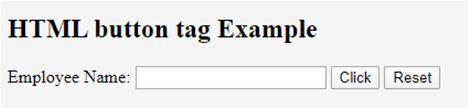
Example #2
Code:
<!DOCTYPE html> <html> <head> <h3> <center> Example using CSS </center><h3> </head> <body> Normal Class <button type="button">Add to the First class</button> <hr /> Economic Class <button type="button" style="color: pink;"><b> Book Economic Class </b></button> <hr /> Bussiness class <button type="button" style="color: orange;"><b> Book Bussiness? Class </b></button> <hr /> Departure <button type="button" style="font: bold 12px Open Sans;">Norway </button><br /> </body> </html>
Output:

Example #3
With CSS: Here, we have used padding and margin property. Here are some ways to look at the page better. To create a button with rounded corners, use border-radius.
Code:
<html>
<style>
body {
color: #000;
height: 90vh;
background: linear-gradient(-90deg, #a1c3d1 0%, #c48b9e 100%) no-repeat;
text-align: center;
}
input {
width: 280px;
display: block;
margin: 2rem auto;
border: 3px solid #fbc7ff;
padding: 7px;
background: transparent;
border-radius: 25px;
outline: none;
}
::placeholder {
color: #00ced1;
}
.btn {
background:#96f905;
border: none;
height: 3rem;
border-radius: 20px;
width: 220px;
display: block;
color: #96f905;
outline: none;
margin: 2rem auto;
}
</style>
<body>
<h1>HTML Form action Using Button</h1>
<form action="/action_page.php" method="get">
<input type="text" name=" Full Name" placeholder="Enter Full Name" class="btn">
<input type="text" name=" Address" placeholder="Enter Address" class="btn">
<button type="press" value="Press"> Click </button>
</form>
</body>
</html
Output:
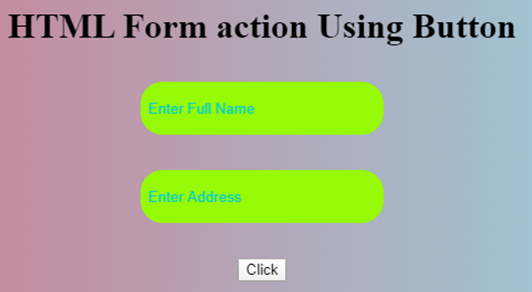
Example #4
The below example shows how to use the attribute autofocus with button element; in an example, when a page Loads, it focuses on the first HTML control.
Code:
<!DOCTYPE html> <html> <head> <title> Button Demo <button>autofocus Attribute </title> </head> <body style="text-align:center"> <h1 style="color: blue;"> EDUCBA Web Tutorial </h1> <h2> Button Tag <button>autofocus Attribute </h2> <h2> Button Tag <button>autofocus Attribute </h2> <button id="GFG" autofocus> Press </button> <br> </body> </html>
Output:

Example #5
onclick attribute demo. In the below example, I have used JavaScript to take action in the button; meanwhile, it alerts a dialog box with a text message. We use a JavaScript function to make the critical decision by activating the button with onclick().
Code:
<!DOCTYPE html>
<html>
<head>
<title>HTML? On Click Button Demo</title>
</head>
<body>
<h3> HTML? On Click Button Demo</h3>
<button onclick="alert('Hi Welcome to EDUCBA!')"> Press me... </button>
</body>
</html>
Output:?Before the button press

Alert Message – After the Button click

Example #6
Code:
<!DOCTYPE html> <html> <head> <script type="text/javascript" src="scripts.js"> </script> <link rel="stylesheet" href="styles.css"> <script type="text/javascript" src="scripts.js"></script> <link rel="stylesheet" href="styles.css"> </head> <body> <p>The button loads to the next web page!</p> <a href="https://www.educba.com" target="_blank"> <button>Submit!</button> </a> </body> </html>
Output:

Conclusion ?
In summary, we have learned about the HTML Button tag. This tag initiates an action and submits content within an HTML document. Important aspects of the website create an easy button, CSS, and JavaScript to look colorful. You can also learn many options related to buttons.
The above is the detailed content of HTML Button Tag. For more information, please follow other related articles on the PHP Chinese website!

Hot AI Tools

Undress AI Tool
Undress images for free

Undresser.AI Undress
AI-powered app for creating realistic nude photos

AI Clothes Remover
Online AI tool for removing clothes from photos.

Clothoff.io
AI clothes remover

Video Face Swap
Swap faces in any video effortlessly with our completely free AI face swap tool!

Hot Article

Hot Tools

Notepad++7.3.1
Easy-to-use and free code editor

SublimeText3 Chinese version
Chinese version, very easy to use

Zend Studio 13.0.1
Powerful PHP integrated development environment

Dreamweaver CS6
Visual web development tools

SublimeText3 Mac version
God-level code editing software (SublimeText3)

Hot Topics
 What are the essential HTML elements for structuring a webpage?
Jul 03, 2025 am 02:34 AM
What are the essential HTML elements for structuring a webpage?
Jul 03, 2025 am 02:34 AM
The web page structure needs to be supported by core HTML elements. 1. The overall structure of the page is composed of , , which is the root element, which stores meta information and displays the content; 2. The content organization relies on title (-), paragraph () and block tags (such as ,) to improve organizational structure and SEO; 3. Navigation is implemented through and implemented, commonly used organizations are linked and supplemented with aria-current attribute to enhance accessibility; 4. Form interaction involves , , and , to ensure the complete user input and submission functions. Proper use of these elements can improve page clarity, maintenance and search engine optimization.
 Handling reconnections and errors with HTML5 Server-Sent Events.
Jul 03, 2025 am 02:28 AM
Handling reconnections and errors with HTML5 Server-Sent Events.
Jul 03, 2025 am 02:28 AM
When using HTML5SSE, the methods to deal with reconnection and errors include: 1. Understand the default reconnection mechanism. EventSource retrys 3 seconds after the connection is interrupted by default. You can customize the interval through the retry field; 2. Listen to the error event to deal with connection failure or parsing errors, distinguish error types and execute corresponding logic, such as network problems relying on automatic reconnection, server errors manually delay reconnection, and authentication failure refresh token; 3. Actively control the reconnection logic, such as manually closing and rebuilding the connection, setting the maximum number of retry times, combining navigator.onLine to judge network status to optimize the retry strategy. These measures can improve application stability and user experience.
 Declaring the correct HTML5 doctype for modern pages.
Jul 03, 2025 am 02:35 AM
Declaring the correct HTML5 doctype for modern pages.
Jul 03, 2025 am 02:35 AM
Doctype is a statement that tells the browser which HTML standard to use to parse the page. Modern web pages only need to be written at the beginning of the HTML file. Its function is to ensure that the browser renders the page in standard mode rather than weird mode, and must be located on the first line, with no spaces or comments in front of it; there is only one correct way to write it, and it is not recommended to use old versions or other variants; other such as charset, viewport, etc. should be placed in part.
 Implementing client-side form validation using HTML attributes.
Jul 03, 2025 am 02:31 AM
Implementing client-side form validation using HTML attributes.
Jul 03, 2025 am 02:31 AM
Client-sideformvalidationcanbedonewithoutJavaScriptbyusingHTMLattributes.1)Userequiredtoenforcemandatoryfields.2)ValidateemailsandURLswithtypeattributeslikeemailorurl,orusepatternwithregexforcustomformats.3)Limitvaluesusingmin,max,minlength,andmaxlen
 Improving SEO with HTML5 semantic markup and Microdata.
Jul 03, 2025 am 01:16 AM
Improving SEO with HTML5 semantic markup and Microdata.
Jul 03, 2025 am 01:16 AM
Using HTML5 semantic tags and Microdata can improve SEO because it helps search engines better understand page structure and content meaning. 1. Use HTML5 semantic tags such as,,,, and to clarify the function of page blocks, which helps search engines establish a more accurate page model; 2. Add Microdata structured data to mark specific content, such as article author, release date, product price, etc., so that search engines can identify information types and use them for display of rich media summary; 3. Pay attention to the correct use of tags to avoid confusion, avoid duplicate tags, test the effectiveness of structured data, regularly update to adapt to changes in schema.org, and combine with other SEO means to optimize for long-term.
 How to group options within a select dropdown using html?
Jul 04, 2025 am 03:16 AM
How to group options within a select dropdown using html?
Jul 04, 2025 am 03:16 AM
Use tags in HTML to group options in the drop-down menu. The specific method is to wrap a group of elements and define the group name through the label attribute, such as: 1. Contains options such as apples, bananas, oranges, etc.; 2. Contains options such as carrots, broccoli, etc.; 3. Each is an independent group, and the options within the group are automatically indented. Notes include: ① No nesting is supported; ② The entire group can be disabled through the disabled attribute; ③ The style is restricted and needs to be beautified in combination with CSS or third-party libraries; plug-ins such as Select2 can be used to enhance functions.
 Implementing Clickable Buttons Using the HTML button Element
Jul 07, 2025 am 02:31 AM
Implementing Clickable Buttons Using the HTML button Element
Jul 07, 2025 am 02:31 AM
To use HTML button elements to achieve clickable buttons, you must first master its basic usage and common precautions. 1. Create buttons with tags and define behaviors through type attributes (such as button, submit, reset), which is submitted by default; 2. Add interactive functions through JavaScript, which can be written inline or bind event listeners through ID to improve maintenance; 3. Use CSS to customize styles, including background color, border, rounded corners and hover/active status effects to enhance user experience; 4. Pay attention to common problems: make sure that the disabled attribute is not enabled, JS events are correctly bound, layout occlusion, and use the help of developer tools to troubleshoot exceptions. Master this
 Integrating CSS and JavaScript effectively with HTML5 structure.
Jul 12, 2025 am 03:01 AM
Integrating CSS and JavaScript effectively with HTML5 structure.
Jul 12, 2025 am 03:01 AM
HTML5, CSS and JavaScript should be efficiently combined with semantic tags, reasonable loading order and decoupling design. 1. Use HTML5 semantic tags, such as improving structural clarity and maintainability, which is conducive to SEO and barrier-free access; 2. CSS should be placed in, use external files and split by module to avoid inline styles and delayed loading problems; 3. JavaScript is recommended to be introduced in front, and use defer or async to load asynchronously to avoid blocking rendering; 4. Reduce strong dependence between the three, drive behavior through data-* attributes and class name control status, and improve collaboration efficiency through unified naming specifications. These methods can effectively optimize page performance and collaborate with teams.






