 Hardware Tutorial
Hardware Tutorial
 Hardware Review
Hardware Review
 iOS 18 adds a new 'Recovered' album function to retrieve lost or damaged photos
iOS 18 adds a new 'Recovered' album function to retrieve lost or damaged photos
iOS 18 adds a new 'Recovered' album function to retrieve lost or damaged photos
Jul 18, 2024 am 05:48 AMApple’s latest releases of iOS 18, iPadOS 18 and macOS Sequoia add an important feature to the Photos app, designed to help users easily recover photos and videos lost or damaged due to various reasons. The new feature introduces an album called Recovered in the Tools section of the Photos app that will automatically appear when a user has images or videos on their device that are not included in their Photos library.

1. Open the Photos app and click the "Album" option.
2. Scroll down to the "Tools" section and select the "Recovered" album.
3. Click a single photo or video in the album, or use the "Select" function to select multiple items.
4. Click the "Permanently Delete" or "Restore to Library" button and select the corresponding operation according to your needs.
It’s worth noting that when upgrading to iOS 18, iPadOS 18 or macOS Sequoia, your iPhone, iPad or Mac device will automatically scan for recoverable photos and videos, giving users immediate access to any missing content.
Also, the "Recovered" album will only appear in the "Tools" section of the Photos app if the lost photos or videos exist in the device. If there is no such content on the device, the user will not see the album.
Previously, iOS 17.5.1 and iPadOS 17.5.1 versions had fixed an unusual bug related to database corruption, which caused some users to have photos that had been deleted for a long time reappear in their photo libraries after installing the update. middle. Apple later confirmed that this was due to a database corruption issue that caused photos to reappear after being deleted.
The above is the detailed content of iOS 18 adds a new 'Recovered' album function to retrieve lost or damaged photos. For more information, please follow other related articles on the PHP Chinese website!

Hot AI Tools

Undress AI Tool
Undress images for free

Undresser.AI Undress
AI-powered app for creating realistic nude photos

AI Clothes Remover
Online AI tool for removing clothes from photos.

Clothoff.io
AI clothes remover

Video Face Swap
Swap faces in any video effortlessly with our completely free AI face swap tool!

Hot Article

Hot Tools

Notepad++7.3.1
Easy-to-use and free code editor

SublimeText3 Chinese version
Chinese version, very easy to use

Zend Studio 13.0.1
Powerful PHP integrated development environment

Dreamweaver CS6
Visual web development tools

SublimeText3 Mac version
God-level code editing software (SublimeText3)
 Ouyi download tutorial Ouyi latest version download tutorial (full version)
Jun 18, 2025 pm 07:39 PM
Ouyi download tutorial Ouyi latest version download tutorial (full version)
Jun 18, 2025 pm 07:39 PM
As the world's leading cryptocurrency exchange, OKX provides a safe and reliable trading environment and a rich variety of digital assets. 1. Visit the official website www.okx.com to download the application; 2. Select the Android or iOS version according to the device; 3. Install the application and complete registration or login; 4. Enable two-factor verification to ensure account security. The platform supports spot trading, leveraged trading, contract trading, DeFi, OKX Earn financial management and NFT market.
 How do I create new records in the database using Eloquent?
Jun 14, 2025 am 12:34 AM
How do I create new records in the database using Eloquent?
Jun 14, 2025 am 12:34 AM
To create new records in the database using Eloquent, there are four main methods: 1. Use the create method to quickly create records by passing in the attribute array, such as User::create(['name'=>'JohnDoe','email'=>'john@example.com']); 2. Use the save method to manually instantiate the model and assign values ??to save one by one, which is suitable for scenarios where conditional assignment or extra logic is required; 3. Use firstOrCreate to find or create records based on search conditions to avoid duplicate data; 4. Use updateOrCreate to find records and update, if not, create them, which is suitable for processing imported data, etc., which may be repetitive.
 How to change the keyboard shortcuts in macOS?
Jun 12, 2025 am 10:39 AM
How to change the keyboard shortcuts in macOS?
Jun 12, 2025 am 10:39 AM
To customize Mac keyboard shortcuts, first open the keyboard shortcut interface in system settings. The specific path is: System Settings → Keyboard → Shortcuts tab; secondly, click the " ” in "AppShortcuts" to add command shortcuts to modify specific applications, enter the exact command name displayed in the menu bar and set a new combination; finally, if you need more complex functions, you can use third-party tools such as Karabiner-Elements or BetterTouchTool to achieve deep customization. When setting, please note that the command name must be accurate, and permissions and conflict issues must be checked to ensure that it takes effect.
 The most complete tutorial for ok download ok download latest version tutorial
Jun 18, 2025 pm 07:48 PM
The most complete tutorial for ok download ok download latest version tutorial
Jun 18, 2025 pm 07:48 PM
The OK software download needs to be downloaded through official channels and follow the steps: 1. Visit the official website; 2. Select the corresponding version; 3. Download the installation package; 4. Verify file integrity; 5. Complete the installation. Before downloading, you should confirm that the device is compatible, network is stable, and sufficient storage are sufficient, and the firewall should be turned off. You can also download it through the app store or a trusted third-party platform, but be sure to be alert to malware, update the software regularly, read the user agreement, and ensure safe use.
 Download the latest version of Yiou Exchange, download tutorial of Yiou Exchange, Apple
Jun 24, 2025 pm 06:48 PM
Download the latest version of Yiou Exchange, download tutorial of Yiou Exchange, Apple
Jun 24, 2025 pm 06:48 PM
The latest version of Yiou Exchange (OKX) can be downloaded through the official website, app store and invitation links. Apple device users can complete the installation according to the steps. 1. Official website download: Visit OKX official website and select the corresponding system version to download; 2. App store download: Android users can search and download on Google Play, iOS users need to switch to the Apple ID area to the allowed area to be listed; 3. Invite link download: jump to download through the link shared by others or QR code. The steps for downloading Apple device users include: registering an overseas Apple ID, switching the App Store area, searching and downloading OKX, logging in to your account after installation and completing security settings, and be sure to ensure that the application source is reliable and complying with it.
 macOS installer won't accept my password
Jun 29, 2025 am 12:14 AM
macOS installer won't accept my password
Jun 29, 2025 am 12:14 AM
The answer to the question is that the password error prompt may be caused by keyboard layout, case recognition, or installer source. The macOS installation interface uses an American English keyboard by default. The input of non-English keyboards may not match. It is recommended to switch layouts or avoid special characters; the password is case-sensitive, and it is recommended to check the CapsLock status or try all lowercase; if the installer comes from another Mac, you need to enter the Mac password to make the installer; you can also try to re-download the installer through recovery mode, confirm the administrator account identity, or format the disk with disk tools first.
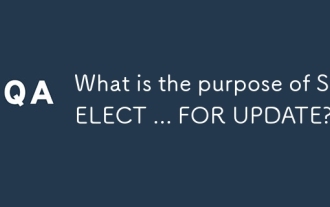 What is the purpose of SELECT ... FOR UPDATE?
Jun 11, 2025 pm 03:37 PM
What is the purpose of SELECT ... FOR UPDATE?
Jun 11, 2025 pm 03:37 PM
ThemainpurposeofSELECT...FORUPDATEistolockselectedrowsduringatransactiontopreventothersessionsfrommodifyingthemuntilthetransactioncompleteswhichensuresdataconsistencyinconcurrentenvironmentssuchasbankingandinventorysystems1Itplacesrow-levellocksallow
 macOS installer is damaged and can't be used
Jun 28, 2025 am 12:01 AM
macOS installer is damaged and can't be used
Jun 28, 2025 am 12:01 AM
When you encounter the prompt "macOS installer is corrupted and cannot be used", the problem is usually not that the installation package itself is corrupted, but that there is an error in the verification mechanism or storage method. 1. Re-download the macOS installer, and priority is obtained from Apple's official channels to ensure integrity; 2. Turn off the installation verification in SIP, enter the csrutildisable command through the terminal and temporarily close the verification and restart the installation; 3. Check whether the USB boot disk is made correctly. It is recommended to use the createinstallmedia command and ensure that the USB disk format is MacOS extension; 4. Correct the time and date settings, adjust the time through the date command in the recovery mode to avoid misjudgment of the certificate expiration. Most of them are after completing the above steps.





