How to check if TPM 2.0 is enabled for Windows 11
Aug 21, 2025 am 07:12 AMTo check if TPM 2.0 is enabled on your Windows 11 PC, open Run with Windows R, type tpm.msc, and press Enter; if the status shows "The TPM is ready for use" and Specification Version is 2.0, TPM 2.0 is properly enabled and functioning.

To check if TPM 2.0 is enabled on your Windows 11 PC — which is required for proper system security and Windows 11 compatibility — you can use several built-in tools. Here’s how to verify it quickly and accurately.
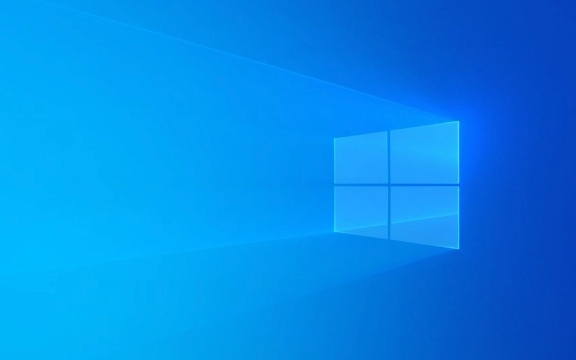
1. Use the TPM Management Tool (tpm.msc)
This is the most direct way to confirm TPM 2.0 status.
- Press Windows R to open the Run dialog.
- Type
tpm.mscand press Enter. - In the TPM Management window, look for:
- Status: Should say "The TPM is ready for use."
- Specification Version: Should show 2.0 (e.g., "2.0" under "Specification Version").
- Manufacturer Information: Shows the TPM chip details (if present).
?? If you see "Compatible TPM cannot be found," either the TPM is disabled in BIOS/UEFI, not present, or not activated.

2. Check via Device Manager
This method confirms if the TPM device is recognized by Windows.
- Press Windows X and select Device Manager.
- Expand the category Security devices.
- Look for Trusted Platform Module 2.0 or TPM 2.0.
? If you see it listed and there’s no warning icon, TPM 2.0 is enabled and functioning.
? If it says "Trusted Platform Module 1.2" or is missing, your system may not meet Windows 11 requirements.
3. Use System Information (msinfo32)
This gives a quick system-level overview.
- Press Windows R, type
msinfo32, and press Enter. - In the System Information window, scroll down to:
- TPM Manufacturer Information
- TPM Specification Version
- Confirm:
- Spec Version shows 2.0
- Status says "Enabled, Activated, Owned"
This method is useful for a high-level check without diving into BIOS.
4. Check via PowerShell (Advanced)
Run a quick command to get TPM details.
Open PowerShell as Administrator (right-click Start → Windows Terminal (Admin)).
-
Type the following command and press Enter:
Get-Tpm
-
Check the output:
- TpmPresent: True
- TpmReady: True
- ManufacturerVersionInfo: Should indicate support for 2.0
- SpecVersion: Should include "2.0" in the string
Note:
Get-Tpmmay show version 1.2 if the system doesn't support 2.0, even if a 2.0 chip is present — so cross-check withtpm.msc.
What if TPM 2.0 is missing or disabled?
- Enter BIOS/UEFI: Restart your PC and press the setup key (F2, F10, Del, etc.).
- Navigate to Security, Advanced, or System Configuration.
- Look for TPM, PTT (Intel), or fTPM (AMD) settings.
- Enable TPM 2.0, PTT, or AMD fTPM (depending on your hardware).
- Save and reboot.
Some older motherboards may not support TPM 2.0 — in that case, Windows 11 may not be officially supported.
Basically, using tpm.msc is the most reliable method. If it shows a 2.0 specification and "ready for use," you're good to go.
The above is the detailed content of How to check if TPM 2.0 is enabled for Windows 11. For more information, please follow other related articles on the PHP Chinese website!

Hot AI Tools

Undress AI Tool
Undress images for free

Undresser.AI Undress
AI-powered app for creating realistic nude photos

AI Clothes Remover
Online AI tool for removing clothes from photos.

ArtGPT
AI image generator for creative art from text prompts.

Stock Market GPT
AI powered investment research for smarter decisions

Hot Article

Hot Tools

Notepad++7.3.1
Easy-to-use and free code editor

SublimeText3 Chinese version
Chinese version, very easy to use

Zend Studio 13.0.1
Powerful PHP integrated development environment

Dreamweaver CS6
Visual web development tools

SublimeText3 Mac version
God-level code editing software (SublimeText3)

Hot Topics
 1648
1648
 276
276
 How to manage notifications and actions in Windows
Aug 15, 2025 am 11:31 AM
How to manage notifications and actions in Windows
Aug 15, 2025 am 11:31 AM
You can manage notifications and actions in Windows through settings to stay focused and track important reminders. 1. Open "Settings" (Win I), enter "System>Notifications", and you can turn off notifications globally or manage notification permissions one by one, including banners, sounds and lock screen displays. 2. Select "Off", "Priority Only" or "Alarm Only" mode in "Focus Assist", and customize the priority apps and contacts. You can also set the automatic activation time or turn it on when projecting screens or playing games. 3. Open the Operation Center (Windows10) or Notification Center (Windows11) through the taskbar icon or swipe right, and clear all or individual notifications, and edit common shortcut buttons in "Quick Action". 4. Other prompts include closing notifications
 Windows permanently stops system update
Aug 12, 2025 pm 08:24 PM
Windows permanently stops system update
Aug 12, 2025 pm 08:24 PM
Permanently stop Windows system updates: Use the Group Policy Editor: Double-click "Auto Update" settings and select "Disabled". Using the Registry Editor: Set the data value of "NoAutoUpdate" to "1". Advantages: Completely stop future updates and free up storage space. Disadvantages: Increased security risks, loss of functions, and incompatibility problems. Note: Use only after understanding the risks, you will be responsible for the consequences.
 How to fix mouse lag or stuttering in Windows 11
Aug 13, 2025 am 11:45 AM
How to fix mouse lag or stuttering in Windows 11
Aug 13, 2025 am 11:45 AM
First check the hardware and connection, replace the mouse, use different USB ports, replace the wireless mouse battery, avoid using the USB hub and reduce wireless interference; 2. Update or reinstall the mouse driver, automatically update through the device manager or download the latest driver from the manufacturer's official website, uninstall if necessary and restart the system to reinstall; 3. Adjust the mouse and power settings, turn off the "Improve pointer accuracy" option, and disable all USB root hubs in the device manager to enable the computer to turn off this device to save power; 4. Turn off the high-occupancy applications and services in the background, troubleshoot programs with high resource occupancy through the task manager, manage startup items or perform clean boots to troubleshoot conflicting software; 5. Update the Windows system and BIOS, and install the latest system supplement
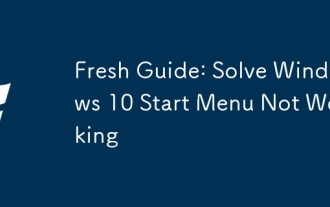 Fresh Guide: Solve Windows 10 Start Menu Not Working
Aug 21, 2025 am 06:03 AM
Fresh Guide: Solve Windows 10 Start Menu Not Working
Aug 21, 2025 am 06:03 AM
IfyourWindows10StartMenuisn’tresponding,trythesesteps:1.RestartWindowsExplorerviaTaskManager.2.Runthebuilt-inStartMenutroubleshooter.3.Re-registerStartMenuappsusingPowerShell.4.Scanforcorruptedsystemfileswithsfc/scannow.5.Createanewuserprofiletocheck
 How to Troubleshoot Problems Updating Windows: A Microsoft Guide
Aug 22, 2025 am 11:54 AM
How to Troubleshoot Problems Updating Windows: A Microsoft Guide
Aug 22, 2025 am 11:54 AM
RuntheWindowsUpdateTroubleshootertoautomaticallyfixcommonissuesbynavigatingtoSettings>System>Troubleshoot>OthertroubleshootersandrunningtheWindowsUpdatetool.2.Ensureatleast20GBoffreespaceonthesystemdriveandmeetupdaterequirementsbyusingDiskCl
 What to do if you need to activate after installing Windows 11? The editor teaches you how to quickly activate it
Aug 12, 2025 pm 08:18 PM
What to do if you need to activate after installing Windows 11? The editor teaches you how to quickly activate it
Aug 12, 2025 pm 08:18 PM
Windows 11 is Microsoft's latest computer operating system version. Yesterday, a developer accidentally leaked the image of Win11. Many users have installed it, but it needs to be activated during the installation process. What should I do? Usually, it needs to be activated after the operating system is installed. Moreover, this version is not much different from Windows 10 in terms of activation, but some activation tools cannot correctly identify the system and cause it to be unable to activate. Digital rights can also be achieved in some way, that is, permanently activated. Below, the editor will bring you several activation methods, let’s take a look! Windows 11 installation key: The installation key is the same as the Windows 10 installation key, so if you need to select the version through the key during the installation stage, you can
 How to bypass the TPM 2.0 requirement for Win11
Aug 21, 2025 am 04:08 AM
How to bypass the TPM 2.0 requirement for Win11
Aug 21, 2025 am 04:08 AM
ToinstallWindows11onadevicewithoutTPM2.0,trythesemethods:1.ModifytheregistryduringsetupusingLabConfigtobypasschecks.2.Usesetup.exefromamountedISOandoverridecompatibilitywithtoolslikeWhyNotWin11.3.Performacleaninstallwithanautounattend.xmlfilethatskip
 How to fix 'This app can't run on your PC' in Windows?
Aug 14, 2025 pm 08:28 PM
How to fix 'This app can't run on your PC' in Windows?
Aug 14, 2025 pm 08:28 PM
Runthe.exefileasadministratorbyright-clickingitandselecting"Runasadministrator";ifsuccessful,permanentlyenablethisbygoingtoProperties→Compatibilitytab→check"Runthisprogramasadministrator"→Apply;2.Enablecompatibilitymodeforolderpro






