When Bluetooth cannot work, first check the basic settings and distance problems to ensure that the device can be found and approached without interference; secondly restart Bluetooth or iPhone; then consider updating the system or resetting network settings; if it is still invalid, troubleshoot hardware problems. First, make sure that the device is turned on and is in a discoverable state, and clear the old pairing record and reconnect; then go to Settings to turn off Bluetooth for a few seconds and then re-enable it, or restart the phone; then check for software updates, and reset the network settings if necessary to clear the configuration error; finally try to connect to other Bluetooth devices to determine whether it is an iPhone hardware failure. If necessary, please contact the official after-sales inspection and repair.

Bluetooth not working on iPhone is a common problem, especially when you are in a hurry to connect headphones, in-car systems or speakers. This problem may be caused by software glitches, connection conflicts or even mis-setting operations. The good news is that it can be solved with some simple steps in most cases.

Check basic settings and distance issues
Many times, failure of Bluetooth connection is not a problem with the phone, but rather that the devices are not properly paired or the distance is too far. Make sure the device you are connecting to is turned on and in a discoverable state, which usually lasts from seconds to a minute.
In addition, multiple old devices may be retained in the iPhone's Bluetooth settings, causing new devices to fail to connect smoothly. You can try:

- Open Settings > Bluetooth
- Click the "i" icon to the right of the connected device
- Select Ignore this device and search for connections again
At the same time, be careful not to get too far from the device, and not to have too many obstacles in the middle, especially things made of metal, which will affect signal transmission.
Restart Bluetooth and iPhone
Sometimes the Bluetooth module is just "stuck", and it can be restored to normal after restarting. You can turn off Bluetooth function first, wait a few seconds before turning on:
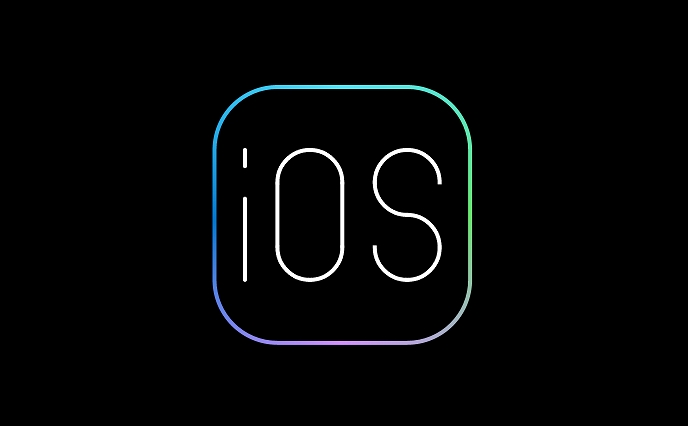
- Go to Settings > Bluetooth and turn off the switch
- Or click the Bluetooth icon from Control Center to deactivate
If it doesn't work, try restarting the entire iPhone. Although it sounds a bit old-fashioned, many temporary system errors can indeed be solved by restarting.
Update system and reset network settings
Apple will fix various bugs through system updates, including Bluetooth connection issues. Go to Settings > General > Software Updates to see if there are any updates available.
If you are sure that the system is already the latest version but the problem remains, you can consider resetting your network settings :
- Settings > General > Transfer or Restore iPhone > Reset > Reset Network Settings
This step will clear all Wi-Fi passwords and Bluetooth pairing records, so it is recommended to use only if other methods are invalid.
Don't ignore hardware issues
If you have tried the above method but still can't work, it may be a hardware problem. For example, the Bluetooth module is damaged, or there is a problem with the connection device itself. You can try connecting to another Bluetooth device (such as another headset or speaker) to confirm whether it is an iPhone problem.
If you suspect that it is a hardware failure of the iPhone, it is recommended to go to the Apple Store or an authorized repair point for a test. If it is a model within the warranty period, it may also be repaired for free.
Basically these common situations. Bluetooth connection problems are not a big problem most of the time, but they are really annoying to use. When encountering problems, you can check them step by step and often find the cause.
The above is the detailed content of Bluetooth not working on iPhone. For more information, please follow other related articles on the PHP Chinese website!

Hot AI Tools

Undress AI Tool
Undress images for free

Undresser.AI Undress
AI-powered app for creating realistic nude photos

AI Clothes Remover
Online AI tool for removing clothes from photos.

Clothoff.io
AI clothes remover

Video Face Swap
Swap faces in any video effortlessly with our completely free AI face swap tool!

Hot Article

Hot Tools

Notepad++7.3.1
Easy-to-use and free code editor

SublimeText3 Chinese version
Chinese version, very easy to use

Zend Studio 13.0.1
Powerful PHP integrated development environment

Dreamweaver CS6
Visual web development tools

SublimeText3 Mac version
God-level code editing software (SublimeText3)
 How to create a contact group on iPhone
Jul 13, 2025 am 01:17 AM
How to create a contact group on iPhone
Jul 13, 2025 am 01:17 AM
iPhone does not support creating contact groups directly in the address book application, but similar functions can be achieved through the following methods: 1. Use the "Group" function in the address book application, click "Edit" > "Add Group" to create a custom group; 2. Add each contact to the corresponding group by editing it; 3. If you need to send a group message, you can create a new multi-person conversation in the information application; 4. Use iCloud or Gmail to synchronize tagged groups to facilitate the management of a large number of contacts on the computer. These methods are used in conjunction with efficient management of contact groups.
 iOS 15.1 & iPadOS 15.1 Update Available to Download with SharePlay, Vaccine Cards, Bug Fixes, etc
Jul 14, 2025 am 01:17 AM
iOS 15.1 & iPadOS 15.1 Update Available to Download with SharePlay, Vaccine Cards, Bug Fixes, etc
Jul 14, 2025 am 01:17 AM
iOS 15.1 and iPadOS 15.1 have been released for iPhone and iPad, the updates include SharePlay screen sharing through FaceTime, the addition of Live Text support in the iPad camera app, ProRes video capture for iPhone 13 Pro users, the inclusion of C
 How to check if an iPhone is unlocked
Jul 15, 2025 am 01:17 AM
How to check if an iPhone is unlocked
Jul 15, 2025 am 01:17 AM
TocheckifaniPhoneisunlocked,1)gotoSettings>Cellular>CellularDataOptionsandlookforlabelslike“Unlocked”or“NoSIMrestrictions,”2)insertadifferentcarrier’sactiveSIMcardandseeifthephoneacceptsit,3)usetheIMEInumberononlinetoolslikeIMEI.infotocheckunlo
 How to Pair a Bluetooth Trackpad, Mouse, & Keyboard with iPad
Jul 07, 2025 am 12:20 AM
How to Pair a Bluetooth Trackpad, Mouse, & Keyboard with iPad
Jul 07, 2025 am 12:20 AM
Not too long ago, the thought of connecting a Bluetooth mouse, trackpad, or keyboard to an iPad would have left most people very puzzled. But we’re in a new era now—modern iPads running current versions of iPadOS fully support trackpads and mice, and
 How to Get Sidecar on Unsupported Macs & iPads
Jul 07, 2025 am 12:42 AM
How to Get Sidecar on Unsupported Macs & iPads
Jul 07, 2025 am 12:42 AM
Upset that you can’t take advantage of Sidecar with your Mac and iPad? Fortunately, Free-Sidecar allows you to extend Sidecar support to more iPad and Mac models not officially supported by Apple.Sidecar is a powerful feature for Mac and iPad users,
 How to check iPhone trade-in value
Jul 13, 2025 am 01:13 AM
How to check iPhone trade-in value
Jul 13, 2025 am 01:13 AM
Determining the depreciation value of iPhone requires multiple factors and comparing different platforms. 2. The first choice is Apple's official replacement plan, which has a simple and transparent process, but the final valuation must be based on the actual condition of the equipment. 3. Third-party websites such as Gazelle, Swappa, etc. may provide higher quotations, but you need to pay attention to describing the real situation and avoiding the charging trap. 4. The core factors affecting value include model and storage capacity, equipment status, operator lock status, etc. Small problems may also affect the quotation. 5. If you pursue higher returns, you can choose to sell privately, but you need to weigh the time cost and transaction risks.
 How to create a Personal Voice on iPhone
Jul 11, 2025 am 02:19 AM
How to create a Personal Voice on iPhone
Jul 11, 2025 am 02:19 AM
To create PersonalVoice in iOS17, you first need to enable the feature in the settings and record a sound model for about five minutes. The specific steps are as follows: 1. Open "Settings" > "Assistance Functions" > "Narration", click "PersonalVoice" and select "Create PersonalVoice"; 2. Read the text provided by the system in a quiet environment to keep the speech speed stable; 3. After creation, you can use your personalized voice to read messages, notifications, etc. in "Narration", or switch back to the default voice; 4. Currently, only English and some languages ??are supported, and Chinese is not supported at the moment; 5. Pay attention to environmental noise, intonation consistency and storage space when recording, and re-record unsatisfactory content. Voice mode
 How to transfer contacts from one iPhone to another
Jul 12, 2025 am 02:36 AM
How to transfer contacts from one iPhone to another
Jul 12, 2025 am 02:36 AM
Migrating contacts can be accomplished in three ways when replacing a new iPhone: First, using iCloud synchronization is the most worry-free, ensuring that the old phone has turned on the iCloud address book backup, and the new phone logs into the same account and enables synchronization; Second, using AirDrop is suitable for a small number of contacts to transmit. After setting up AirDrop visibility on both phones, sending and receiving them through the share button; Third, with the help of computer relay, both Mac or Windows, synchronizing contacts through Finder or iTunes and replacing or merging data. Select the method that suits you and pay attention to your account and permission settings to easily complete the migration.






