To retrieve the Word document that cannot be found, first check the default save path, such as "Document" or OneDrive folder; secondly, find the file record and locate the location through the "Recent" function in Word; then use the Windows search function to enter keywords and time range to accurately search; finally check whether it is stored in the desktop, USB drive or other devices. Check them one by one in order, and in most cases, files can be found.

You worked hard to write a Word document and saved it, but you couldn't find it when you wanted to search for it in a few days - many people have encountered this situation. In fact, it is not difficult to find it back, the key is to know where to start.

Check the default save path
Most of the time, when we save files, we do not select a special location, and the system will automatically save it to the default directory, such as the "Document" folder or the OneDrive synchronous directory. If you remember that you didn't change the path at that time, you can go directly to these places to find it.
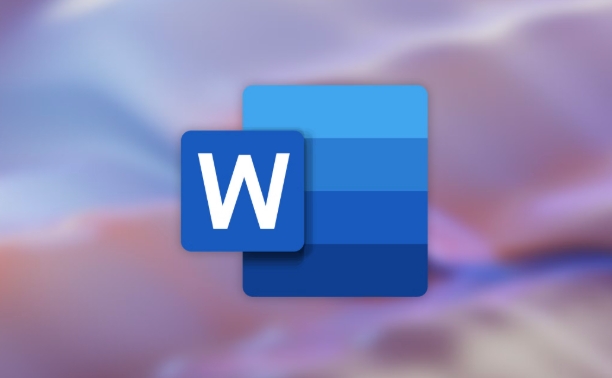
- The default path of Windows system is usually:
C:\Users\你的用戶名\Documents - If you log in with a Microsoft account and enable OneDrive synchronization, the file may be in:
C:\Users\你的用戶名\OneDrive\Documents
Open Explorer and enter these paths directly to enter and press Enter to quickly locate. You can also click "File" > "Open" > "Recent" in Word to see if there is any file you saved.
Use Word's "recent" feature to find
Word itself has a "recent" feature that records your recently edited documents. Even if you are not sure about the file name, you can find the clue here.
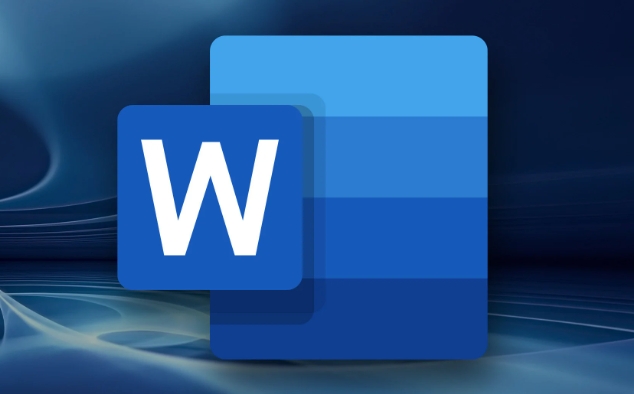
The operation steps are as follows:
- Open Word Program
- Click "File" in the upper left corner
- Select Open > Recent
- Check if there is any document you are looking for in the list
- If so, click "Open File Location" on the right to jump to the folder where the file is located
Sometimes you may only remember about the approximate time, such as "It seems to be saved last week". It is helpful to browse the content in "Recent" at this time.
Use Windows Search Feature to find accurate
If the above method is not found, then search. Windows' search function is already very powerful, and as long as you remember a little bit of keywords, you can find it for you.
Operation suggestions:
- Use the search box in the taskbar or explorer
- Enter part of the name, extension (such as
.docx), or part of the content keywords - You can add modified date range filtering, such as
datemodified:last week
For example: When you are writing a document about "Project Summary", you can try to search for項目總結.docx , and the system will automatically match the relevant content.
The file may be stored in another location
Sometimes we accidentally save the file to the desktop, download folder, or other USB drives or partitions. At this time, you need to recall the operation scenario at that time:
- Did you just save it with a USB flash drive?
- Did you directly download a template in your browser and edit it and save it?
- Have you changed your computer and the file existed on another device?
If so, you have to check these locations one by one. In addition, some software will save files to their own working directory by default. For example, if the internal system of the enterprise and the email attachment are opened and saved, it will also be placed in the temporary directory.
Basically, these are the methods. The key is not to panic first and investigate step by step. In most cases, the file is just "hidden" and not really lost.
The above is the detailed content of how to find the location of a saved Word file. For more information, please follow other related articles on the PHP Chinese website!

Hot AI Tools

Undress AI Tool
Undress images for free

Undresser.AI Undress
AI-powered app for creating realistic nude photos

AI Clothes Remover
Online AI tool for removing clothes from photos.

Clothoff.io
AI clothes remover

Video Face Swap
Swap faces in any video effortlessly with our completely free AI face swap tool!

Hot Article

Hot Tools

Notepad++7.3.1
Easy-to-use and free code editor

SublimeText3 Chinese version
Chinese version, very easy to use

Zend Studio 13.0.1
Powerful PHP integrated development environment

Dreamweaver CS6
Visual web development tools

SublimeText3 Mac version
God-level code editing software (SublimeText3)
 how to group by month in excel pivot table
Jul 11, 2025 am 01:01 AM
how to group by month in excel pivot table
Jul 11, 2025 am 01:01 AM
Grouping by month in Excel Pivot Table requires you to make sure that the date is formatted correctly, then insert the Pivot Table and add the date field, and finally right-click the group to select "Month" aggregation. If you encounter problems, check whether it is a standard date format and the data range are reasonable, and adjust the number format to correctly display the month.
 How to Fix AutoSave in Microsoft 365
Jul 07, 2025 pm 12:31 PM
How to Fix AutoSave in Microsoft 365
Jul 07, 2025 pm 12:31 PM
Quick Links Check the File's AutoSave Status
 How to change Outlook to dark theme (mode) and turn it off
Jul 12, 2025 am 09:30 AM
How to change Outlook to dark theme (mode) and turn it off
Jul 12, 2025 am 09:30 AM
The tutorial shows how to toggle light and dark mode in different Outlook applications, and how to keep a white reading pane in black theme. If you frequently work with your email late at night, Outlook dark mode can reduce eye strain and
 how to repeat header rows on every page when printing excel
Jul 09, 2025 am 02:24 AM
how to repeat header rows on every page when printing excel
Jul 09, 2025 am 02:24 AM
To set up the repeating headers per page when Excel prints, use the "Top Title Row" feature. Specific steps: 1. Open the Excel file and click the "Page Layout" tab; 2. Click the "Print Title" button; 3. Select "Top Title Line" in the pop-up window and select the line to be repeated (such as line 1); 4. Click "OK" to complete the settings. Notes include: only visible effects when printing preview or actual printing, avoid selecting too many title lines to affect the display of the text, different worksheets need to be set separately, ExcelOnline does not support this function, requires local version, Mac version operation is similar, but the interface is slightly different.
 How to Screenshot on Windows PCs: Windows 10 and 11
Jul 23, 2025 am 09:24 AM
How to Screenshot on Windows PCs: Windows 10 and 11
Jul 23, 2025 am 09:24 AM
It's common to want to take a screenshot on a PC. If you're not using a third-party tool, you can do it manually. The most obvious way is to Hit the Prt Sc button/or Print Scrn button (print screen key), which will grab the entire PC screen. You do
 Where are Teams meeting recordings saved?
Jul 09, 2025 am 01:53 AM
Where are Teams meeting recordings saved?
Jul 09, 2025 am 01:53 AM
MicrosoftTeamsrecordingsarestoredinthecloud,typicallyinOneDriveorSharePoint.1.Recordingsusuallysavetotheinitiator’sOneDriveina“Recordings”folderunder“Content.”2.Forlargermeetingsorwebinars,filesmaygototheorganizer’sOneDriveoraSharePointsitelinkedtoaT
 how to find the second largest value in excel
Jul 08, 2025 am 01:09 AM
how to find the second largest value in excel
Jul 08, 2025 am 01:09 AM
Finding the second largest value in Excel can be implemented by LARGE function. The formula is =LARGE(range,2), where range is the data area; if the maximum value appears repeatedly and all maximum values ??need to be excluded and the second maximum value is found, you can use the array formula =MAX(IF(rangeMAX(range),range)), and the old version of Excel needs to be executed by Ctrl Shift Enter; for users who are not familiar with formulas, you can also manually search by sorting the data in descending order and viewing the second cell, but this method will change the order of the original data. It is recommended to copy the data first and then operate.
 how to get data from web in excel
Jul 11, 2025 am 01:02 AM
how to get data from web in excel
Jul 11, 2025 am 01:02 AM
TopulldatafromthewebintoExcelwithoutcoding,usePowerQueryforstructuredHTMLtablesbyenteringtheURLunderData>GetData>FromWebandselectingthedesiredtable;thismethodworksbestforstaticcontent.IfthesiteoffersXMLorJSONfeeds,importthemviaPowerQuerybyenter






