If the computer is not connected to Wi-Fi, it is usually not a serious computer or network failure, but a minor problem. You can troubleshoot it as follows: 1. Check whether the Wi-Fi switch and flight mode are on, and confirm that the wireless function is enabled; 2. Restart the computer, router and optical module to refresh the network status; 3. Check whether the IP address conflicts or failed to obtain, try to release and renew the IP or set a static IP; 4. Update the wireless network card driver, forget the network and reconnect it, and check whether the firewall or security software is intercepted, and use the system's own network tools to repair it if necessary. Operate in sequence and most problems can be solved.

Your computer is not connected to Wi-Fi, usually either a computer problem or a network problem. Don’t rush to restart or reinstall first. Most of the time, it’s a small problem, and you can solve it by troubleshooting it.
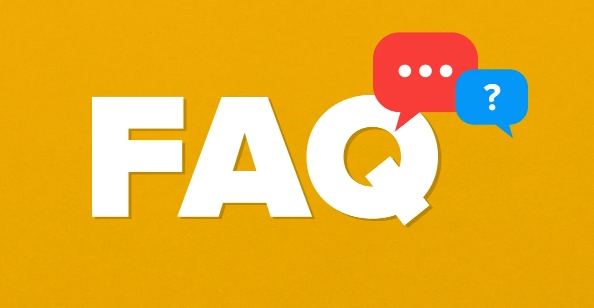
1. Check Wi-Fi switches and flight modes
Many people's first reaction when they encounter the Wi-Fi that cannot be connected is that "the router is broken", but in fact, the settings of their computers are not turned on correctly.
- Confirm whether the wireless function is turned on: Some notebooks have physical switches or shortcut keys (such as Fn-specific function keys) to control the wireless network card.
- Check whether the flight mode is accidentally touched on: Windows and macOS have flight modes, and once it is turned on, all wireless connections will be automatically disconnected.
If you are not sure how to check, you can check whether there is any Wi-Fi icon in the system tray or menu bar, and click in to see if there is a list of available networks.
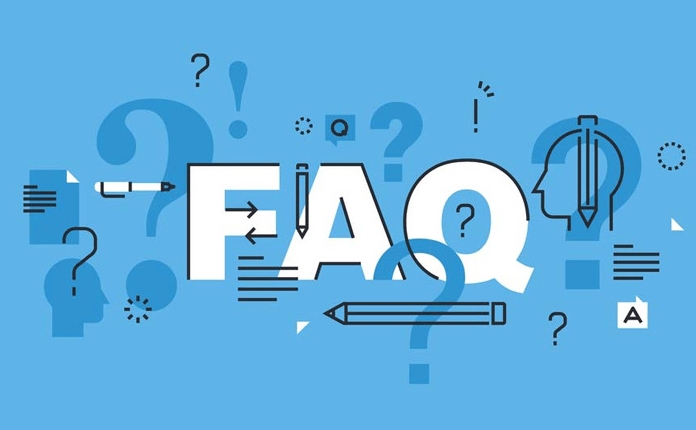
2. Restart the device and try it
This trick sounds old-fashioned, but it's really useful. Many connection problems are caused by temporary system errors, and restarting can refresh the network status.
- Restart the computer first, then restart the router and optical camera.
- It is recommended to unplug the power supply when restarting the router, and wait for more than ten seconds before plugging it back.
- If you are using public Wi-Fi or corporate network, you may also need to log in to the authentication page again.
Sometimes you don't notice that the router is actually "fake running" - the lights are on, but the interior is stuck.
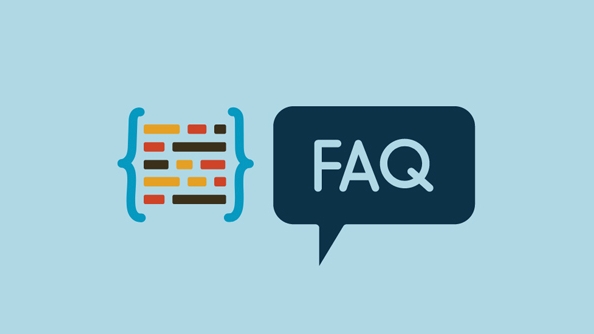
3. Check whether IP address conflicts or acquisition failed
IP conflicts are common but easily overlooked issues. You can view it in the following ways:
- Windows: Press Win R, enter
cmd, and then enteripconfig - macOS: Open the terminal and enter
ifconfig
If you see:
- The IP address is
0.0.0.0or169.xxx, which means that the address was not successfully obtained. - At this time, you can try to release and renew the IP:
- Windows: Enter:
ipconfig /release ipconfig /renew
- Windows: Enter:
You can also manually allocate static IP in the router background to avoid every conflict.
4. There is a problem with the driver or system settings
Sometimes the problem lies in the computer itself, especially after updating the system, compatibility issues may arise.
- Update wireless network card driver: You can find "Network Adapter" in the device manager and right-click to select Update Driver.
- Forgot network reconnect: Enter Wi-Fi settings, "Forgot" the current network, and then reconnect it once.
- Check whether the firewall or security software blocks network access.
If none of the above methods work, you can try using the system's own network troubleshooting tool, which can sometimes automatically fix some basic problems.
Basically, these common reasons and solutions are all about them. Most of the time, either the network problem or the computer settings are stuck. Check it in order and it can basically be done.
The above is the detailed content of Why is my computer not connecting to Wi-Fi?. For more information, please follow other related articles on the PHP Chinese website!

Hot AI Tools

Undress AI Tool
Undress images for free

Undresser.AI Undress
AI-powered app for creating realistic nude photos

AI Clothes Remover
Online AI tool for removing clothes from photos.

Clothoff.io
AI clothes remover

Video Face Swap
Swap faces in any video effortlessly with our completely free AI face swap tool!

Hot Article

Hot Tools

Notepad++7.3.1
Easy-to-use and free code editor

SublimeText3 Chinese version
Chinese version, very easy to use

Zend Studio 13.0.1
Powerful PHP integrated development environment

Dreamweaver CS6
Visual web development tools

SublimeText3 Mac version
God-level code editing software (SublimeText3)
 Wi-Fi does not have a valid IP configuration: How to fix it
Apr 13, 2023 pm 06:22 PM
Wi-Fi does not have a valid IP configuration: How to fix it
Apr 13, 2023 pm 06:22 PM
Restart your computer and router you know what to do; if you call your ISP technical support, they will ask you to restart your network hardware. This is for good reason, as restarting your PC will clear out running applications and caches that may be conflicting with your connection. Restarting (rebounding) your router (usually a combo unit containing a router and modem) will clear its cache and re-establish a reliable online connection. If you have a separate modem, restart that as well. Restart the router by unplugging the power button for 30 seconds and then plugging it back in. After powering up the router, restart your PC and see if you regain a stable Wi-Fi connection. Re-enable Wi-
 Top 5 Ways to Find Your Mac's Address on iPhone Using the Settings App or Router
Apr 13, 2023 pm 05:46 PM
Top 5 Ways to Find Your Mac's Address on iPhone Using the Settings App or Router
Apr 13, 2023 pm 05:46 PM
Any device connected to the Internet has two types of addresses - a physical address and an Internet address. While Internet addresses locate devices globally, physical addresses help identify specific devices connected to a local network. This physical address is technically called a MAC address, and if you're wondering if your iPhone has one, yes, all phones (including iPhones) have their own unique MAC address. What is a MAC address? The Media Access Control or MAC address is a unique indicator used to identify your device from other devices connected to the same network. If you have a device that can connect to the internet, it will register a MAC address. This address is owned by
 ZTE 5G portable Wi-Fi U50S goes on sale for NT$899 at first launch: top speed 500Mbps
Apr 26, 2024 pm 03:46 PM
ZTE 5G portable Wi-Fi U50S goes on sale for NT$899 at first launch: top speed 500Mbps
Apr 26, 2024 pm 03:46 PM
According to news on April 26, ZTE’s 5G portable Wi-Fi U50S is now officially on sale, starting at 899 yuan. In terms of appearance design, ZTE U50S Portable Wi-Fi is simple and stylish, easy to hold and pack. Its size is 159/73/18mm and is easy to carry, allowing you to enjoy 5G high-speed network anytime and anywhere, achieving an unimpeded mobile office and entertainment experience. ZTE 5G portable Wi-Fi U50S supports the advanced Wi-Fi 6 protocol with a peak rate of up to 1800Mbps. It relies on the Snapdragon X55 high-performance 5G platform to provide users with an extremely fast network experience. Not only does it support the 5G dual-mode SA+NSA network environment and Sub-6GHz frequency band, the measured network speed can even reach an astonishing 500Mbps, which is easily satisfactory.
![How to Fix Wi-Fi Privacy Warning on iPhone [Solved]](https://img.php.cn/upload/article/000/465/014/168173412260805.png?x-oss-process=image/resize,m_fill,h_207,w_330) How to Fix Wi-Fi Privacy Warning on iPhone [Solved]
Apr 17, 2023 pm 08:22 PM
How to Fix Wi-Fi Privacy Warning on iPhone [Solved]
Apr 17, 2023 pm 08:22 PM
Apple has always taken significant measures to ensure that its users have the best experience and have maximum privacy and security for their data. Despite this assurance, many iPhone users have reported this issue where they receive privacy warning messages on their iPhones under connected Wi-Fi networks. Since iPhone users receive this privacy warning, they are very insecure and afraid to use Wi-Fi networks on their iPhone. This could be due to internal technical glitches, changes to network settings, disabling privacy settings on the Wi-Fi network, etc. In this article, we will explain how to easily solve this problem using different techniques. Fix 1 – Turn on Private Wi-Fi address option for Wi-Fi network Step 1: Click on Settings
 10 Ways to Pair iPhone with Macbook
Apr 18, 2023 pm 01:01 PM
10 Ways to Pair iPhone with Macbook
Apr 18, 2023 pm 01:01 PM
Apple's suite of products like the iPhone, iPad, Mac, and Watch have always been considered the next generation and leaders in their respective fields, but if there's one thing that makes them better, it's making them good an “ecosystem” that is interconnected. This ecosystem combines most of the apps and features people use on their devices into a unified experience that works together and behaves similarly no matter which device you choose. As a result, an app, website, or service will look and feel the same on your iPhone, iPad, or Mac. If you own multiple Apple devices, you can expect it to work with other devices, e.g. if you don't
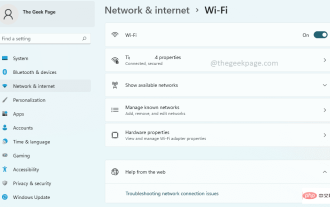 How to open Wi-Fi settings in Windows 11
Apr 13, 2023 pm 02:37 PM
How to open Wi-Fi settings in Windows 11
Apr 13, 2023 pm 02:37 PM
The Windows WiFi settings window provides its users with many WiFi settings options. Some of the settings available in the WiFi settings window are as follows. Turn WiFi on or off View and edit the properties of the current network Display available network management Known networks View and manage Wi-Fi adapter properties Troubleshoot network connection issues Therefore, the WiFi Settings window is a primary window as it provides all the major WiFi configurations options. If you are working on a network-related project, or you are a student who is looking into WiFi management settings, or someone who needs to open the WiFi settings window very frequently for other reasons, you may be happy to know that there are many options for you to open WiF
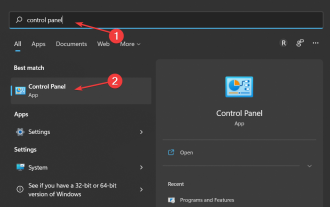 3 easy ways to change your Wi-Fi password on Windows 11
May 17, 2023 pm 11:53 PM
3 easy ways to change your Wi-Fi password on Windows 11
May 17, 2023 pm 11:53 PM
Are you unable to access the internet because of a wrong Wi-Fi password? Maybe you want to change your Wi-Fi password on Windows 11 but aren't sure how. This is a common problem that many people face when they don’t know how to change network settings. A good password is essential for security. If a malicious person obtains your password, he/she can use it to access your personal information such as email, bank account details, and other sensitive information. Changing your Wi-Fi network's password can be a critical step in securing your home network. Whatever the reason, changing your Wi-Fi network password is easy and only takes a few minutes. How to check Wi-Fi password in Windows 11?
 Why can't I connect to Wi-Fi in Windows 10?
Jan 16, 2024 pm 04:18 PM
Why can't I connect to Wi-Fi in Windows 10?
Jan 16, 2024 pm 04:18 PM
When we use the win10 operating system to connect to a wifi wireless network, we will find a prompt that the wifi network cannot be connected and is restricted. For this kind of problem, I think you can try to find your own network in the Network and Sharing Center, and then make a series of adjustments. Let’s take a look at the specific steps to see how the editor did it~Why can’t Win10 connect to wifi? Method 1: 1. Right-click the wireless WIFI icon in the notification area at the bottom of the computer screen, select “Open Network and Internet Settings”, and then Click the "Change Adapter Options" button. 2. In the pop-up network connection interface, look for the wireless connection named "WLAN", right-click again, and select "Close" (or "Disable"). 3. Wait






