To view hardware information in Linux systems, you can use the following tools: 1. Use lscpu or /proc/cpuinfo to check CPU details; 2. Get memory information through free or vmstat; 3. Use lshw to get a complete hardware overview; 4. Use lsblk and df to view disk and storage information. Specifically, lscpu displays architecture, core count and threads, etc. /proc/cpuinfo provides underlying details such as virtualization support; free -h displays easy-to-read memory usage, vmstat -s provides advanced memory statistics; installing and running lshw can list all hardware components, and can generate easy-to-read formats through -short or -html; lsblk displays block devices, df -h view file system space usage, so as to fully grasp the system hardware configuration.

If you're using Linux and want to know what hardware is in your system, there are several straightforward tools that can give you detailed information. Whether you're troubleshooting, upgrading, or just curious, knowing how to check your hardware info is a useful skill.

Check CPU Info with lscpu or /proc/cpuinfo
One of the easiest ways to see your CPU details is by using the lscpu command. Open a terminal and type:
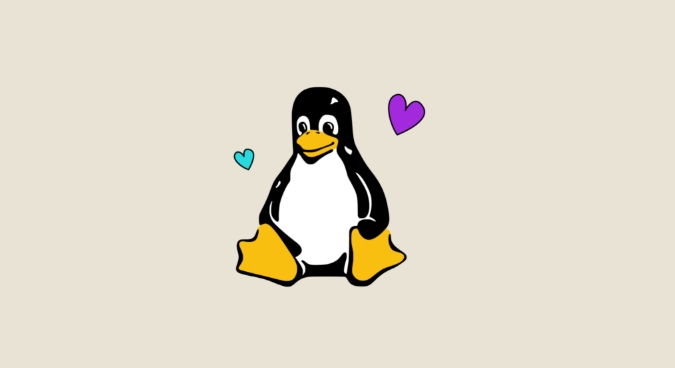
lscpu
It shows you the architecture, number of cores, threads, model name, and more — all in a clean layout.
Alternatively, you can look directly at /proc/cpuinfo , which gives a bit more low-level detail:

cat /proc/cpuinfo
This includes per-core information, cache sizes, and CPU flags. It's especially helpful if you're checking for specific features like virtualization support ( vmx for Intel or svm for AMD).
Get Memory (RAM) Details via free or vmstat
To check how much RAM your system has and how it's being used, the free command is quick and simple:
free -h
The -h flag makes the output human-readable, showing memory in GB or MB as appropriate.
For more advanced memory stats, including swap usage and page activity, try:
vmstat -s
These tools help you understand not just total RAM, but also how much is free, cached, or used by applications.
Use lshw for a Full Hardware Overview
If you want a comprehensive list of all major hardware components — from CPU and RAM to network cards and storage — lshw is your go-to tool.
Install it if it's not already available:
sudo apt install lshw # On Debian/Ubuntu
Then run:
sudo lshw
You can make the output easier to read by adding -short :
sudo lshw -short
Or generate an HTML report by using:
-
sudo lshw -html > hardware.html
Then open the file in a browser for a nicely formatted view.
This is especially handy when documenting a machine's specs or preparing for hardware upgrades.
See Disk and Storage Info with lsblk and df
To get a clear picture of your storage setup, lsblk shows all block devices — hard drives, SSDs, and partitions:
lsblk
If you want to see disk space usage on mounted filesystems, use df :
df -h
This helps identify how much space is used or left on each drive. For even more detail, including disk model and health status, smartctl (from the smartmontools package) is worth installing.
That's most of what you need to know about checking hardware in Linux — these commands cover the essentials without needing any third-party software.
The above is the detailed content of How to check my hardware information in Linux?. For more information, please follow other related articles on the PHP Chinese website!

Hot AI Tools

Undress AI Tool
Undress images for free

Undresser.AI Undress
AI-powered app for creating realistic nude photos

AI Clothes Remover
Online AI tool for removing clothes from photos.

Clothoff.io
AI clothes remover

Video Face Swap
Swap faces in any video effortlessly with our completely free AI face swap tool!

Hot Article

Hot Tools

Notepad++7.3.1
Easy-to-use and free code editor

SublimeText3 Chinese version
Chinese version, very easy to use

Zend Studio 13.0.1
Powerful PHP integrated development environment

Dreamweaver CS6
Visual web development tools

SublimeText3 Mac version
God-level code editing software (SublimeText3)
 How to troubleshoot DNS issues on a Linux machine?
Jul 07, 2025 am 12:35 AM
How to troubleshoot DNS issues on a Linux machine?
Jul 07, 2025 am 12:35 AM
When encountering DNS problems, first check the /etc/resolv.conf file to see if the correct nameserver is configured; secondly, you can manually add public DNS such as 8.8.8.8 for testing; then use nslookup and dig commands to verify whether DNS resolution is normal. If these tools are not installed, you can first install the dnsutils or bind-utils package; then check the systemd-resolved service status and configuration file /etc/systemd/resolved.conf, and set DNS and FallbackDNS as needed and restart the service; finally check the network interface status and firewall rules, confirm that port 53 is not
 Install Guacamole for Remote Linux/Windows Access in Ubuntu
Jul 08, 2025 am 09:58 AM
Install Guacamole for Remote Linux/Windows Access in Ubuntu
Jul 08, 2025 am 09:58 AM
As a system administrator, you may find yourself (today or in the future) working in an environment where Windows and Linux coexist. It is no secret that some big companies prefer (or have to) run some of their production services in Windows boxes an
 How to find my private and public IP address in Linux?
Jul 09, 2025 am 12:37 AM
How to find my private and public IP address in Linux?
Jul 09, 2025 am 12:37 AM
In Linux systems, 1. Use ipa or hostname-I command to view private IP; 2. Use curlifconfig.me or curlipinfo.io/ip to obtain public IP; 3. The desktop version can view private IP through system settings, and the browser can access specific websites to view public IP; 4. Common commands can be set as aliases for quick call. These methods are simple and practical, suitable for IP viewing needs in different scenarios.
 How to Install NodeJS 14 / 16 & NPM on Rocky Linux 8
Jul 13, 2025 am 09:09 AM
How to Install NodeJS 14 / 16 & NPM on Rocky Linux 8
Jul 13, 2025 am 09:09 AM
Built on Chrome’s V8 engine, Node.JS is an open-source, event-driven JavaScript runtime environment crafted for building scalable applications and backend APIs. NodeJS is known for being lightweight and efficient due to its non-blocking I/O model and
 System requirements to install linux
Jul 20, 2025 am 03:49 AM
System requirements to install linux
Jul 20, 2025 am 03:49 AM
Linuxcanrunonmodesthardwarewithspecificminimumrequirements.A1GHzprocessor(x86orx86_64)isneeded,withadual-coreCPUrecommended.RAMshouldbeatleast512MBforcommand-lineuseor2GBfordesktopenvironments.Diskspacerequiresaminimumof5–10GB,though25GBisbetterforad
 How to Install MySQL 8.0 on Rocky Linux and AlmaLinux
Jul 12, 2025 am 09:21 AM
How to Install MySQL 8.0 on Rocky Linux and AlmaLinux
Jul 12, 2025 am 09:21 AM
Written in C, MySQL is an open-source, cross-platform, and one of the most widely used Relational Database Management Systems (RDMS). It’s an integral part of the LAMP stack and is a popular database management system in web hosting, data analytics,
 Ubuntu 25.04 'Plucky Puffin”: A Bold Leap Forward with GNOME 48 and HDR Brilliance
Jul 12, 2025 am 09:28 AM
Ubuntu 25.04 'Plucky Puffin”: A Bold Leap Forward with GNOME 48 and HDR Brilliance
Jul 12, 2025 am 09:28 AM
Ubuntu has long stood as a bastion of accessibility, polish, and power in the Linux ecosystem. With the arrival of Ubuntu 25.04, codenamed “Plucky Puffin”, Canonical has once again demonstrated its commitment to delivering a
 How to Install MongoDB on Rocky Linux and AlmaLinux
Jul 12, 2025 am 09:29 AM
How to Install MongoDB on Rocky Linux and AlmaLinux
Jul 12, 2025 am 09:29 AM
MongoDB is a high-performance, highly scalable document-oriented NoSQL database built to manage heavy traffic and vast amounts of data. Unlike traditional SQL databases that store data in rows and columns within tables, MongoDB structures data in a J






